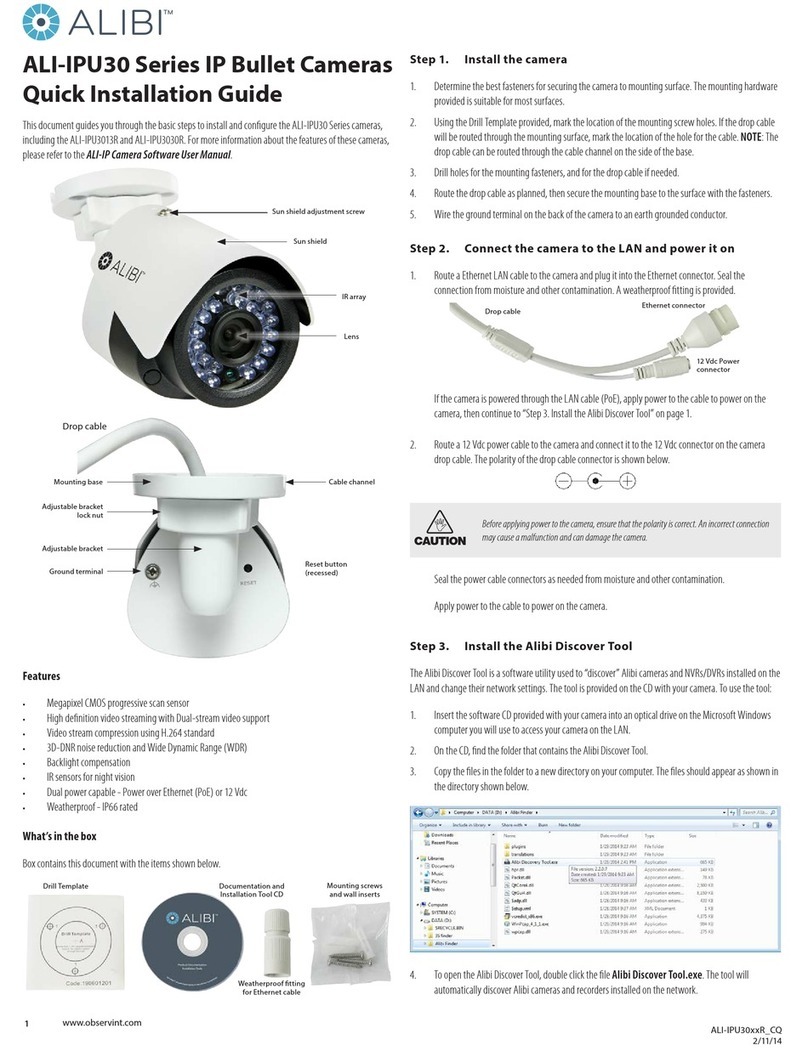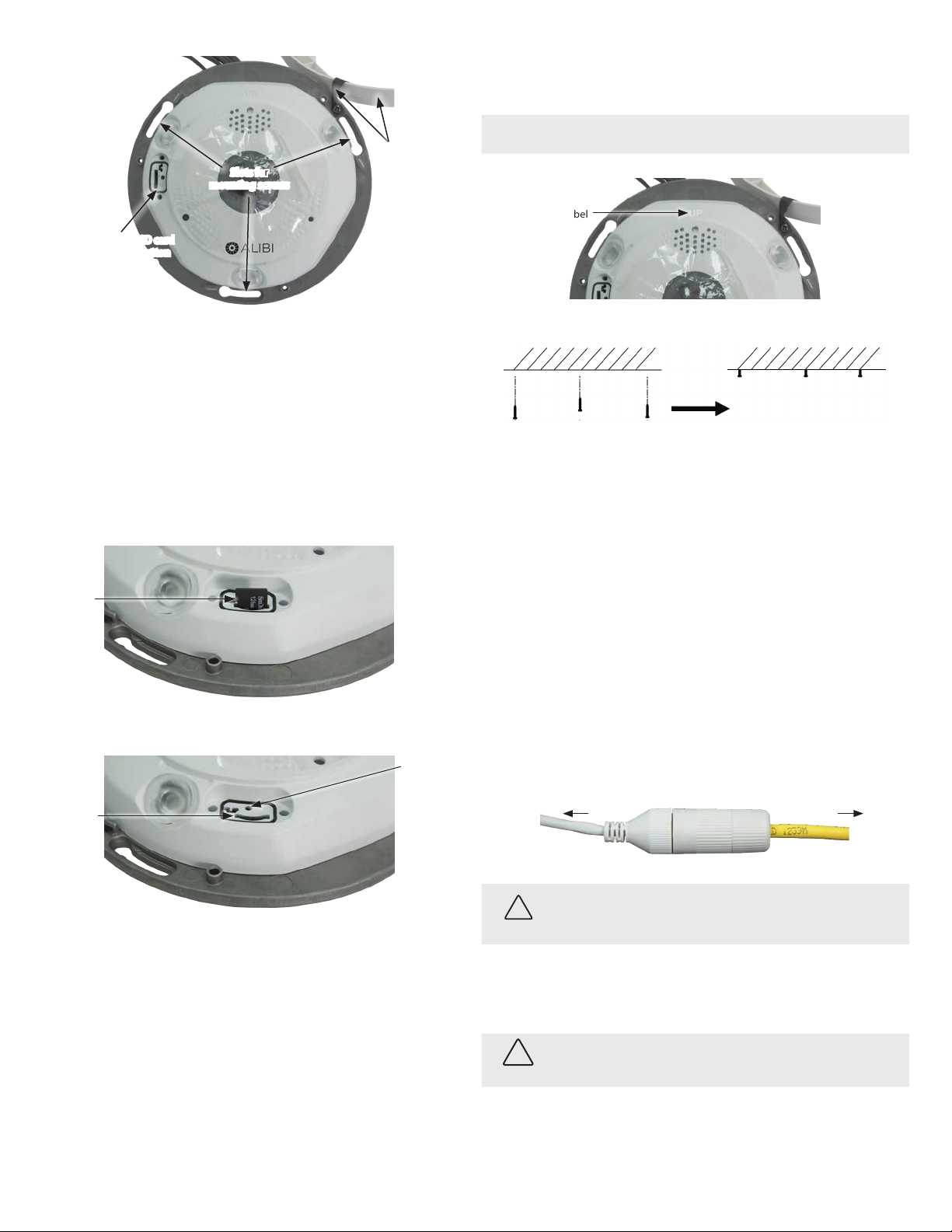6www.observint.com © 2019 Observint Technologies. All rights reserved.
d. Wait for the format operation to complete before continuing. The card status should then be
Normal, and the Free space should me nearly the Capacity of the card.
e. Edit the percentages of the HDD allocated for Picture and Record data as needed.
f. Click Save.
Step 7. Additional configuration steps
For more information about the software features of this camera, please refer to the ALI-IP Camera
Firmware User Manual available on AlibiSecurity.com.
Perform advanced camera conguration steps as needed. This may include the following:
—Congure alarm input and output
—Congure recording schedules
—Congure event recording (motion detection, traversing virtual plane, intrusion, etc.)
—Traverse Virtual Plane Detection
—Intrusion Detection
—Add users access to the camera
Specications
Camera
Image Sensor: 1/1.7” Progressive Scan CMOS
Signal System: PAL / NTSC
Min. Illumination: Color: 0.082 Lux @ (F2.8, AGC ON),
B / W: 0.016 Lux @ (F2.8, AGC ON), 0 Lux with IR
Shutter time: 1 s to 1/100,000 s
Slow shutter: Yes
Lens: 2 mm
Lens Mount: M12
Day& Night: IR Cut Filter
Wide Dynamic Range: Digital WDR
Compression Standard
Video Compression: H.265+ / H.265 / H.264+ / H.264 / MJPEG
H.264 code prole: Baseline Prole / Main Prole / High Prole
Video bit rate: 32 Kbps ~ 16 Mbps
Audio Compression: G.711 / G.722.1 / G.726 / MP2L2 / PCM
Audio bit rate: 64 Kbps (G.711) / 16 Kbps (G.722.1) / 16 Kbps (G.726) / 32~160 Kbps (MP2L2)
Dual Stream: Yes
Image
Max. Image Resolution: 4000 × 3000
Frame Rate: 50 Hz: 20 fps (4000 × 3000), 25 fps (3000 × 3000, 2560 × 2560)
60 Hz: 20 fps (4000 × 3000), 30 fps (3000 × 3000, 2560 × 2560)
Sub Stream: 50 Hz: 20 fps (720 × 720, 640 × 480)
60 Hz: 20 fps (720 × 720, 640 × 480)
Image Enhancement: BLC, HLC, defog, 3D DNR
Image Settings: Saturation, brightness, contrast, sharpness and white balance adjustable by client
software or web browser
Picture Overlay: LOGO picture can be overlaid on video with 128 × 128 24-bit bmp format
Day / Night Switch: Day / Night / Auto / Schedule / Triggered by Alarm In
Network
Network Storage: Support microSD / SDHC / SDXC card (256 GB) local storage and NAS (NFS,SMB / CIFS),
ANR
Alarm Trigger: Motion detection, video tampering, illegal login, HDD full, HDD error
Protocols: TCP / IP, ICMP, HTTP, HTTPS, FTP, DHCP, DNS, DDNS, RTP, RTSP, RTCP, PPPoE, NTP, UPnP,
SMTP, SNMP, IGMP, 802.1X, QoS, IPv6, UDP, Bonjour
General Function: One-key reset, anti-icker, three streams, heartbeat, mirror, password protection,
privacy mask, watermark, IP address lter
System Compatibility: ONVIF (Prole S, Prole G), ISAPI
Intelligent
Behavior analysis: Line crossing detection, intrusion detection, region entrance detection, region exiting
detection, unattended baggage detection, object removal detection
Interface
Communication Interface: 1 RJ-45 10M / 100M / 1000M self-adaptive Ethernet port
Audio: 1 Audio input (line in, 3.5 mm),
1 audio output (line out, 3.5 mm);
2 built-in microphone,
1 built-in speaker, mono sound
Alarm: 1-ch alarm input, max. 12 V; 1-ch alarm output, max 24 Vdc, 1 A
On-board storage: Built-in microSD / SDHC / SDXC slot, up to 256 GB
Reset Button: Yes
General
IR Range: Up to 50 ft (15 m) IR range, 3 LEDs. Each LED is independently controlled.
Operation Condition: -40 °F ~ 140 °F (-40 °C ~ 60 °C)
Humidity 95% or less (non-condensing)
Power Supply: 12 Vdc ± 20%, PoE (802.3af, class 0), two-core terminal block,
Power Consumption: 12 Vdc, 0.9 A, max. 11 W
PoE (802.3af, 36 ~ 57 V), 0.3 A ~ 0.2 A, max. 12 W
Impact Protection: IK08
Weather Proof: IP67
Dimensions: 6. 6” × 6” × 2.2” (167.4 × 152.8 × 55 mm)
Weight: Approx. 3.09 lbs (1400 g)
Using the Waterproof Ethernet Fitting
Install the Waterproof Ethernet Fitting on the Ethernet cable end at the camera when moisture or
contamination exists in the area near the camera. The tting includes several parts that must be installed in
a specic order. To install the tting:
1. Place the rubber O-ring over the camera drop cable end cap.
Push the O-ring up to the connector cap.
2. Place the Lock Nut onto the network cable from the router
or switch as shown in the drawing to the right. The inside
threads must be toward the camera end.
3. Place the rubber basket onto the network cable above the lock
nut as shown.
4. Place the end cap onto the network cable above the rubber
gasket as shown. The ngered end must be toward the router
or switch.
5. Install an RJ-45 connector onto the network cable.
6. Plug the RJ-45 connector with the network cable into the
camera network drop cable.
7. Fit the end cap on the network cable onto the camera drop
cable end cap. Rotate the network cable end cap to lock it in
place.
8. Push the rubber gasket fully into the end of the network cable
end cap.
9. Screw the lock nut onto the network cable end cap until it is
fully seated.
Network drop cable
from camera
Network cable from
router or switchEthernet Fitting installed
Ethernet Fitting assembled and connected
Drop cable
end cap
Network drop
cable from
camera
Rubber
O-ring
seal
RJ-45
connector
End cap
Rubber
gasket
Network
cable
from
router or
switch
Lock nut