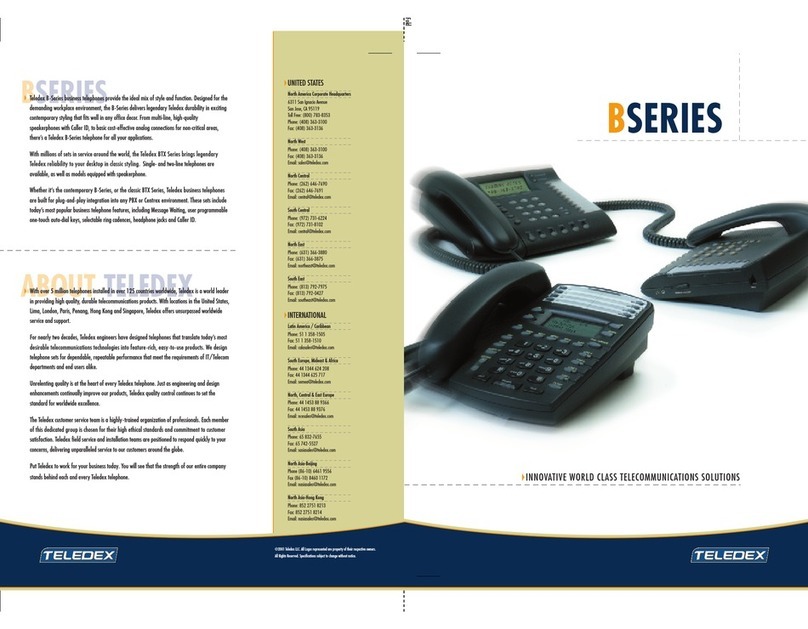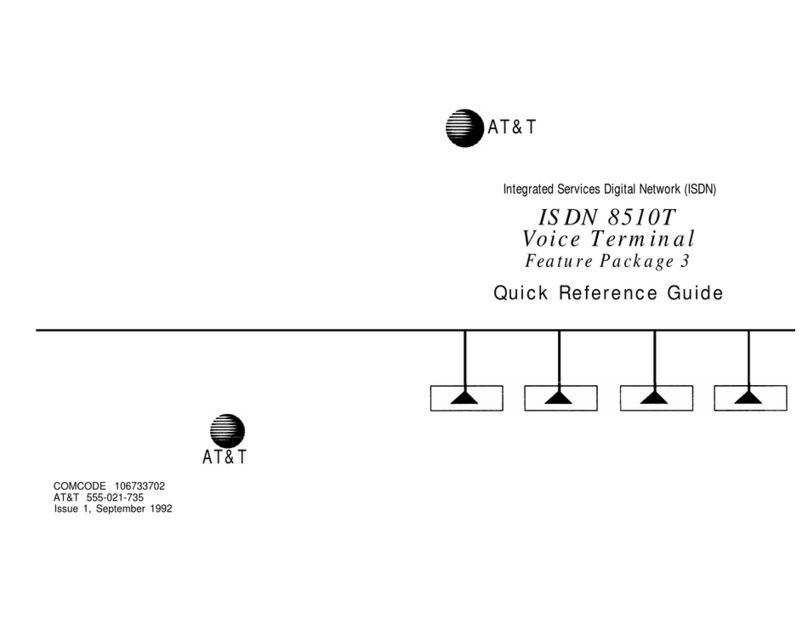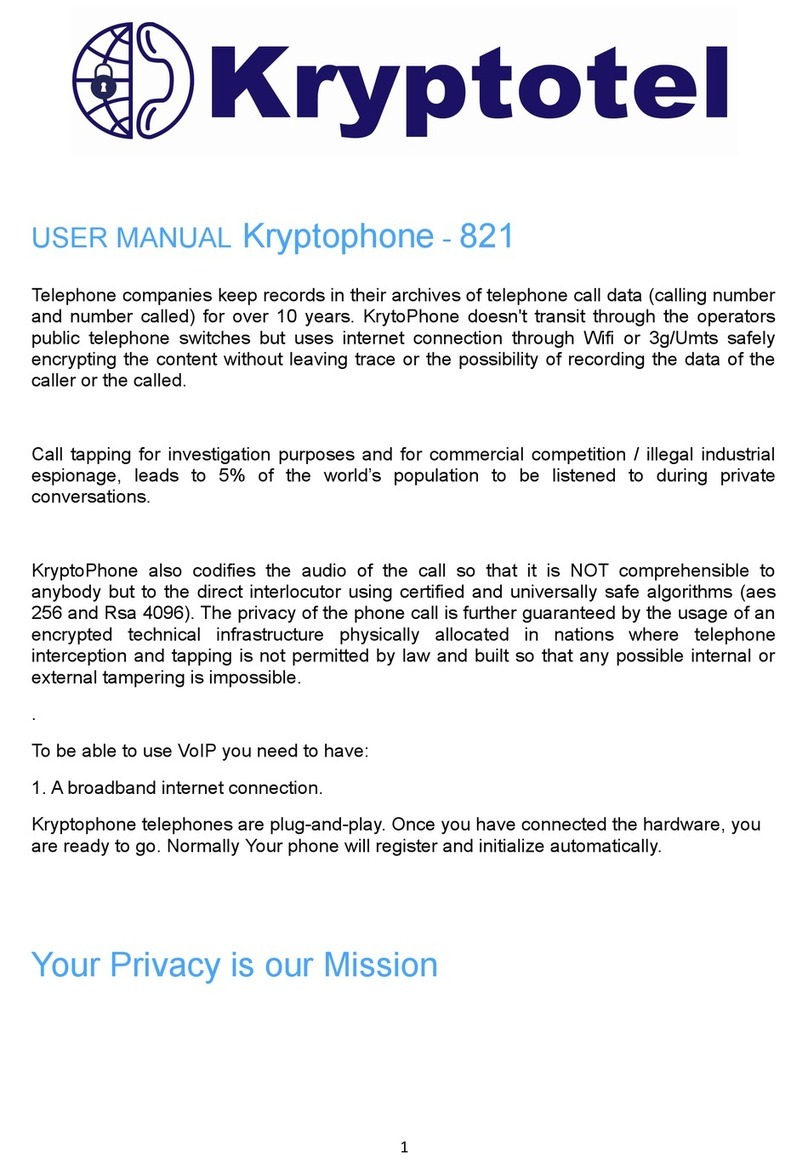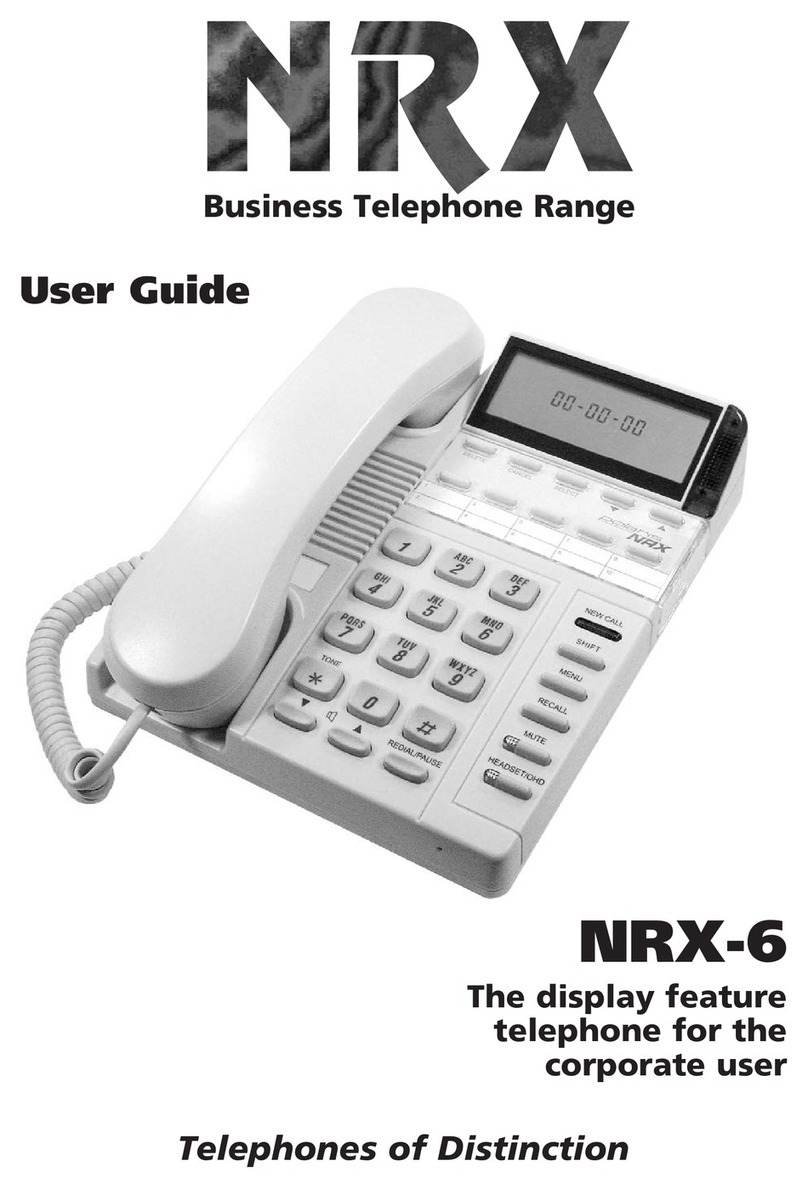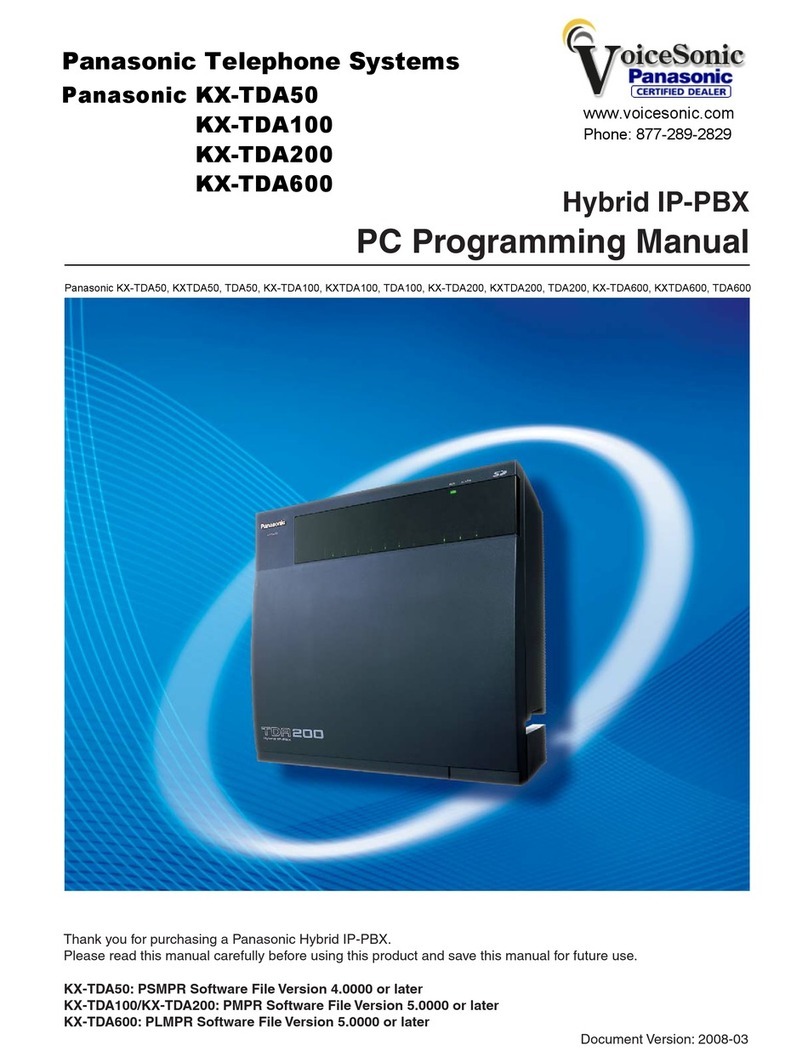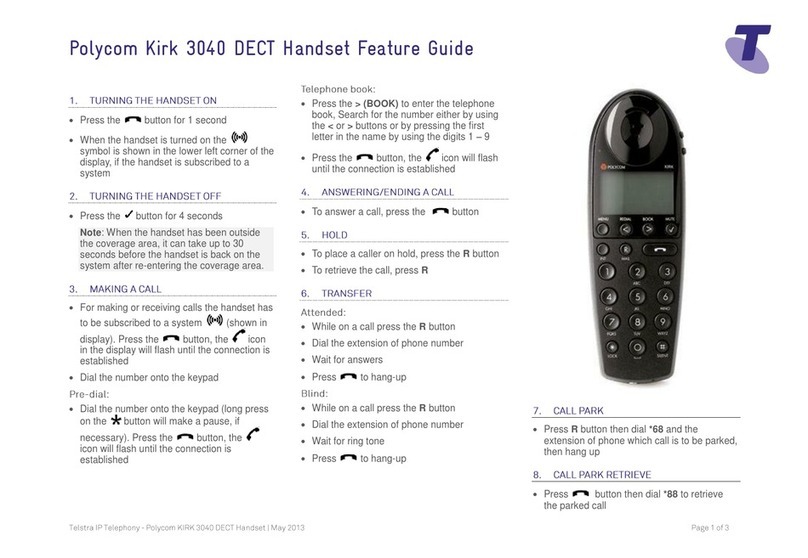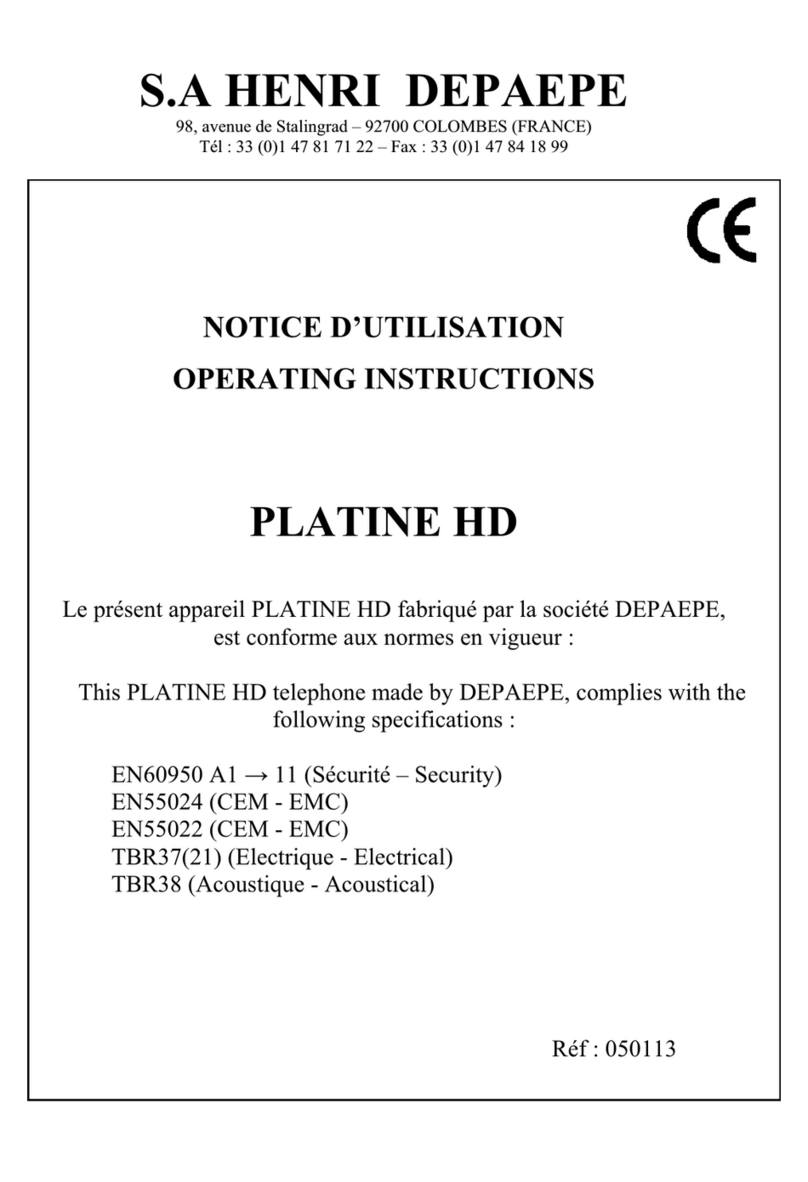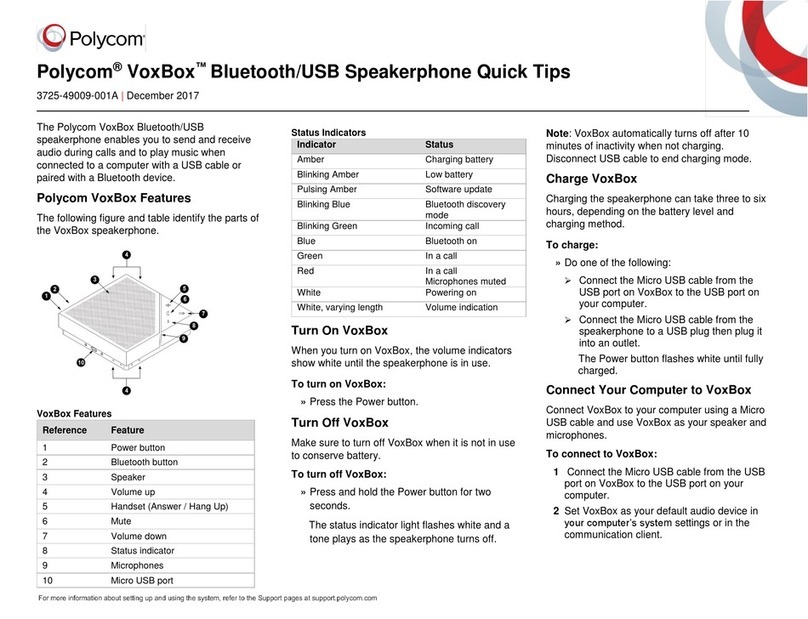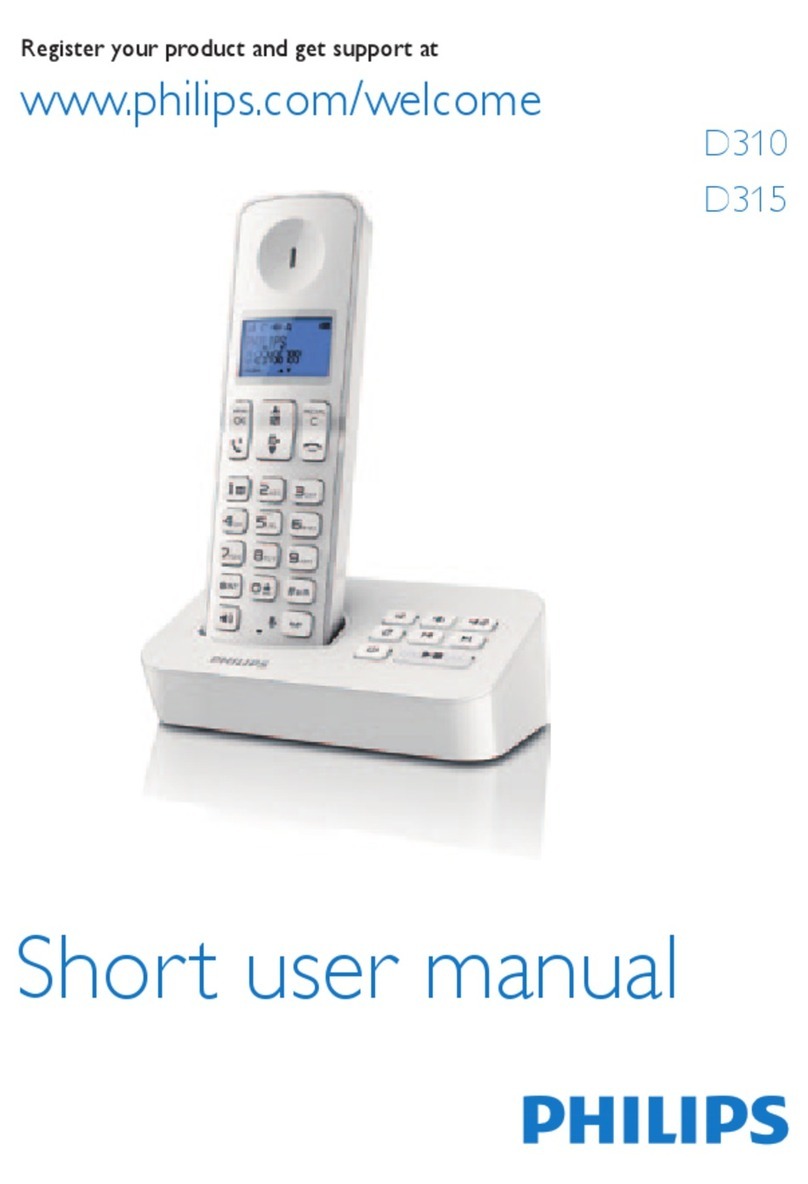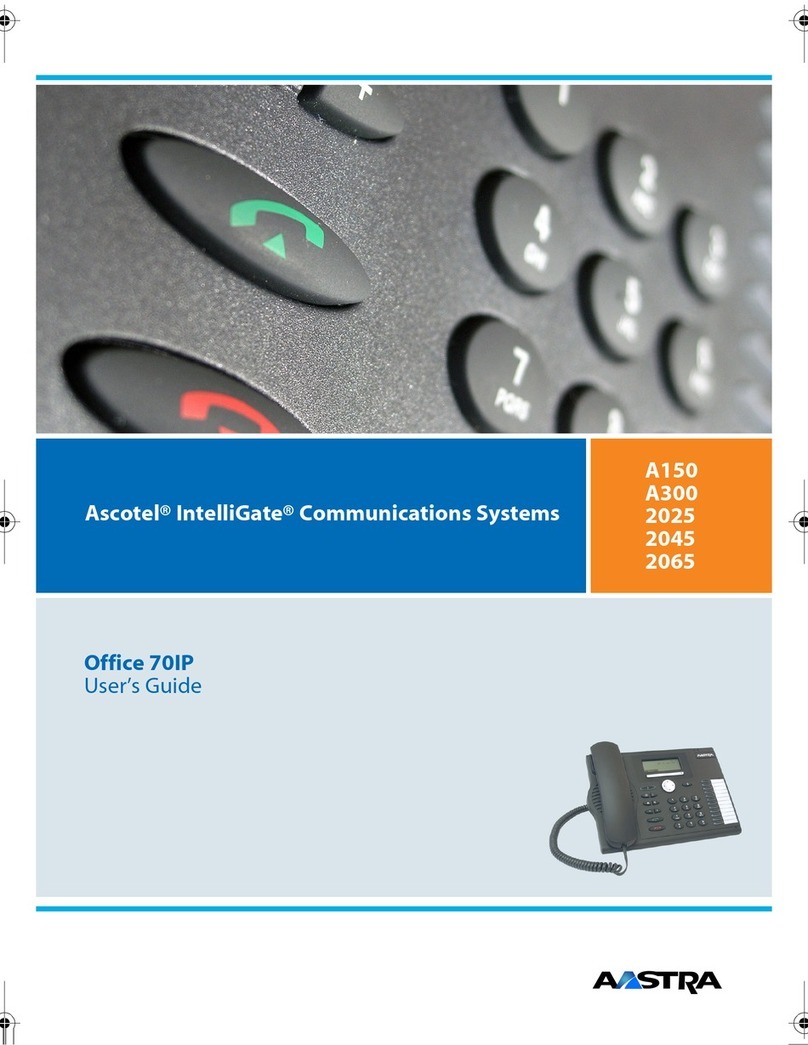ALIGATOR S4070 Duo 4-core User manual
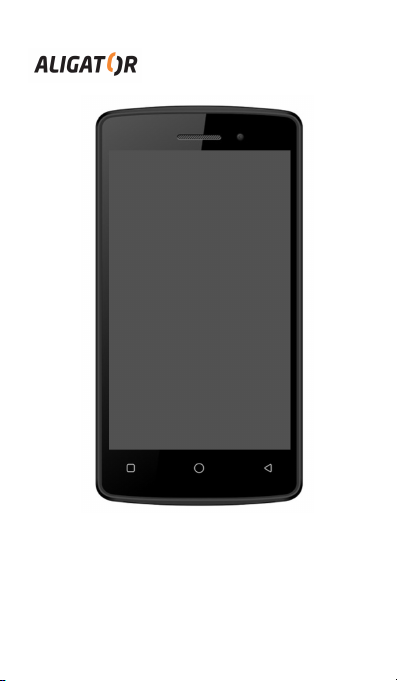
S4070 Duo 4-core
Quick Guide
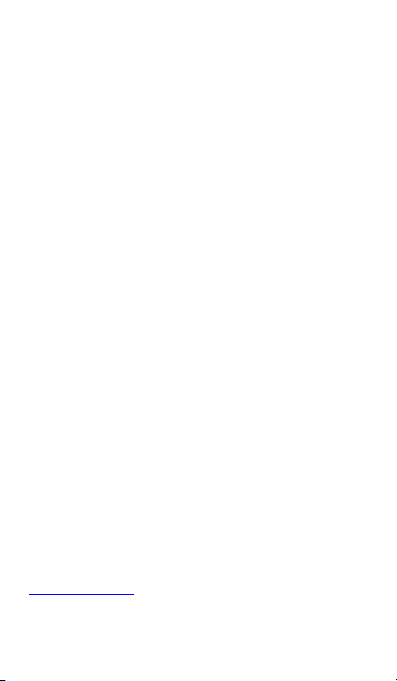
Contents
Before you start.................................................2
DUAL SIM function.............................................3
Important instructions.......................................3
Insert battery and SIM card...............................5
Mobile controls..................................................6
S itch On / Off...................................................7
Activation and screen unlock.............................8
Android system..................................................8
Basic handling....................................................8
Making calls.....................................................12
Messages..........................................................13
Selection of SIM for data connection..............14
PC connection..................................................15
Safety and ecology...........................................15
Declaration of conformity................................17
Before you start
Thank you for buying of our ALIGATOR mobile
phone . Before you start please read carefully this
instruction manual.
You can get more information here:
.aligator.cz
2
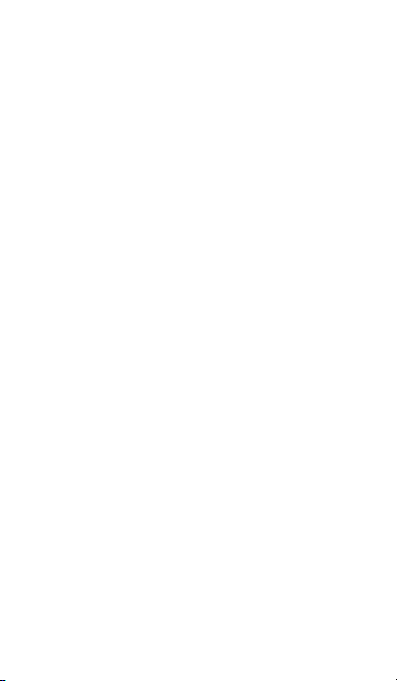
DUAL IM Function
Your mobile phone can be operated ith 1 or 2 SIM
cards. If you insert only one SIM card the mobile
phone orks as an ordinary mobile phone.
In case you insert 2 SIM cards at the mobile phone
both are active at the same time. It means you can
be called on both SIM cards at the same time
ithout any s itch bet een them. Both cards are
on line.
Important instructions
Do not use the mobile phone at the prohibited
areas
Do not use the mobile phone hile driving the
car
Do not use the mobile phone near the medical
appliances ithout having the confirmation
that the radio aves do not influence its
function.
Mobile phone can influence the function of
the cardiac pacemakers or other implanted
3
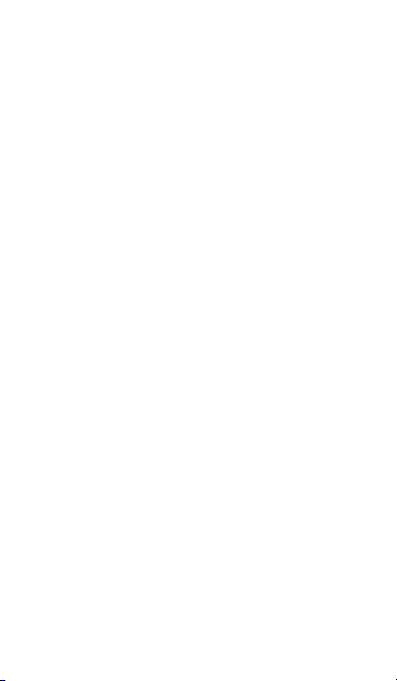
appliances – please consult your medical
doctor
S itch off the mobile phone in the aircraft
Do not use mobile phone near the petrol
station. Al ays s itch off the mobile phone
near explosives.
Use only the original batteries supplied by the
producer. Danger of damage of the mobile
phone or explostion.
Do not thro the battery in the fire nor
expose it to the temperatures over +60°C.
Danger of explosion or fire.
SAR – mobile phone meets all prescriptions for
maximal emision of electromagnetic radiation.
Please keep the mobile phone 2.5 cm a ay
from the body hile calling. You lo er by that
the quantity of electromagnetic radiation
absorbed by your body.
Handle the mobile phone ith care, protect it
from falling on the ground, from mechanical
4
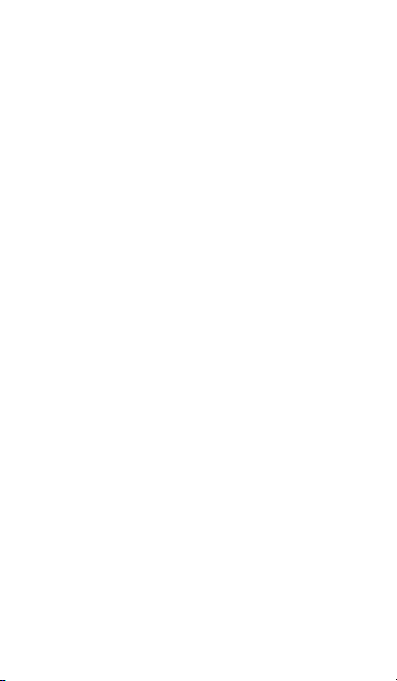
damage, impurity or high temperatures. Never
pick it to pieces !
Do not place the mobile phone or its holder in
the area above the airbag in the car
Keep it out of reach of children. It contains
small parts that could be s ollo ed or may
hurt.
Soft are and hard are of the mobile phone
are continuously innovated. The importer
reserves the right to alter the instruction
manual or particular functions of the mobile
phone ithout a prior notice.
Insert battery and IM card
Slip your nail at the slot under the battery cover in
the corner on the back side of the mobile phone
and carefully pull do n the cover.
Insert firstly one or t o SIM cards at the prepared
slots. Insert SIM and also MicroSD memory cards (if
you have) as per the picture instruction.
Insert the battery. Make sure that the battery clicks
smoothly into the slot in the mobile phone.
5

Put the battery cover back. Place the cover on the
back side of the mobile phone and press gently
around the circuit untill the cover clicks properly on
its place.
Mobile controls
1. Button : Applications/Menu
2. Button : Main screen
6

3. Button : Back ards
4. Volume
5. Button : S itch On / Off
6. Earphones
7. Earphone connector
8. Front camera
9. Micro USB connector
witch On / Off
To witch On - press the button (5). Start of the
mobile phone can last fe seconds.
The setup izard appears after the first s itch.
Select the language and follo the instructions on
the screen.
witch Off – press and hold the button (5) till the
indicator indo of a s itch off appears on display.
Confirm it and the mobile phone ill turn off.
7
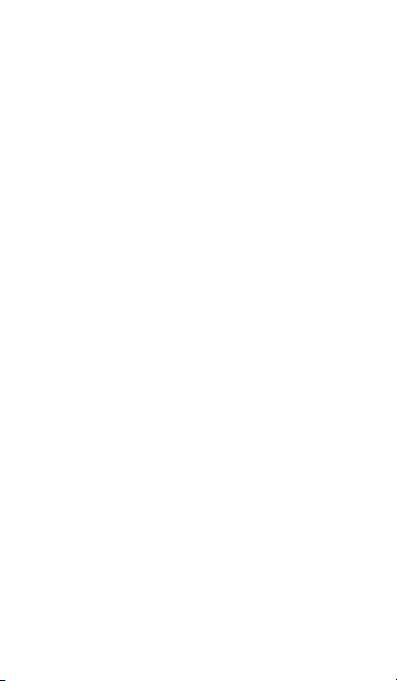
Activation and screen unlock
The screen ill automatically turn off after a certain
time of inactivity. You can turn on/off the screen by
a short press of the button (5)
It is necessary to unlock the screen after the
activation. Put your finger on a „Lock“ symbol and
move it in the right direction. The screen ill be
unlocked.
Android ystem
Your mobile phone is provided ith the ANDROID
operating system. The device is in reality a small
personal computer that can be connected ith
internet from hich you can do load many useful
applications (Google Play)
Basic handling
Meaning of contact button (1) to (3)
(1) Applications – serves to display the offer of
items on actual screen or in launched
application
8

(2) Main screen – short press serves to return to
the main screen. Long press displays the list of
launched applications.
(3) Backwards – serves to return by one level
back. (jump on the preceding screen, closing
of offers or dialog indo s on the screen,
etc.)
ystem control
VYour mobile phone can be operated by above
mentioned buttons but mainly by a touch screen.
By clicking on them you can choose the items ,
confirm dialogue indo s and graphical buttons on
the screen.
Google account
It is necessary to create the Google account hich
can be set up in follo ing simple steps:
1. Press the button Menu (1) and choose Setup
2. Select in menu Accounts and choose Add
Account
9
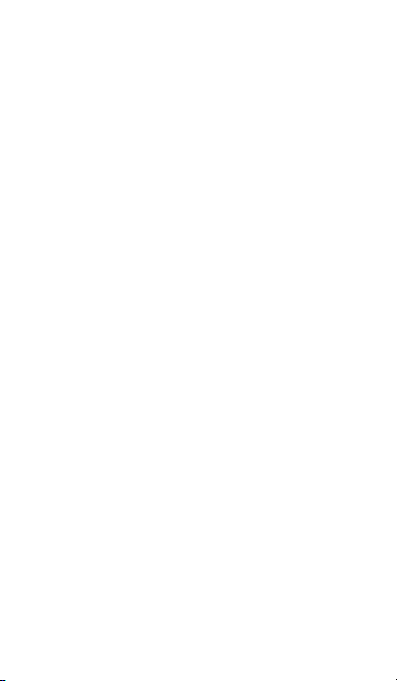
3. Further select Google and follo instructions
on the screen
Main screen
Same as on your PC the main screen of the mobile
phones offers you a orking area. Your main screen
is devided into more pages that can be displayed by
moving of your finger to the left/right direction.
You can place the short cuts of icons of applications
and links or idgets on the main screen.
Widgets are mini-applications that enable to display
some other data (clock, eather, charging level
etc.)
Applications
All installed applications can be displayed by the
button placed in the middle of the lo er part of the
main screen.
In basic equipment of the mobile phone you can
find applications for making call, sending messages
and e-mails or many other useful applications.
10

There are thousands of various applications suitable
for Android system but not all of them can ork
properly in your mobile phone.
Before buying of any ne application please try first
its gratis version if it orks correctly in your mobile
phone.
Information and display of status
So called „status bar“ is placed in the upper part of
the screen. You may find here the information
about time, battery level and signal but also other
useful information. For example the information
about ne SMSs, information about the system or
applications. Status bar can be moved do n by your
finger or rolled. You ill get a detailed overvie
about all announcements and information including
the possibility of a quick control of some mobile
functions.
Mobile phone setup
All items of the telephone set up are clearly
arranged at the settings menu. Press the button
Menu and select et up .
11

Making calls
Dialling
Click on the earphone icon on the main screen. A
screen ith keypad for number dialling ill be
displayed.
You can enter the tel.number ith the use of the
keypad buttons. Similarly as on the common
telephone there are the letters displayed on the
buttons so you can enter also the name.
The dialled number and all corrresponding items of
the tel.directory ill be displayed after entering of
the letters on keys of the screen.
At the bottom part of the screen you can find the
calling button ith a symbol of the head-phone.
You can dial the number by its pressing and make
your call.
election of IM card for calls
If you have placed t o SIM cards in the phone, the
phone ill ask after pressing of the call button
hich SIM card should be used for making of the
call.
12
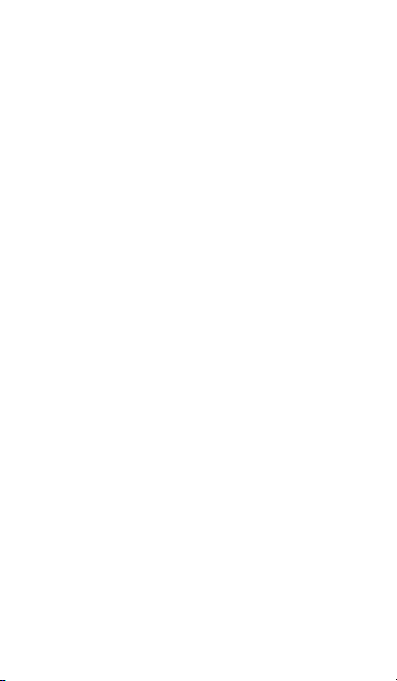
Press Menu – etup – you can activate or
deactivate respective SIM cards and choose the
option hich card ill al ays be used to make calls.
Answer and reject the call
If somebody is calling you the information about his
telephone number and a button ith the receiver is
displayed on the screen (if available)
To answer the call : move the button to the right
to ards the symbol of a green receiver
to reject the call : move the button to the left
to ards the symbol of a red receiver
Call flow
The Screen shuts do n automatically hen you
hold the mobile near the ear. After delaying the
phone a ay from the ear fothe screen is activated
in a fe moments. Press the red button on the
screen to finish the call.
Messages
1. Click on the icon of Messages on the lo er
side of the main screen or open the screen
13

ith applications and select the item M and
MM .
2. A list of conversations containing received and
sent SMS and MMS messages ill be
displayed.
3. Select the icon Ne message ith a symbol +
at the upper part of the screen
4. No you can insert the receiver and the text
of the message.
5. To send the text message press the arro
button placed on the right side of the text.
Same as by calling the mobile phone ill ask hich
SIM card can be used for sending of messages.
election of IM card for data connection
You can choose hich SIM card ill be used for a
speed data Internet connection:
1. Press the Menu icon on the main screen
2. Select : IM cards
3. Follo option : Mobile data
4. Select hich SIM card ill be used
14

PC connection
You do not need any special drivers for connection
to the common PC (valid for OS Vista, 7, event.
ne er). Follo these steps :
1. Connect the mobile phone ith PC ith the
enclosed cabel
2. Select Media device (MTP)
3. The phone connects to the PC as a "Media
device"
After that the phone's Internal storage and and an
inserted MicroSD card ill be connected in your
computer at the section Computer, in the section
Portable Devices, under the name ALIGATOR S4070.
The connection can be cancelled by disconnection
of the cable.
afety and ecology
Used electric device
Mobile phone is an electronic
appliance. It means it must not be
manipulated as a common residential
aste. Never throw the used device away at the
common municipal waste!!!
15

They may contain the substances dangerous to the
environment. Hand over the product to the
respective collection point hich provides the
ecological liquidation. Please contact your dealer to
get more information ho to deal ith the used
products.
Battery liquidation
Used/old batteries and accumulators do not
belong to the common residential waste !!!
They may contain the substances
dangerous to the environment. Hand
over the battery to the respective
collection point hich provides the ecological
liquidation. Please contact your dealer to get more
information ho to deal ith the used products.
Do not thro the battery in the fire nor expose it to
the temperatures over +60°C. Danger of explosion
or fire.
Handling with the used batteries in contradiction
with given instructions is illegal!
16

0700
Declaration of conformity
No.25/01/2016
Isssued in accordance ith the prescription EU R&TTE, 1999/5/EC
Product: Mobile phone for GSM net ork
Model: ALIGATOR S4070 Duo
Importer: ADART COMPUTERS s.r.o., Sokolovská 161, 180 00
Praha 8, Reg.No. 25074547 Evaluated product is a mobile phone
intended for the mobile net orks of GSM standard and is planned to
be used and stored in standard conditions. The importer declares
that the product is for its use safe and during the production there
are taken control and other measurements securing the conformity
of the product ith the basic requirements and technical
documentation. Relevant harmonized norms have been applied to
evaluate the conformity.The tests ere carried out and the protocol
made by authorised person: PHOENIX TESTLAB GmbH, Königs inkel
10, D-32825 Blomberg, Germany
The product bears the European conformity mark CE 0700 in
accordance ith the EU prescriptions.
Issued in Prague, 25.01.2016:
……………………………………….
ADART COMPUTERS s.r.o.
Importer: .aligator.cz
Copyright © 2016 ADART COMPUTERS s.r.o.
17
Table of contents