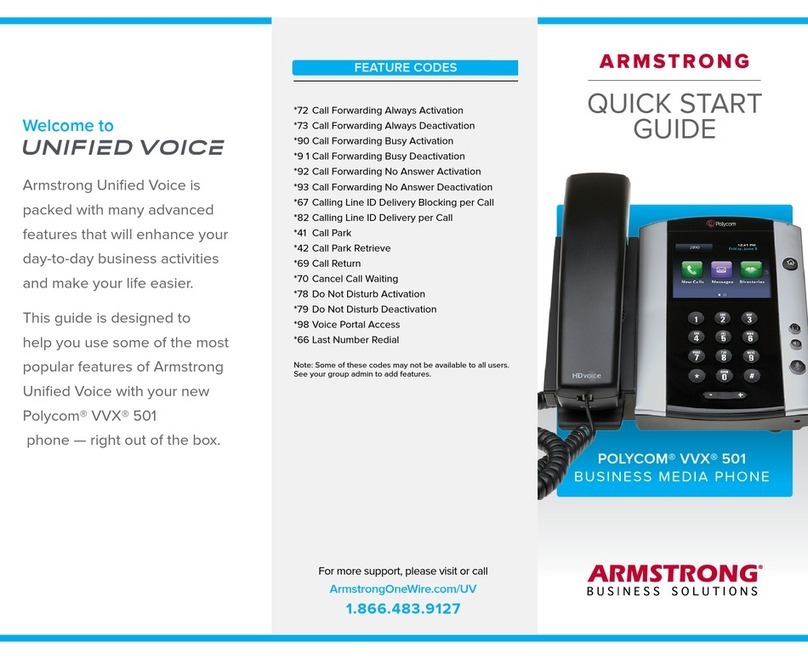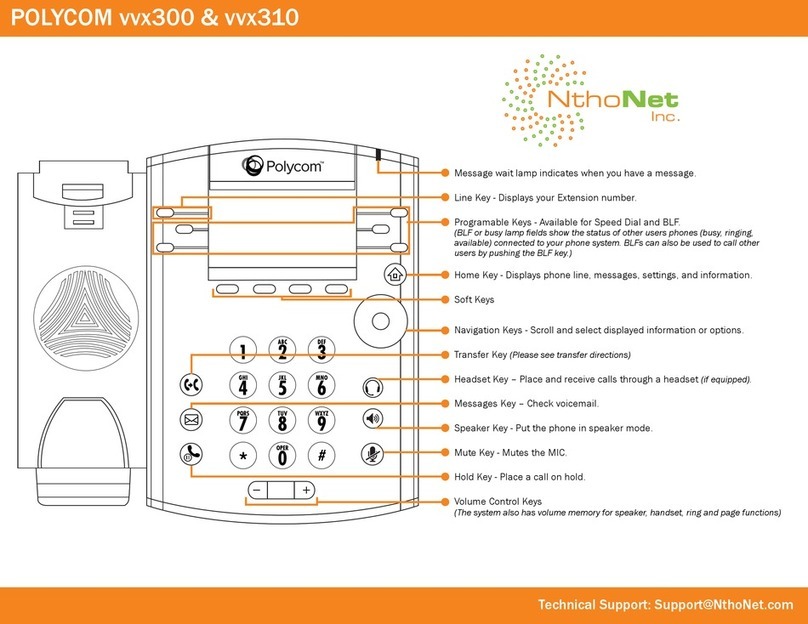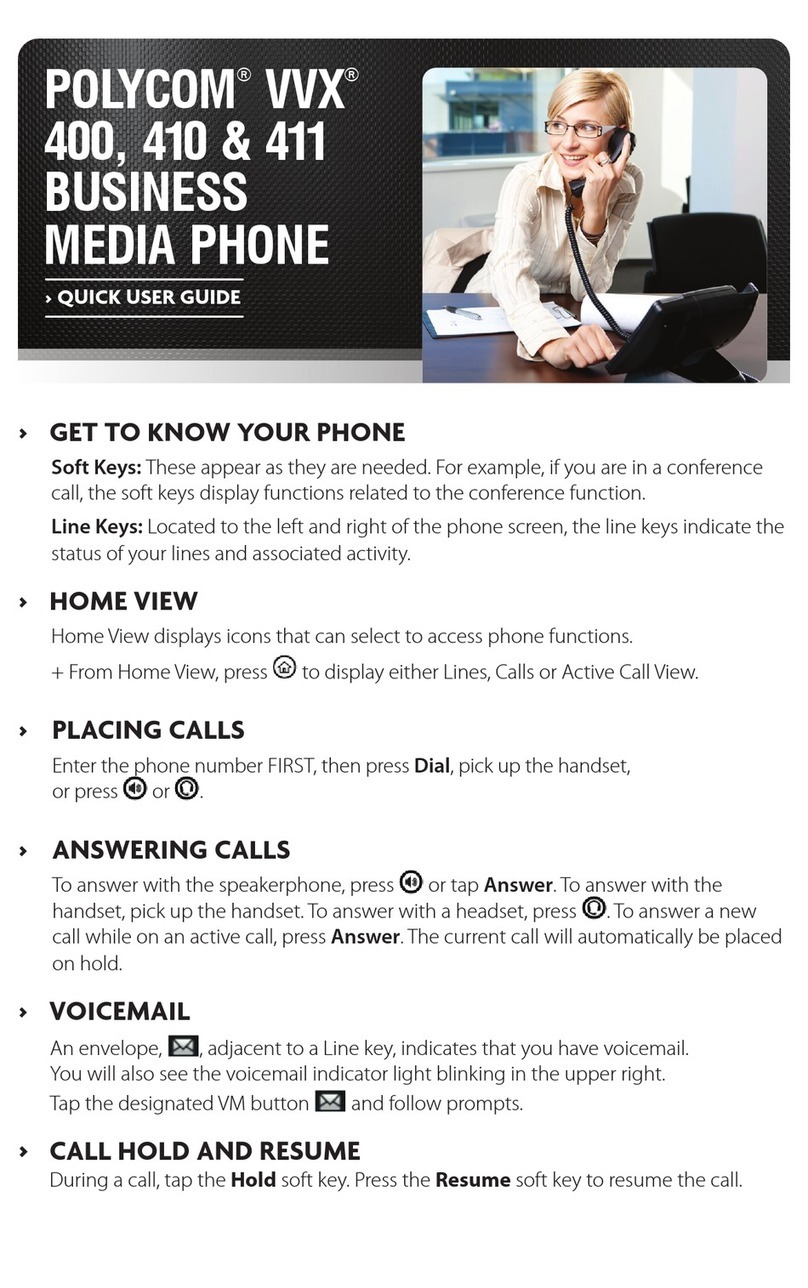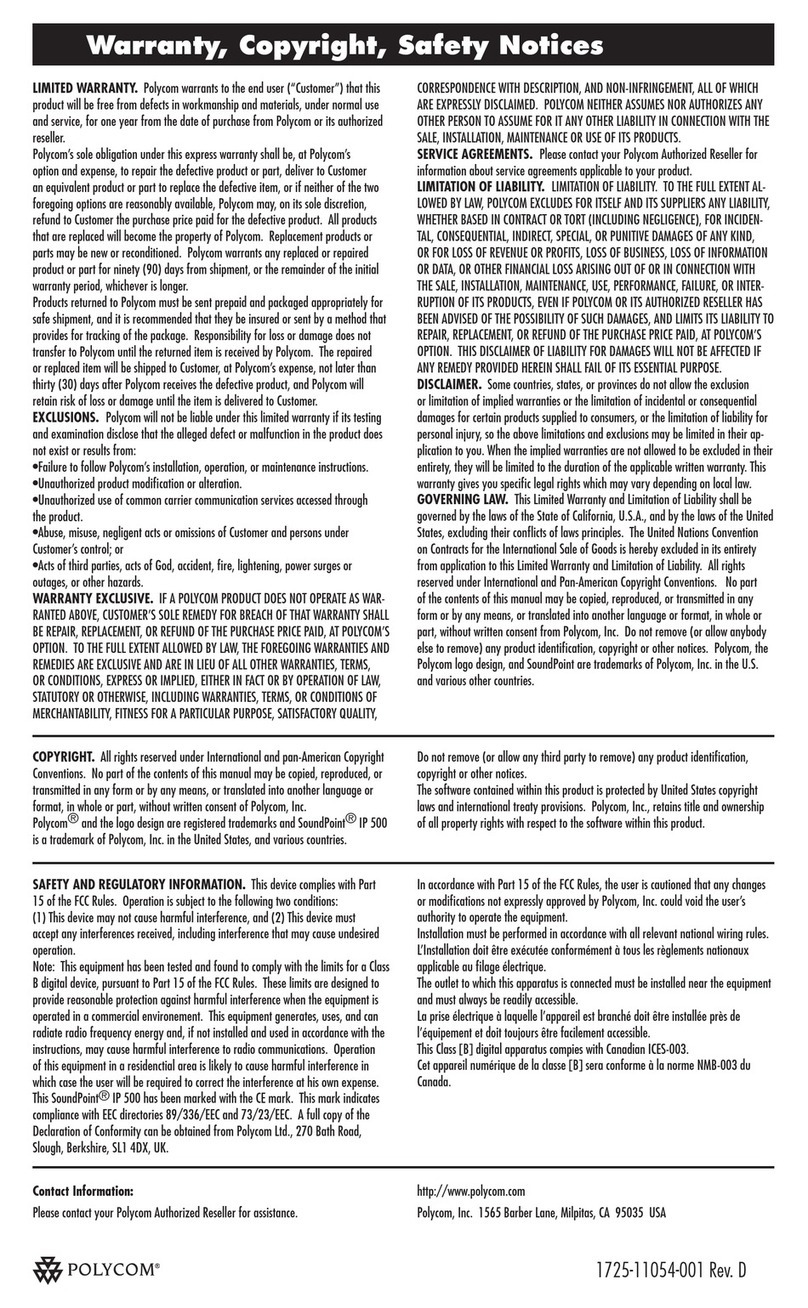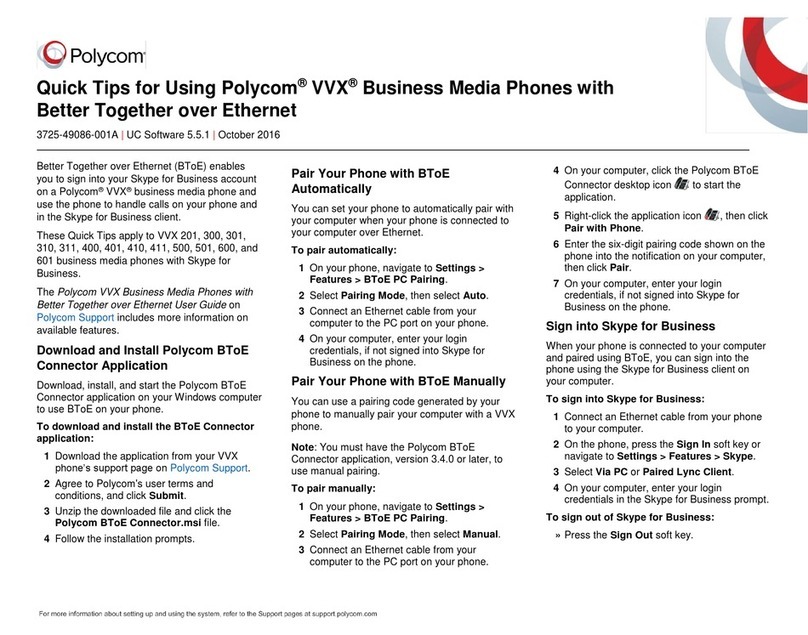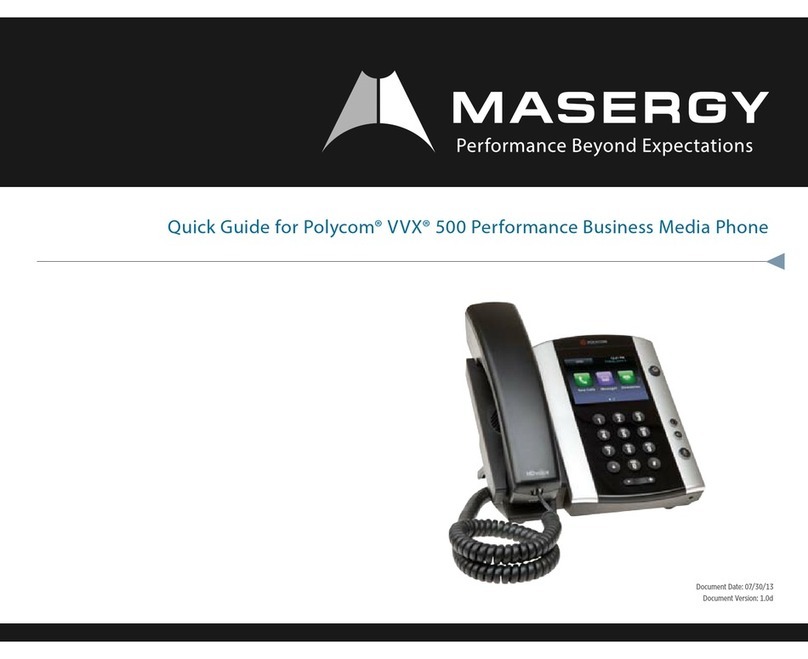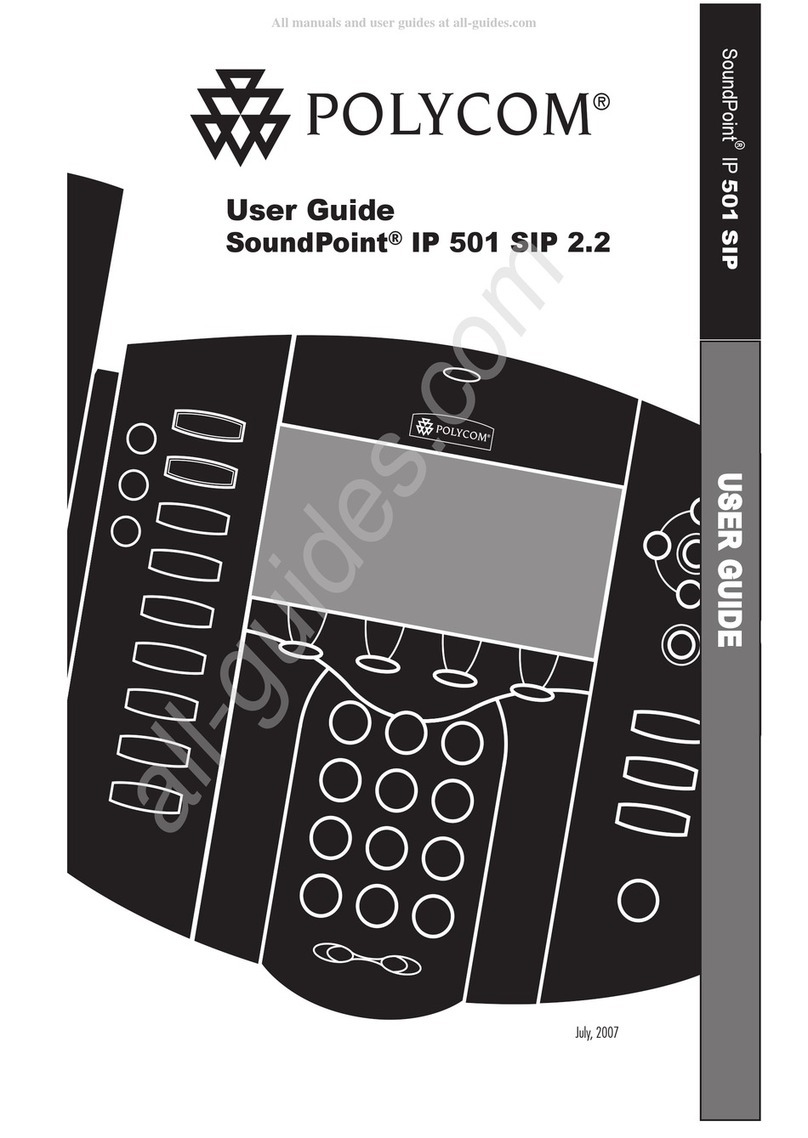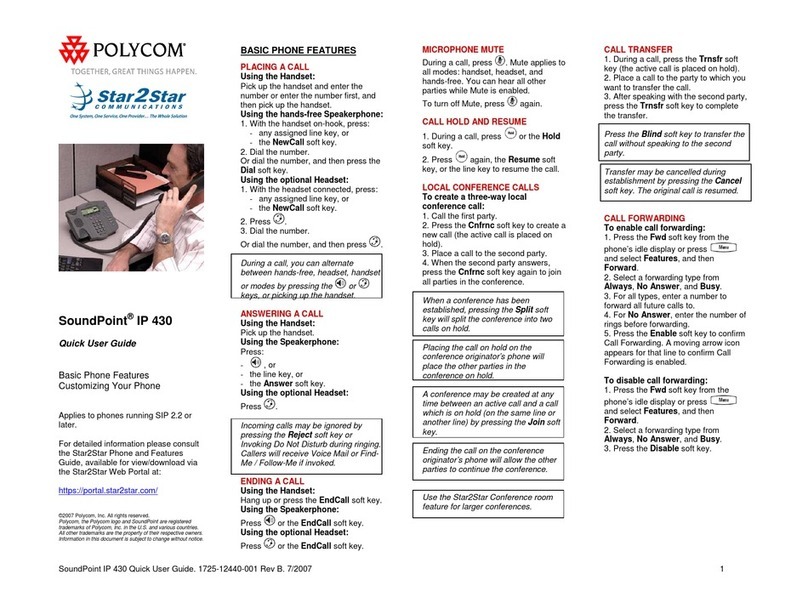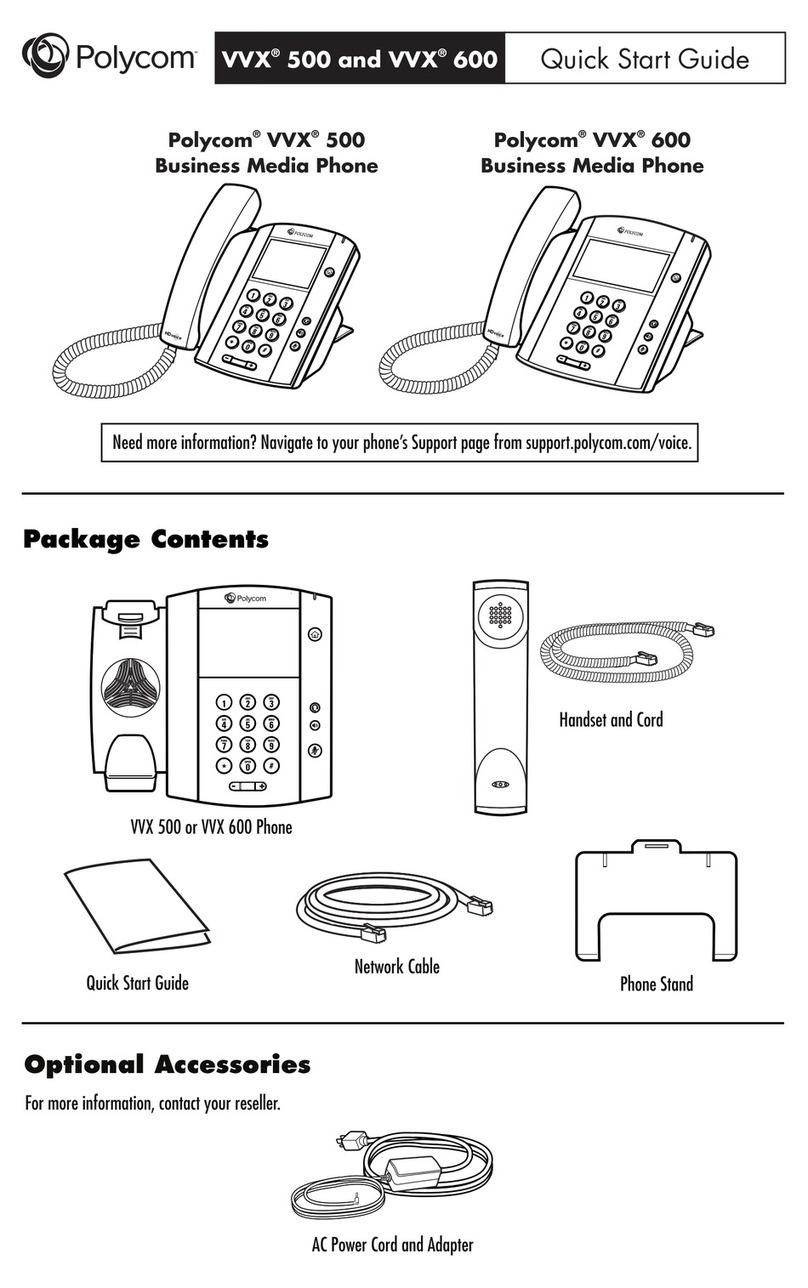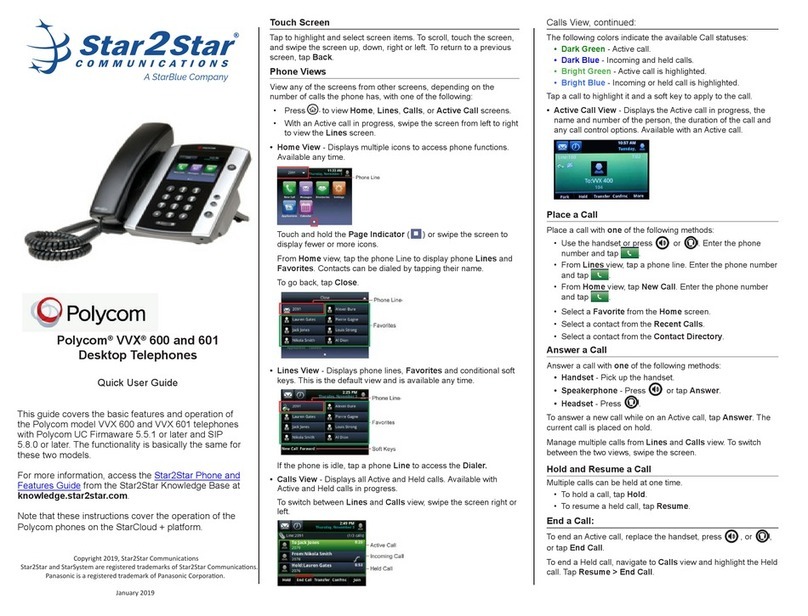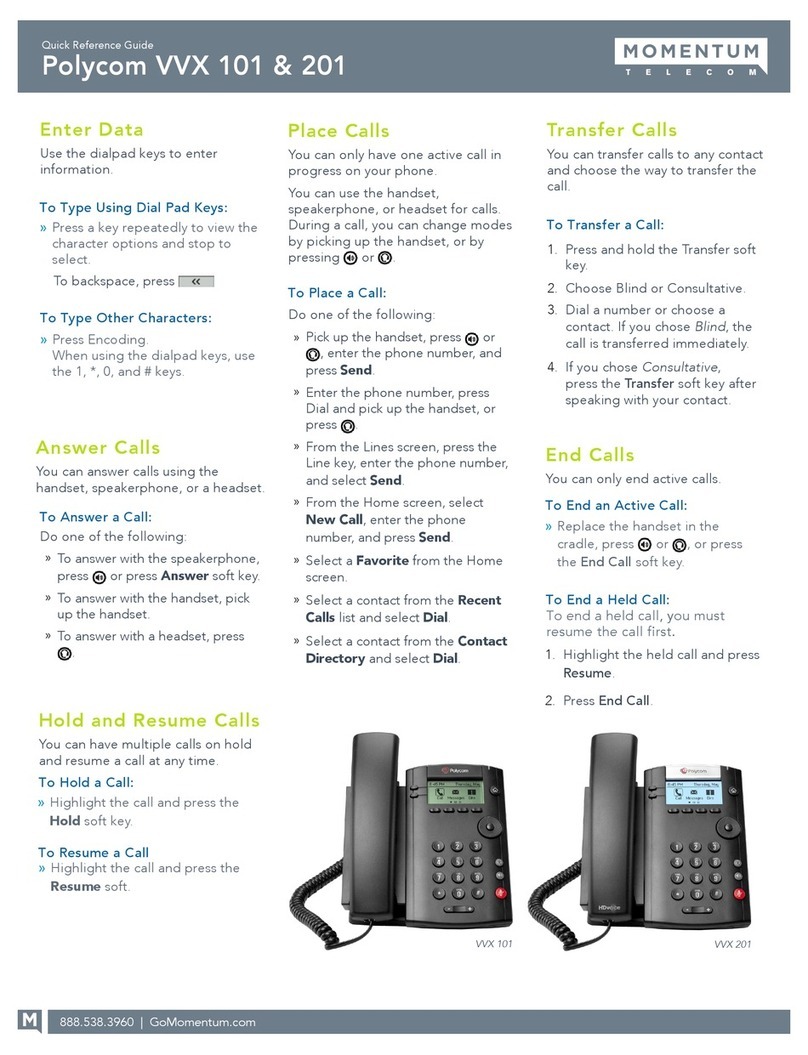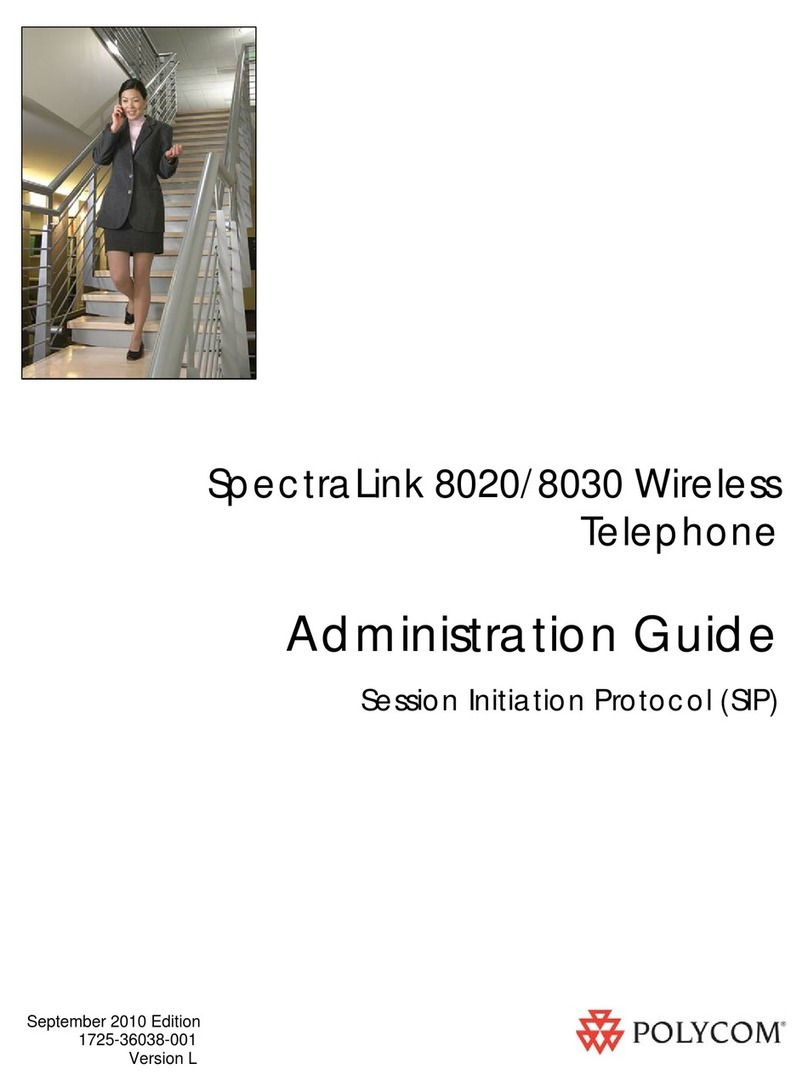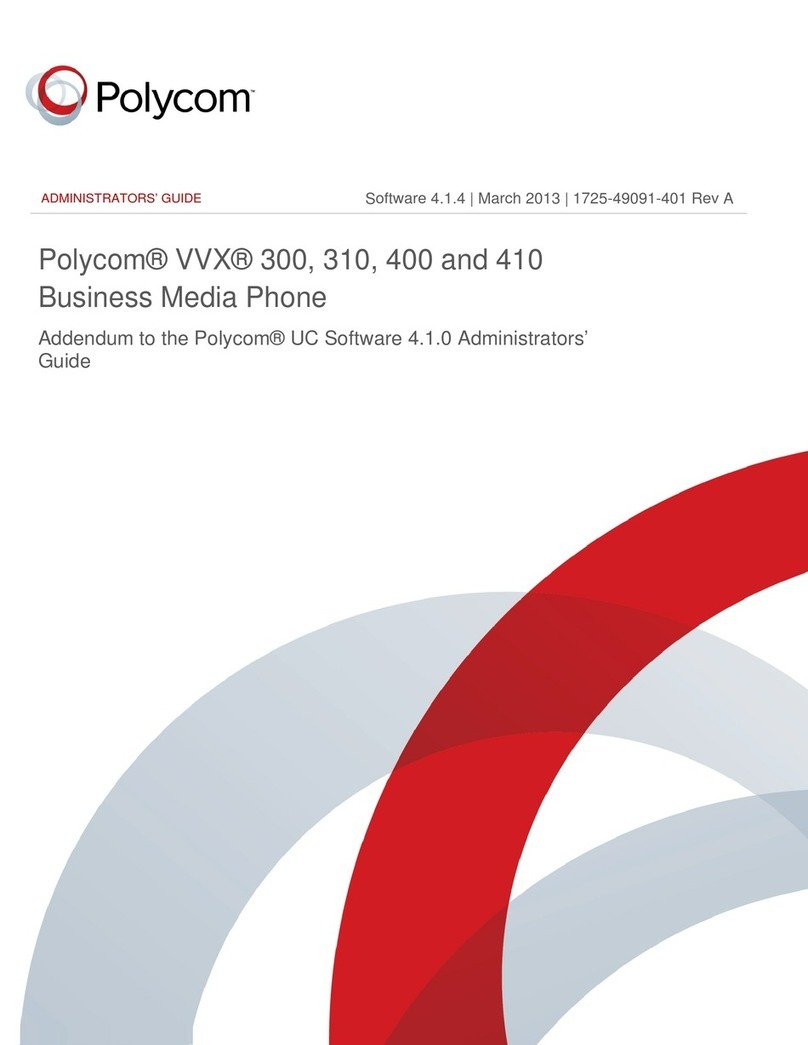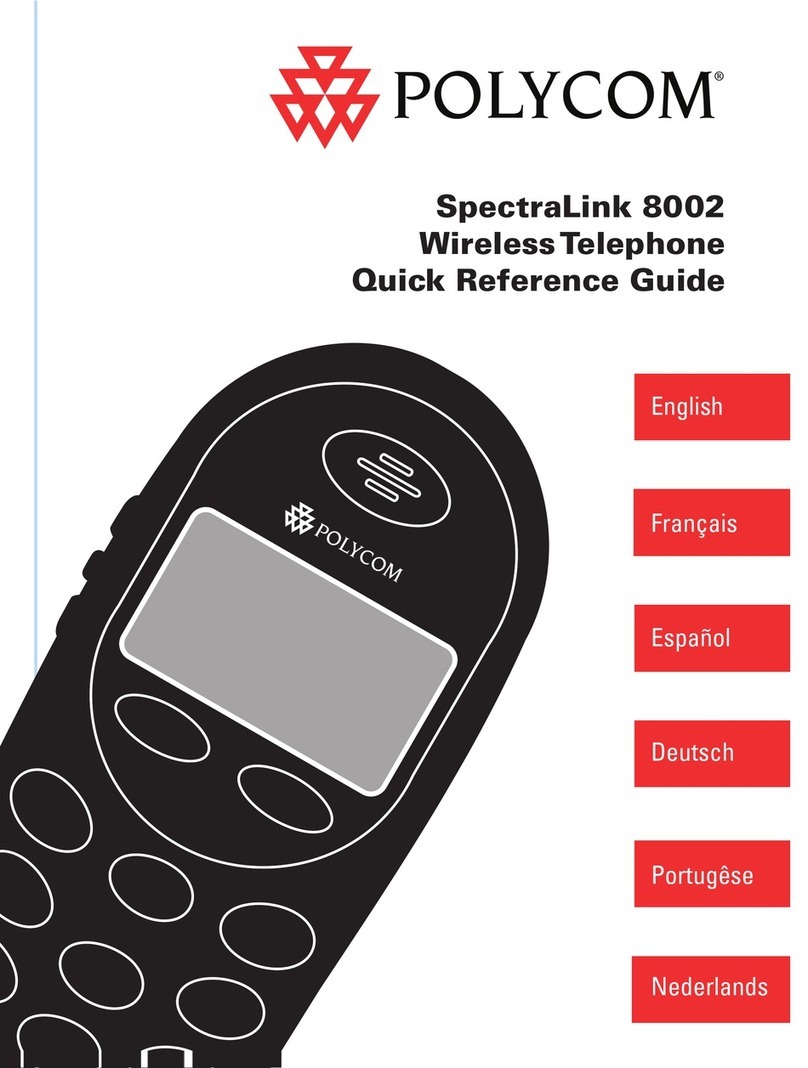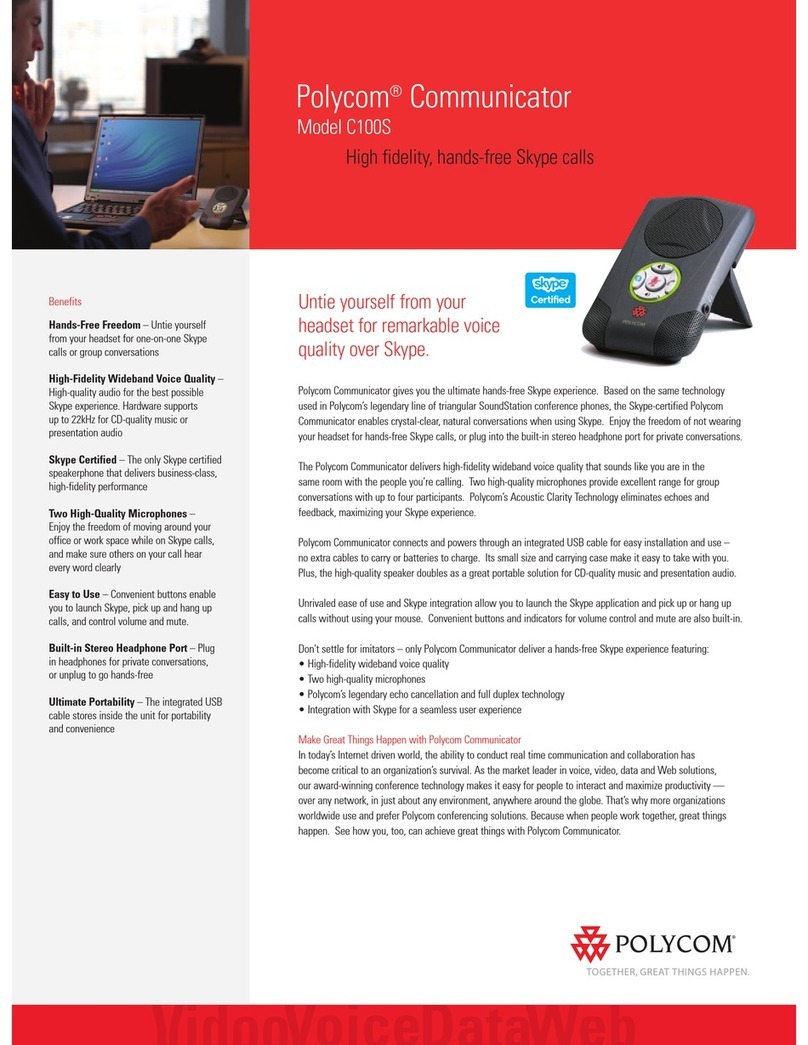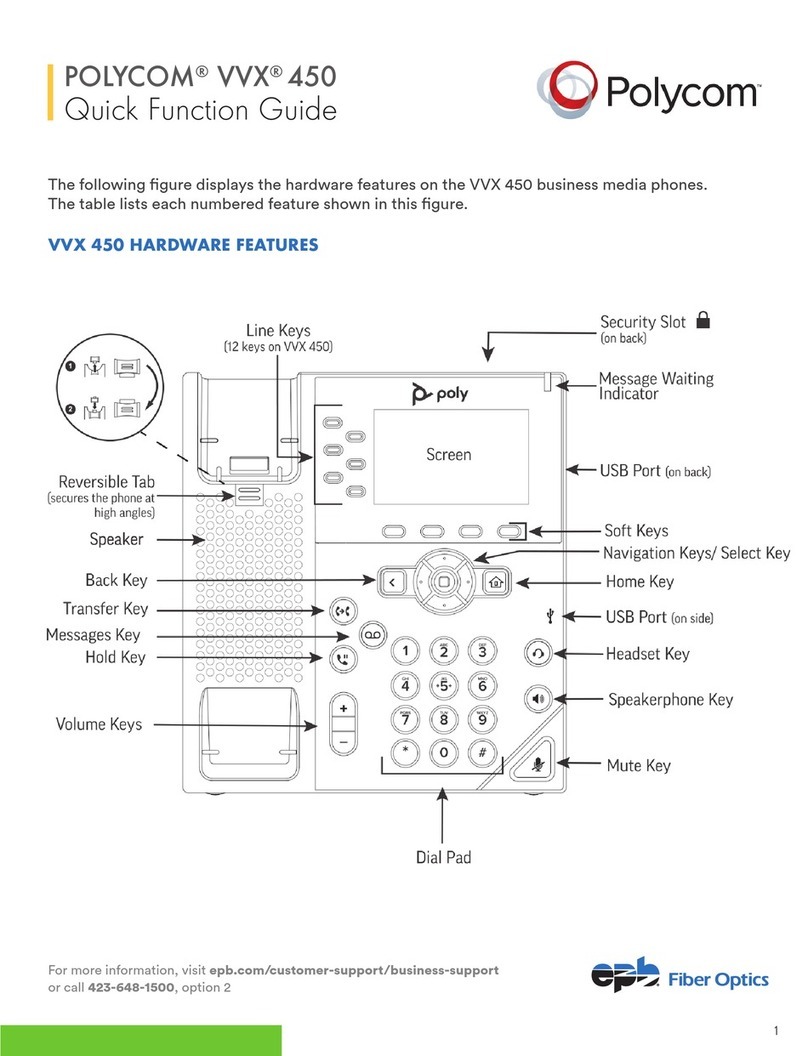Pair a Bluetooth Device with VoxBox
Pair VoxBox with your Bluetooth device to use it
as an external microphone and speaker for your
device.
To pair with a Bluetooth device:
1 Press and hold the Bluetooth button for two
seconds to make VoxBox discoverable.
The status indicator flashes blue.
2 On your device, enable Bluetooth and select
Polycom VoxBox from the list of available
devices.
Switch between Paired Devices
VoxBox can pair with up to ten devices and
connect with up to two devices. However, the
speakerphone can only transmit audio for one
device at a time.
To switch between paired devices:
» Do one of the following:
➢Turn off Bluetooth on one of the
connected devices.
➢Stop playing audio on one device and
start playing audio on another connected
device.
➢Select Polycom VoxBox as the audio
source in a list of available Bluetooth
devices.
Unpair a Bluetooth Device
After you are finished using VoxBox with a
Bluetooth device, unpair it from your device.
To unpair a Bluetooth device:
» Do one of the following:
➢Press the Bluetooth button on the
speakerphone to turn off Bluetooth.
➢Disconnect from the speakerphone on
your device.
Turn Off Bluetooth
Turn off Bluetooth when you want to connect
VoxBox to your device using a USB cable.
To turn off Bluetooth:
» Press the Bluetooth button on the
speakerphone.
Clear Stored Bluetooth Devices
The speakerphone can store up to 10 paired
devices. Clear the Bluetooth cache to remove any
data for your device stored on VoxBox.
To clear stored Bluetooth devices:
» Press and hold the Bluetooth and Volume
Down (-) buttons for five seconds.
An audio tone plays and the status indicator
flashes blue.
Download the VoxBox Application
The VoxBox companion application optimizes call
control capability with communication clients. The
application also enables you to update VoxBox
software and get help.
The application is supported on Microsoft®
Windows®and Apple®Mac®computers.
To download the VoxBox application:
1 On your computer, navigate to the VoxBox
Support page on Polycom Support.
2 Click the VoxBox Companion Application link.
3 Agree to Polycom's user terms and
conditions, and click Submit.
4 Install the application on your computer.
5 Follow the installation prompts.
Update VoxBox Device Software
Connect VoxBox to your computer to update it
with any available software updates. A red
indicator displays on the application icon when an
update is available.
To update VoxBox software:
1 Connect VoxBox to your computer using the
USB cable.
2 Right-click the application icon in the system
tray and click Updates.
The Software Update page displays with
software updates for the application and the
speakerphone, if available.
3 Under Firmware Update, click Update, if an
update is available.
Update the Application Software
You can update the application software any time
an update is available. A red indicator displays on
the application icon when an update is available.
1 Right-click the application icon in the system
tray and click Updates.
2 Under Software Update, click Update, if an
update is available.