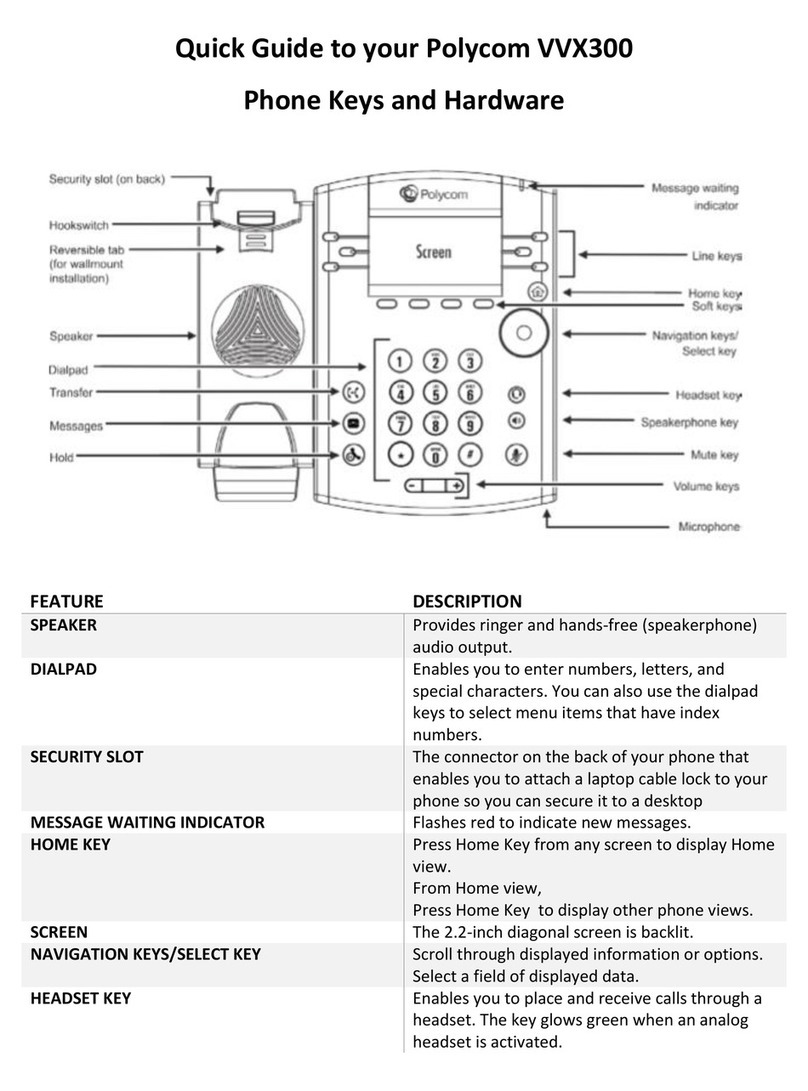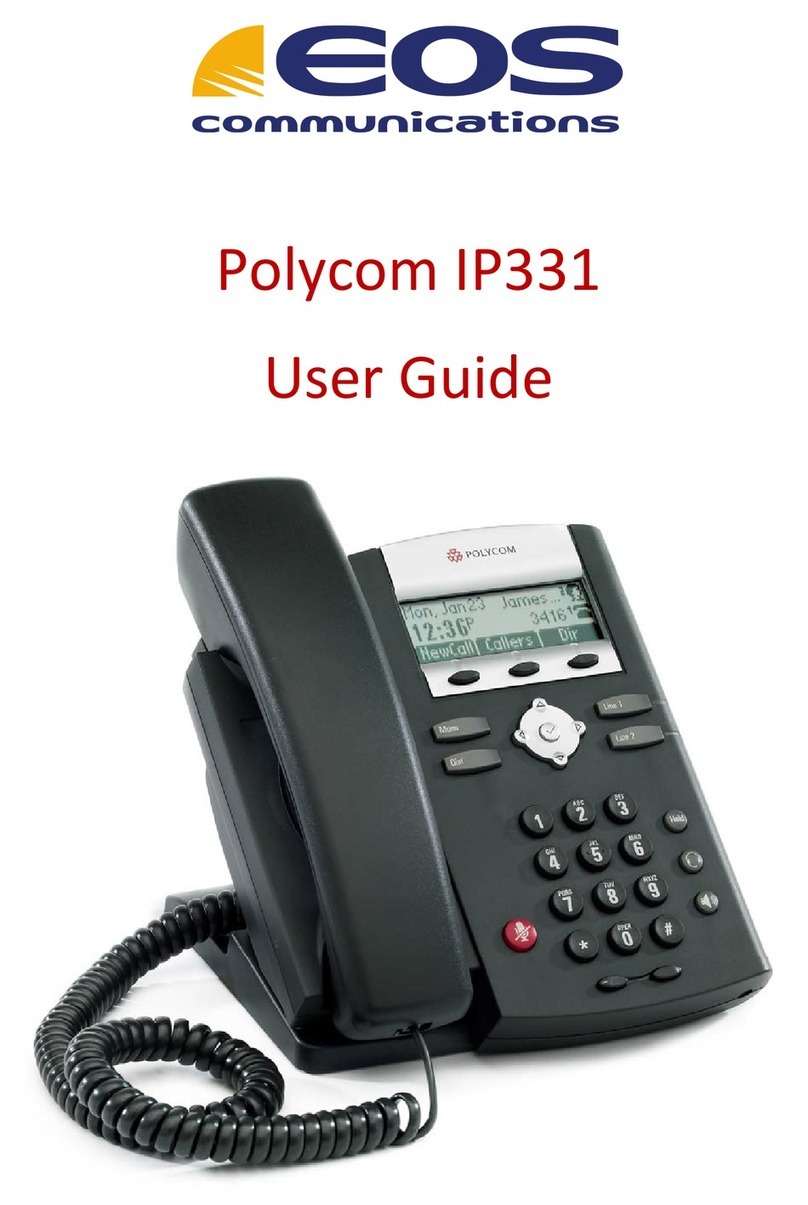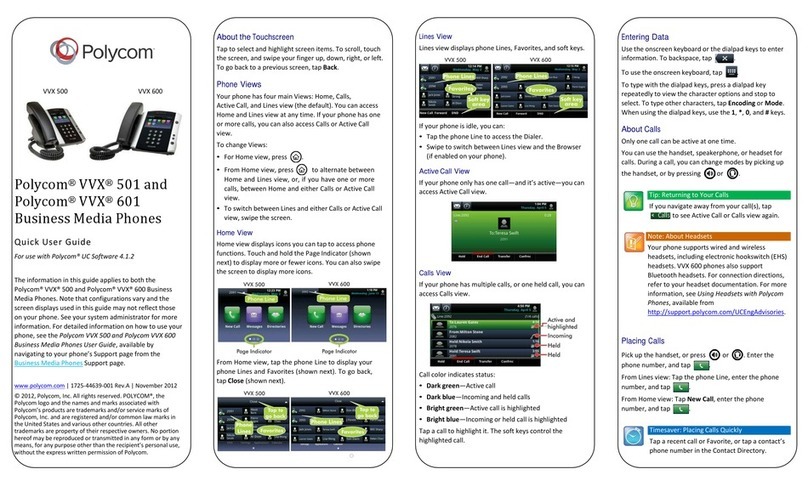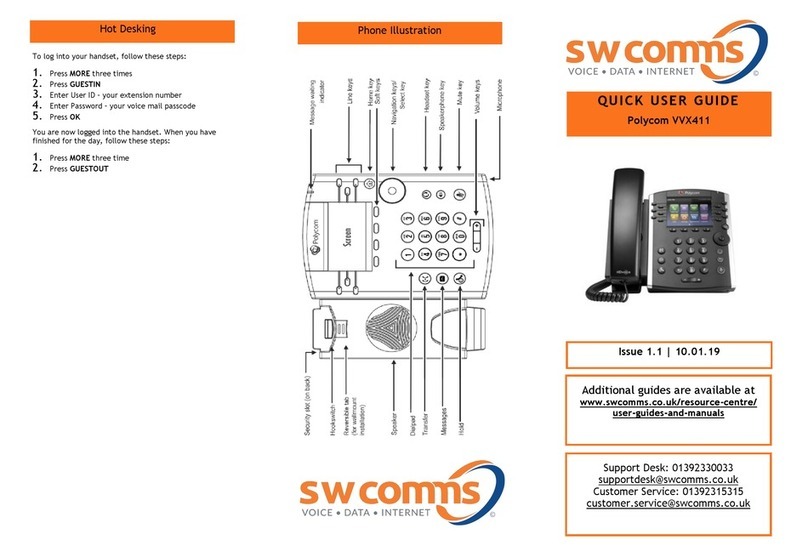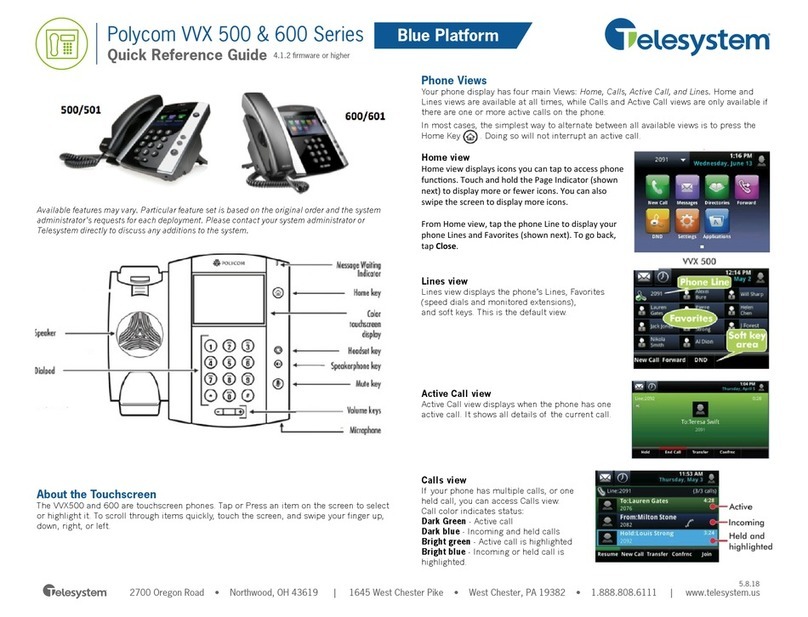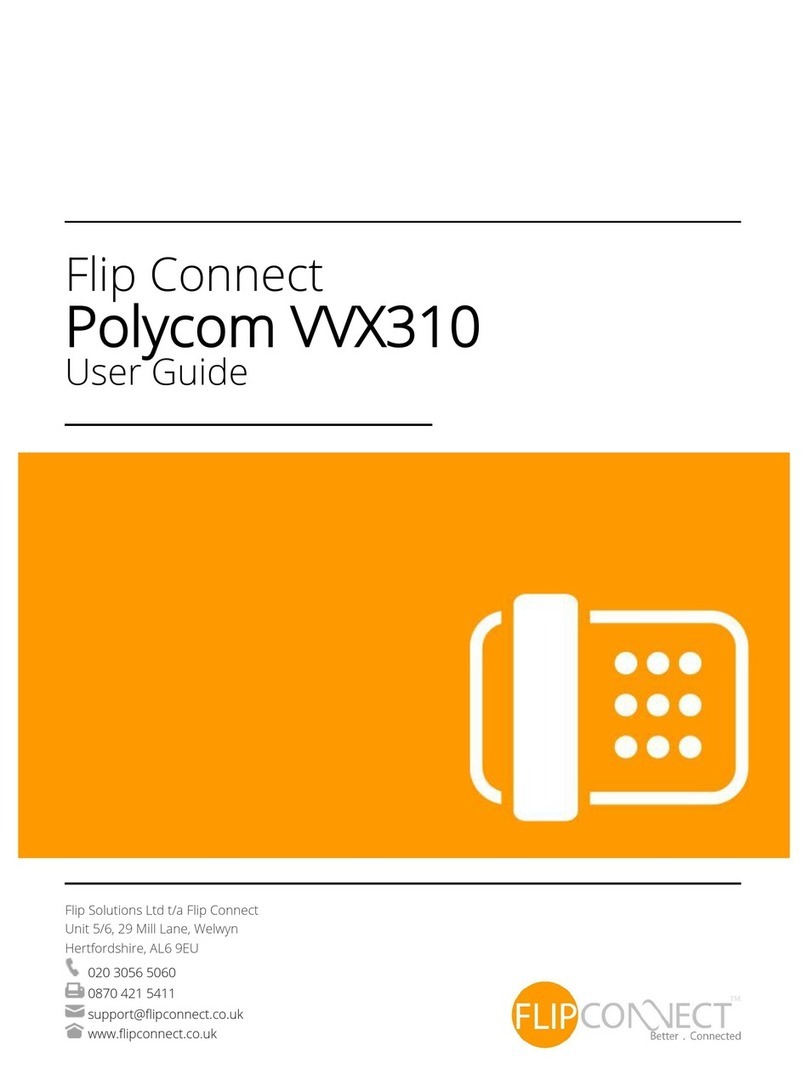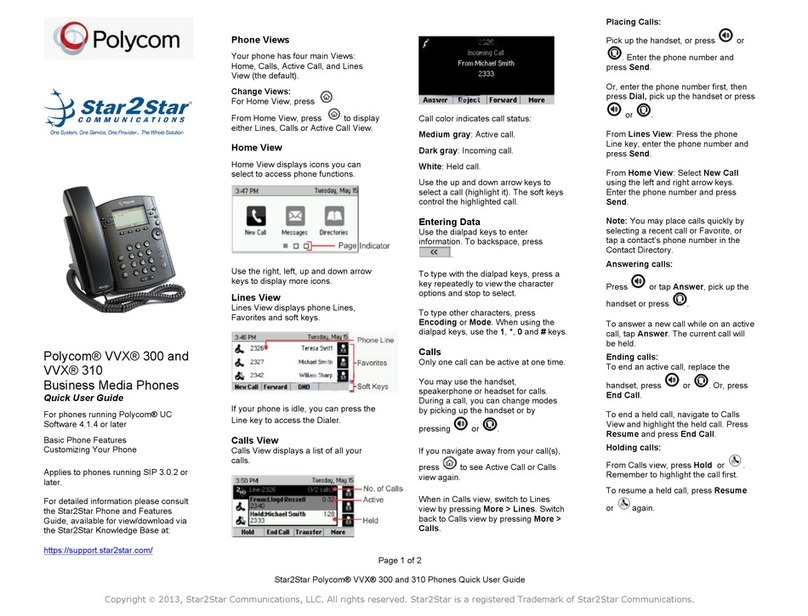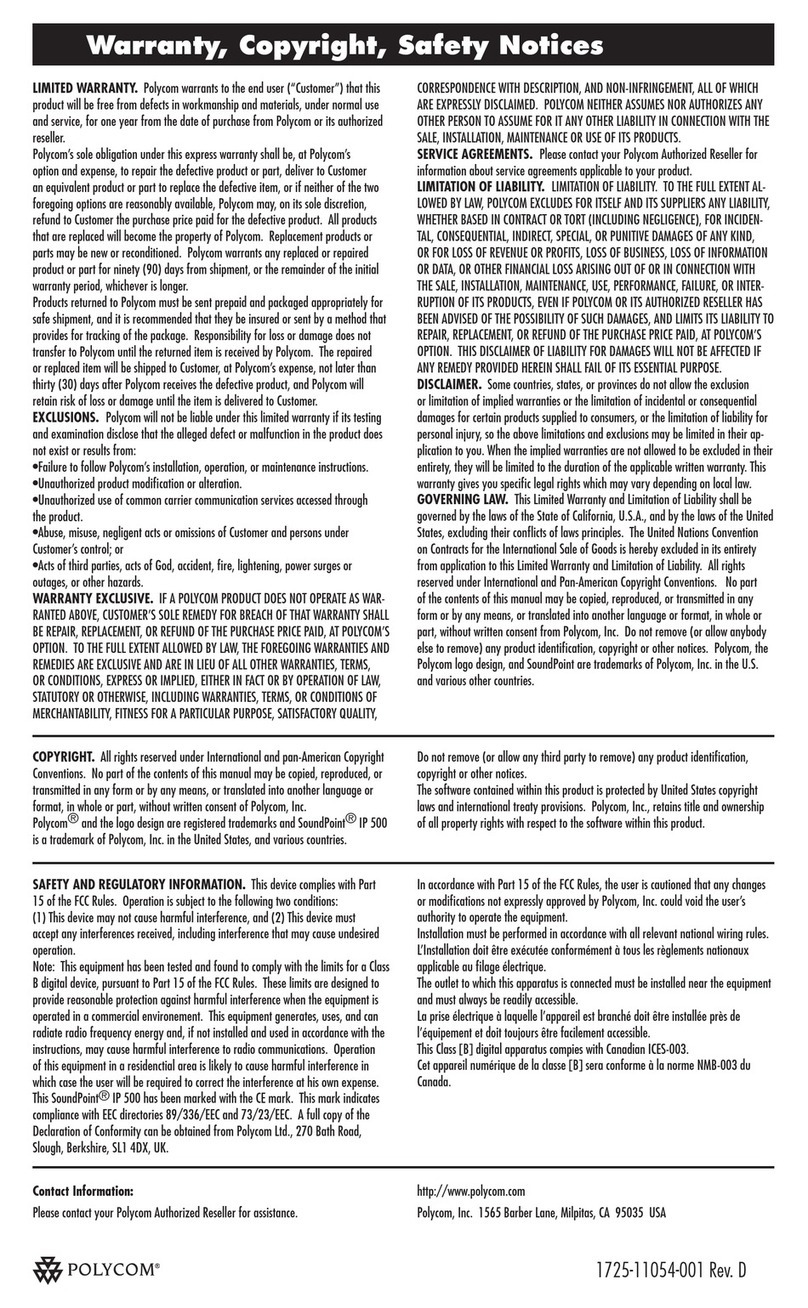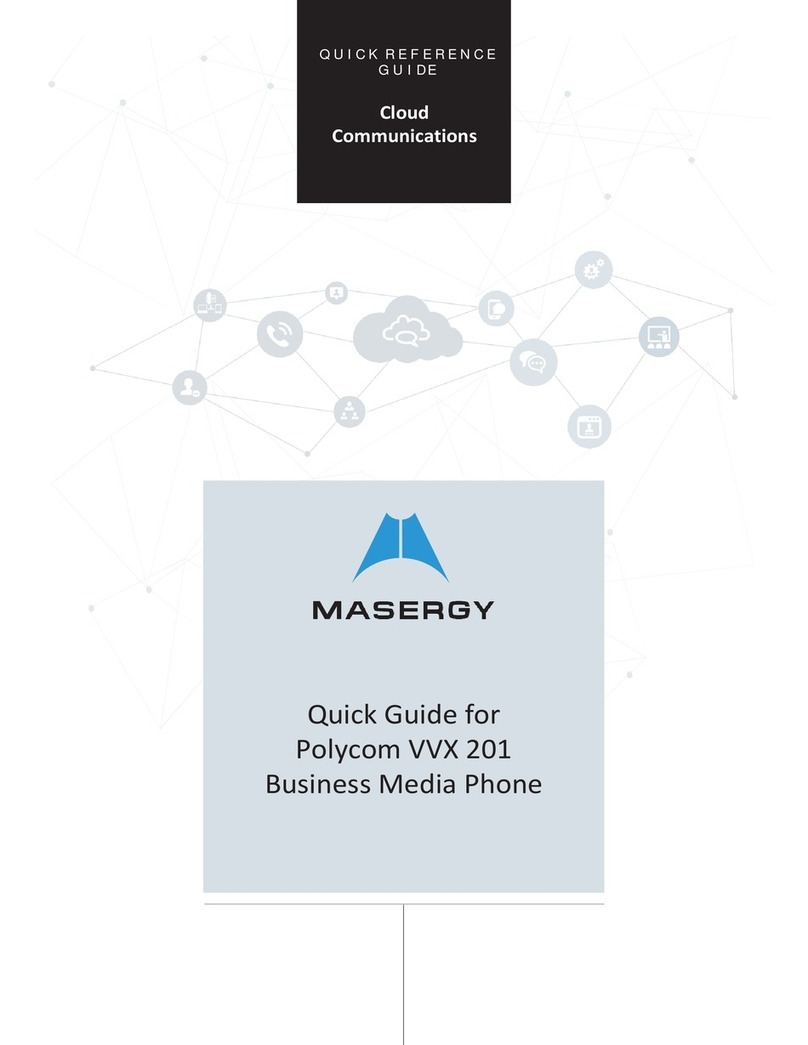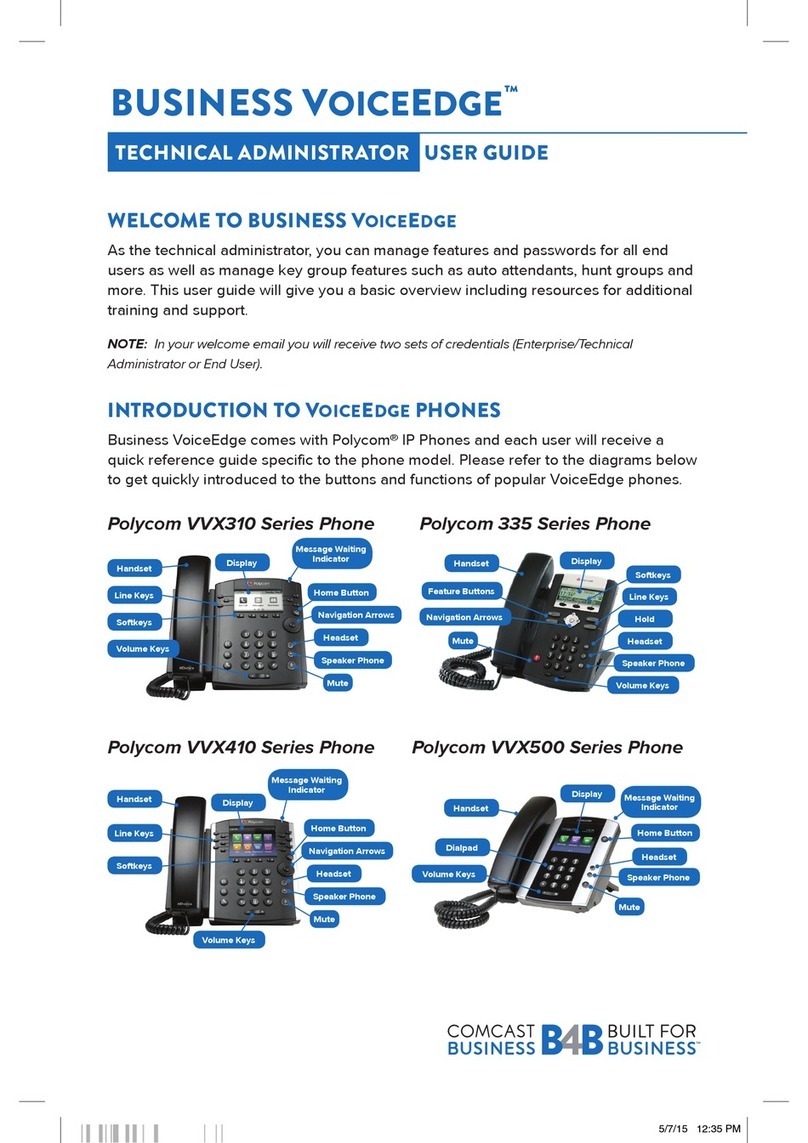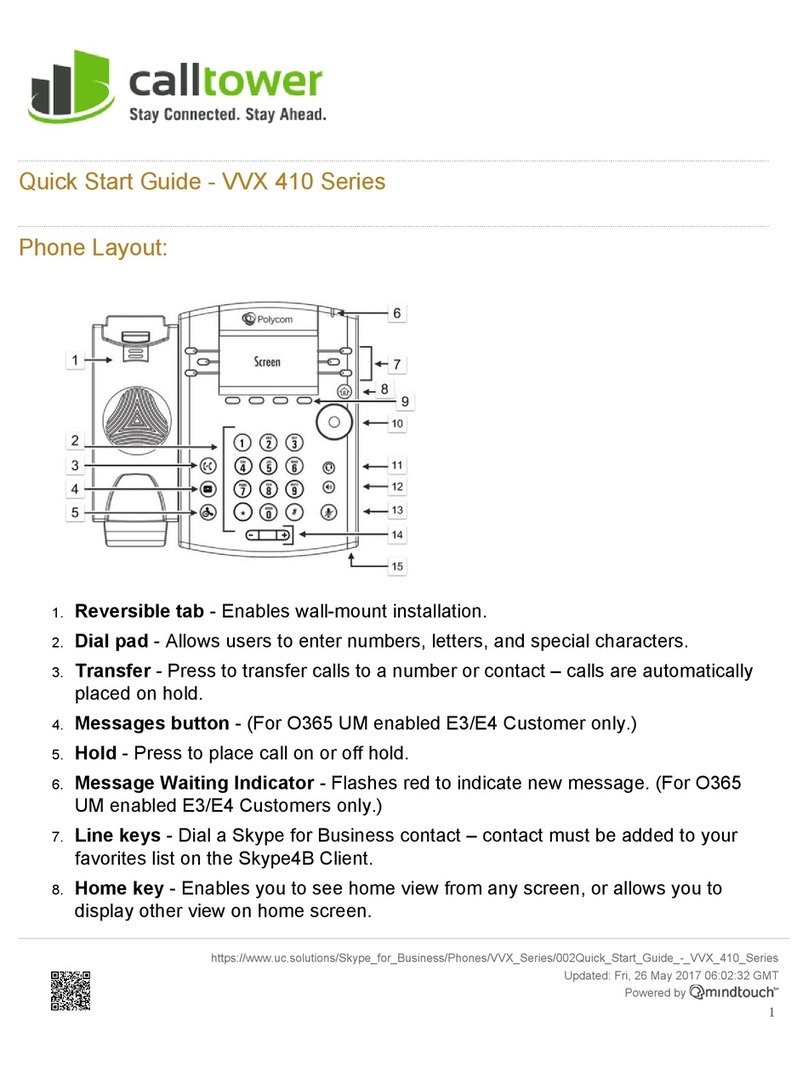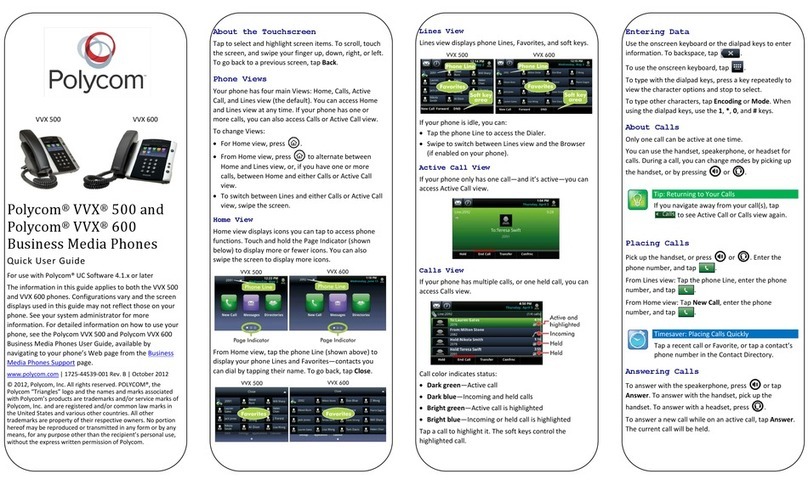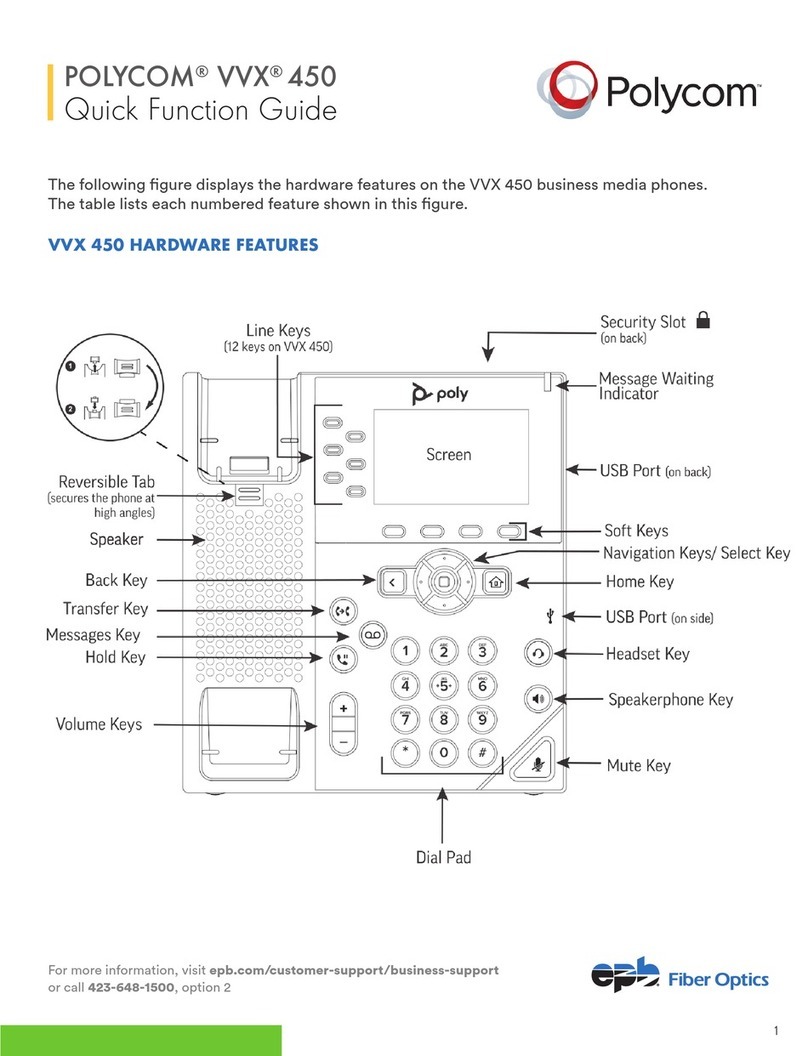Press button then dial *66
The last outgoing number is redialled
Press button then dial *78, wait for
confirmation, then hang-up
Press button then dial *79 wait for
confirmation, then hang-up
Press button then dial *67
Dial the intended telephone number
Press button then dial *65
Dial the intended telephone number
Press button then dial *74, followed by
the single digit speed dial code [2-9]
The speed dial number is dialled
Press button then dial *75, followed by
the prefix [ ] and the two digit speed dial
code [00 –99]
The speed dial number is dialled
Press button then dial *62
Press button then dial *99
Use the two buttons placed at the right side of
the handset for volume control.
In the battery menu it is possible to see the
remaining battery capacity. For reading the
correct capacity, the handset has to be removed
from the charger for at least one hour.
Press MENU and use the <or >buttons to
reach the Battery Menu
Press to enter the menu and you can see
the current status of the battery capacity
Press to return to the menu system or
press MENU to quit. The indication on the
display is not necessarily an exact reflection
on the remaining speech time
To lock the handset keypad to prevent
accidental button presses,
Press the MENU button then the button
(display will show KEY LOCKED)
To unlock the handset keypad,
Press the MENU button and then the
button again (display will show idle text)
The handset has a user-defined profile and a
mode where all sounds are disabled (SILENT).
Pressing the MENU button then the button
will enter the profile setup where you can
configure the following various handset
functions: backlight, ring tone, ringer volume,
key click, vibrator, b-answer, start volume, out of
range indicator and auto key lock. To access
these functions use the <or >buttons and then
the button.
The handset also has a silent function. Pressing
the MENU button then the #will toggle the
SILENT mode. The display shows SILENT if the
SILENT mode is chosen.