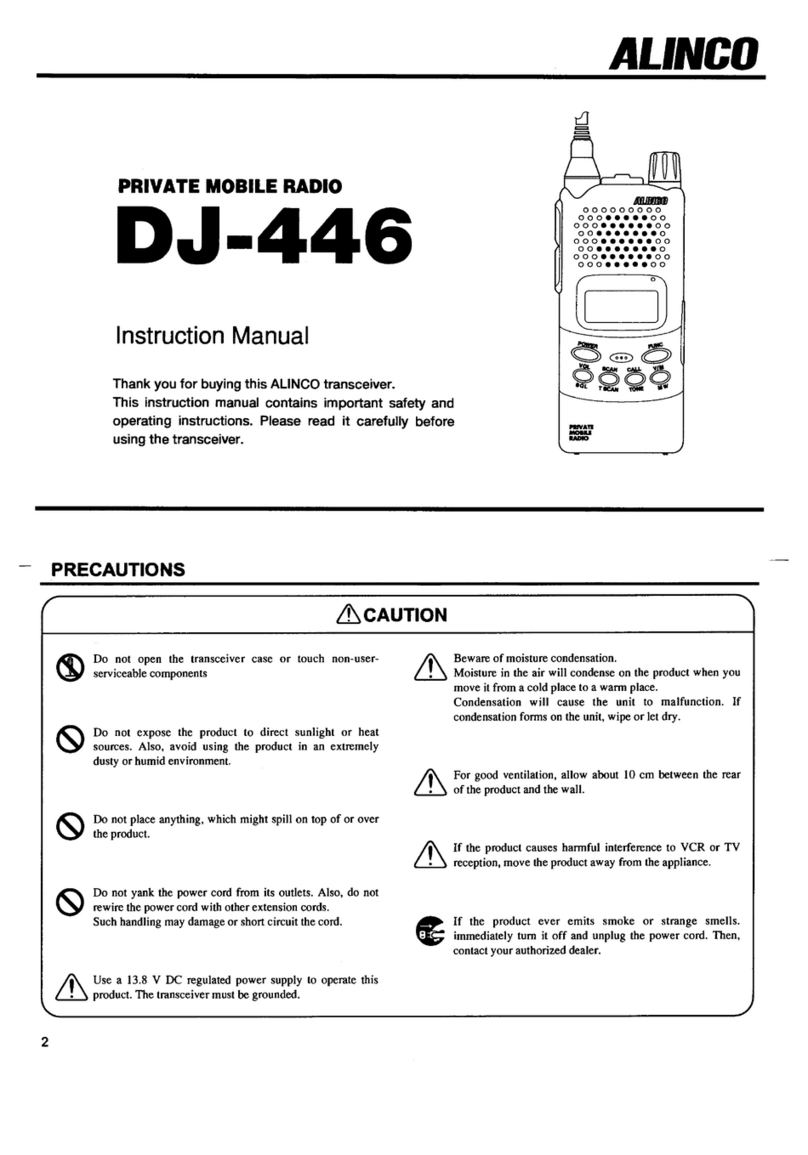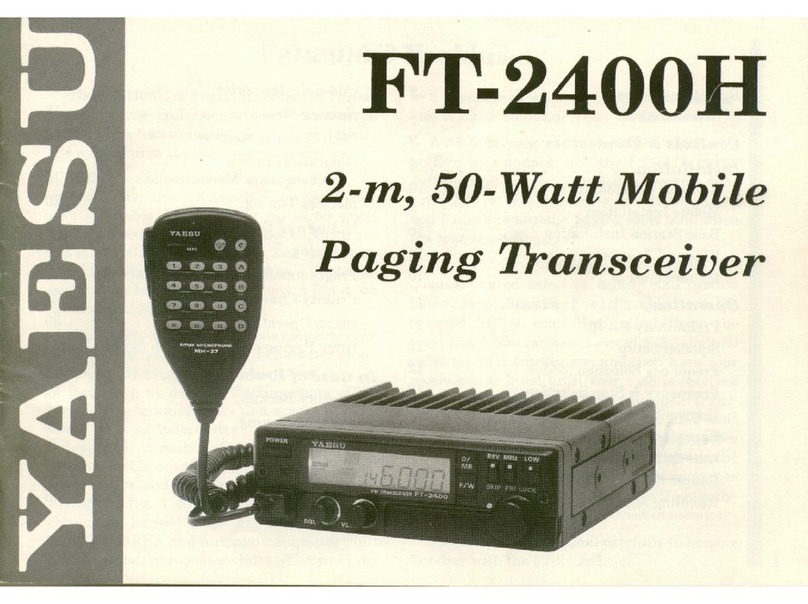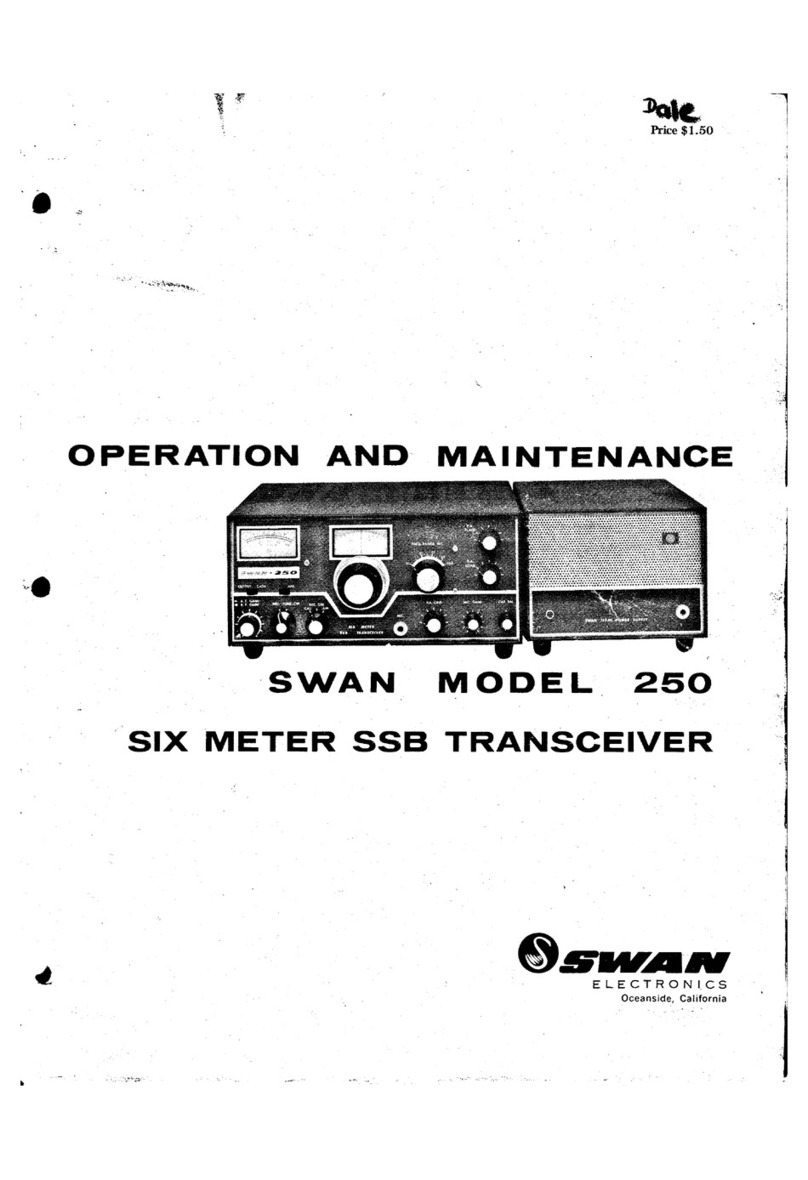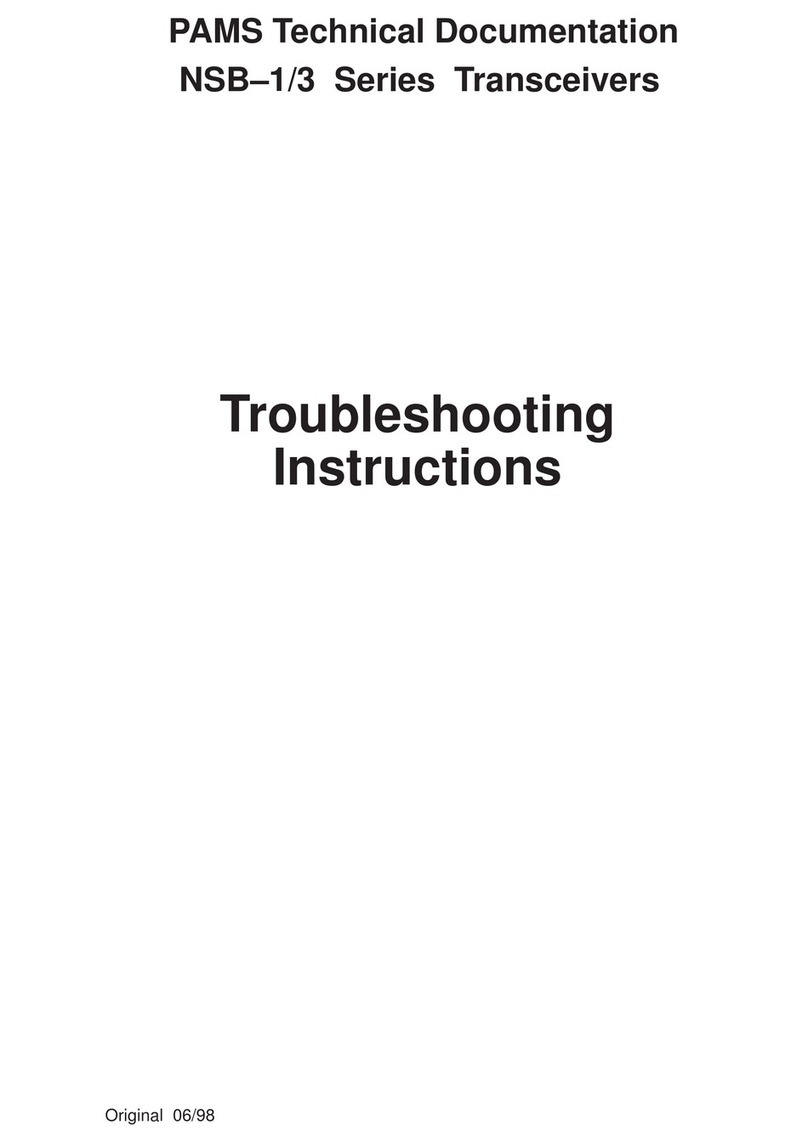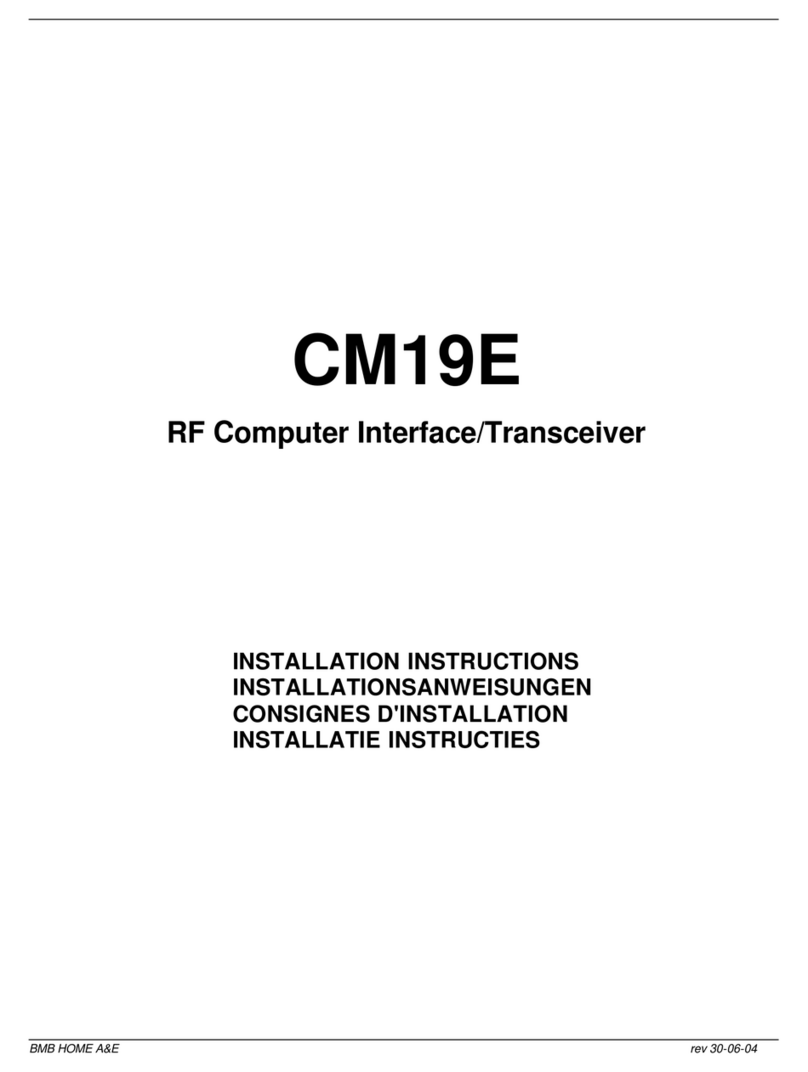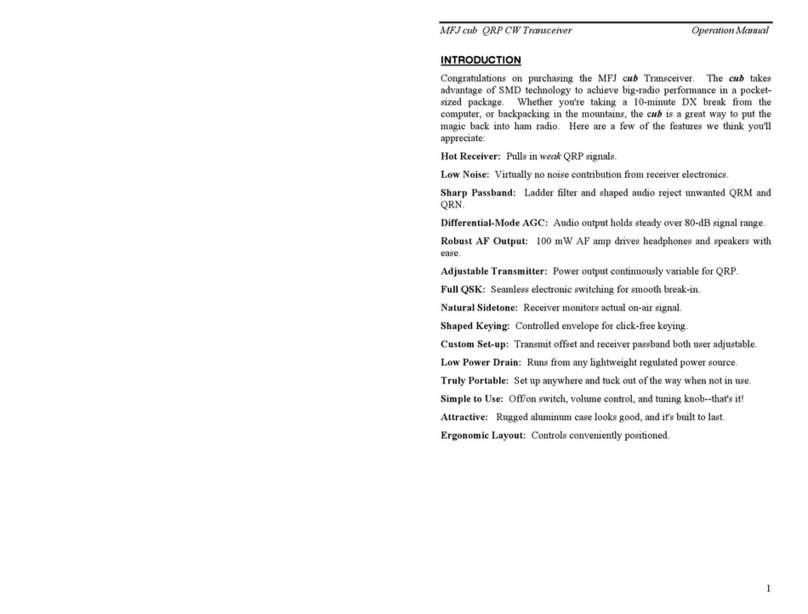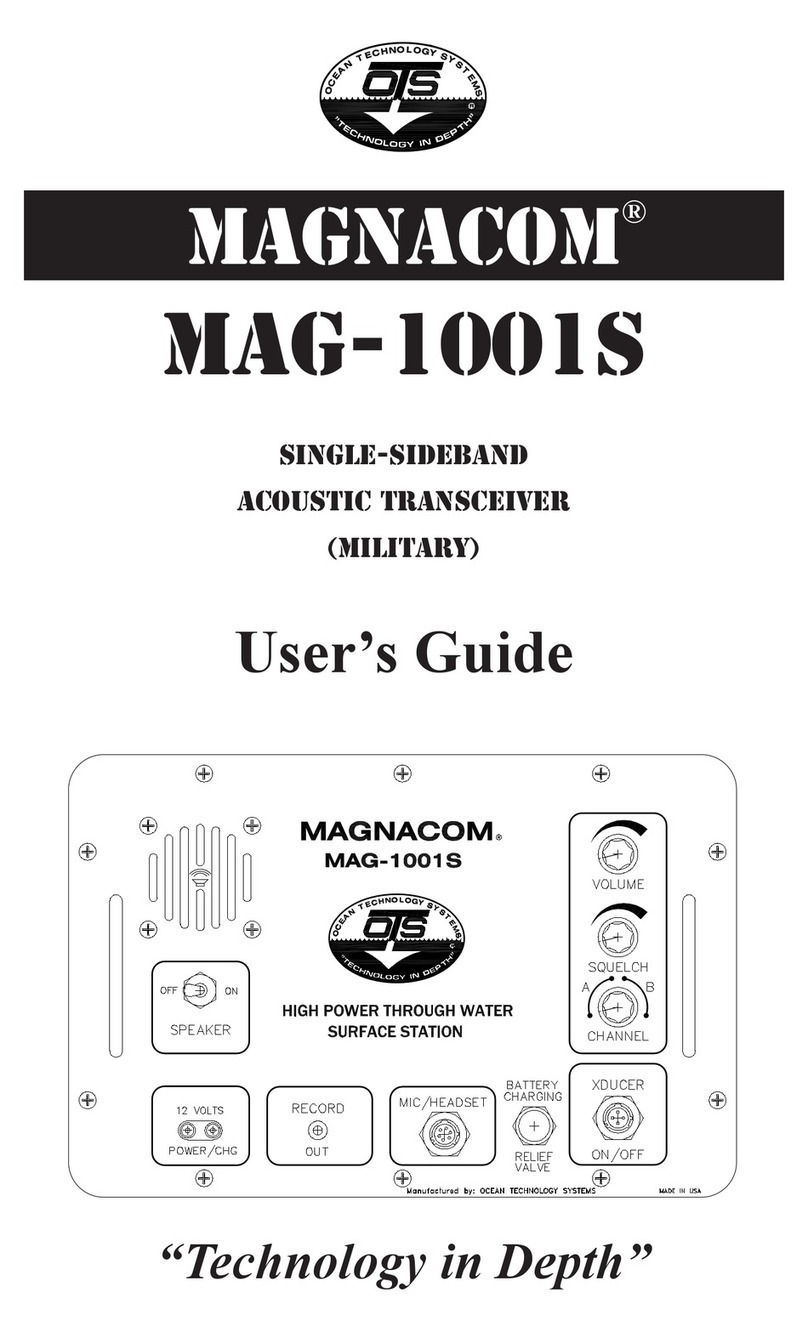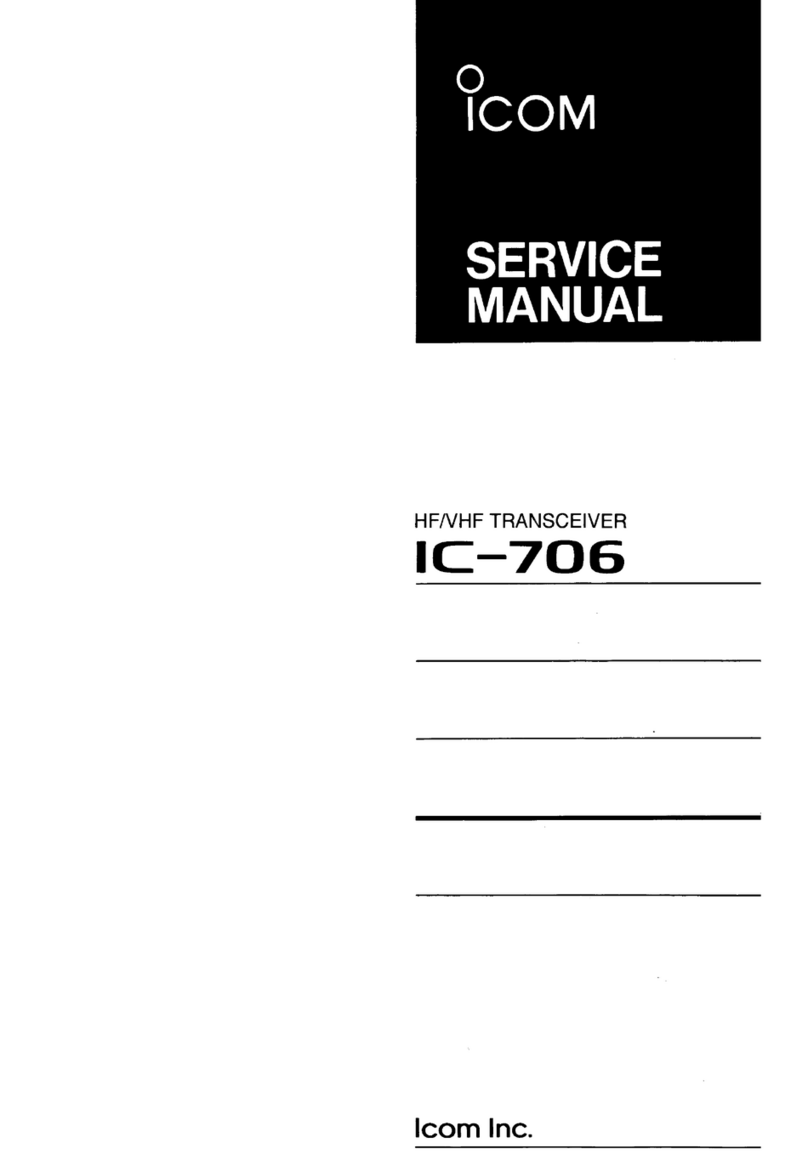Alinco DR-B185HT User manual

A3.130921
Yodoyabashi Dai-bldg 13F
4-4-9 Koraibashi, Chuo-ku, Osaka 541-0043 Japan
Phone: +81-6-7636-2360 Fax: +81-6-6208-3801
http://www.alinco.com
Copyright Alinco, lnc.
Printed in China
DR-B185HT
136.000-173.995MHz
FCC ID:PH3DR-B185HT
Alinco Incorporated, Electronics Division

1
1Supplied Accessories
Supplied Accessories
Carefully unpack to make sure the following items are found in the package in addition to this manual:
DR-B185HT
Spare Fuses
Microphone EMS-74
(with DTMF keyboard)
DC Power Cable with
Fuse Holder
The standard accessories may vary slightly depending on the version you have purchased. Please contact
your local authorized Alinco dealer should you have any questions. Alinco and authorized dealers are not
responsible for any typographical errors there may be in this manual. Standard accessories may change
without notice.
Warranty Policy: Please refer to any enclosed warranty information or contact your authorized Alinco dealer /
distributor for the warranty policy.
■ In order to operate this product, a properly tuned antenna, its feedline with connectors and
xing hardware are necessary. Please consult with your dealer for details.
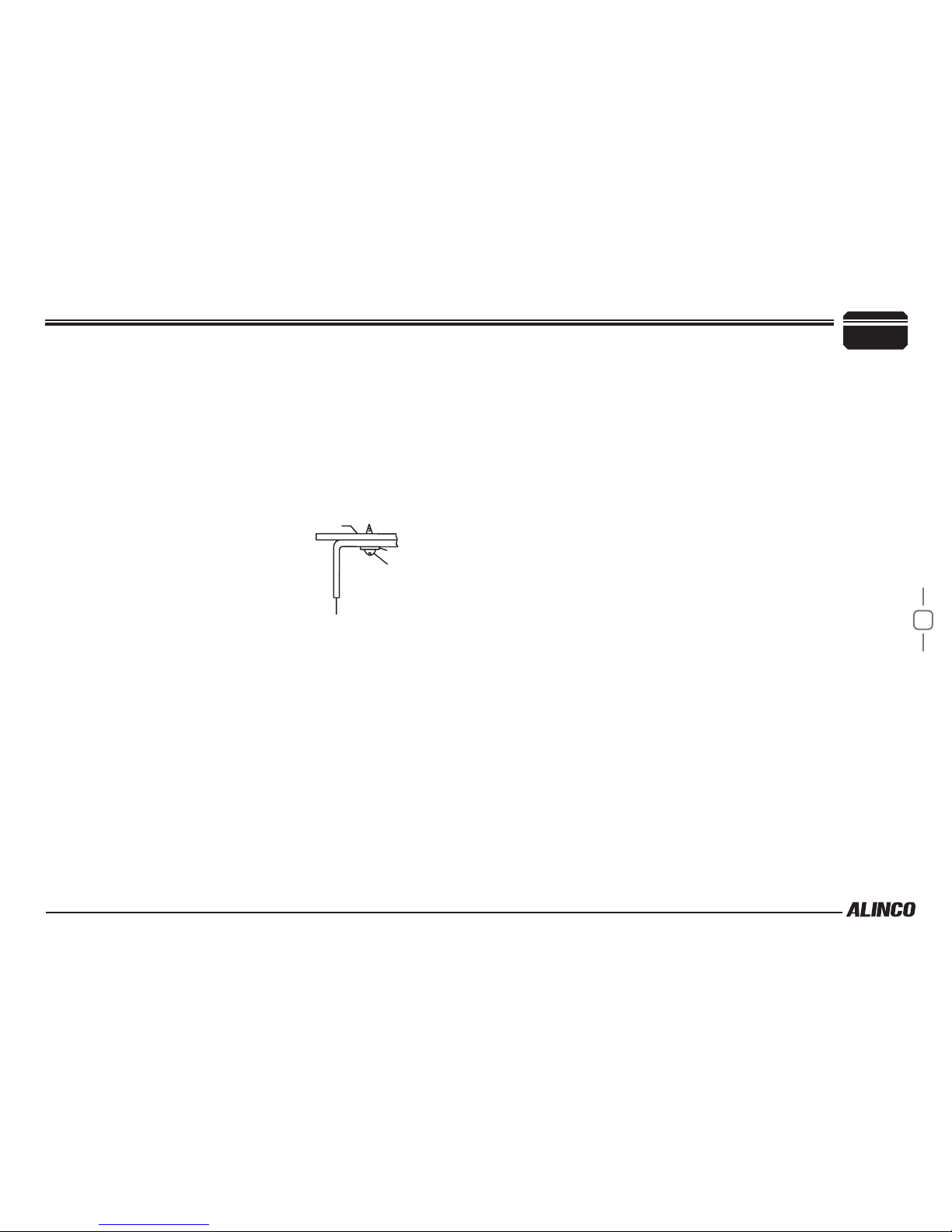
2
1. Install the mounting bracket in the vehicle using the supplied
self-tapping screws (4pcs) and at washers (4pcs).
2. hexa-
gon SEMS screws.
▼Double check that all screws are tightened to prevent vehicle
vibration from loosening the bracket or transceiver.
2
Initial Installation
Mobile installation ▼Determine the appropriate angle of the transceiver, using the 3 screw
hole positions on the side of the mounting bracket.
controls and microphone are easily accessible and it does not interfere
with the safe operation of the vehicle. If your vehicle is equipped with
air bags, be certain your radio will not interfere with their deployment. If
you are uncertain about where to mount the unit, contact your vehicle's
dealer.
Caution:
Use only the provided screws
otherwise you risk damaging the
circuit board, components or fall-off
of the unit.
Car body
Washer (M5)
Tapping screw
(M5x20mm)
Mounting bracket
M5 Spring Washer
The radio may be installed in any position in your car, where the
Position the radio , then insert and tighten the supplied

3
2Initial Installation
DC Power Cable Connection
Mobile Operation
The vehicle battery must have a nominal rating of 13.8V. Never
vehicle battery that has sufficient current capacity. If the current
transmission, or transmitting output power may drop excessively.
1.
to the vehicle's battery terminals using the shortest path from the
radio.
▼Never use the cigarette lighter socket as a DC source.
▼The entire length of the cable must be dressed so it is isolated from
heat, moisture, and the engine secondary(high voltage) ignition
system/cables.
2. After installing cable, in order to avoid the risk of damp, please use
heat-resistant tap to tie together with fuse box. Don't forget to rein-
force whole cable.
3. In order to avoid the risk of short circuit, please cut down connec-
tion with negative (-) of battery, then connect with radio.
4. Confirm the correct polarity of the connections, then attach the
power cable to the battery terminals; red connects to the positive (+)
terminal and black connects to the negative (-) terminal.
▼Never remove the fuse holders from the cable.
5. Reconnect any wiring removed from the negative terminal.
6. con-
nector.
▼Press the connectors rmly together until the locking tab clicks.
connect the radio to a 24V battery. Be sure to use a 13.8V
to the radio is insufficient, the display may darken during
Route the DC power cable supplied with the radio directly
Connect the DC power cable to the radio's power supply
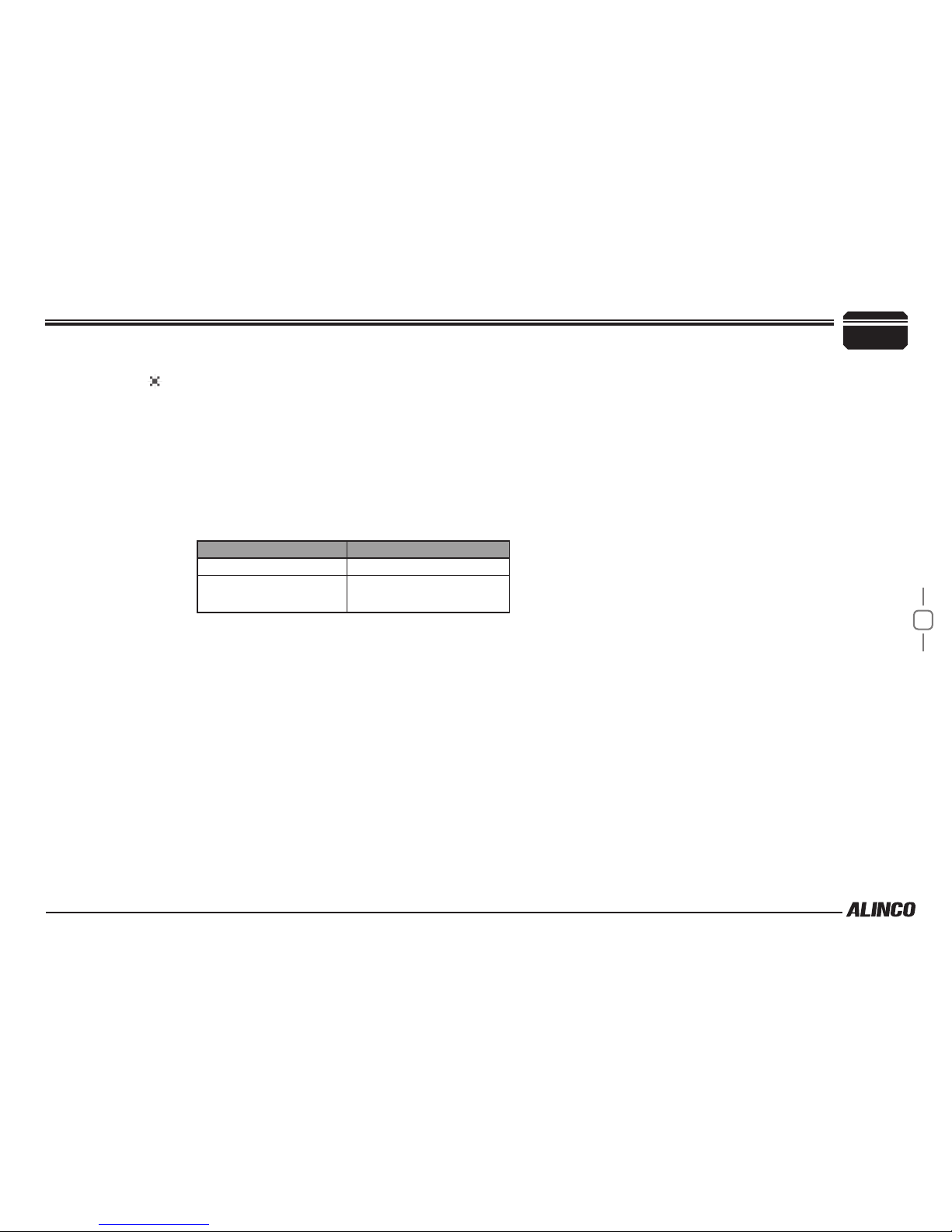
4
2
Initial Installation
REPLACING FUSES
If the fuse blows,
determine the cause, then correct the problem. After the
problem is resolved, replace the fuse. If newly installed fuses continue to
blow, disconnect the power cable and contact your dealer for assistance.
could be damaged.
Fuse Location Fuse Current Rating
Radio 15A
Supplied Accessory DC
power cable 20A
Only use fuses of the specied type and rating, otherwise the radio

5
2Initial Installation
External Speaker
If you plan to use an external speaker, choose a speaker with an
impedance of 8Ω. The external speaker jack accepts a 3.5mm (1/8")
mono (2-conductor) plug.
can be displayed on LCD by pressing the
SQL / REV
key together with
the [SQL / REV] key.
The display immediately changes as the voltage supply changes, It also
displays voltage during transmission.
turned ON/OFF or repeat above operation.
Before operating, install an efficient, well-tuned antenna. The success
of your installation will depend on the type of antenna and its correct
installation.
Use a 50Ω impedance antenna and low-loss coaxial feed-line that
an impedance other than 50Ω reduces the efficiency of the antenna
system and can cause interference to nearby televisions, radio receivers
and other electronic equipment.
External speaker adopt double port BTL, please care about the connection.
Do not use the speaker that requires grounding.
Power supply voltage Display
Antenna Connection
Accessories Connections
After connecting the radio to the power supply, the supply voltage
The radio will return to its normal operation when the power is
has a characteristic impedance of 50Ω, to match the radio input
impedance. Coupling the antenna to the radio via feed-lines having

6
2
Initial Installation
Microphone
For voice communications, connect a provided microphone into the
socket on the front of the main unit. Turn the ring firmly on the plug
until it locks. Attach the supplied microphone hanger in an appropriate
location using the screws included in the screw set.

7
3
Basic Functions
NO. KEY FUNCTION
1RX
2
VOL Knob /
PWR(Power)
key
Rotate to adjust the volume level.
Press to switch the power on/off. (Press and
hold to turn off the power.)
3 Mic.connector Microphone connection port
4 FUNC/SET Switches to function mode.
5 V/M/MW
6 TS/DCS/LOCK
7Switches the CALL channel/currently displayed
channel.
8SQL / REV Adjust Squelch level
Getting Acquainted
Front panel
NO. KEY FUNCTION
9Push-button
rotary knob
Rotate to change memory channels and various
settings.
Press to enter the settings.
Operations by pressing and holding the following
respective keys
NO. KEY FUNCTION
2
VOL Knob /
PWR(Power)
key
Press to switch the power on/off. (Press and
hold to turn off the power.)
4 FUNC/SET Operation is invalid.
5 V/M/MW
6 TS/DCS/LOCK
7 Operation is invalid.
8SQL / REV Press and hold for 1 second to activate the
monitoring function.
9Push-button
rotary knob Starts group scan.
Press [FUNC/SET] key until icon appears then press the
following key.
NO. KEY FUNCTION
2
VOL Knob /
PWR(Power)
key
Press to switch the power on/off. (Press and
hold to turn off the power.)
4 FUNC/SET Exits from the function mode.
Lights during Receiving
CALL
CALL

8
NO. KEY FUNCTION
5 V/M/MW
6 TS/DCS/LOCK Exits from function mode.
7 Sets transmission output.
8SQL / REV Sets the reverse function.
9Push-button
rotary knob
Rotate to exit from function mode.
Press to set the shift function.
Press [FUNC/SET] key and following key together to
activate following function:
NO. KEY FUNCTION
2
VOL Knob /
PWR(Power)
key
Rotate to adjust the volume level.
Pressing operation is invalid.
4 FUNC/SET -
5 V/M/MW Enters clone function mode.
6 TS/DCS/LOCK
7
8SQL / REV Switches to power supply voltage display mode.
9Push-button
rotary knob Operation is invalid.
Operations when turning on the power while pressing the
following respective keys
NO. KEY FUNCTION
2
VOL Knob /
PWR(Power)
key
-
4 FUNC/SET Resets the system.
5 V/M/MW Switches operation modes.
6 TS/DCS/LOCK Operation is invalid.
7 Operation is invalid.
8SQL / REV Operation is invalid.
9Push-button
rotary knob Operation is invalid.
Turn on the power while pressing FUNC/SET and CALL/HL
simultaneously to reset all settings.
3
Getting Acquainted
CALL
CALL
CALL

9
DISPLAY
3
1
2
4
10 11 12 14
5 9 15 16 17 18 19
13
20 21
NO. KEY FUNCTION
1Lights up when function mode is ON.
2Lights up when the squelch is set.
Flashes while scanning.
3
4 Menu number.
5
Rear panel
21 3
NO. KEY FUNCTION
1Antenna
Connector
Connect an antenna.
2
DATA terminal/
Ext.Speaker
Terminal
Use for the clone function and to connect an
optional external speaker.
3
Power input
code Connect 13.8 V DC power.
3Getting Acquainted
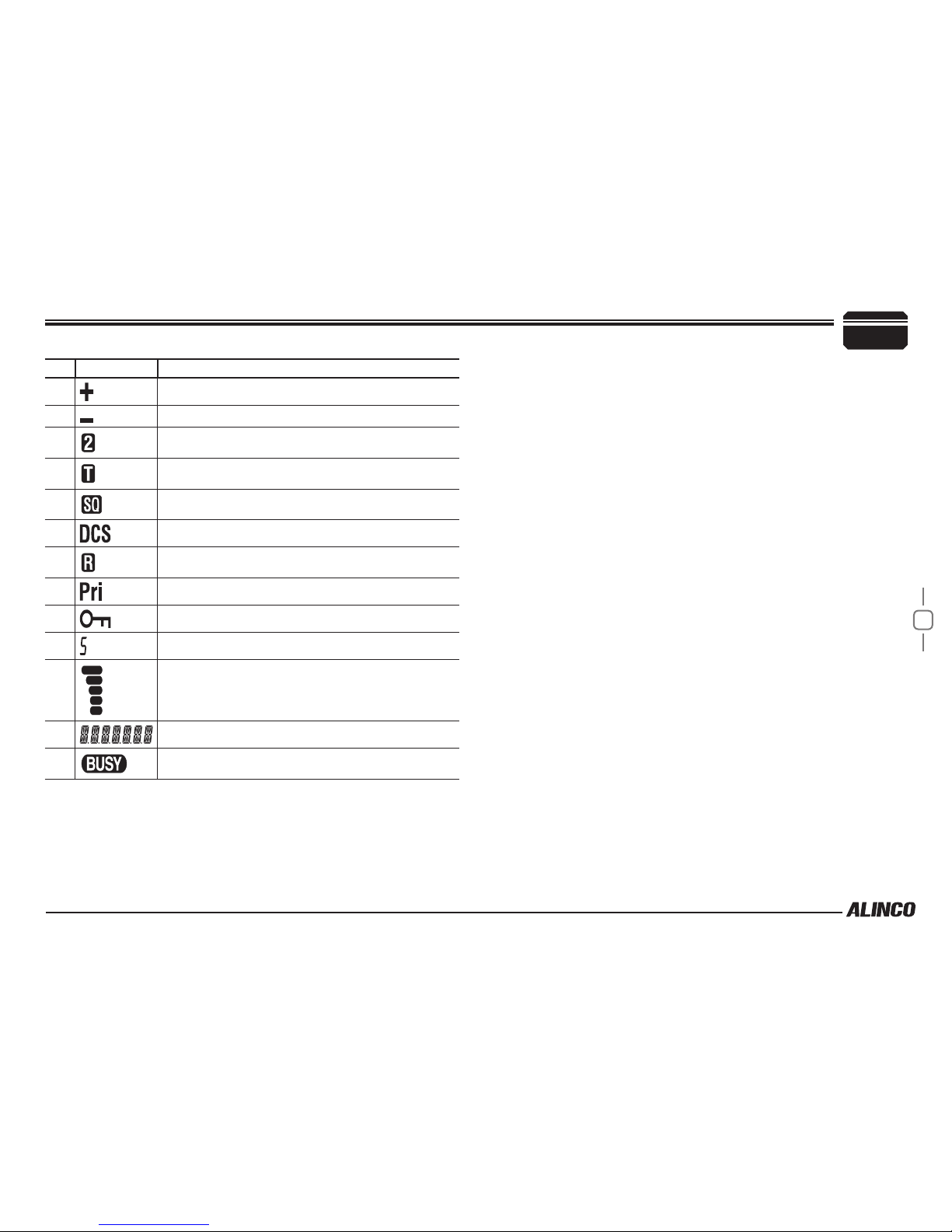
10
3
Getting Acquainted
NO. KEY FUNCTION
9 Lights up when the shift direction is positive.
10 Lights up when the shift direction is negative.
11
12 Lights up when the tone and SQ are set.
13
Lights up when the SQ is set.
14 Lights up when CDCSS is set.
15 Lights up when the reverse function is set.
16 Lights up while performing priority scan.
17 Lights up when the operation lock function is set.
18 Lights up to indicate 0.05 kHz.
19 Signal strength of receiving and transmitting.
20 Channel name or menu item.
21 Lights up when the squelch opens.

11
3
NO. KEY FUNCTION
1UP Channel number or setting value.
2DOWN Channel number or setting value.
3PTT Push-To-Talk key to transmit.
4Numerical Keys Other various oprations
5DTMF ON/OFF Switches between DTMF and function operations.
6LOCK Switch Locks all keys excep PTT.
7MIC Microphone element is located.
microphone MIC Connector Diagram(in the front view of connector)
Getting Acquainted

12
4
Operating Mode (Channel Display Mode)
CHANNEL DISPLAY MODE
Call up and operate frequencies or settings
registered in advance. Channels set in
memory mode or with a PC application will
appear.
1. Rotate the push-button rotary knob or
press the [UP]/[DOWN] key on the mi-
crophone to select a memory channel.
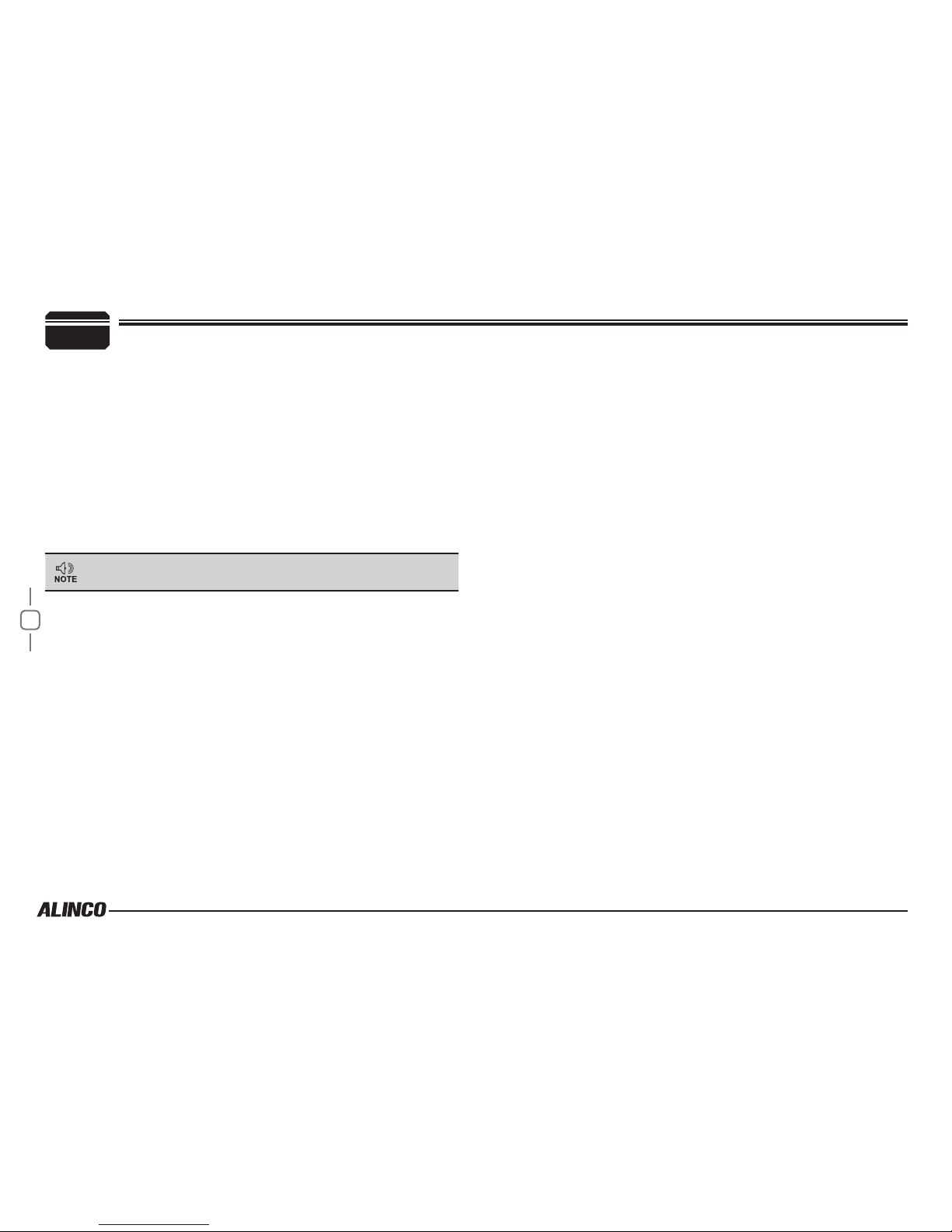
13
5Basic Operations
Switching The Power On/Off
According to the option selected during
installation, press the VOL Knob / PWR(Power)
key or turn the ignition key to ACC or ON
position to power on. Press the VOL Knob /
PWR(Power) key for 1 seconds or turn the
ignition key to OFF position to turn off.
Adjusting The Volume
Turn the
VOL Knob / PWR(Power) key
clockwise to increase the audio
level, counterclockwise to decrease.
Press and hold the [SQL / REV] key for 2 seconds to hear a
white-noise to set the proper audio level.
Adjusting Frequency/Channel
THROUGH the dial
1. Under frequency (VFO) mode, you
can change the current frequency to
the desired one through push-button
rotary knob; Turn clockwise to increase
frequency; turn counterclockwise to
decrease. Every click will increase or
decrease one step. Press push-button
rotary knob, the KHz order digits will be
masked. In this status, turn push-button
rotary knob or Microphone [UP]/[DOWN]
key will increase or decrease frequency
quickly by 1MHz step.
2. In channel display mode, you can
change the current channel to the de-
sired one through
push-button rotary knob
, clockwise turn to the
forward channel, anticlockwise turn to the backward channel. In
relative Operating mode, Microphone's [UP]/[DOWN] key has the
same function for adjusting frequency and channel.
Squelch level setting
A squelch eliminates white-noise (the background noise when a signal is
not received).
Higher level settings will keep the squelch “closed” more tightly for
quieter monitoring, but weak signals will not be heard. Lower settings
allow weaker signals to “open” the squelch but noise may also cause it
to open.
• When the S-meter squelch is set to ON, the squelch will be adjusted.
• When the S-meter squelch is set to OFF, the S-meter squelch will be
adjusted.
1. Press [SQL / REV] key. [SQL / REV] icon
appears on the display and the squelch
level will be shown at the position where
the memory number is displayed.
21 levels, between 0 and 20, are available. “0” is the lowest setting.
2. By rotating the main dial or by using the [UP]/[DOWN] keys on the
microphone, adjust the squelch to the desired level. To return to
normal use, press [PTT] or any key on the front panel; or if there
are no operations within 5 seconds, the unit will store the setting
and will return to its original status.

14
Basic Operations 5
The new squelch level will be stored in the CPU until another
adjustment is done.
To Receive Signals
1. Press the PWR key.
2. Rotate the VOL knob to set the volume to an adequate level.
3. While the SQL indicator is displayed, press the [SQL / REV] key,
then keep rotating the knob until the noise disappears.
4. Select your desired frequency.
When a signal is received at your desired frequency, [BUSY] will
light up and receiving sound will be heard.
The S-meter will swing according to the receiving signal strength.
Monitoring Function
This function allows you to cancel the squelch operation so that weak
signals that are below the operation level can be heard.
1. Press and hold the [SQL / REV] key for 1 second or more.
[BUSY] will appear and the squelch operation will be canceled.
2. To cancel the monitoring function, press any key on the unit except
for the knob.
The squelch operation will be activated again.
To Transmit Signals
1. Select your desired frequency.
2. Press the [PTT] key on the microphone.
The TX indicator lights red and the unit will be in transmission
mode.
3. While pressing the [PTT] key, speak into MIC in a normal voice.
Place the microphone about 5 cm away from your mouth when you
speak.
Release the [PTT] key to return to receiving mode.
Pressing the [PTT] and [DOWN] keys simultaneously will transmit a
tone call signal.
When the automatic dialer is set, pressing the [PTT] and [UP] keys
simultaneously will transmit the automatic dialer signal. (P.40)
If the [PTT] key is pressed outside of the transmission frequency
range, [OFF] will appear on the display. In this situation, signals
cannot be transmitted.
CALL mode
This is a memory mode that allows the transceiver to quickly recall
the assigned memory channel by simply pressing the [CALL/H/L] key,
regardless of the current status of the unit.
1. Press [CALL/H/L] key. The [C] icon appears on the display and the
transceiver enters the CALL mode. In this mode, the main dial or
the [UP]/[DOWN] keys cannot change the frequency or memory
channels.
2. Press [CALL/H/L] key again or press [V/M/MW] key to exit CALL
mode.
3. No scan functions are available in CALL mode.
To store a desired setting in the CALL channel, follow the memory
mode programming instructions and assign your selected settings
to memory channel C. The call channel can be modied but cannot
be eliminated or hidden.

15
6KEY OPERATIONS
• When the group scanning step is set to 30
17 groups (GROUP1: Channel 0 to 29,
GROUP2: Channel 30 to 59, ..., GROUP17:
Channel 480 to 499)
• When the group scanning step is set to 40
13 groups (GROUP1: Channel 0 to 39,
GROUP2: Channel 40 to 79, ..., GROUP13:
Channel 480 to 499)
• When the group scanning step is set to 50
10 groups (GROUP1: Channel 0 to 49, GROUP2: Channel 50 to 99, ...)
1. Press the [V/M/MW] key to enter memory mode. Or, turn off the
power, then turn on the power again while pressing the [V/M/MW]
key to enter channel display mode.
2. Select a channel from groups within
scanning range.
3. Press and hold the push-button rotary
key to start scanning.
When scanning starts, the [S] icon will ash.
4. To cancel scanning, press any key except for [UP/DOWN].
If there is not channel to be scanned, a beep will sound and
scanning will not start.
PRIORITY SCAN
Scan priority channels every 5 seconds in VFO mode or on the normal
display of memory mode.
Priority scan is always executed in the background when the priority scan
setting is set to ON.
When a priority channel receives a signal, the currently selected
squelch off
1. Press and hold the [SQL / REV] key for 2 seconds or press MIC's
key to disable squelch. Press and hold the [SQL / REV] key for
2 seconds or press MIC's key again to resume squelch.
SCANNING FUNCTION
Use this function to automatically search for signals. 6 different scan
types are available in the unit.
In parameter setting mode, choose Timer mode or Busy mode to
determine the desired resuming condition. If the CTCSS(TSQ) squelch
or DCS squelch is set, the audio can be heard only when the tone/code
matches the incoming signal. Otherwise, scanning stops but no audio will
be heard. The direction of scan, upward or downward, can be changed
during the scan by rotating the main dial or pressing UP or DOWN keys
in the desired direction.
GROUP SCAN
Scan groups in memory mode or channel display mode.
Only channels stored on memory channels will be scanned. Channels 0
to 499 will be scanned.
However, C, PL/PH, PR are exceptions.
Scanning will start from channel 0, and
channels will be divided into groups according
to the group scan settings.
• When the group scanning step is set to 10
10 groups (GROUP1: Channel 0 to 9,
GROUP2: Channel 10 to 19, ...)
• When the group scanning step is set to 20
25 groups (GROUP1: Channel 0 to 19, GROUP2: Channel 20 to 39, ...)

16
6
KEY OPERATIONS
frequency or channel will be switched to the priority channel and the [S]
icon will ash.
Even if the frequency or channel selected before being switched has
a reception channel, the signal received by the priority channel will be
prioritized.
Tone Scan
This function automatically searches for the CTCSS tone an incoming
signal might carry. This feature is useful to search the encoding tone of
a repeater, or to communicate with a station operating in TSQ (CTCSS
squelch) mode.
1. Press [TS/DCS/LOCK] key to enter CTCSS decode setting mode.
2. Press [UP]/[DOWN] key for more than 1 second but less than 2
seconds to start scanning. It scans 39 tones in order.
3. The decimal point on the tone frequency will flash, and it stops
when the matching tone is detected.
4. The scan won’t resume until the operation is repeated.
5. Press any key (other than [UP]/[DOWN] keys) to exit.
MEMORY Scan(channel scan)
Scans all memory channels unless Memory skip feature is selected for a
given memory.
1. In memory modeor channel display mode, press [V/M/MW] key for
1 second to enter into channel scan.
2. Turn selector knob or press Microphone [UP]/[DOWN] key to
change scan direction.
3. Press any key to exit.
If there is not channel to be scanned, a beep will sound and
scanning will not start.
DCS SCAN
Repeatedly press [TS/DCS/LOCK] key until LCD displays DCS icons,
then hold [TS/DCS/LOCK] key for 1 second to enter into DCS scanning.
Once nding a matching DCS code, a voice will be heard and resumes
scanning after 15 seconds.
CTCSS/DCS Encode and Decode setup
Many repeaters require a CTCSS tone or a DCS code encode setting as
a “key” to access the system, so-called “selective-calling”. Sometimes,
CTCSS or DCS decode features are used on the output of a repeater
so they can be used as a squelch. In this mode, regardless of the main
squelch status, the audio can be heard ONLY when the matching tone/
code signal is received. The combination of CTCSS squelch and DCS
function is not available; only one or the other may be used for a given
channel.The operation is available on VFO and memory mode. Dealer-
Preprogrammed units can't operate this function manually. In the memory
mode, the setting is temporary; changing the channel or turning off the
radio will erase the setting.
1. Press [TS/DCS/LOCK] key. The current setting will be displayed
with T/SQ/DCS icons and relative frequency/code. Press the same
key to select T/SQ/DCS setting.
2. The numbers (such as 88.5) represent the CTCSS frequency in
Hz. When it is displayed with the icon only, the unit transmits
the sub-audible tone while the PTT is pressed (encode) and the
repeater access is enabled (assuming the repeater is using 88.5Hz
tone).
3. Press the same key again so that the
icon shows up on the display. This is
the CTCSS decode frequency. This en-
ables CTCSS squelch (or Tone Squelch,
TSQ).

17
6KEY OPERATIONS
4. Press it again so that the 3-digit number and icon is dis-
played. This is the DCS code, and it enables DCS encoding and
decoding.
For 2-4, rotate the
push-button rotary knob
or press the [UP]/[DOWN]
keys to change tone or code. Press any key ( Except FUNC / PWR /
TS / DCS, UP / DOWN keys) to enter the setting and return to original
status. The T/SQ/DCS icon will remain on the display to show the current
selective-calling status. To exit, simply use
the [TS/DCS/LOCK] key and press it until the
relative status icon T/TQ/DCS disappears.
The CTCSS encoding and decoding
frequencies may be set differently. The encode
setting frequency automatically relates to the decode setting, but decode
setting does not affect encode. The standard set of 50 different CTCSS
tones are available. DCS encode/decode cannot be separated. The list
of selectable tones and codes is shown on Appendix at the end of this
booklet.
Offset Direction and offset frequency setup
Repeater receives a signal(UP-LINK) on one frequency and re-transmits
on another frequency(DOWN-LINK). The difference between these two
frequencies is called the offset frequency. If the UP-LINK frequency
higher than DOWN-LINK frequency, the direction is positive, If it is lower,
the shift direction is negative.
1. Press [FUNC/SET] key until the icon appears on the LCD, then
press push-button rotary knob, LCD displays offset direction and
offset frequency.
2. Repeatedly press
push-button rotary knob
to select positive offset
or negative offset.
3. When LCD displays “ “ icon, it indicates positive offset, which
means transmitting frequency higher than receiving frequency.
4. When LCD displays “ “ icon, it indicates negative offset, which
means transmitting frequency lower than receiving frequency.
5. Turn
push-button rotary knob
or Mic’s [UP]/[DOWN] key to change
offset frequency in accordance with the step setting.
6. Press any key except [FUNC/SET] and [V/M/MW] key to set and
nish setting.
Under channel mode, this operation can be temporarily
available.
Once the radio is turned off or switched to another channel, the
temporary setting will be erased.
KEYPAD LOCKOUT
Avoiding unintentional operation, this function will lock, all keys except
[FUNC/SET] and
VOL Knob / PWR
.
1. Press [FUNC/SET] key until LCD displays icon, then press [TS/
DCS/LOCK] key until LCD displays icon. Now keypad lockout
function is valid.
2. Repeat above operation, icon disappears, indicating keypad
lockout function is invalid.

20
7
PARAMETER SETTING MODE
MEMORY NAME (Alphanumeric Tag)
The memory channels stored in the memory-mode can be displayed with
an alphanumeric tag instead of the default frequency display. Program
the memory channel rst.
There are 67 characters available including A-Z, 0-9.
1. Rotate the push-button rotary knob or press the [UP]/[DOWN] keys
on the microphone to display the menu number "2".
2. Select alphanumeric tag setting by rotating the main dial or press-
ing the [UP]/[DOWN] keys. The display shows [A] ashing.
3. Rotate the main dial to select a character. Press the [V/M/MW] key.
The character stops ashing and is entered.
4. The same ashing character appears next to it, ready for the next
character to be entered. Repeat the same sequence, up to seven
characters.
5. To delete all characters during programming press [CALL/H/L] key.
6. To exit after setting is done, press one of the following keys: [PTT],
[FUNC/SET], [TS / DCS].
After programming, the alphanumeric tag will be displayed on the
designated channels, instead of the frequency, when in memory
mode. The memory channel number and other status icons will
also be displayed. If you wish to see the programmed frequency,
press FUNC and it will be displayed for 5 seconds. To return to the
alphanumeric display, wait 5 seconds or press any key.
Pressing any key followed by FUNC returns to normal operation,
regardless of the display status.
IMPORTANT This function cannot be enabled without programming the
memories.
MEMORY DISPLAY INDICATOR
Switch the frequency display and memory NAME display when a
memory name is registered using the memory NAME function.
1. Rotate the push-button rotary knob or press the [UP]/[DOWN] keys
on the microphone to display the menu number "3".
The current setting will appear on the display.
The default setting is "FRQ" (frequency display).
2. Rotate the push-button rotary knob or press the [UP]/[DOWN] keys
on the microphone to change the setting.
The options are as follows.
▼NM: Displays the memory name.
▼FRQ: Displays the frequency.
Pressing the [FUNC/SET] key when NM is selected displays the
frequency for 5 seconds.
3. Press the push-button rotary knob.
The unit will go back to menu mode.
BEEP
Set whether or not to output the operation sound.
1. Rotate the push-button rotary knob or press the [UP]/[DOWN] keys
on the microphone to display the menu number "4".
The current setting will appear on the display.
The default setting is "BEEPON".
2. Rotate the push-button rotary knob or press the [UP]/[DOWN] keys

21
7PARAMETER SETTING MODE
on the microphone to change the setting.
The options are as follows.
▼ON: Outputs the operation sound.
▼OFF: Does not output the operation sound.
3. Press the push-button rotary knob.
The unit will go back to menu mode.
DIMMER SETTING
The backlight brightness of the display can be adjusted by selecting a
level from 16 levels.
1. Rotate the push-button rotary knob or press the [UP]/[DOWN] keys
on the microphone to display the menu number "5".
The current setting will appear on the display.
The default setting is [LAMP.7].
2. Rotate the push-button rotary knob or press the [UP]/[DOWN] keys
on the microphone to change the setting.
The options are as follows.
▼LAMPIN: Darkest
▼LAMP.1 to LAMP.14: Bigger numbers for brighter backlight.
▼LAMPIN: Brightest
3. Press the push-button rotary knob.
The unit will go back to menu mode.
AUTOMATIC BACK LIGHT
When pressing any key on the unit, the backlight brightness becomes
brightest for a few seconds. Set how many seconds you want to make
the backlight brightest.
1. Rotate the push-button rotary knob or press the [UP]/[DOWN] keys
on the microphone to display the menu number "6".
The current setting will appear on the display.
The default setting is [3] (seconds).
2. Rotate the push-button rotary knob or press the [UP]/[DOWN] keys
on the microphone to change the setting.
The options are as follows.
▼OFF:
Pressing any key on the unit does not make the backlight
brightness brightest.
▼3:
Pressing any key on the unit makes the backlight brightness
brightest for 3 seconds.
▼5:
Pressing any key on the unit makes the backlight brightness
brightest for 5 seconds.
▼7:
Pressing any key on the unit makes the backlight brightness
brightest for 7 seconds.
3. Press the push-button rotary knob.
The unit will go back to menu mode.
Other manuals for DR-B185HT
1
Table of contents
Other Alinco Transceiver manuals
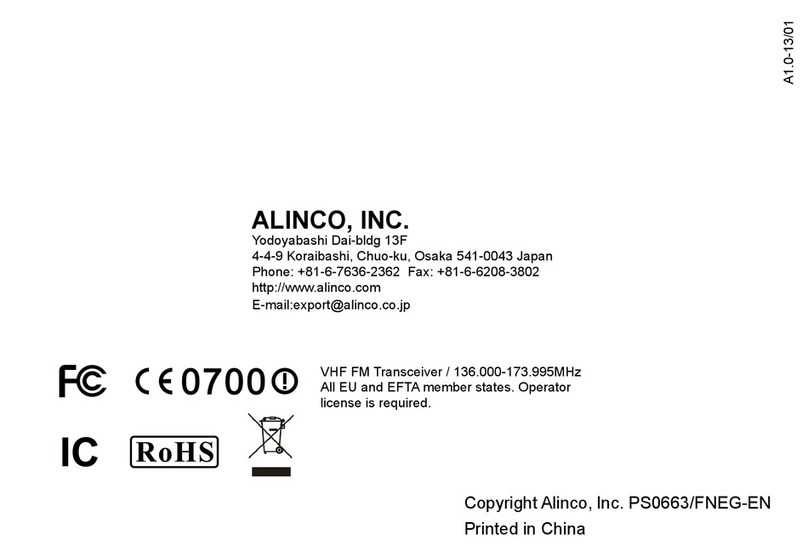
Alinco
Alinco DJ-100 User manual

Alinco
Alinco DR-510E User manual

Alinco
Alinco PH3DJ-500 User manual
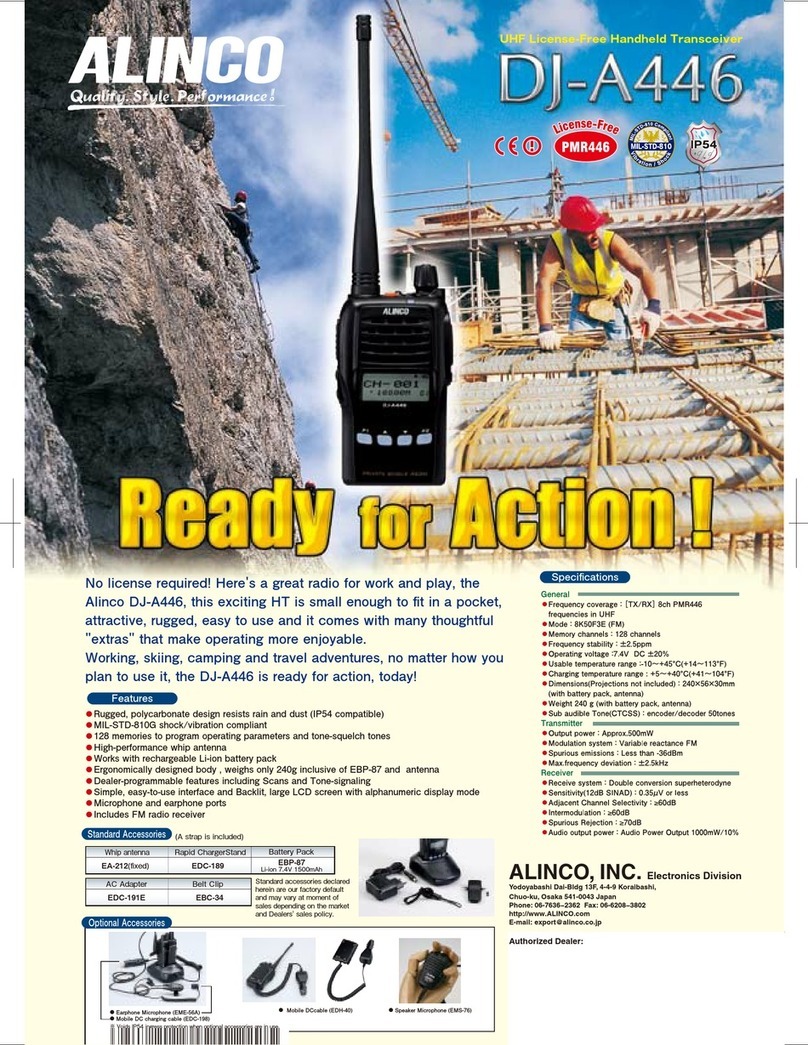
Alinco
Alinco DJ-A446 Owner's manual

Alinco
Alinco DJ-180 System manual
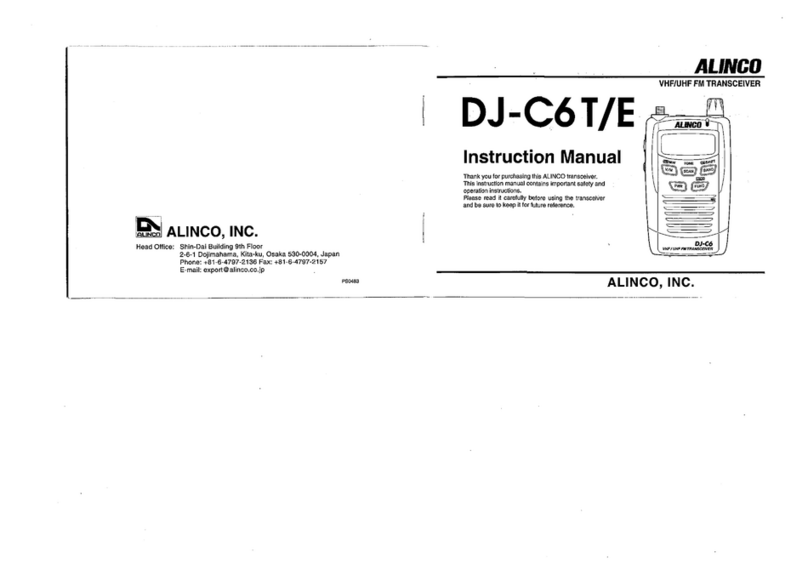
Alinco
Alinco DJ-C6T User manual

Alinco
Alinco DR-138HT User manual
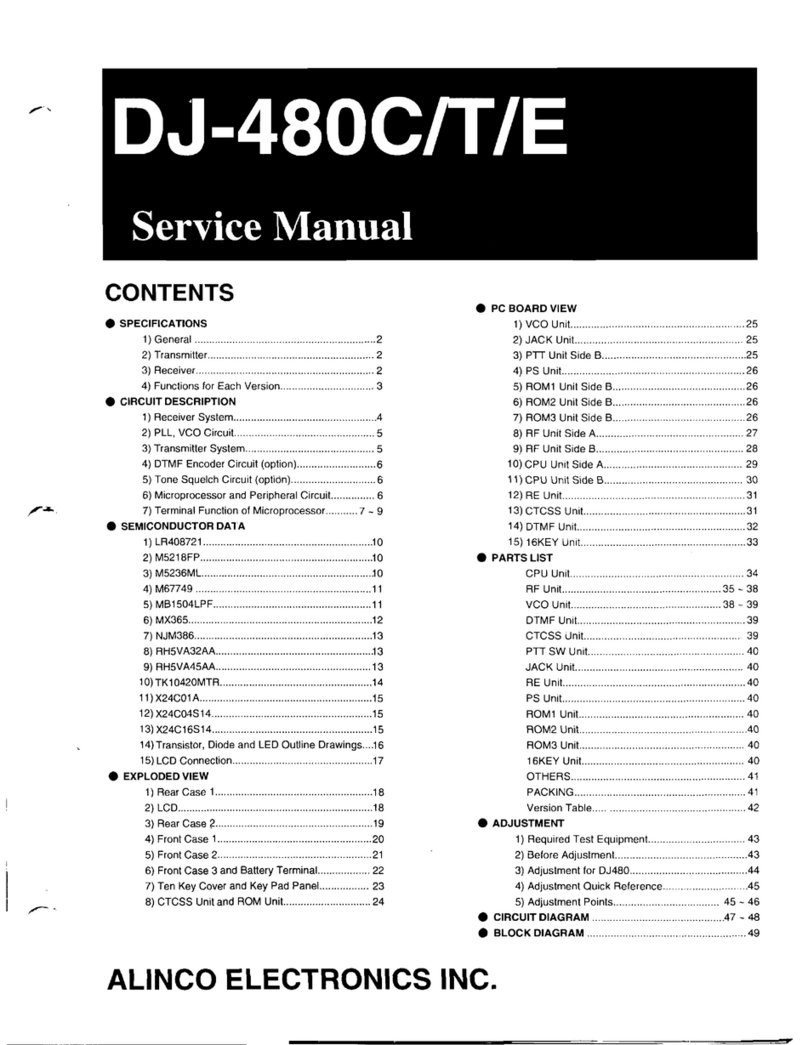
Alinco
Alinco DJ-480E User manual

Alinco
Alinco DR-M06T User manual

Alinco
Alinco DR-570T User manual

Alinco
Alinco DR-570T User manual

Alinco
Alinco DJ-500T User manual

Alinco
Alinco DJ-493 User manual

Alinco
Alinco DJ-160T User manual

Alinco
Alinco DX-SR8 User manual

Alinco
Alinco DR-430 User manual

Alinco
Alinco DR-235T User manual
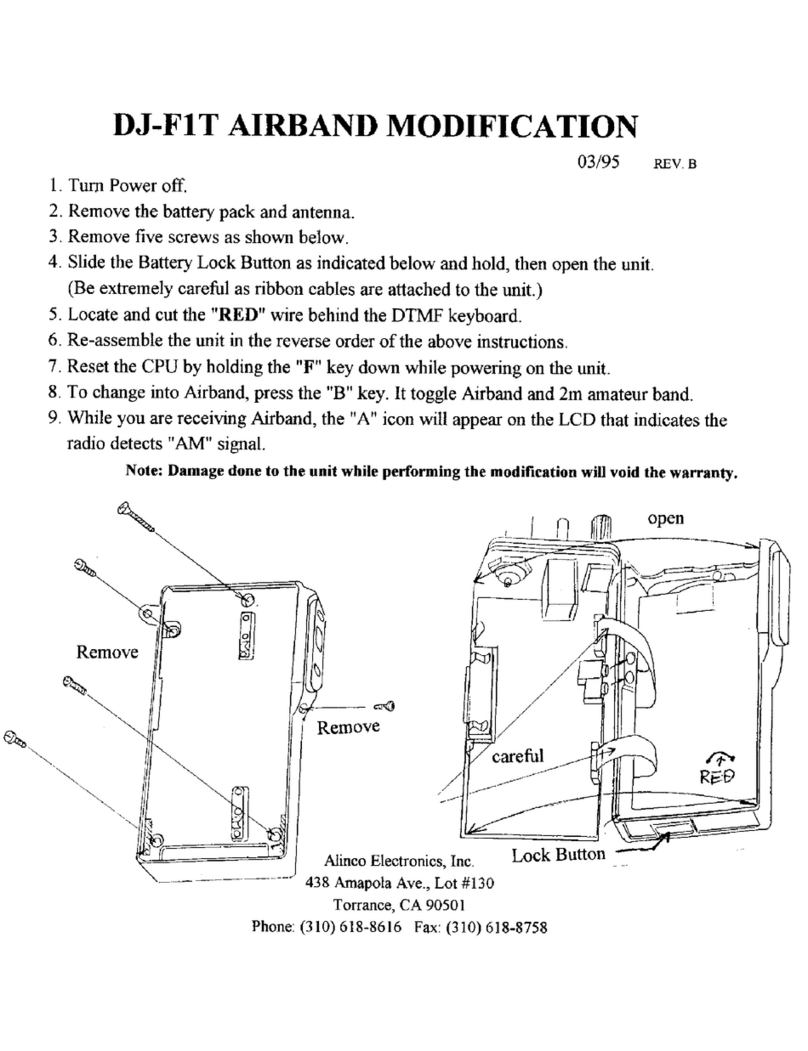
Alinco
Alinco DJ-F1T User manual
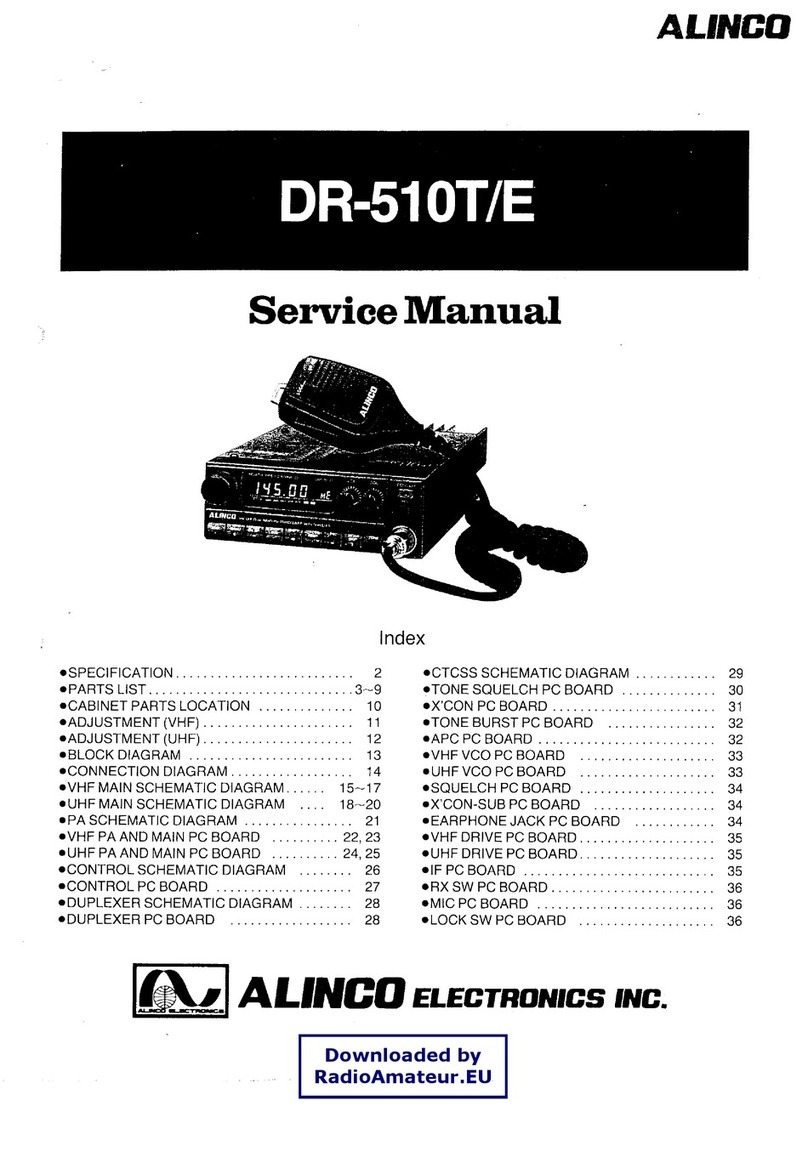
Alinco
Alinco DR-510T User manual

Alinco
Alinco DJ-MX1 User manual