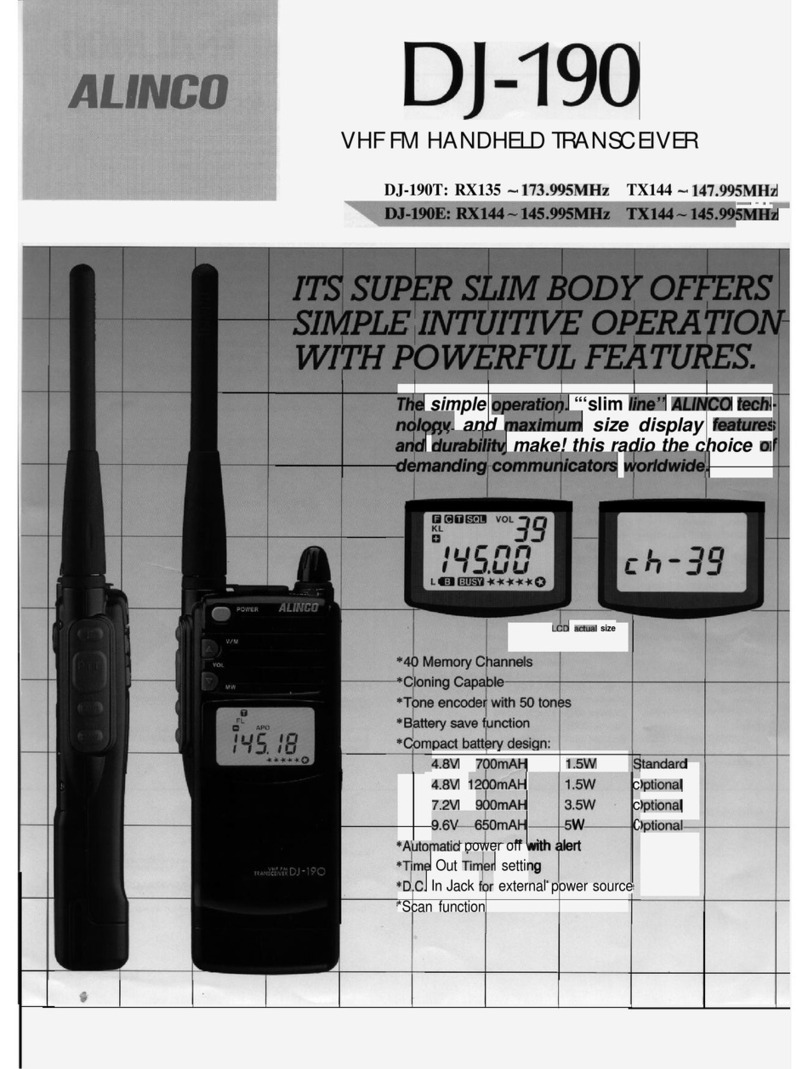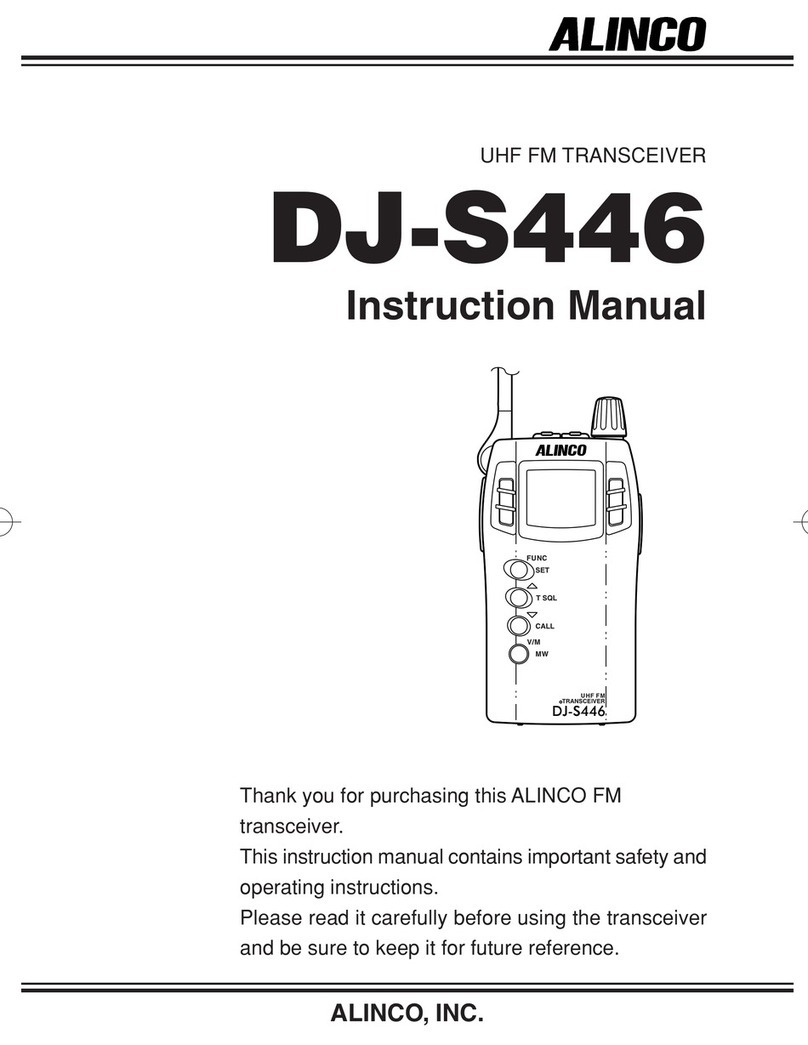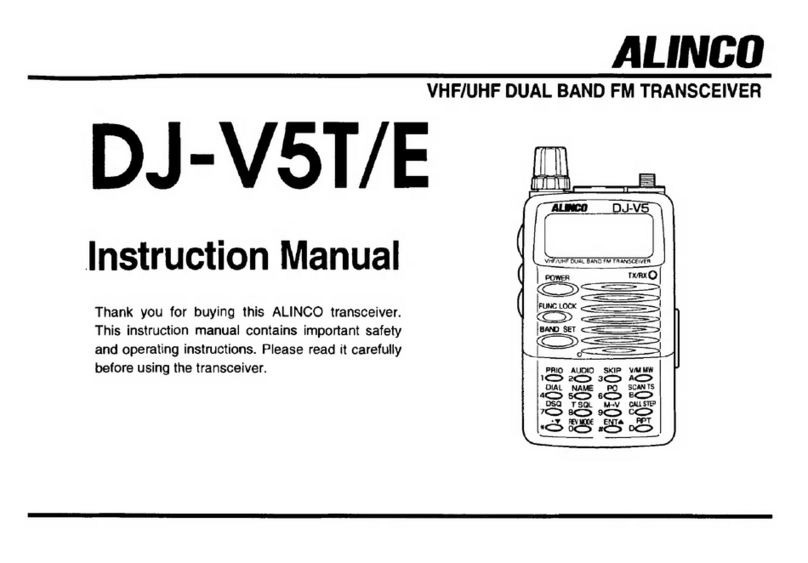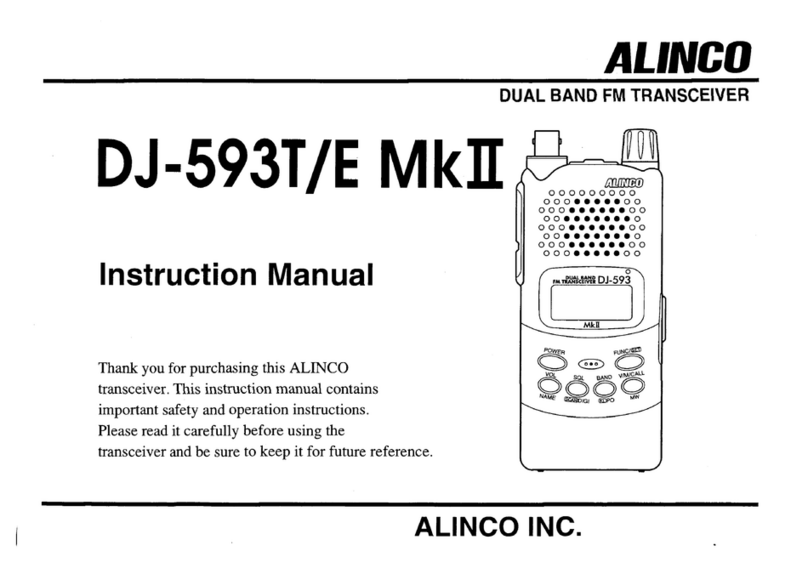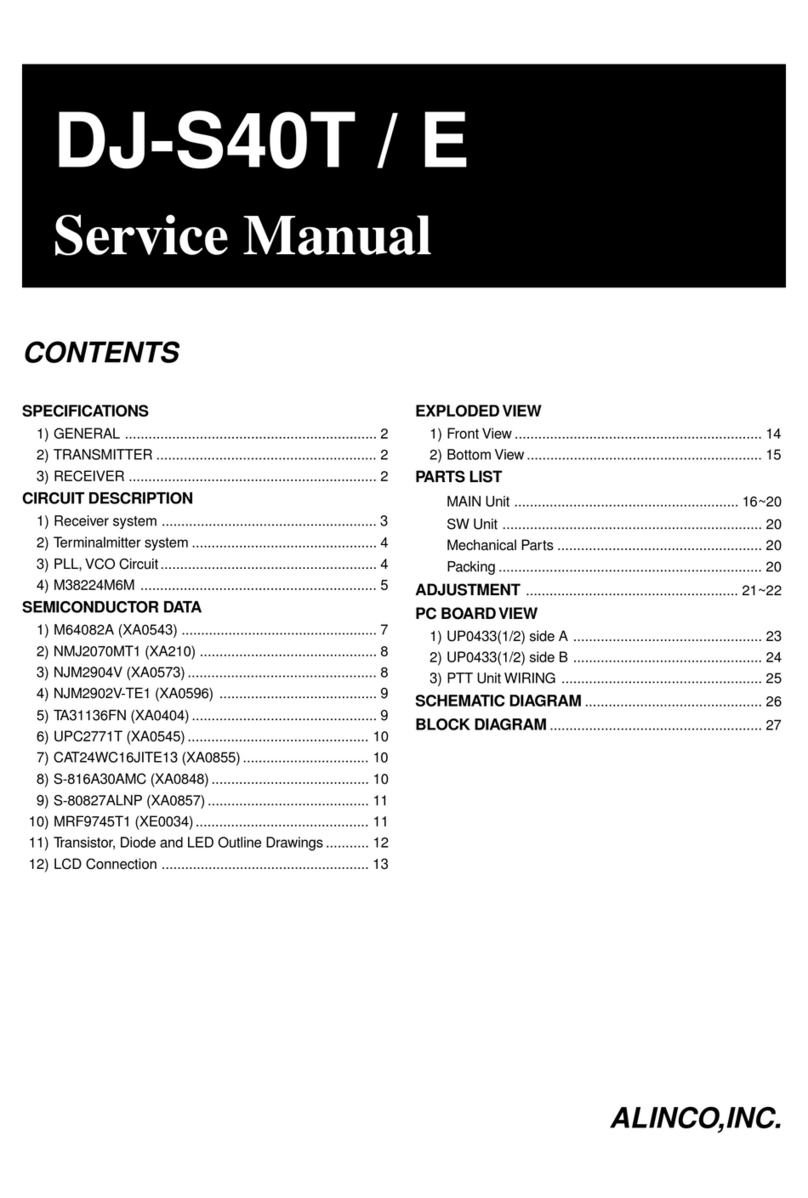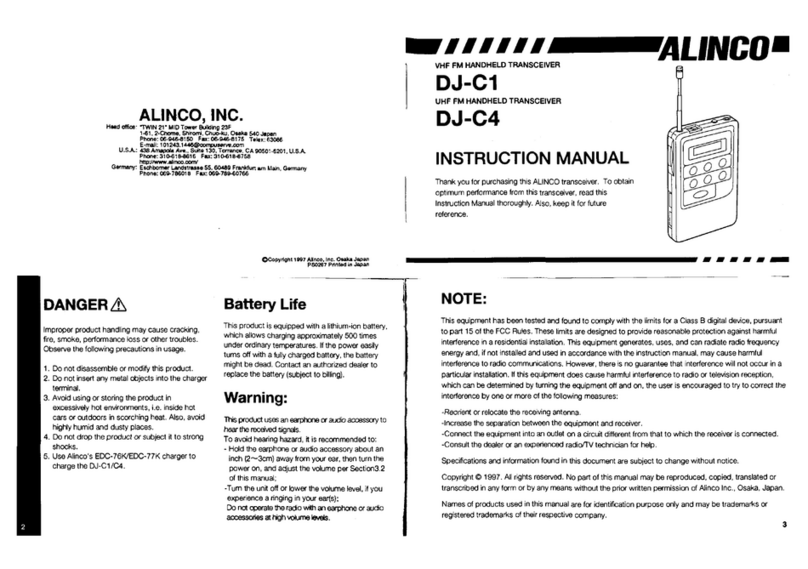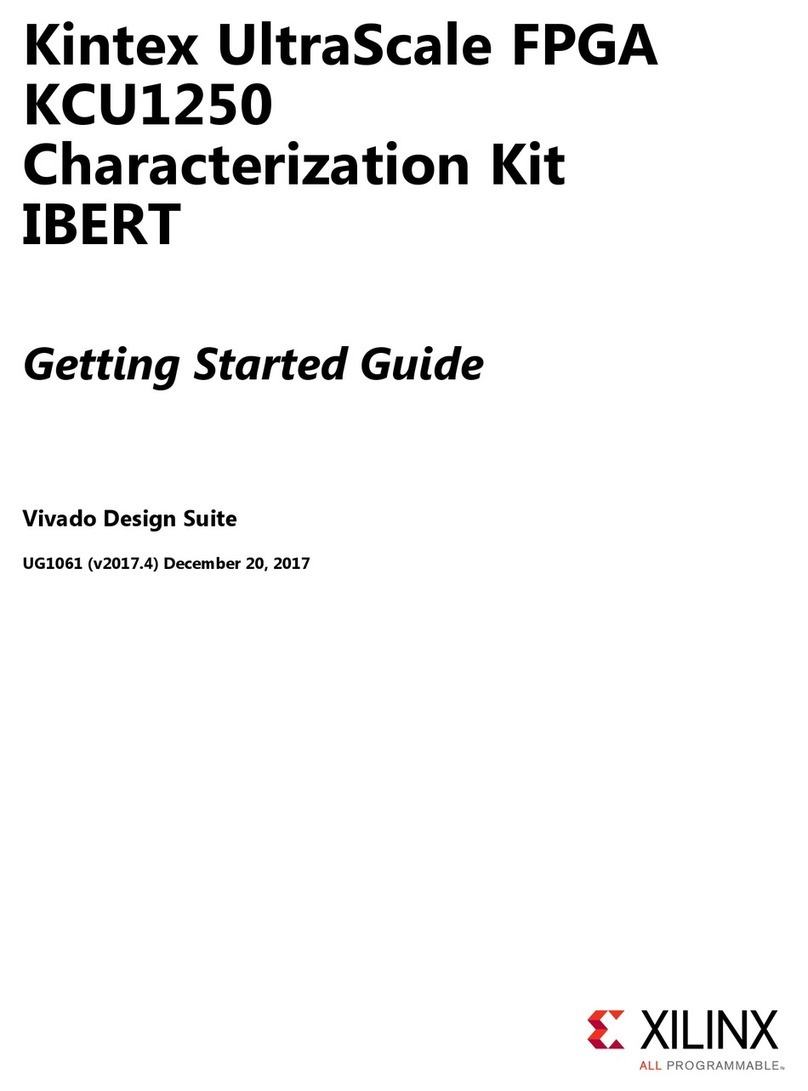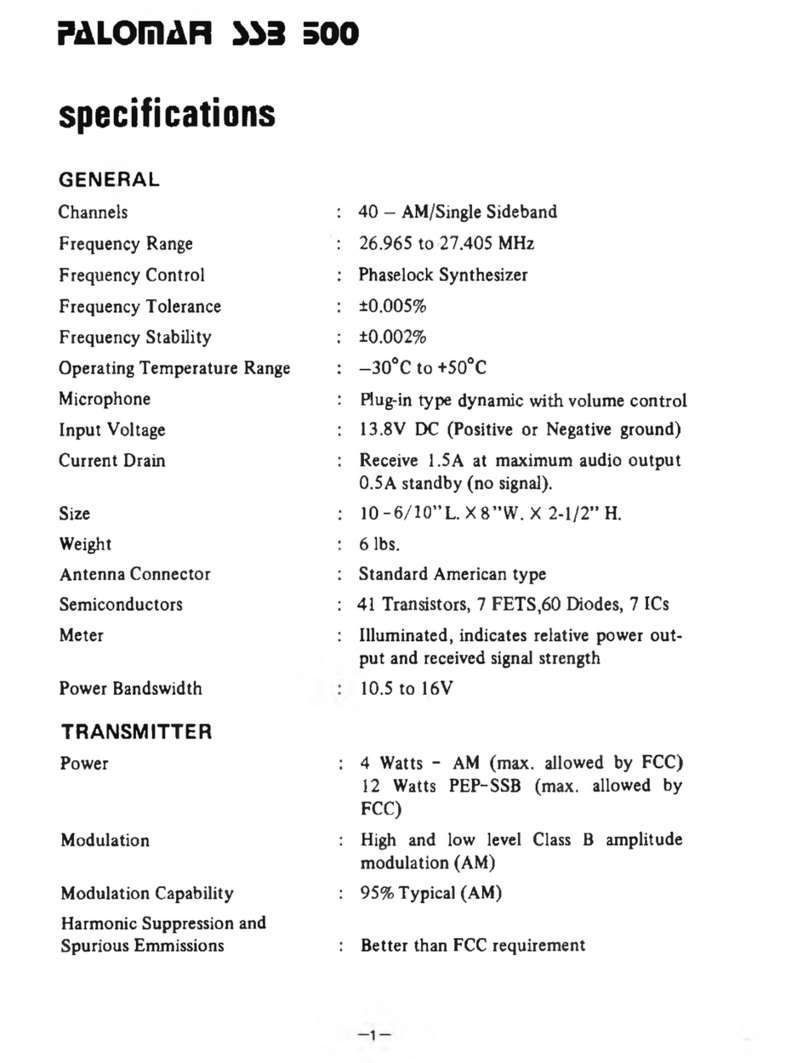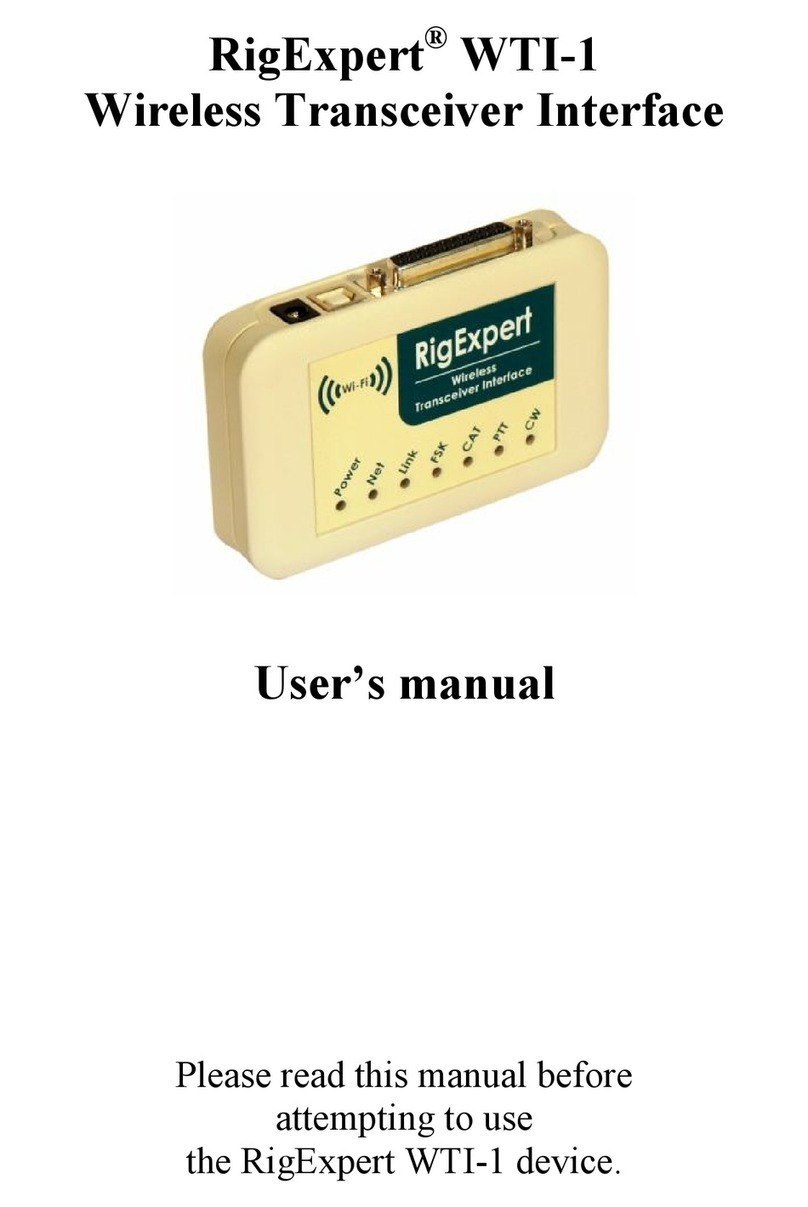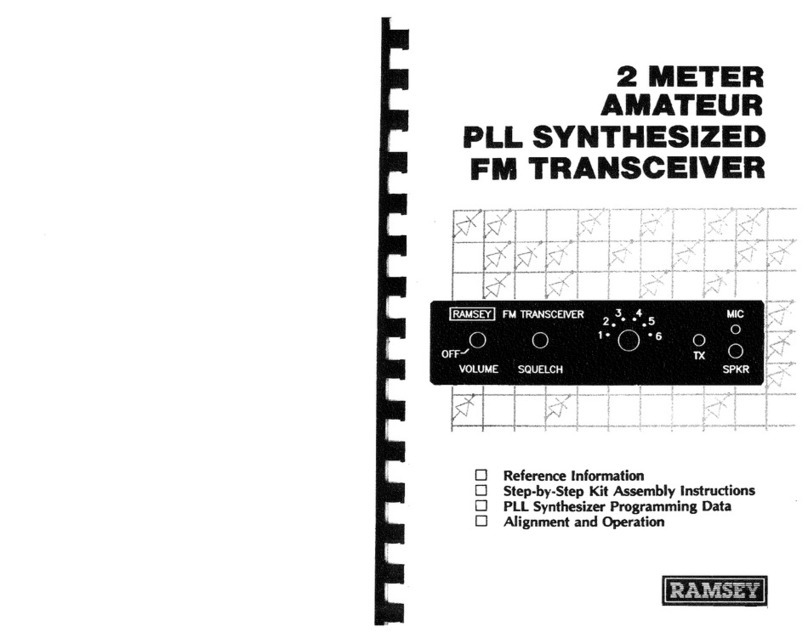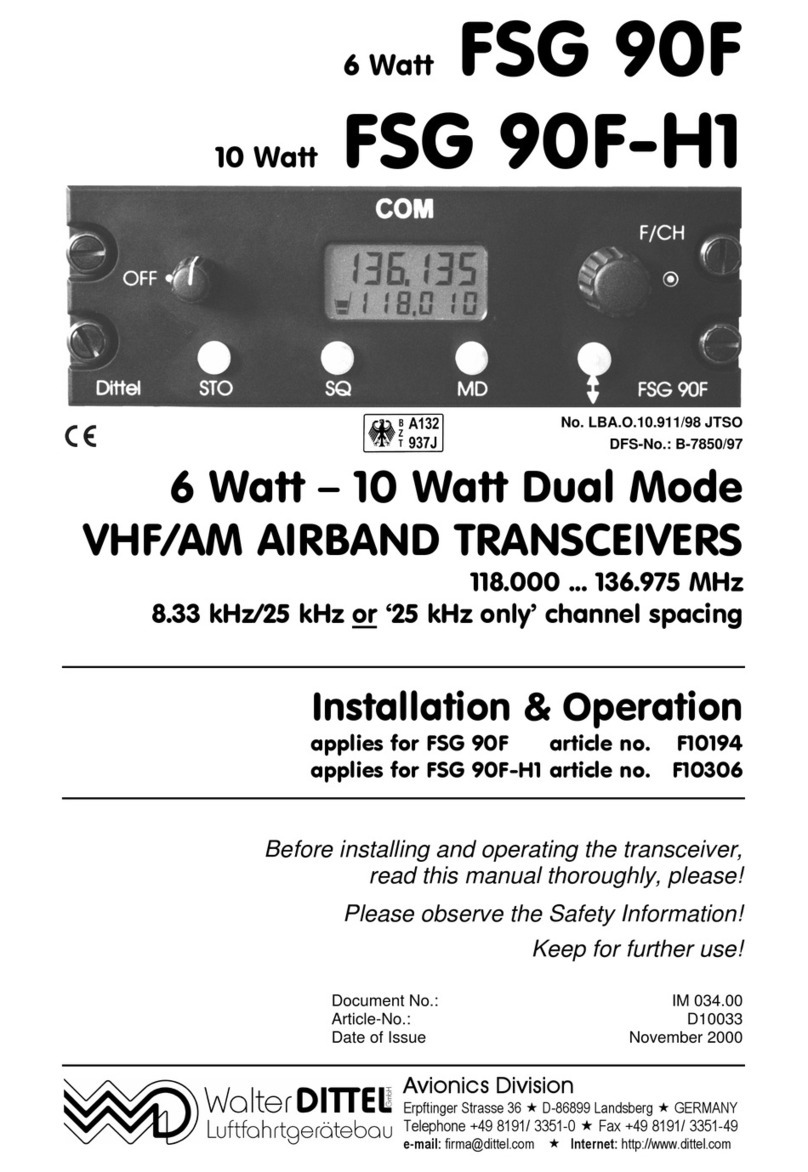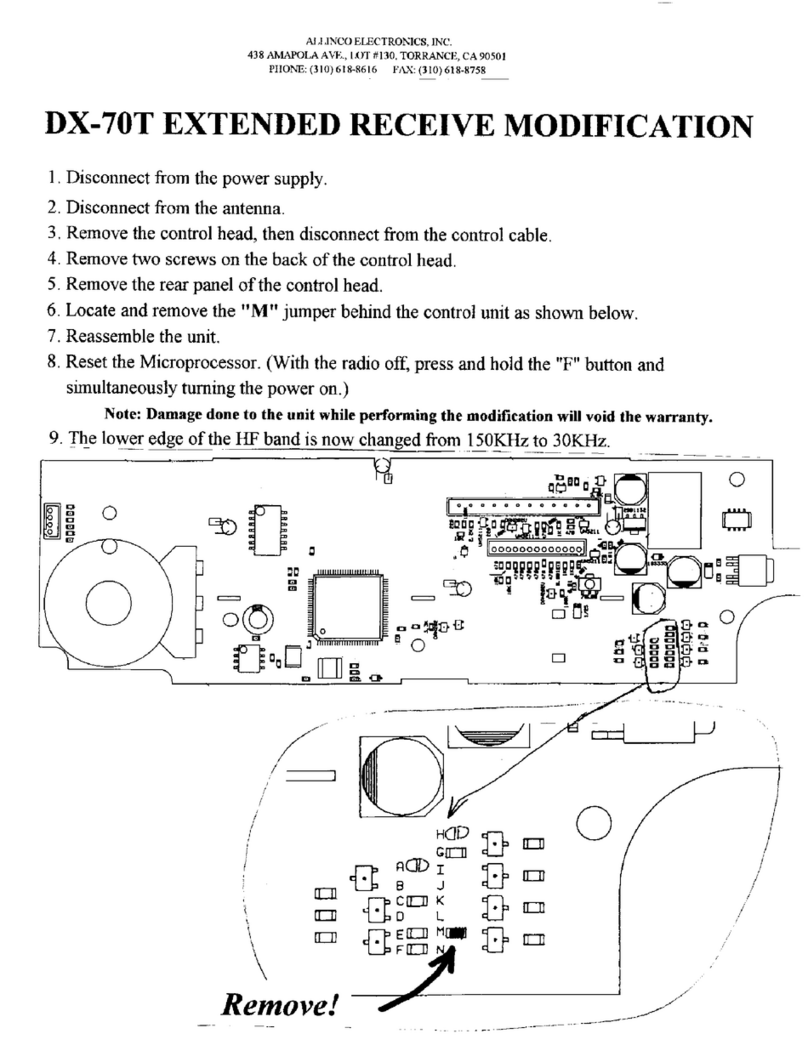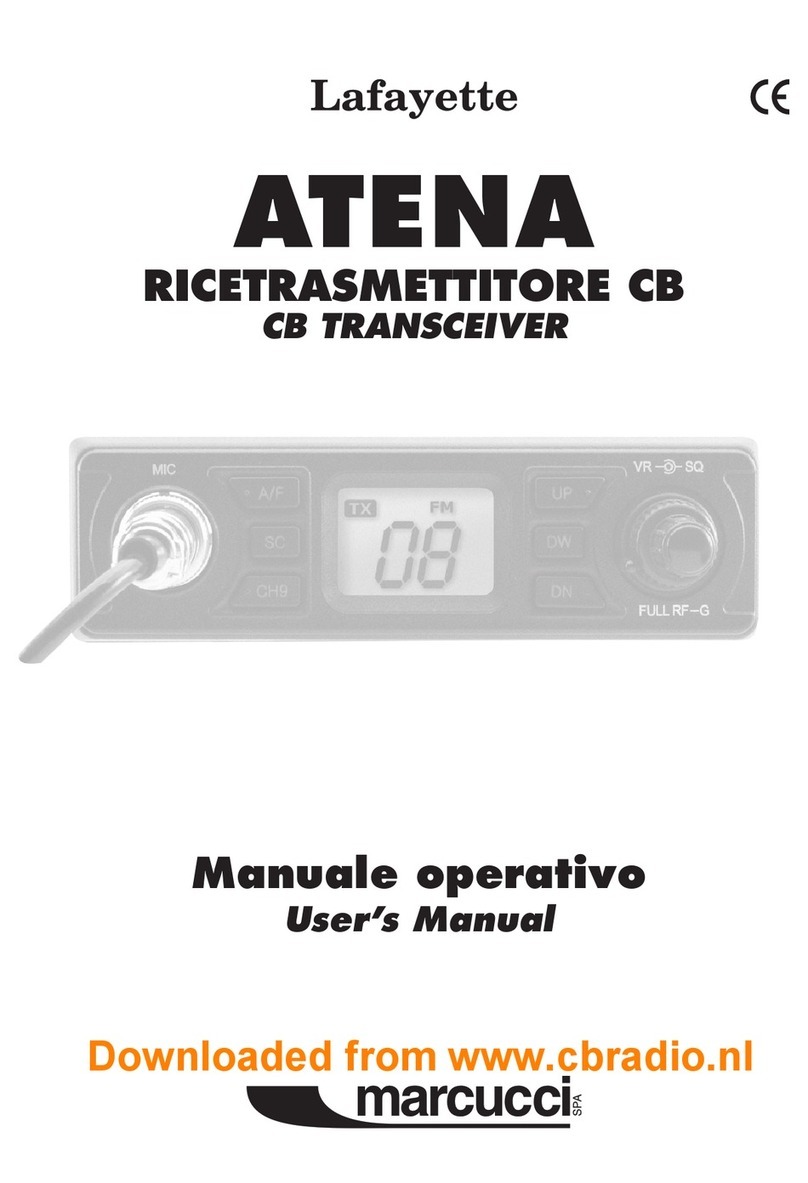CONTENTS
Supplied Accessories/Optional Accessories.....................1
Supplied Accessories....................................................................... 1
Initial Installation ..................................................................2
Mobile installation ............................................................................2
DC Power Cable Connection ...........................................................3
Power supply voltage Display ..........................................................5
Antenna Connection ........................................................................5
Accessories Connections.................................................................5
Getting Acquainted ..............................................................7
Front panel....................................................................................... 7
Rear panel .......................................................................................8
Display .............................................................................................8
Microphone .....................................................................................9
Basic Operations .................................................................10
Switching the Power On/Off ............................................................ 10
Adjusting the Volume ...................................................................... 10
Switch between VFO and Memory mode ....................................... 10
Adjusting Frequency/Channel Through Selector Knob.................... 10
Adiusting squelch level ....................................................................10
Receiving .........................................................................................10
Transmitting ..................................................................................... 10
Transmitting Tone Burst Tone ..........................................................11
Transmitting Optional Signaling ....................................................... 11
Memory Channel Programming .......................................................11
Memory Channel DeletIng ...............................................................11
KEY OPERATIONS................................................................12
Squelch Off/Squelch Off Momentarry ..............................................12
Frequency Scan............................................................................... 12
Memory Scan................................................................................... 12
CTCSS/DCS Encode and Decode setup......................................... 12
CTCSS SCAN.................................................................................. 13
DCS SCAN ......................................................................................13
High/Mid/Low Power switch .............................................................13
Compander ......................................................................................13
Offset Direction and offset frequency setup .....................................13
Keypad Lockout ...............................................................................14
Auto-Dialer Setup.............................................................................14
Emergency Alarm.............................................................................14
FUNCTION MENU SETUP ....................................................15
Frequency Channel Step Setup....................................................... 15
DTMF, DTMF ANI, 2Tone or 5Tone Signaling ..................................15
Sending 2-Tone Call......................................................................... 16
Sending 5-Tone Call......................................................................... 16
Sending DTMF call ..........................................................................16
Signaling Combination setup ...........................................................17
High/Mid/Low Power Selection ........................................................ 17
Band-width Selection .......................................................................17
TX OFF Setup.................................................................................. 18
Busy Channel Lockout .....................................................................18
Editing Channel NAME ................................................................... 18