Allflex AWR250 User manual

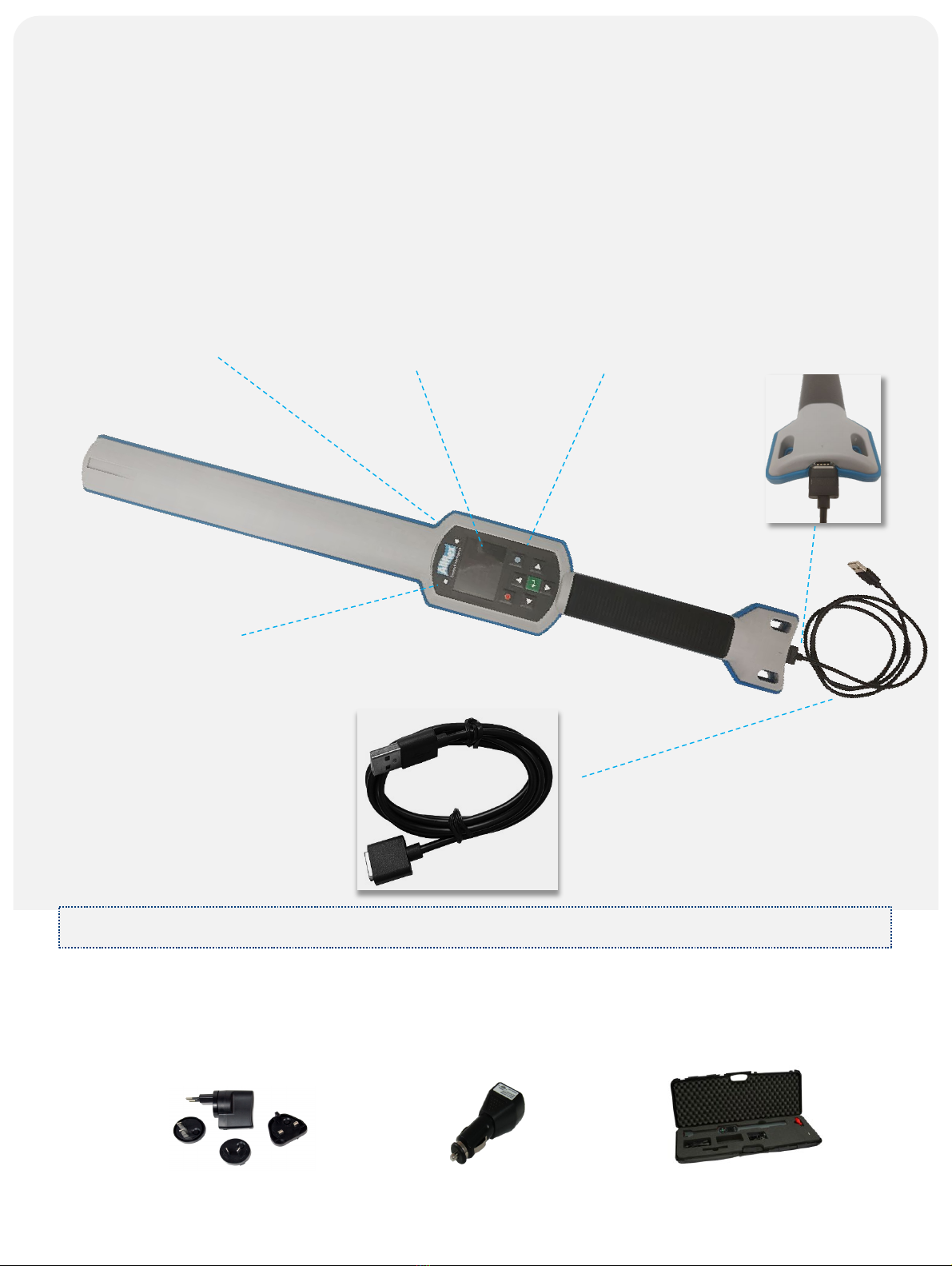
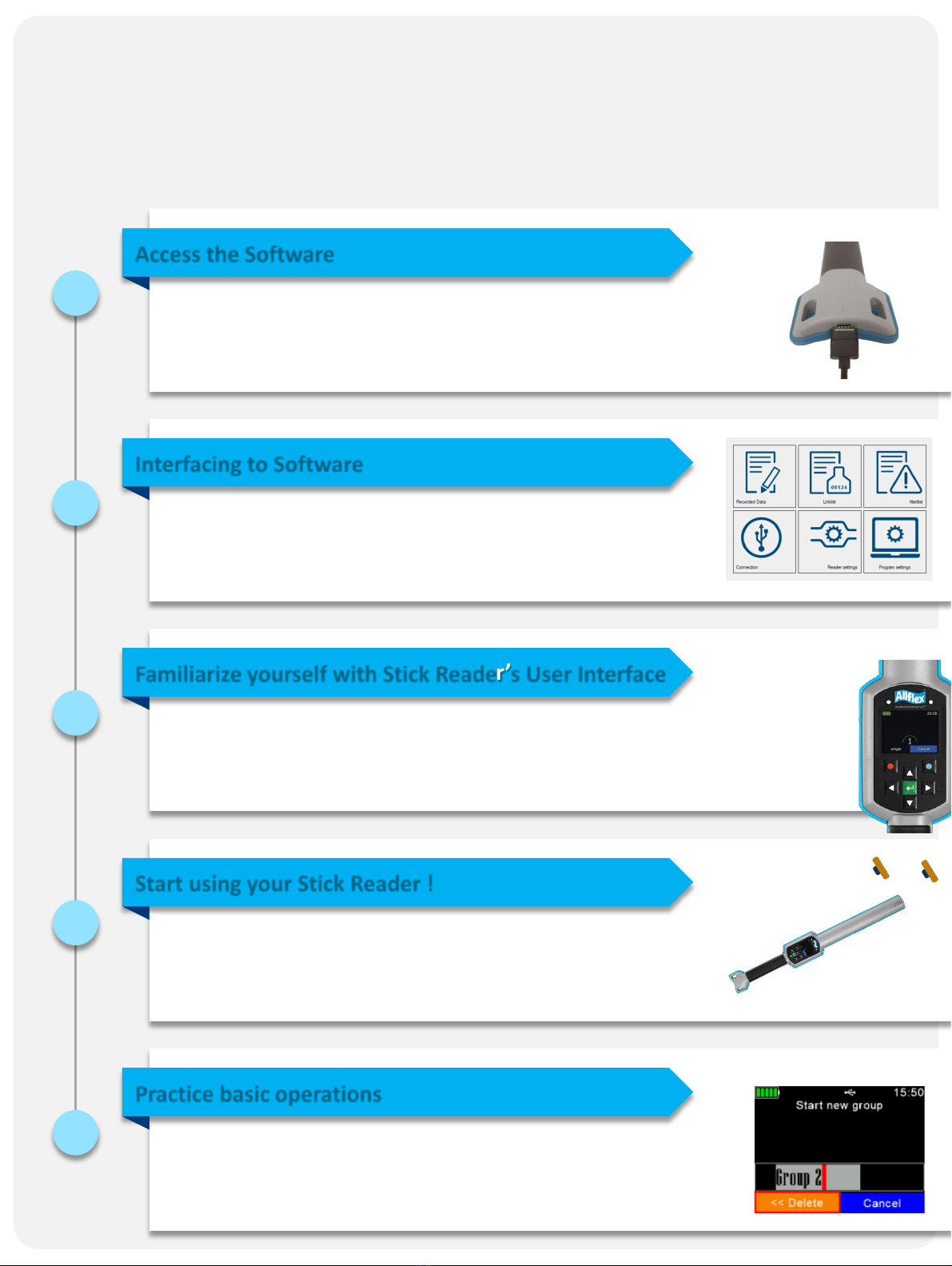
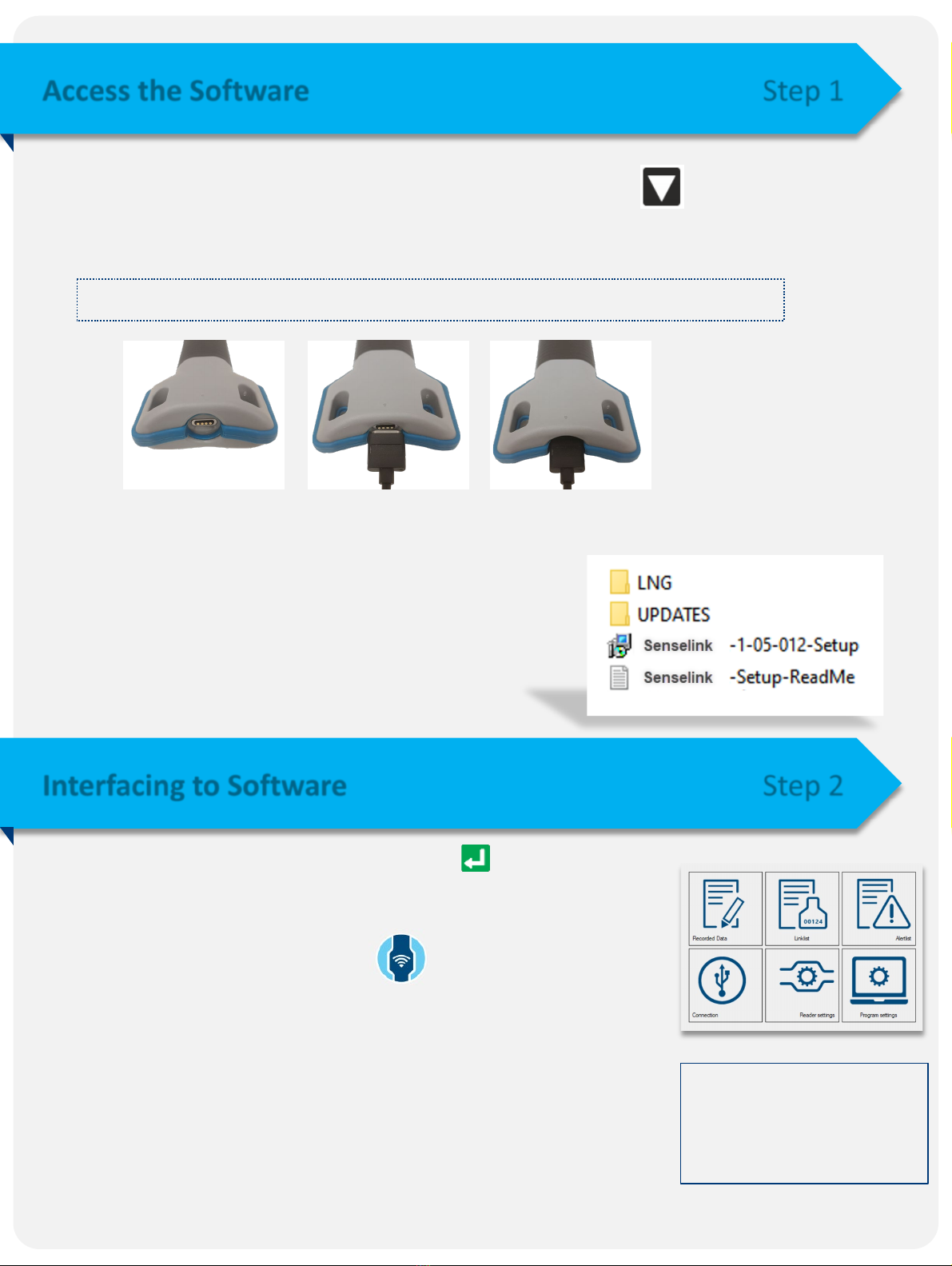
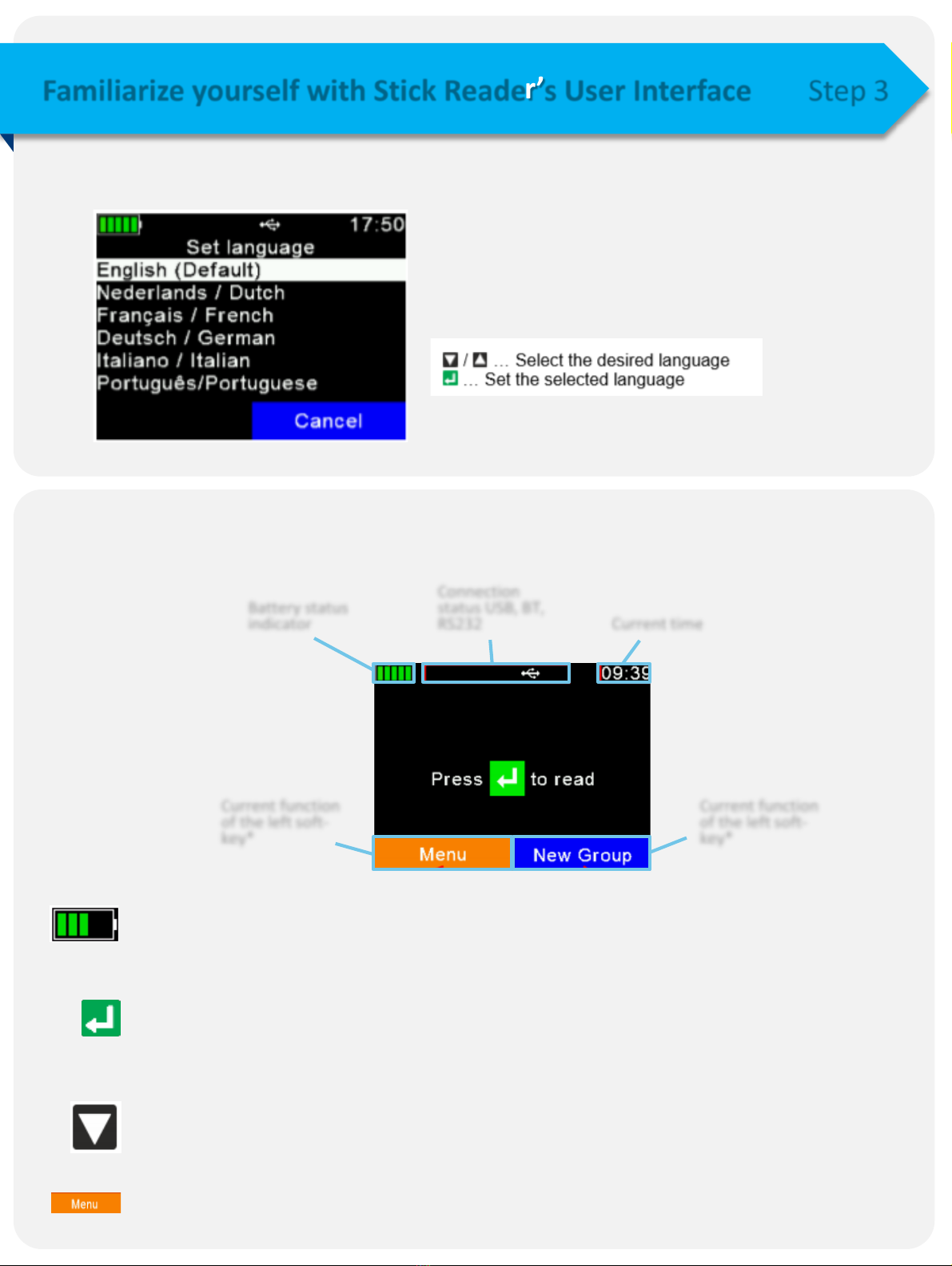
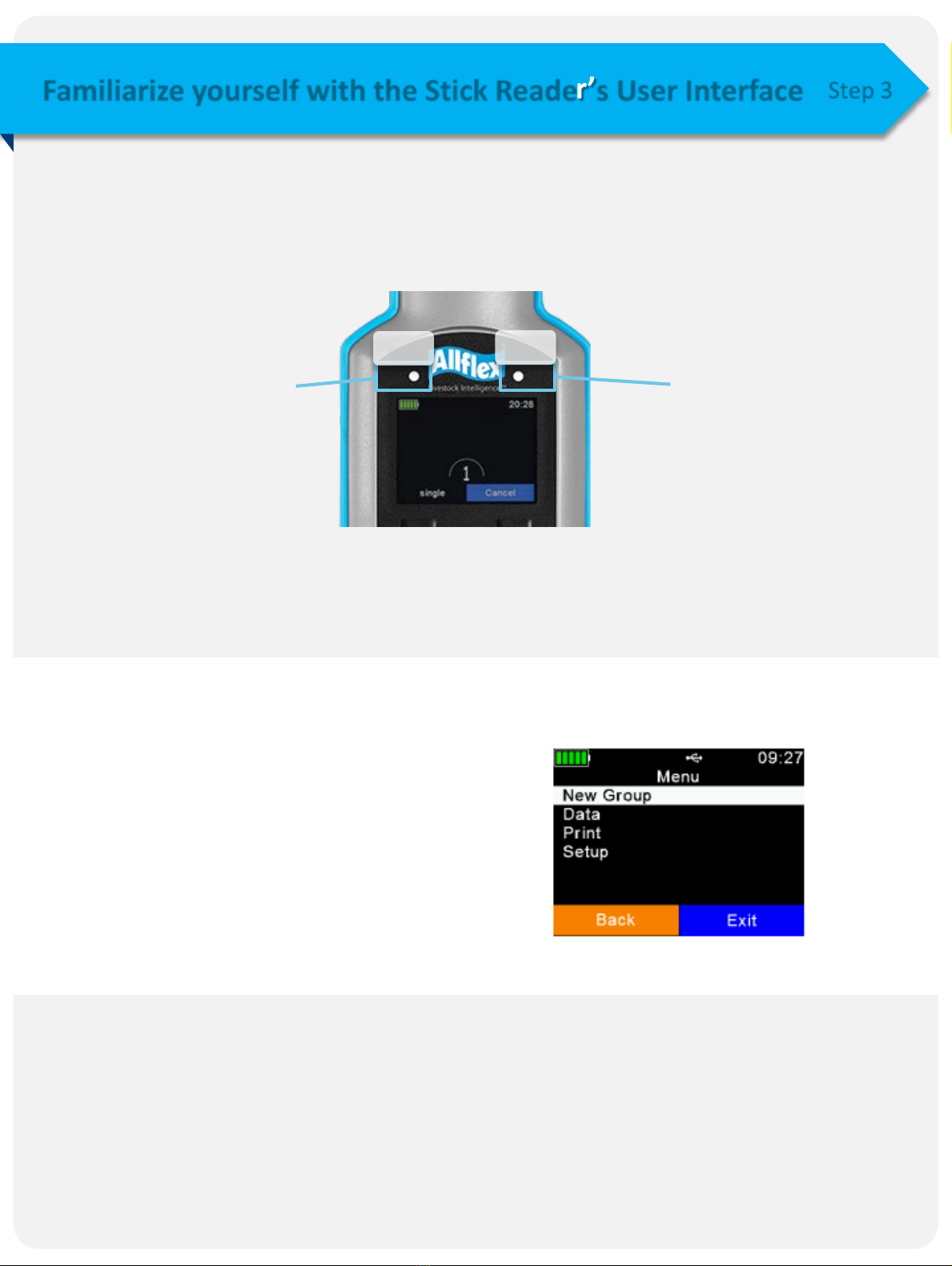
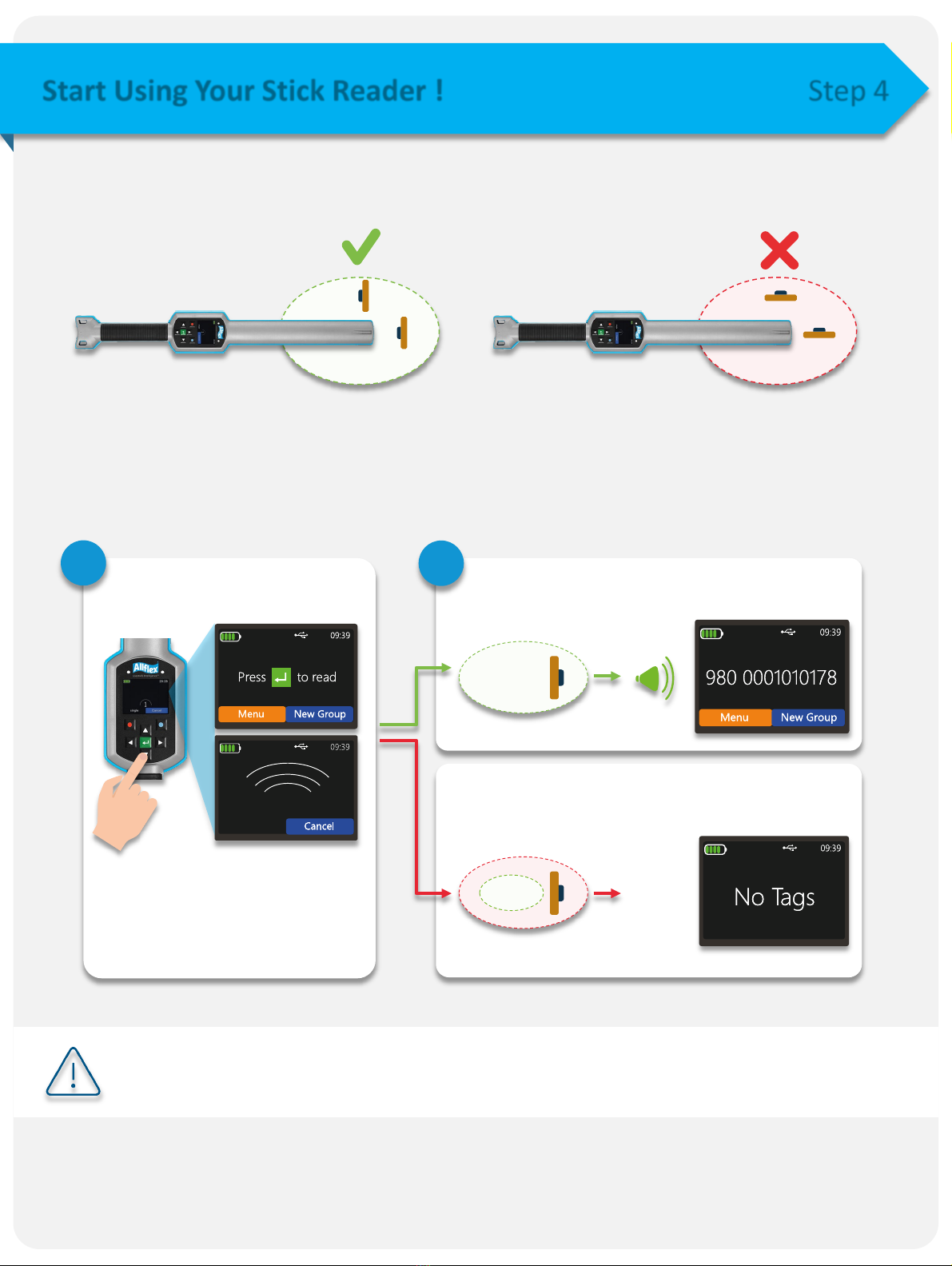


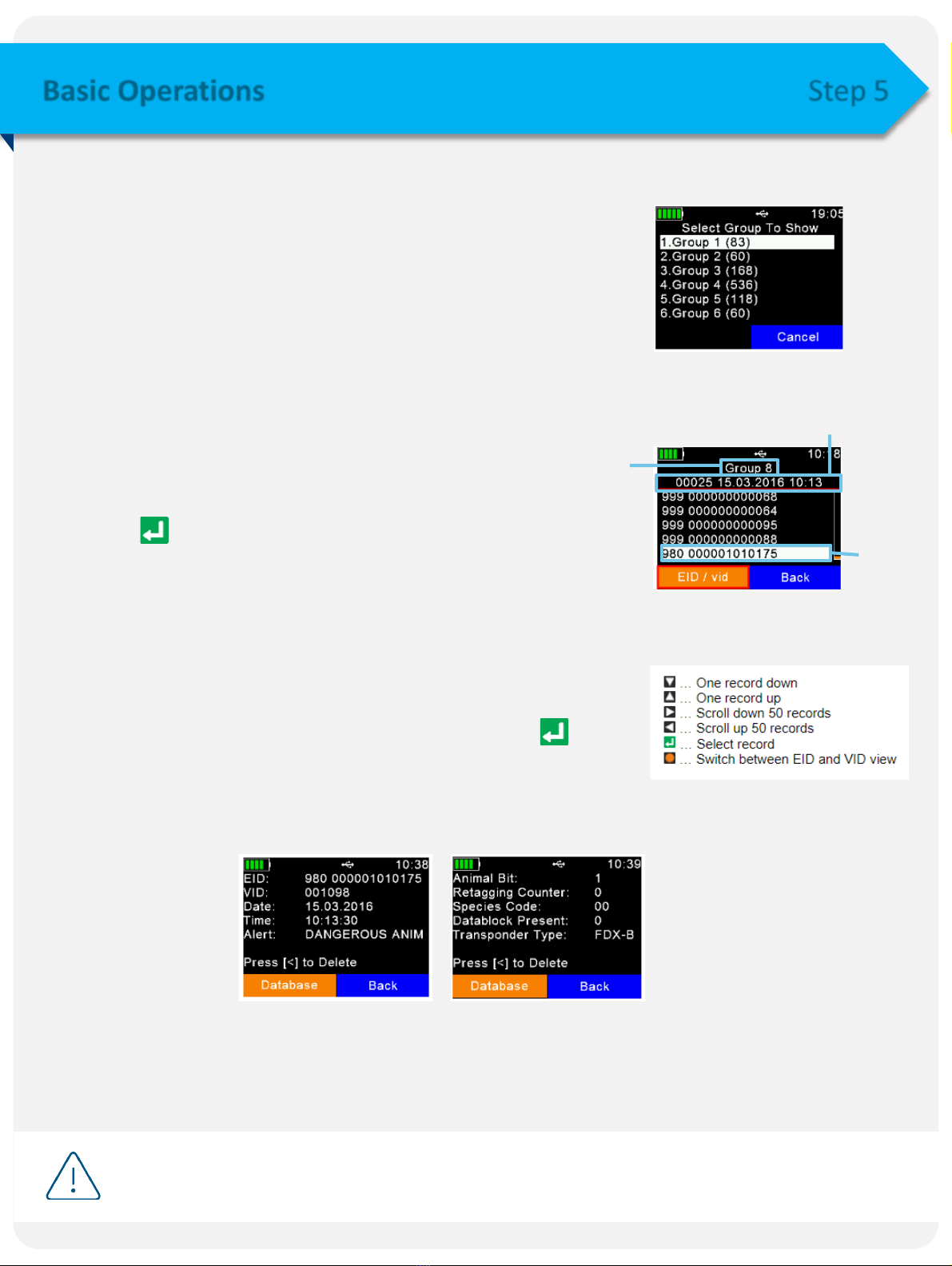
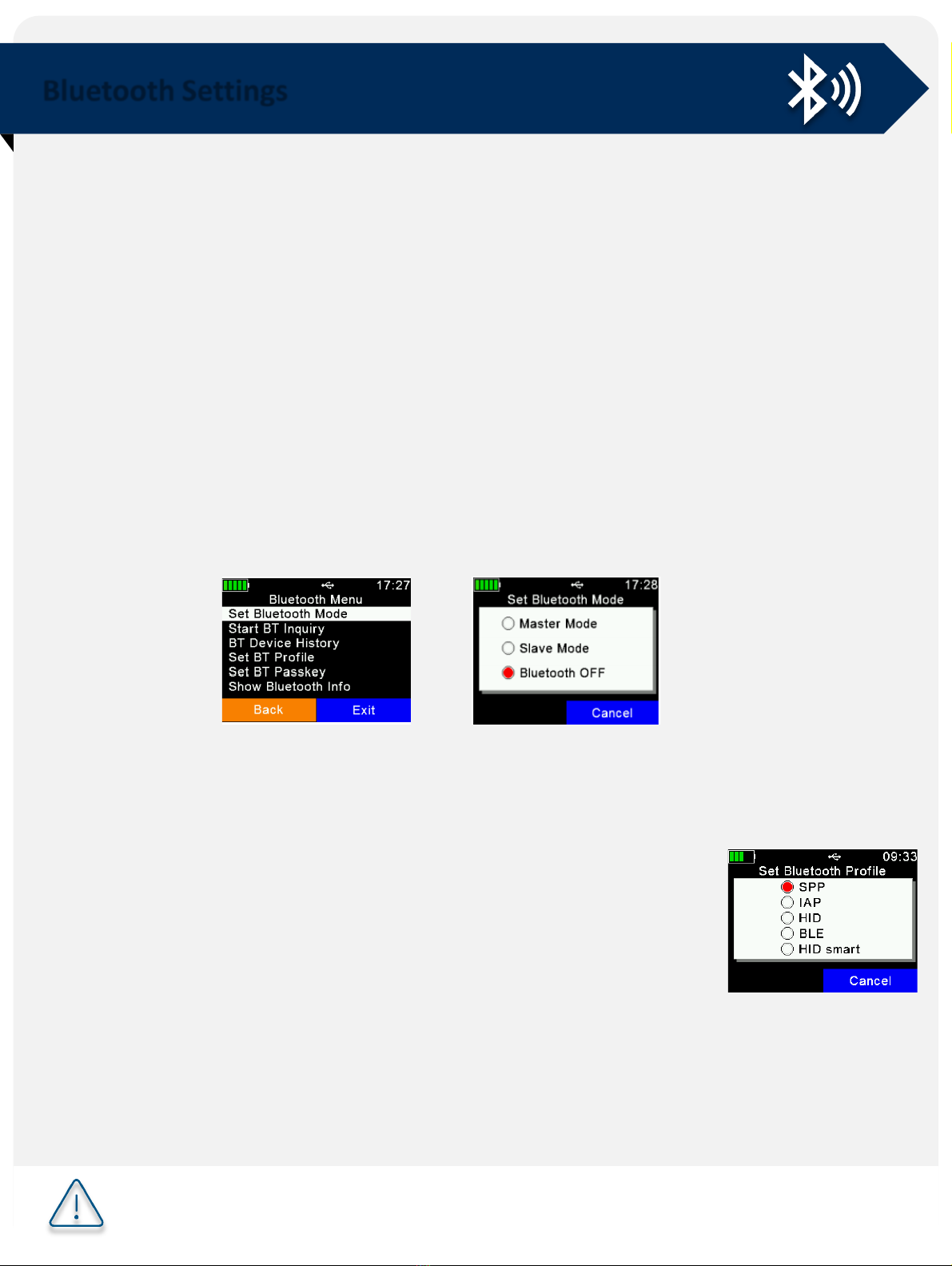

Other manuals for AWR250
1
Table of contents
Other Allflex Farm Equipment manuals
Popular Farm Equipment manuals by other brands
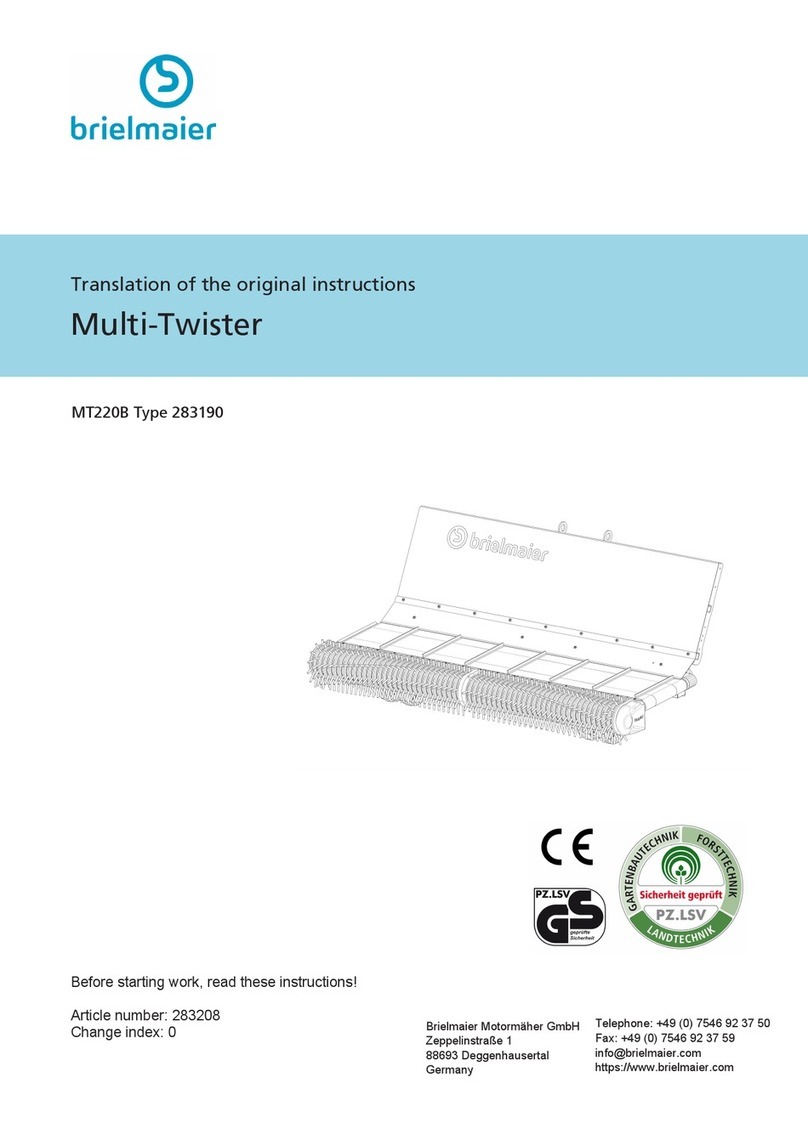
brielmaier
brielmaier Multi-Twister MT220B Translation of the original instructions

MacDon
MacDon D1 Series Unloading and assembly instructions

Dairy Tech
Dairy Tech Perfect Udder 10G owner's manual
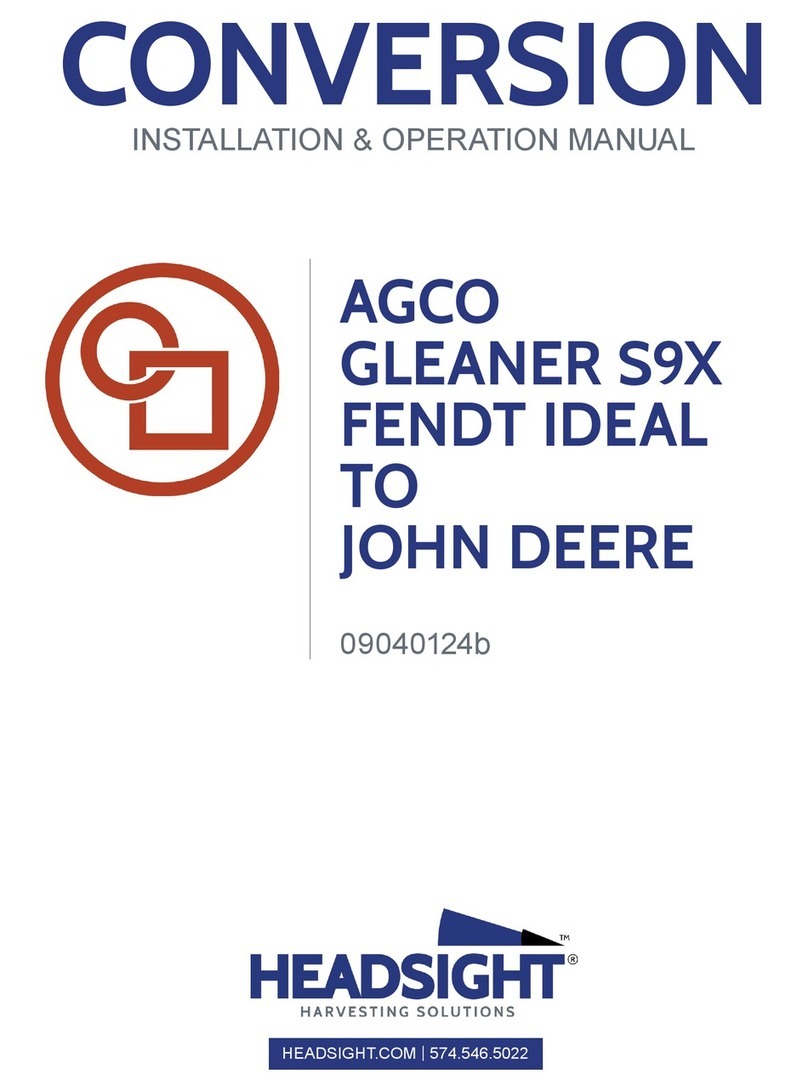
Headsight
Headsight CONVERSION AGCO GLEANER S9X Installation & operation manual
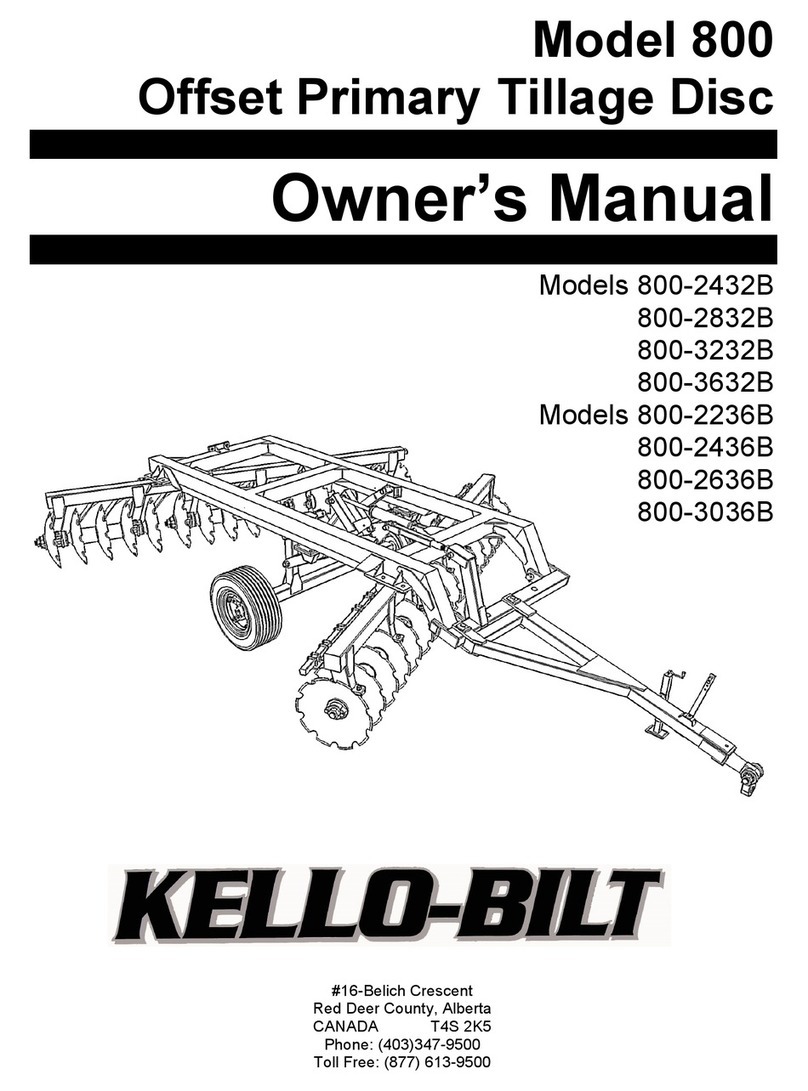
KELLO-BILT
KELLO-BILT 800 Series owner's manual

Pottinger
Pottinger TOP 420 N Operator's manual
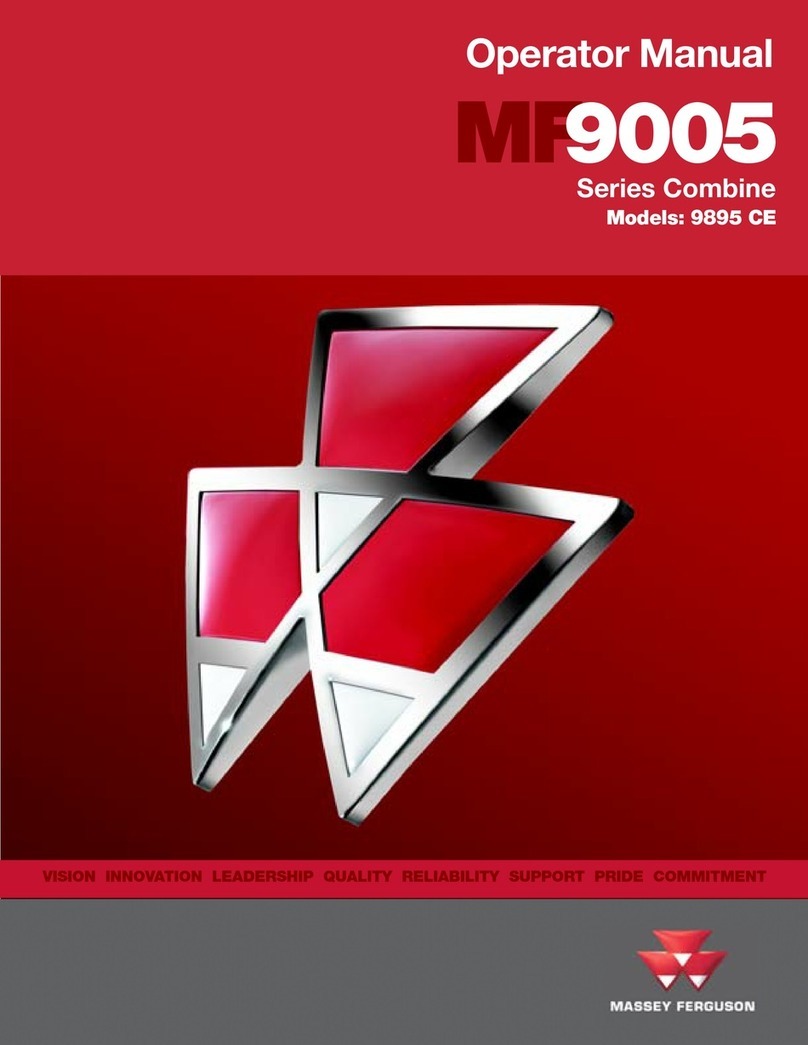
MASSEY FERGUSON
MASSEY FERGUSON MF9005 Operator's manual
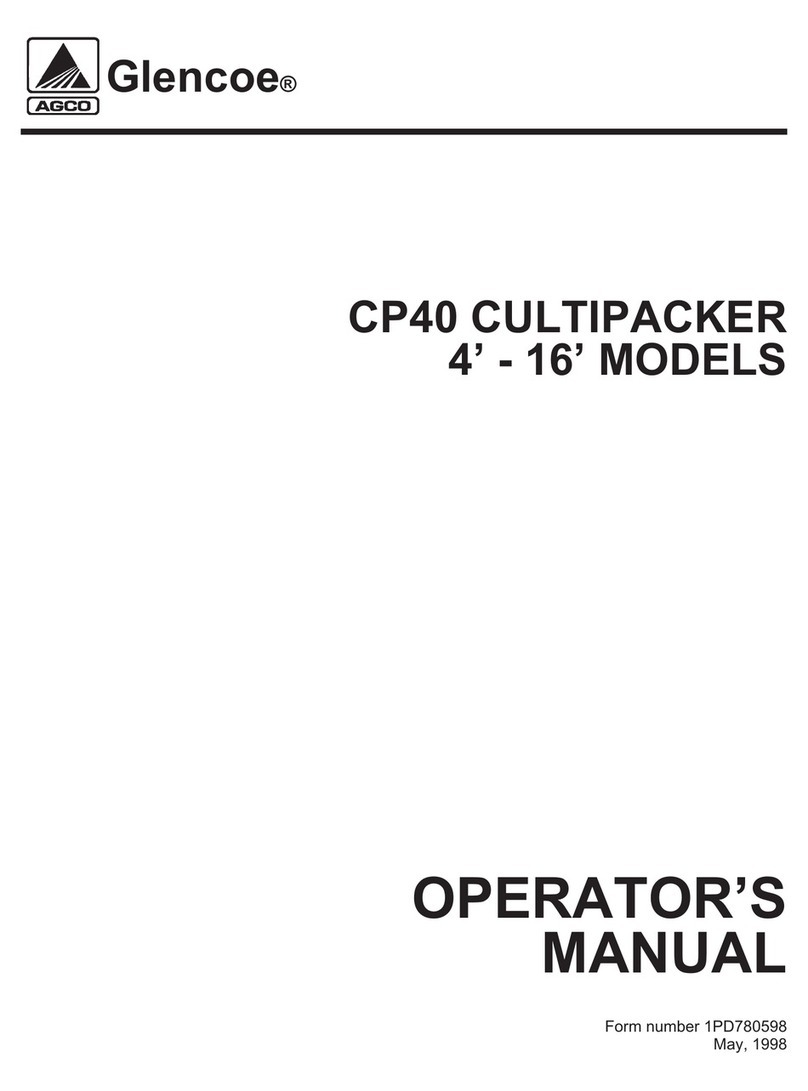
AGCO
AGCO Glencoe CP40 CULTIPACKER Operator's manual
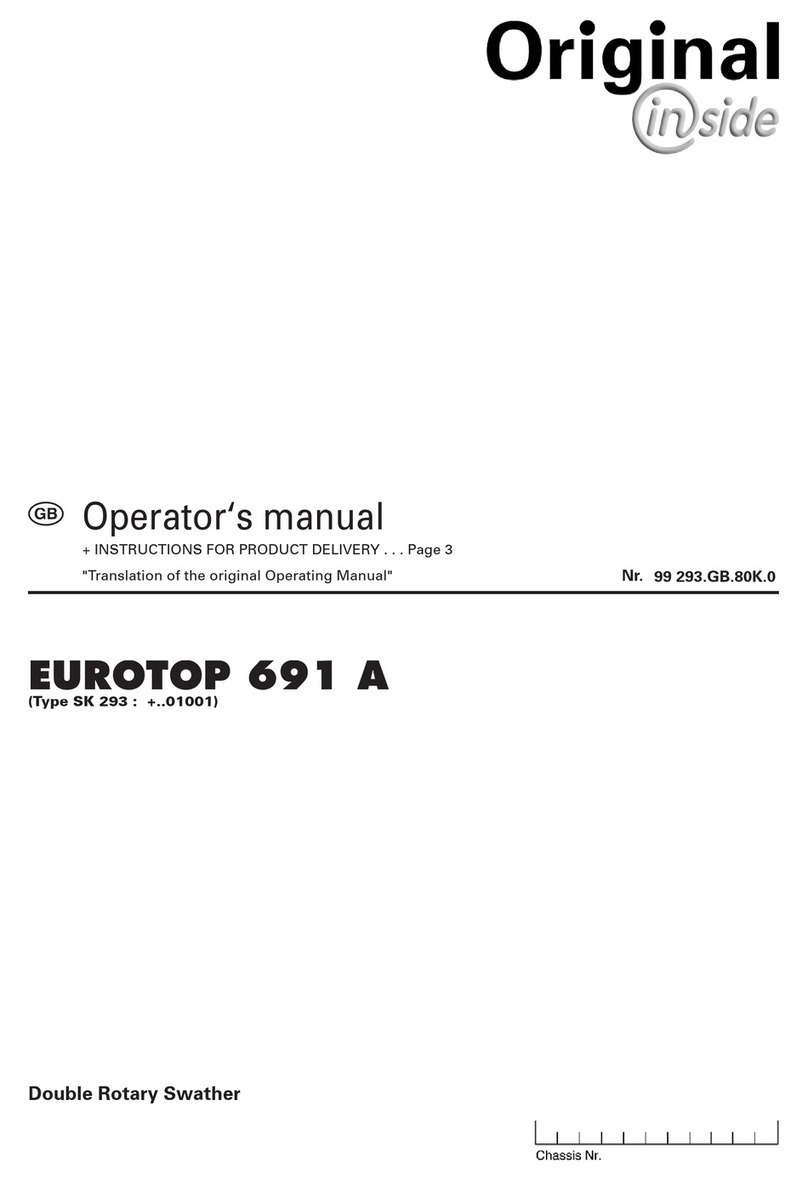
Pottinger Landsberg
Pottinger Landsberg Eurotop 421A Operator's manual
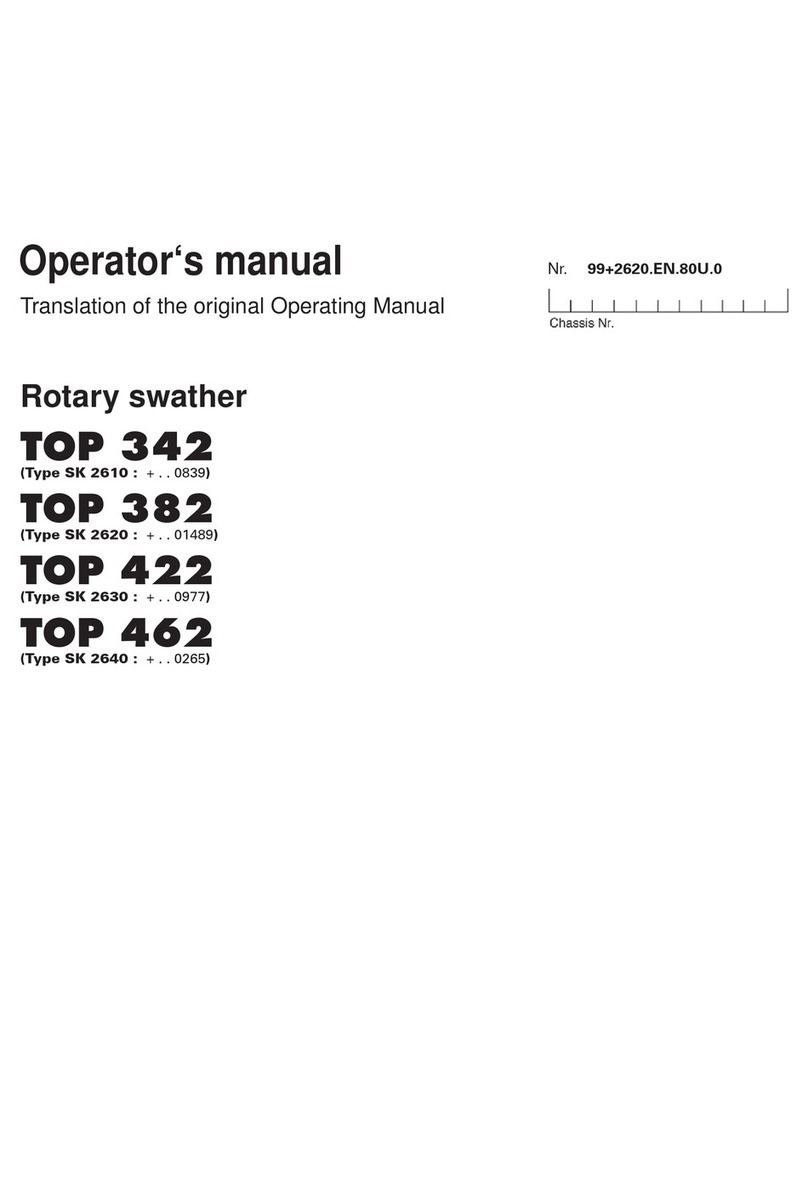
Poettinger
Poettinger TOP 342 Operator's manual
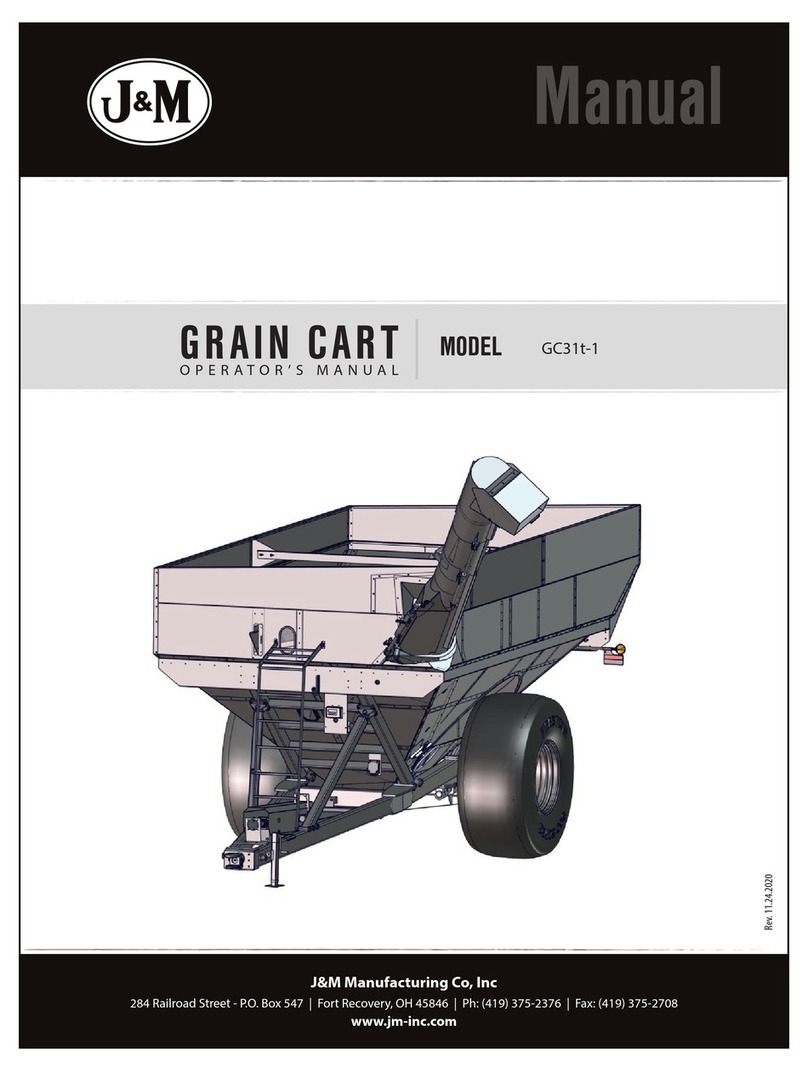
J&M
J&M GC31t-1 Operator's manual
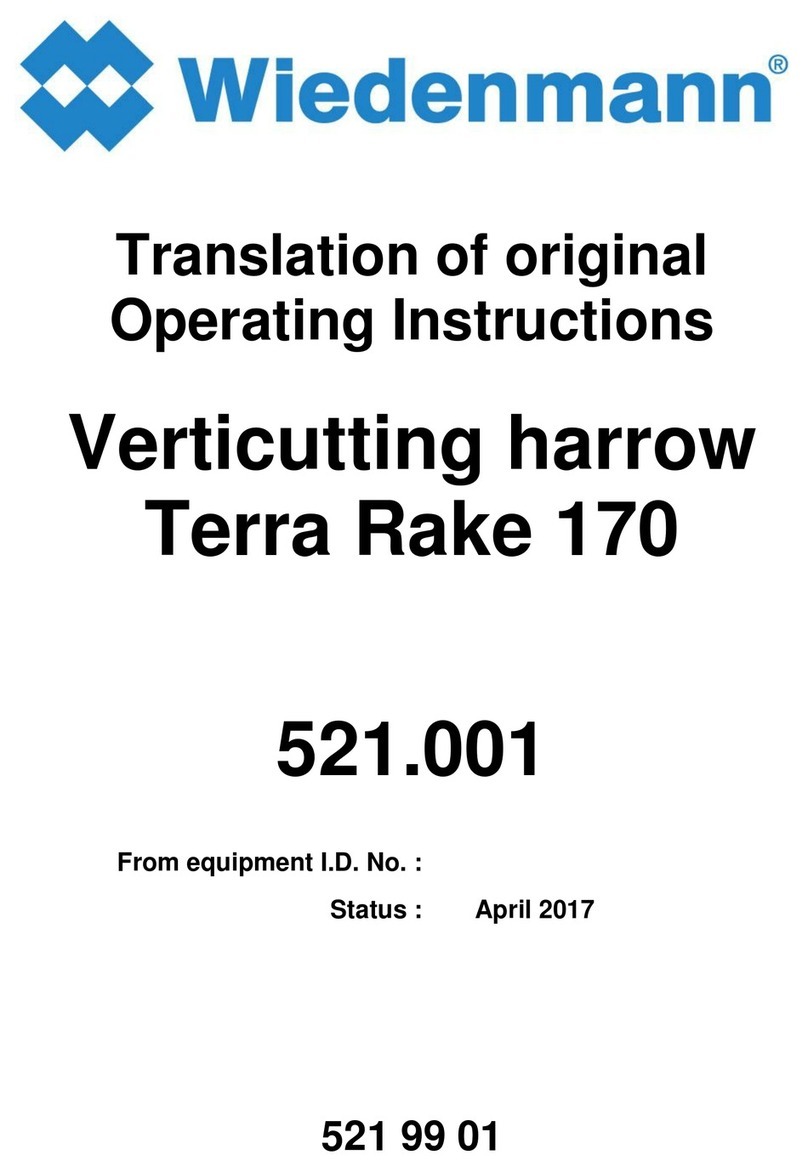
Wiedenmann
Wiedenmann Terra Rake 170 Translation of original operating instructions

CAMPAGNOLA
CAMPAGNOLA OLISTAR METAL TOP Use and maintenance manual
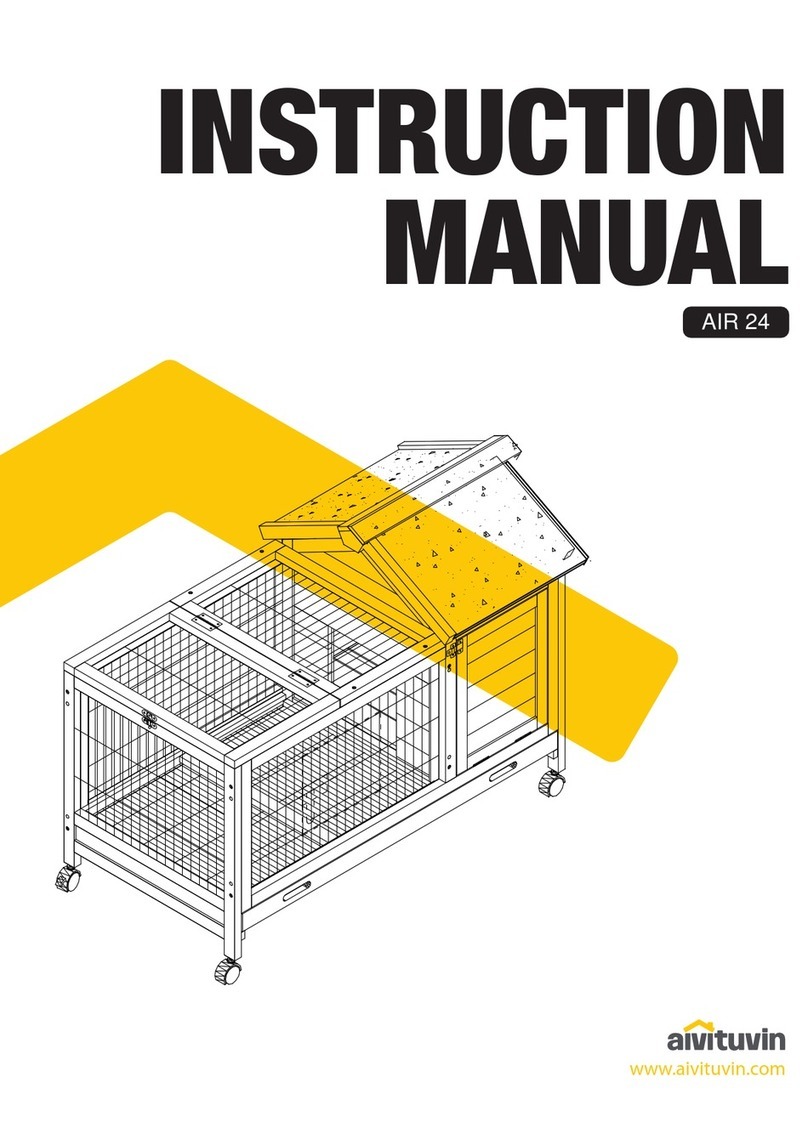
aivituvin
aivituvin AIR 24 instruction manual
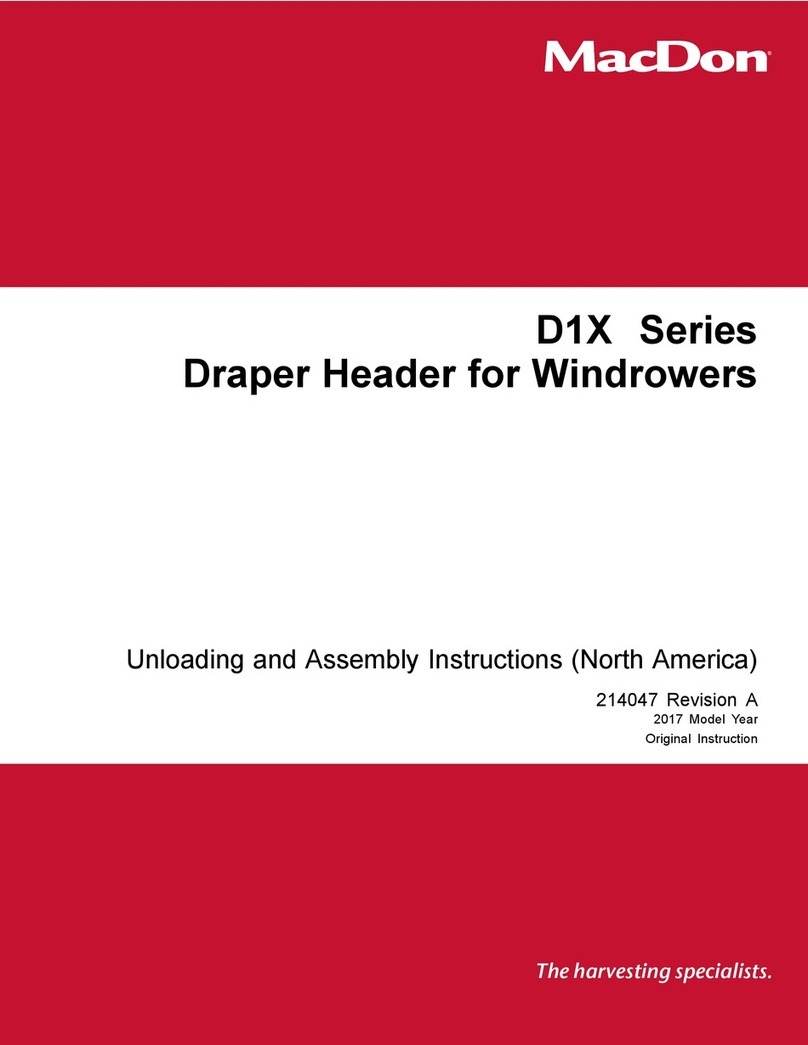
MacDon
MacDon D1X Series Assembly instructions

FPM Agromehanika
FPM Agromehanika 627 035 ASSEMBLY / OPERATION/ MAINTENANCE, SPARE PARTS LIST
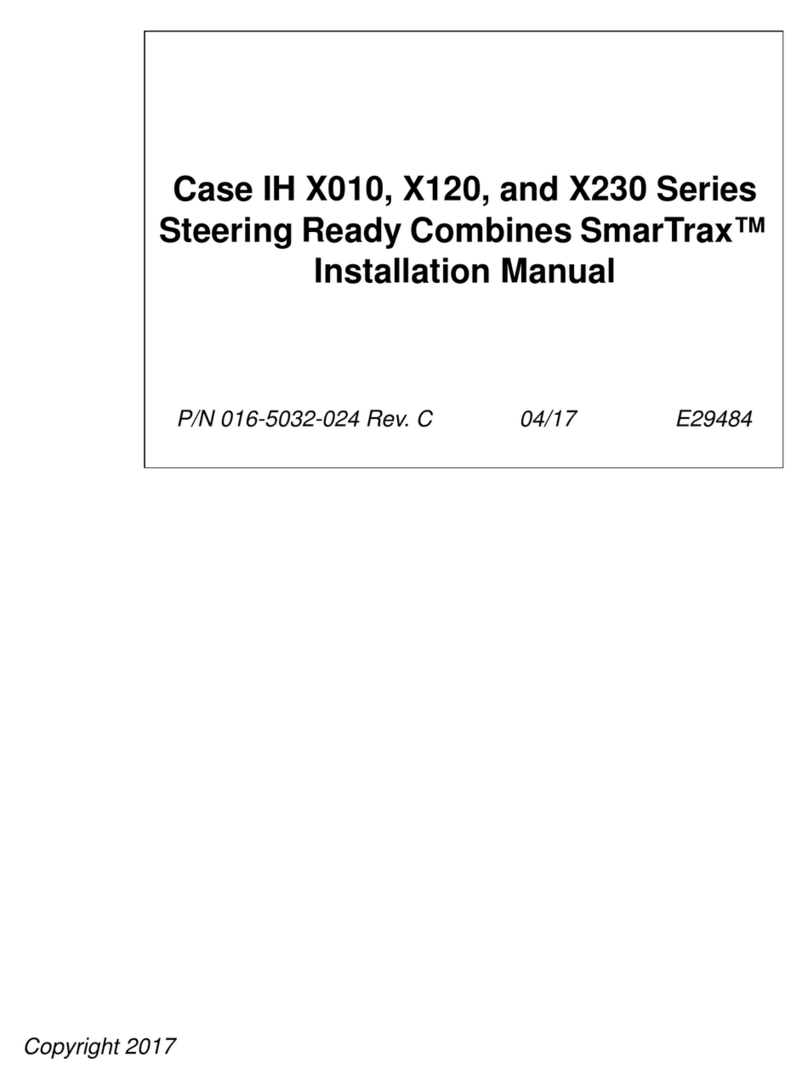
Raven
Raven SmarTrax installation manual

Checchi & Magli
Checchi & Magli WOLF COMPACT/3 Use and maintenance manual

