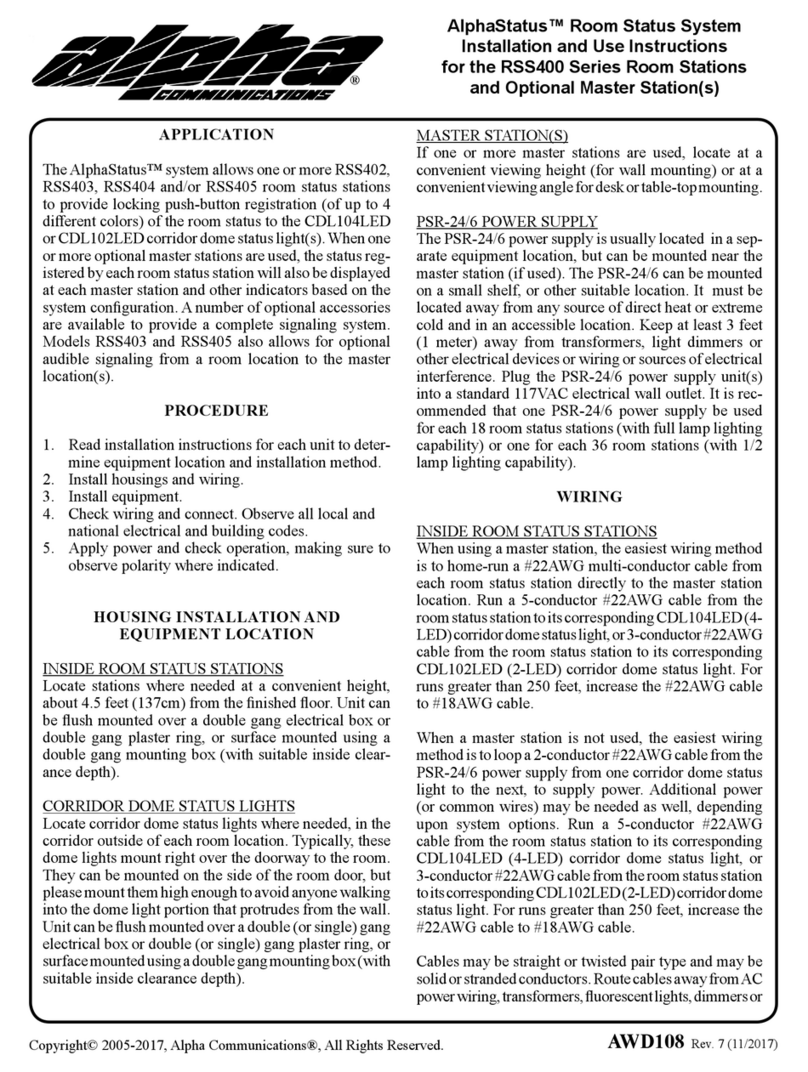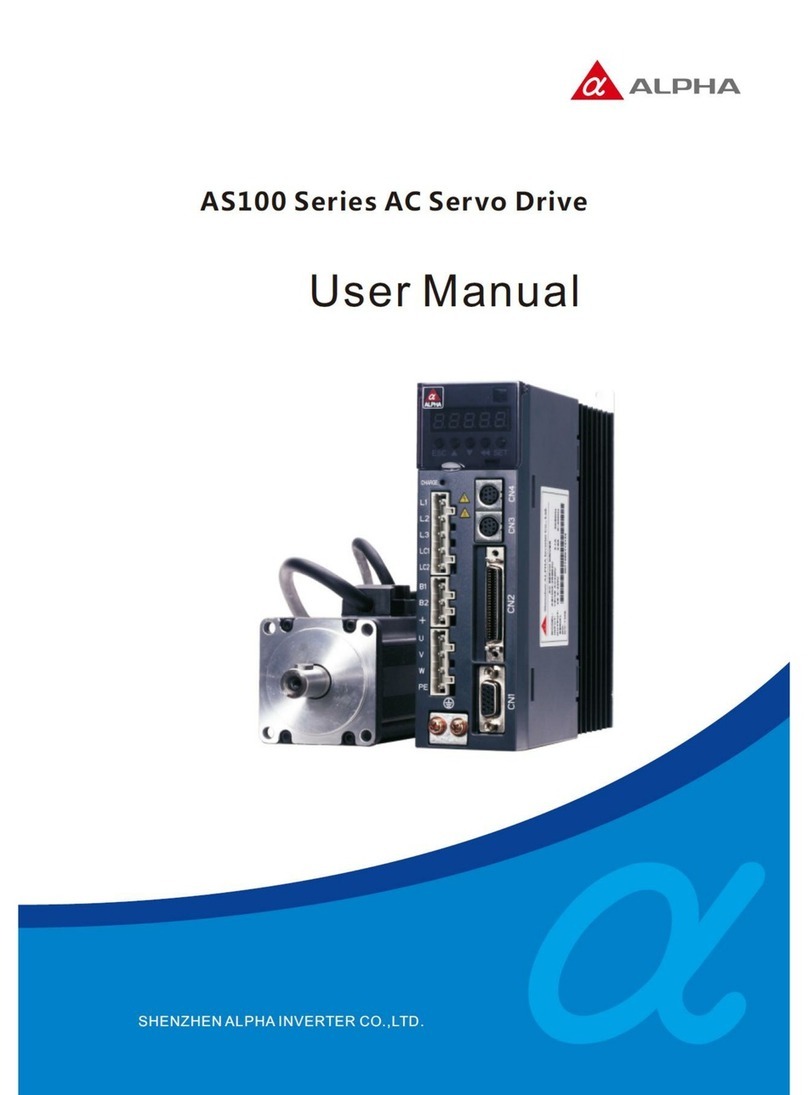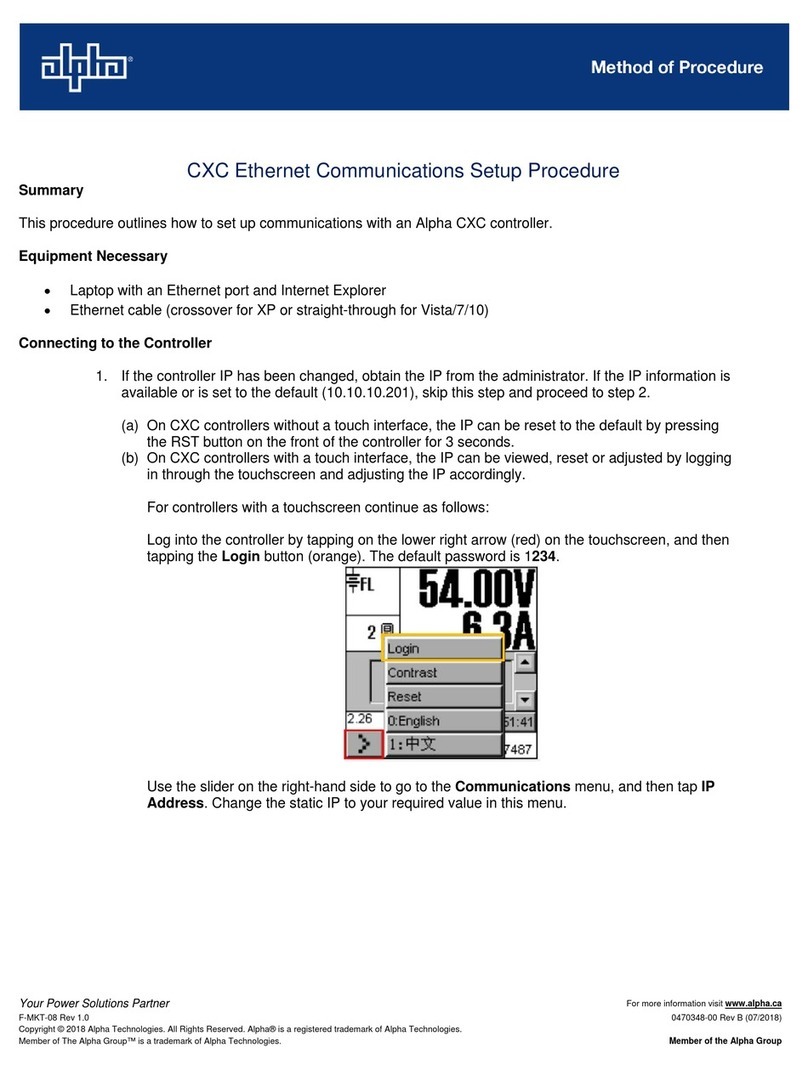NEO BOX
Relocating the Neo Box (cont.)
2. New Wi-Fi Network
To move your Neo Box to a location with a dierent Wi-Fi
network, or upgrade your current Wi-Fi network, simply re-add
the Neo Box to the account and follow the steps in the app.
Adding Neo Box
1. Tap on the menu located in the top left corner of the app
2. Tap on “Smart Controllers”
4. Tap on the the “+” button
5. Follow the app instructions. For more details, consult the
“Adding a Neo Box “ section on the previous page.
Need more help?
Visit neosmartblinds.com/smartcontroller for detailed
instructions about how to use the app and troubleshooting.
Integrations
Smart home devices
Visit neosmartblinds.com/smartcontroller-integrations for de-
tailed information about connecting to smart home devices,
such as Alexa, Google Assistant, Siri Shortcuts and more.
Control4 and Savant
name, your email and your company’s name. This information
is necessary to always send to you any further driver update.
Legal Information
Adding a blind (cont.)
2. Schedules (timer operation) are setup within each room
(upper right of screen) and will schedule all blinds in that room
to operate. If you plan to schedule a room, only include blinds
to be scheduled. Create an additional room as required. Each
blind can be included in several rooms if needed.
3. There is a limitation of 8 blinds per room. If you have a large
room with more than 8 blinds, then break them down into
areas and create rooms for each area e.g. living North wall,
Living East wall.
4. You can create up to 30 rooms, 8 blinds per room and up to
40 schedules in total.
Open the “Add Blind” page
Select “Add a blind” from the menu (top left corner)
Adding a blind consists of two parts:
1. Creating a virtual blind in the app.
2. Pairing the physical blind in your home with the virtual blind
in the app.
1. Provide details about the blind
Now follow the instructions in the App and continue to set
up your rooms and blinds as required. Please note after
pressing the button on the motor as instructed by the
App, you have 10 secs to pair the App with the motor.
Use the “add a room” function on the screen to create your
own rooms as required.
You can delete rooms by entering the desired room and
tapping on the the edit (pencil) icon in the top right corner and
then tapping on the bin icon in that same position.
Choose the room that the blind will belong to, or add a new
one, then give the blind a name. Note that you can add up to 8
blinds into a single room.
When naming your blind, try to use a descriptive name (e.g.
East Wall, or Bay Window) so that you can easily identify the
blind later.
Relocating the Neo Box
1. Same Wi-Fi Network
To move a Neo Box that is already associated with your ac-
count to a new location with access to the same Wi-Fi network,
simply unplug the Neo Box and re-plug in the desired location.
When powered back on, the Neo Box should automatically
connect to the same Wi-Fi and have internet access. The LED
will be pulsing cyan/blue-green.
FCC
This equipment has been tested and
found to comply with the limits for a Class
B digital device, pursuant to Part 15 of
the FCC Rules. These limits are designed
to provide reasonable protection against
harmful interference in a residential
installation. This equipment generates uses
and can radiate radio frequency energy
and, if not installed and used in accordance
with the instructions, may cause harmful
interference to radio communications.
However, there is no guarantee that
interference will not occur in a particular
installation. If this equipment does cause
harmful interference to radio or television
reception, which can be determined by
turning the equipment o and on, the user
is encouraged to try to correct the interfer-
ence by one of the following measures:
• Reorient or relocate the receiving
antenna.
• Increase the separation between the
equipment and receiver.
• Connect the equipment into an outlet
on a circuit dierent from that to which the
receiver is connected.
• Consult the dealer or an experienced
radio/TV technician for help
Contains transmitter module FCC ID:
2AC7Z-ESPWROOM32D
To comply with FCC/IC RF exposure limits
for general population/ uncontrolled
exposure, the antenna(s) used for this
transmitter must be installed to provide a
separation distance of at least 20 cm from
all persons and must not be co-located or
operating in conjunction with any other
antenna or transmitter.
IC
This device complies with Industry Canada’s
licence-exempt RSSs. Operation is subject
to the following two conditions:
• This device may not cause interference;
and
• This device must accept any interfer-
ence, including interference that may cause
undesired operation of the device.
This device meets the exemption from the
routine evaluation limits in section 2.5 of
RSS102 and users can obtain Canadian
information on RF exposure and compli-
ance.
Contains transmitter module IC:
21098-ESPWROOM32D
This End equipment should be installed
and operated with a minimum distance of
20 centimeters between the radiator and
your body.
powered by Neo Smart Blinds