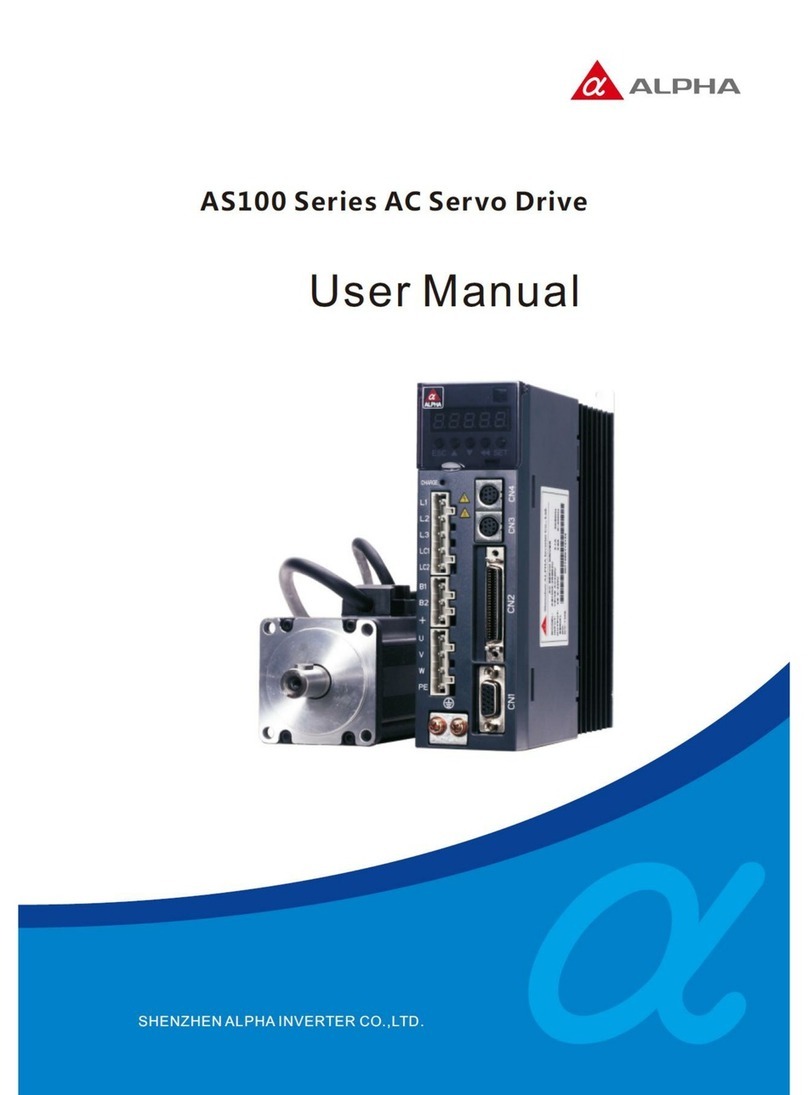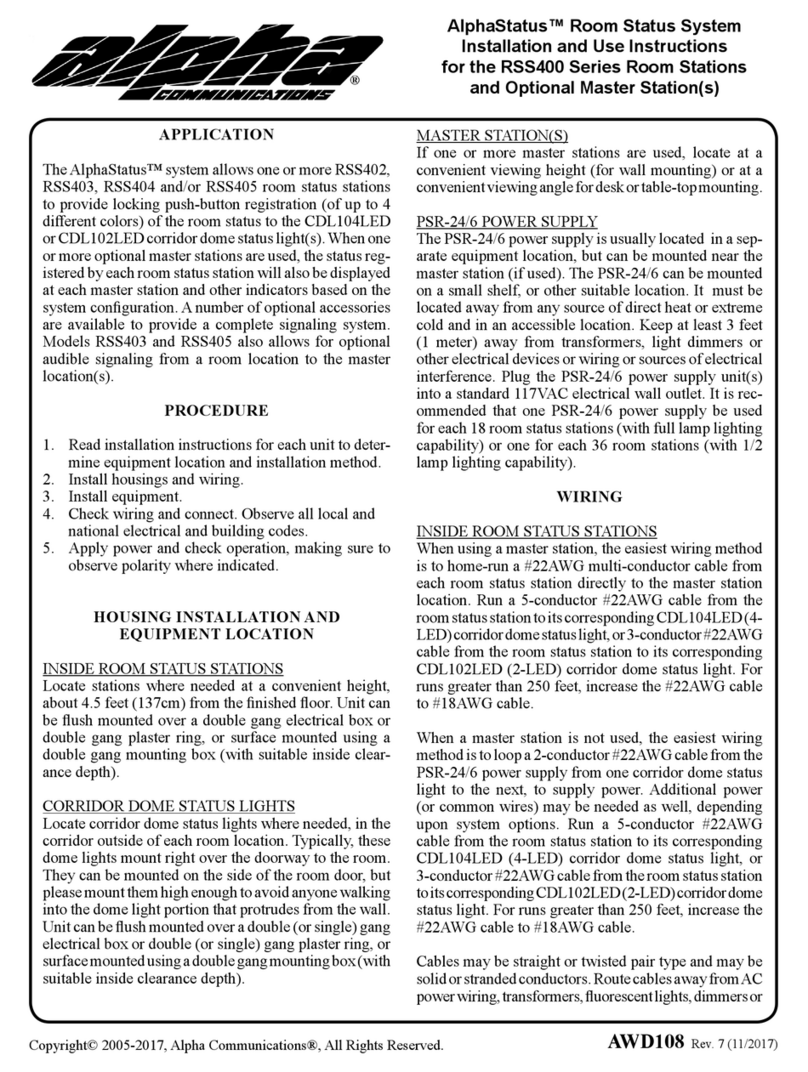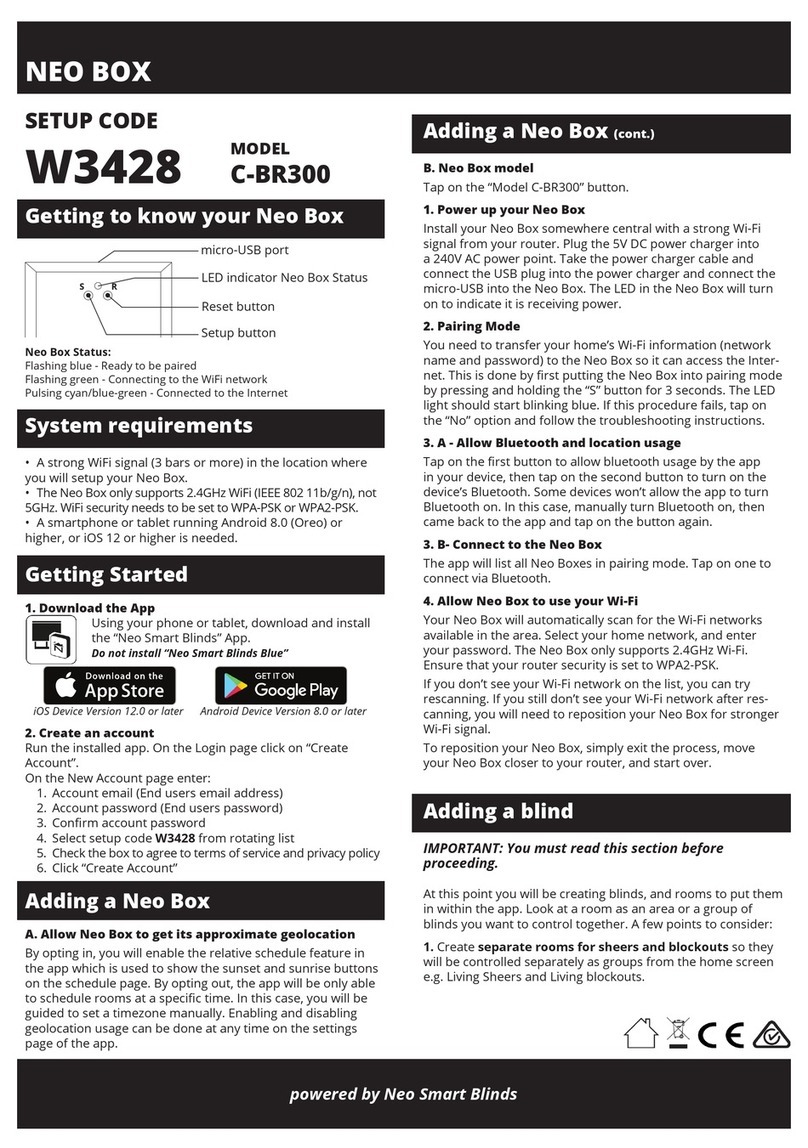Your Power Solutions Partner For more information visit www.alpha.ca
F-MKT-08 Rev 1.0 0470348-00 Rev B (07/2018)
Copyright © 2018 Alpha Technologies. All Rights Reserved. Alpha® is a registered trademark of Alpha Technologies.
Member of The Alpha Group™ is a trademark of Alpha Technologies. Member of the Alpha Group
CXC Ethernet Communications Setup Procedure
Summary
This procedure outlines how to set up communications with an Alpha CXC controller.
Equipment Necessary
•Laptop with an Ethernet port and Internet Explorer
•Ethernet cable (crossover for XP or straight-through for Vista/7/10)
Connecting to the Controller
1. If the controller IP has been changed, obtain the IP from the administrator. If the IP information is
available or is set to the default (10.10.10.201), skip this step and proceed to step 2.
(a) On CXC controllers without a touch interface, the IP can be reset to the default by pressing
the RST button on the front of the controller for 3 seconds.
(b) On CXC controllers with a touch interface, the IP can be viewed, reset or adjusted by logging
in through the touchscreen and adjusting the IP accordingly.
For controllers with a touchscreen continue as follows:
Log into the controller by tapping on the lower right arrow (red) on the touchscreen, and then
tapping the Login button (orange). The default password is 1234.
Use the slider on the right-hand side to go to the Communications menu, and then tap IP
Address. Change the static IP to your required value in this menu.