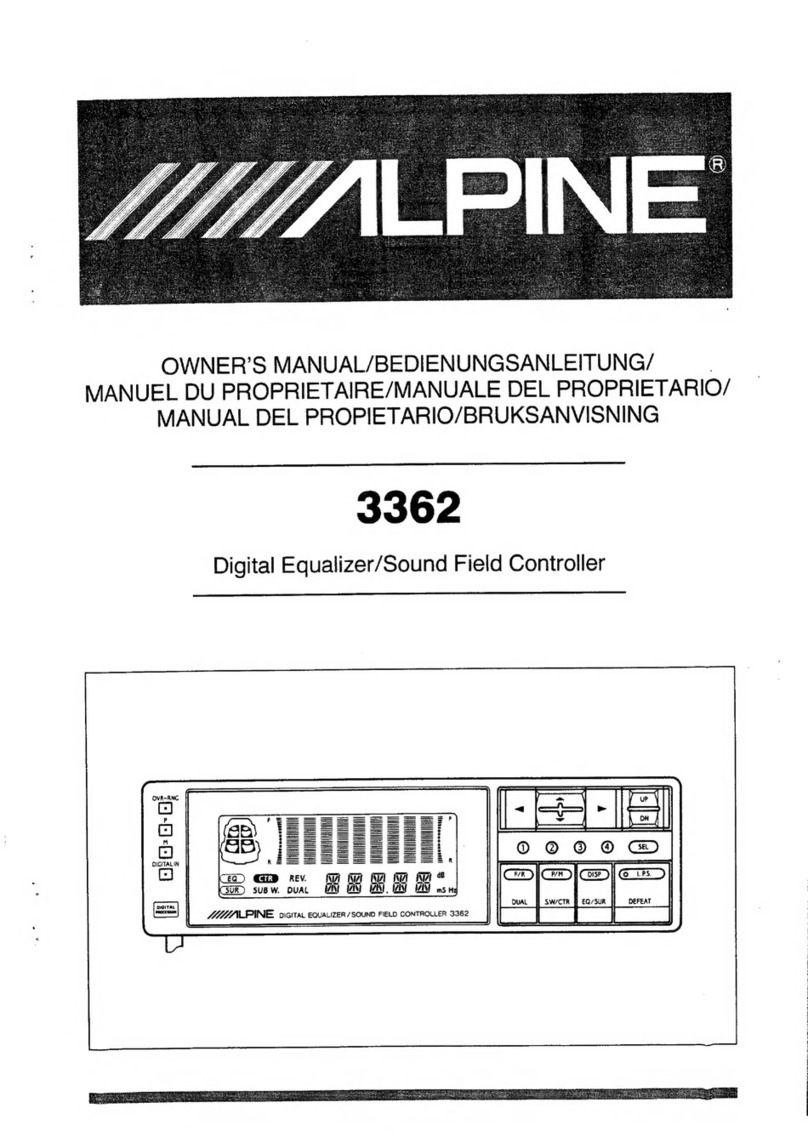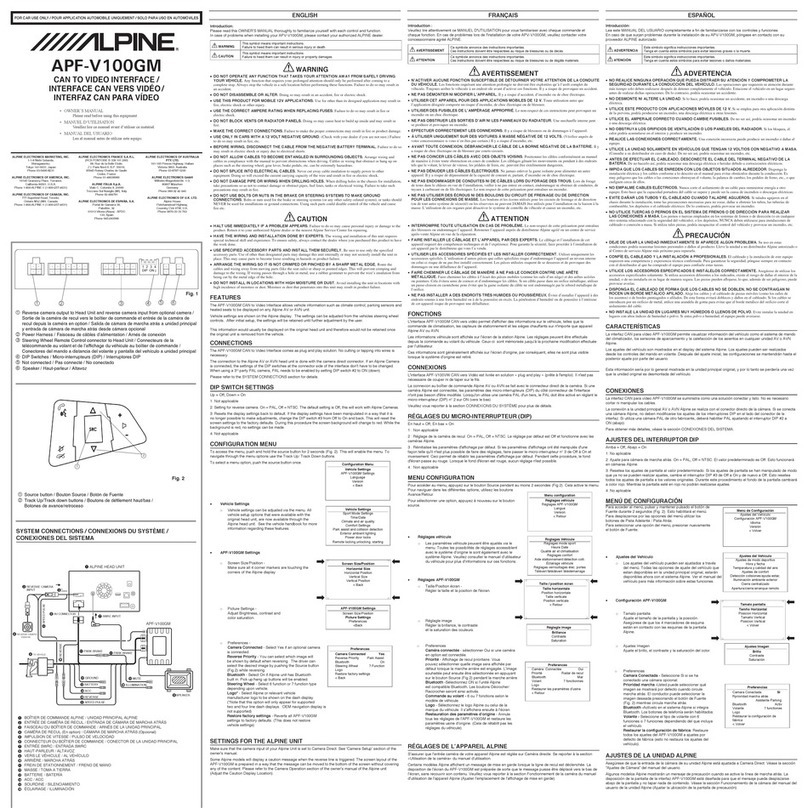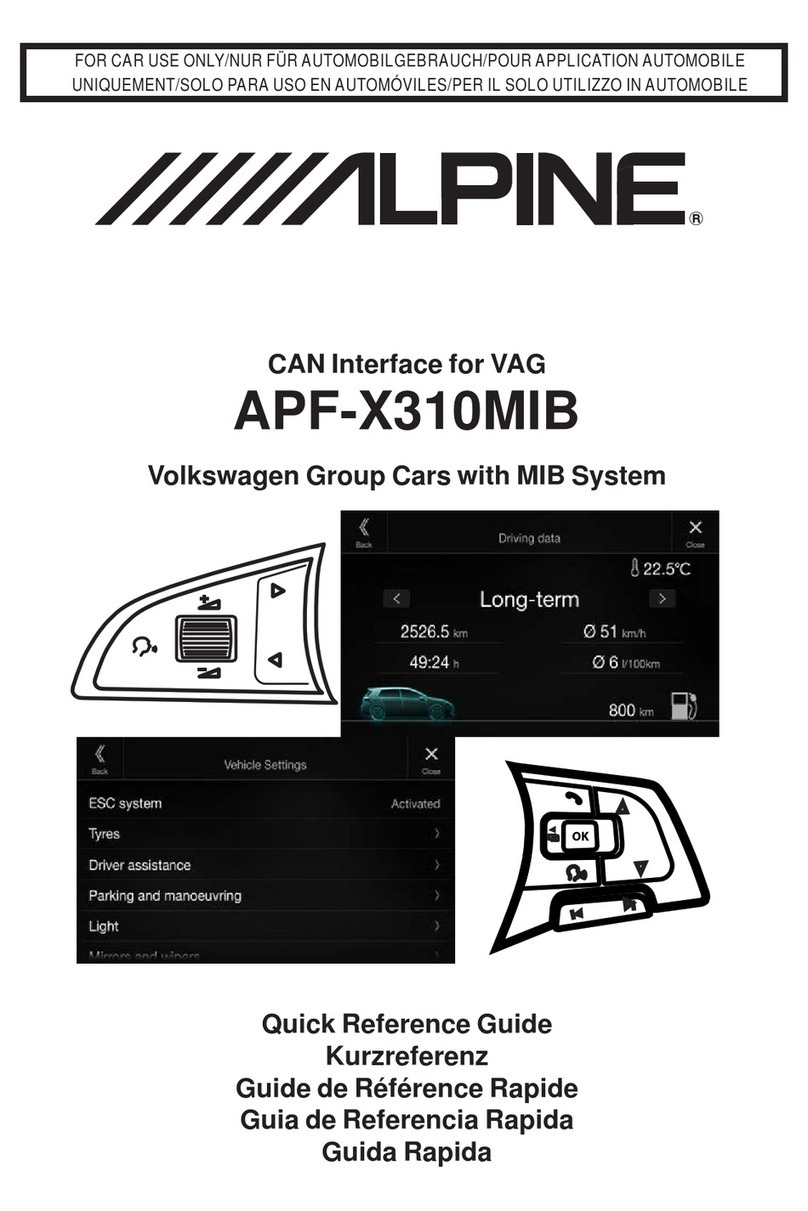STEP
8:
When position 1measurement is complete,
the
LED
will start flashing and the display
will read "MEASURE
POS
2". Move the
microphone
to
where the passenger's
head will be, and close the doors. Press
"front" on the remote
to
start measuring
position
2,
and the LED will go steady.
STEP
7:
Press the "front" button
on
the remote
to start measuring position
1.
The LED
will change from flashing to steady, and
you
will hear the log chirps calibrating
each speaker
in
the car.
STEP
9:
Measure at least 2more positions in the
car(maximum
8)
using the same
procedure. Choose additional mic
positions based
on
user preference.
After at least 4mic positions total, press
the "right" button
on
the remote to
finish calibration. YOU'RE DONE!
STEP
6:
The PXE-H650's display will now read
"ENTER
TO
START MULTEQ".
Press enter, now the display will read
"MEASURE
POS
1
".
Place the microphone where the driver's
head will be, pointing straight up. Exit the
vehicle and close all doors and windows.
STEP
5:
The PXE-H650's display will now read
"ADJUST XOVER+AMP LEVELS".
Turn all
amp
Xovers off, then roughly set
amp
gains. Use track3on the calibration
disc for this. With Alpine amps,1/2 gain for
front/rear and 3/4 gain forsub works fine.
When finished, press enter.
STEP
1:
Insert included calibration disc, set factory
volume
to
3/4, play track
1.
Make sure
factory bass/treble/balance/fadercontrols
are set flat.
STEP
4:
Press "enter"
to
start AntEQ. This will take
about 20-30 seconds. AfterAntEQ is done,
the PXE-H650's display will read "2-WAY
OUTPUT, Yor N". Choose "N" if only the
front 2output is being used; select "Y" if
both front 1and front 2outputs are being
used. Press enter to select.
STEP
3:
Switch to track 2
on
the included
calibration disc.
STEP
2:
Power up the PXE-H650; the display will read
"ENTER
TO
SETUP" so press "enter" to start
the Auto Ranging/Auto Summing procedure.
If the display reads something different refer to
pg.15
of
the owners manual for Factory Reset
procedure. The display will
read
"CHECKING
INPUTS"; and after 10-15 seconds the display
will
read
"ENTER
TO
START
ANTEQ".
PXE-H650
5
MINUTE
EZ
SETUP
GUIDE