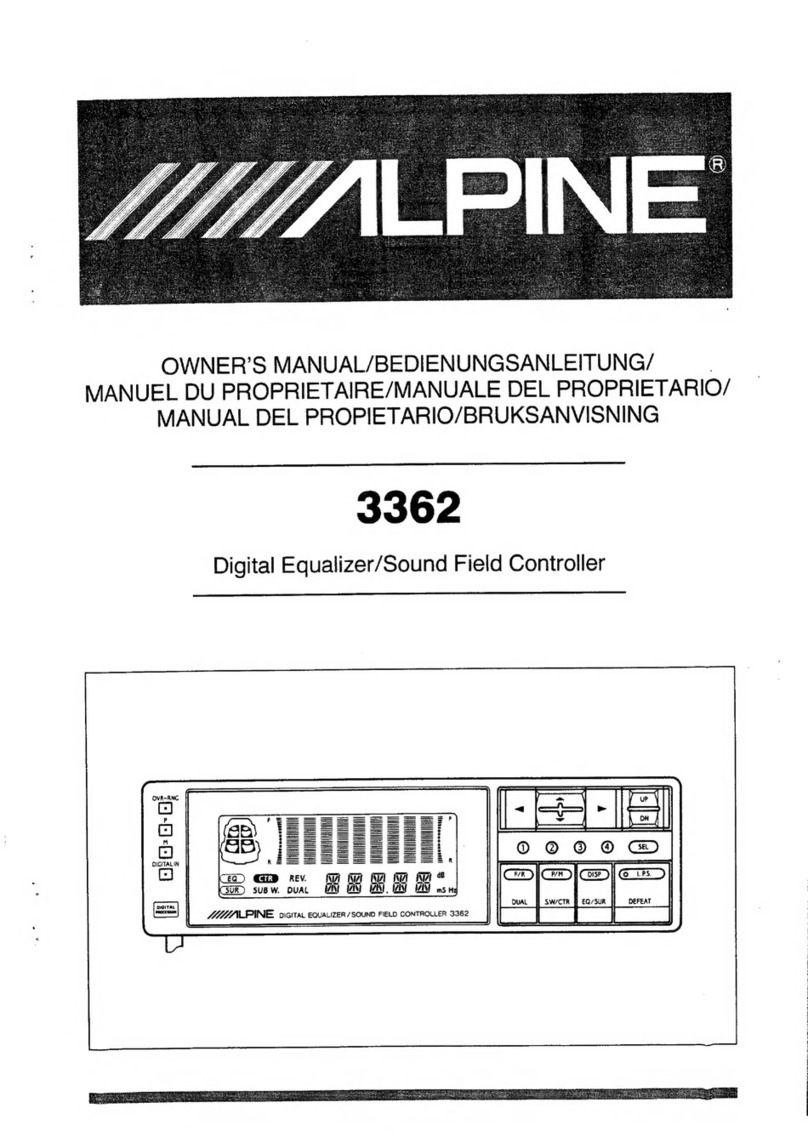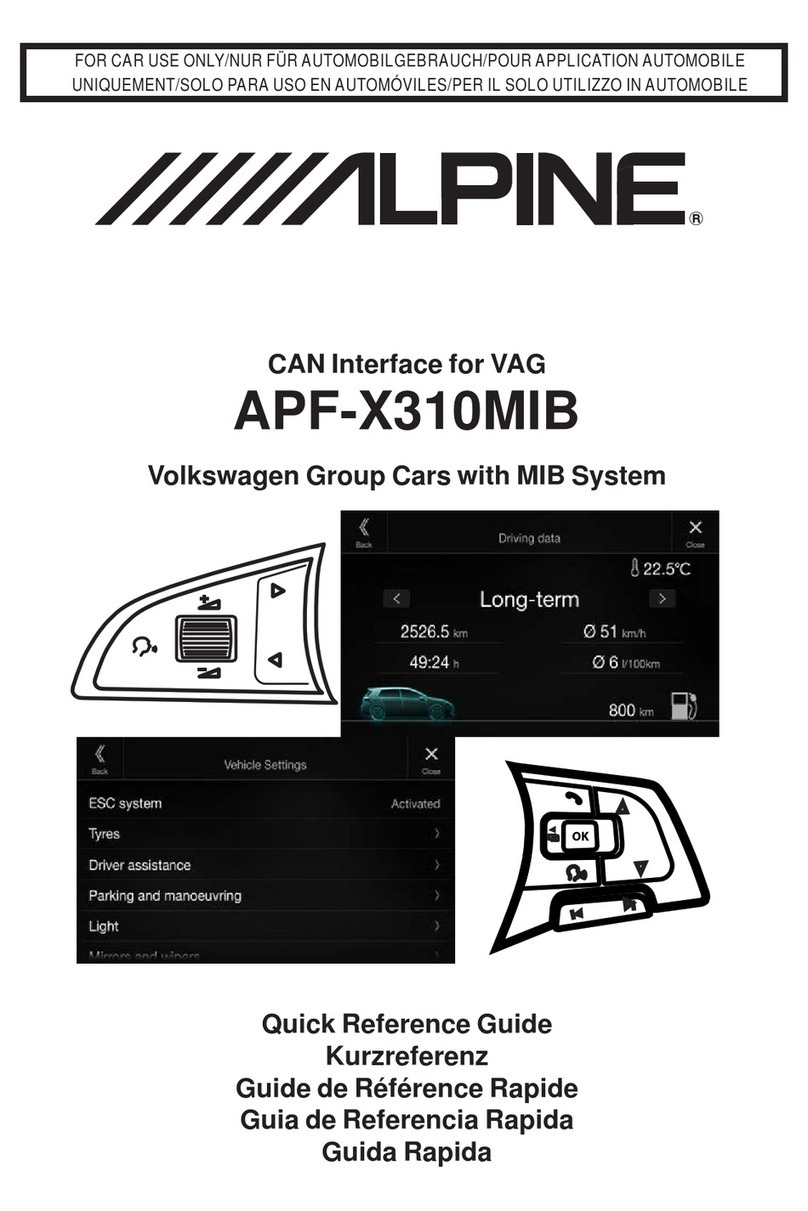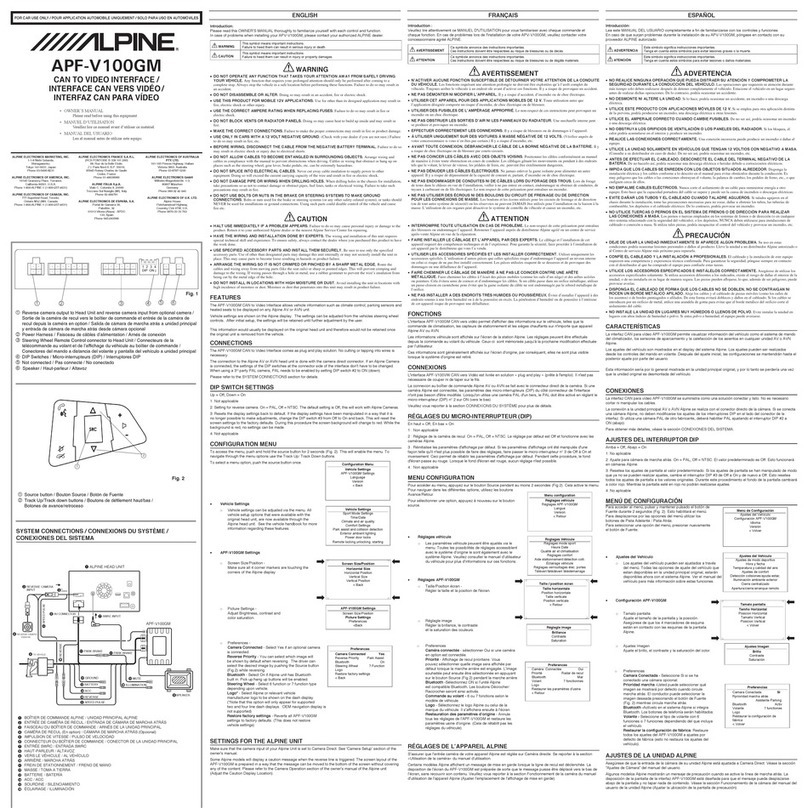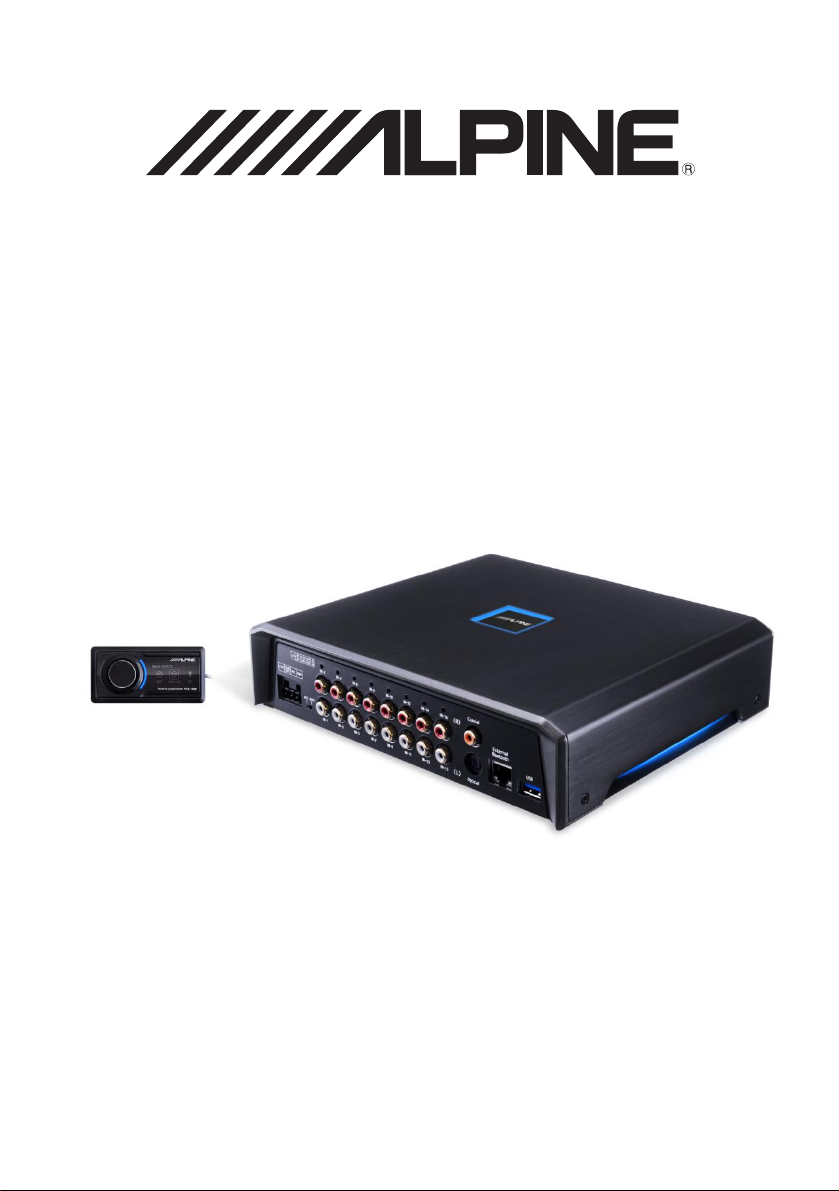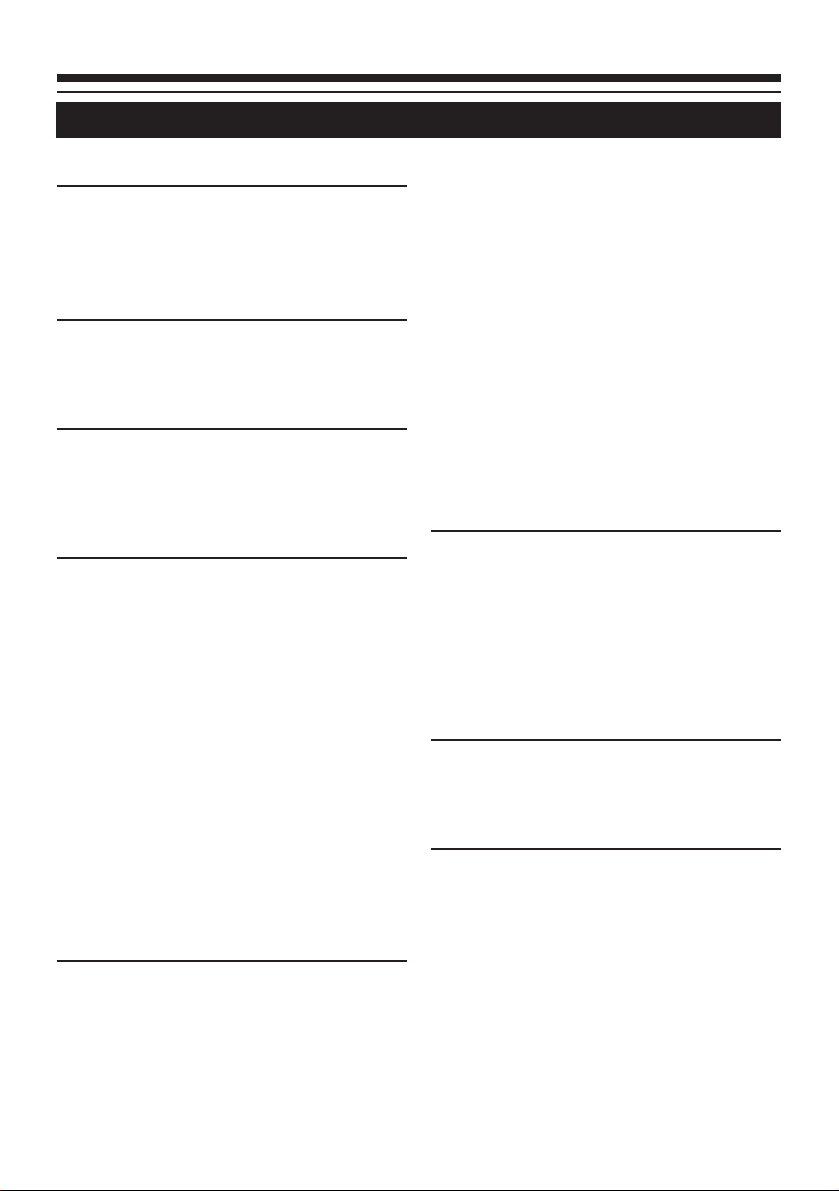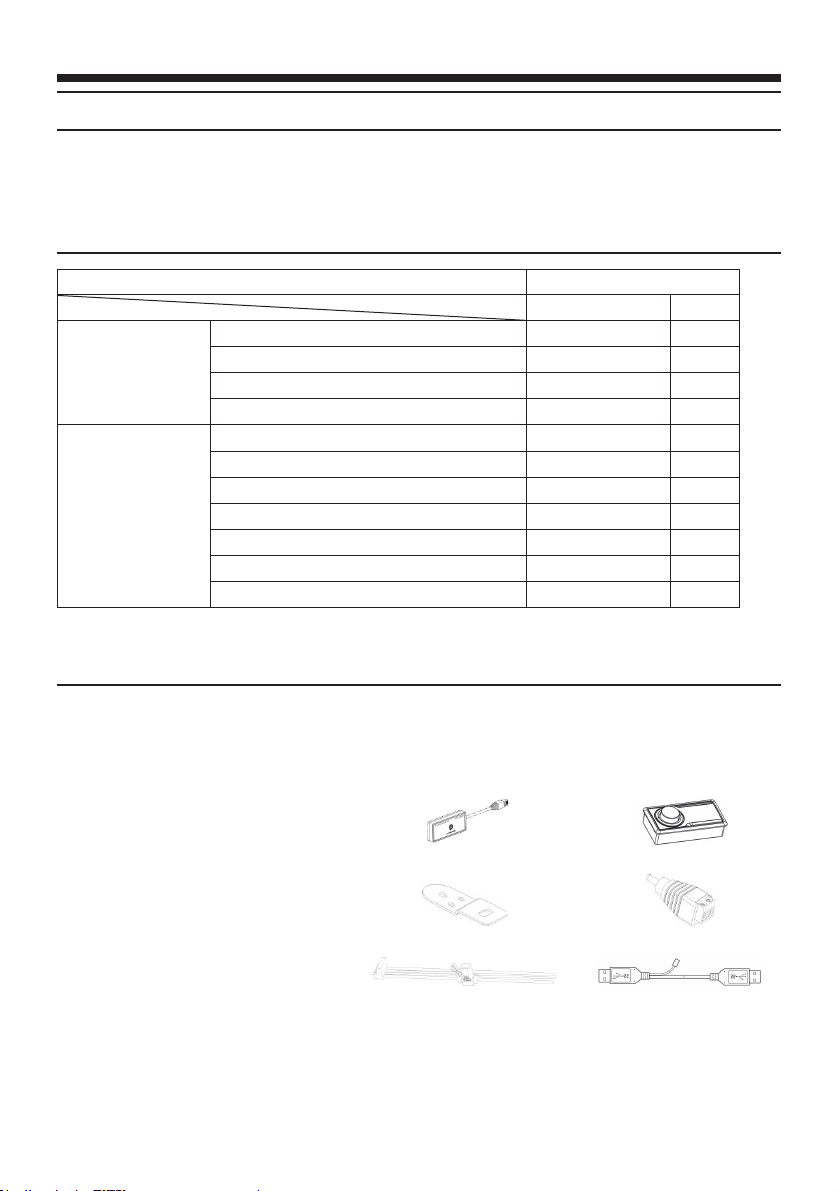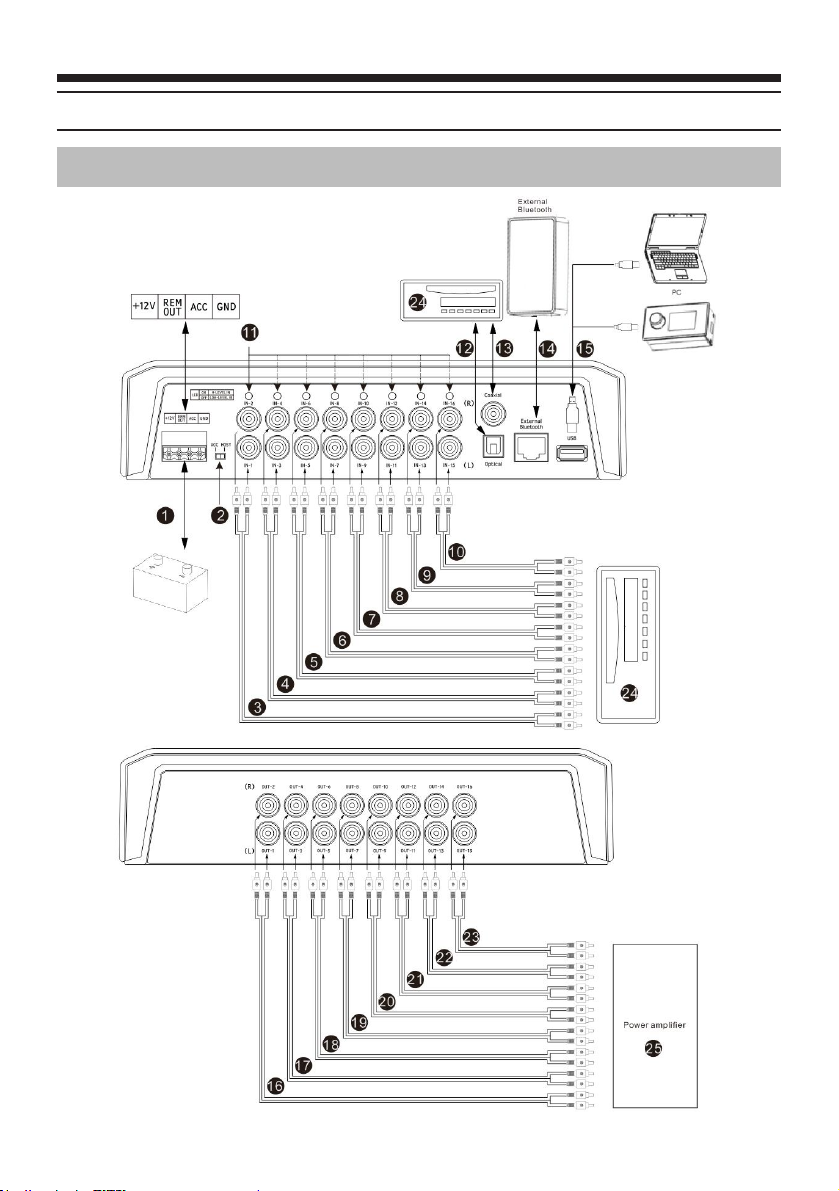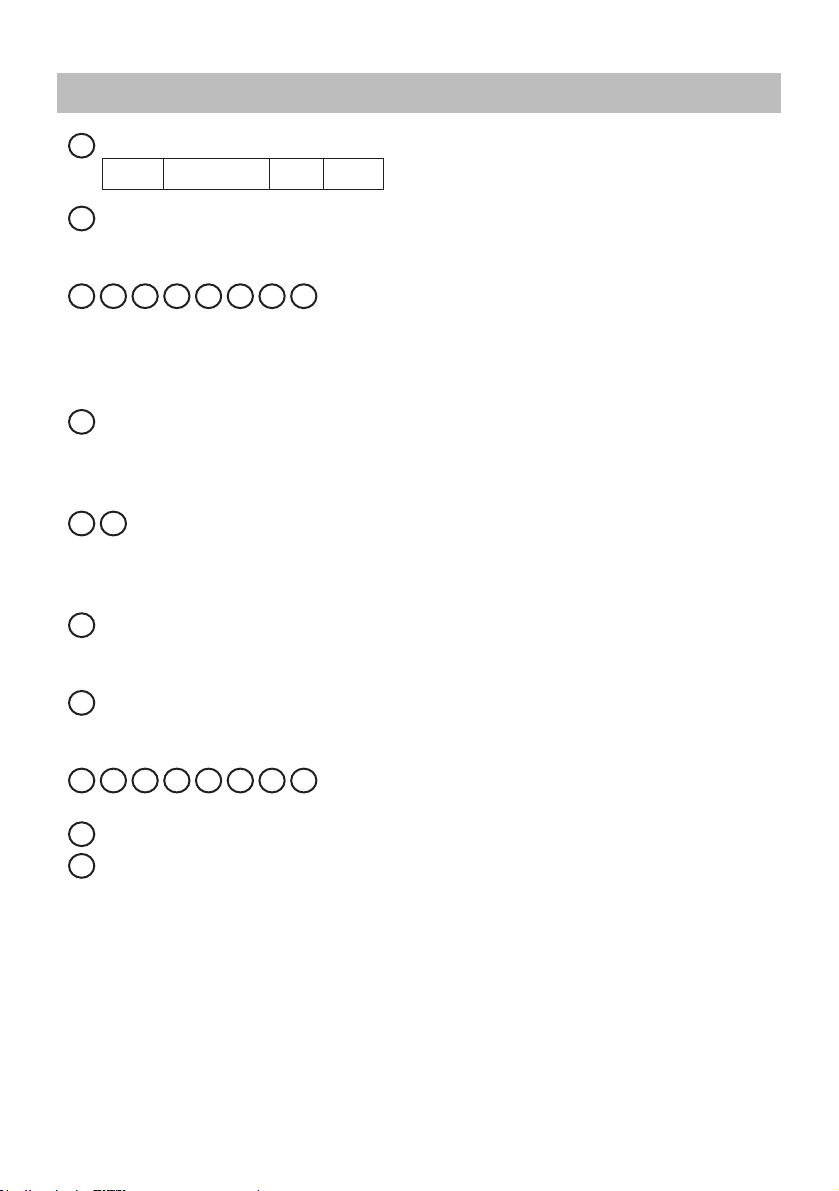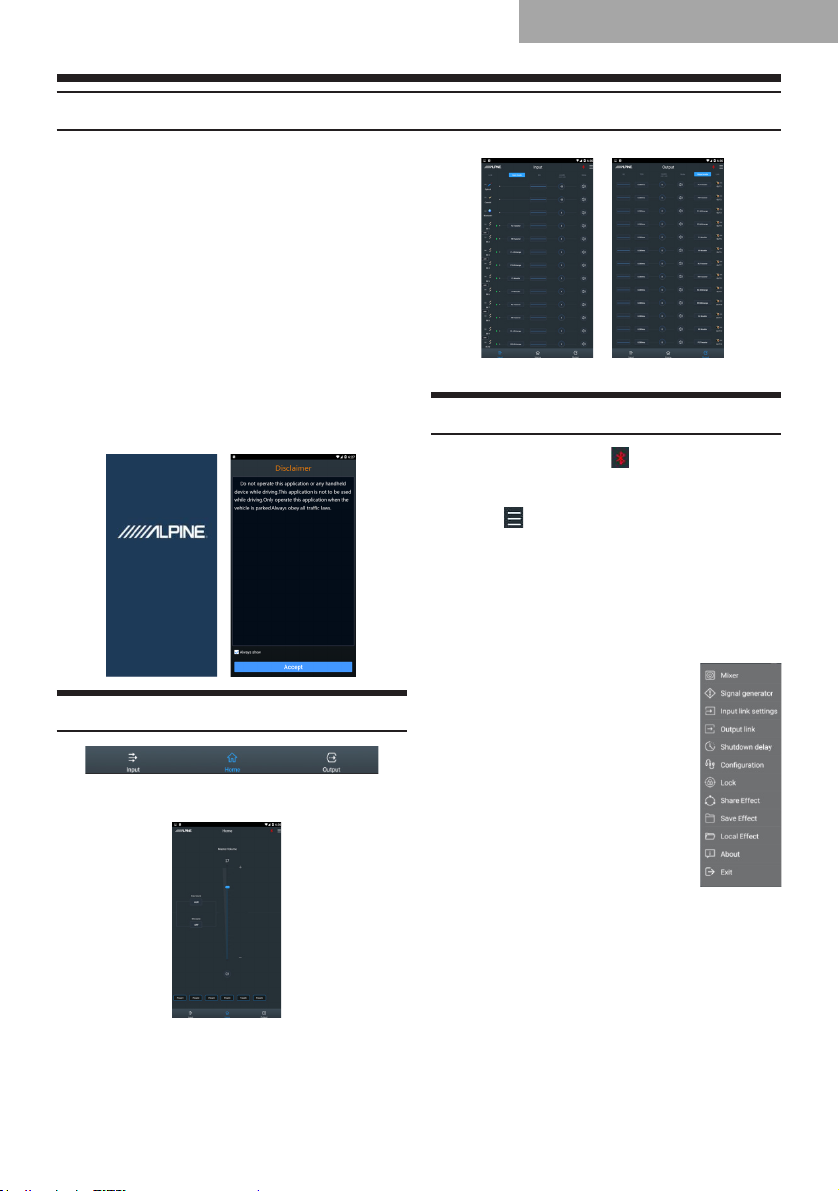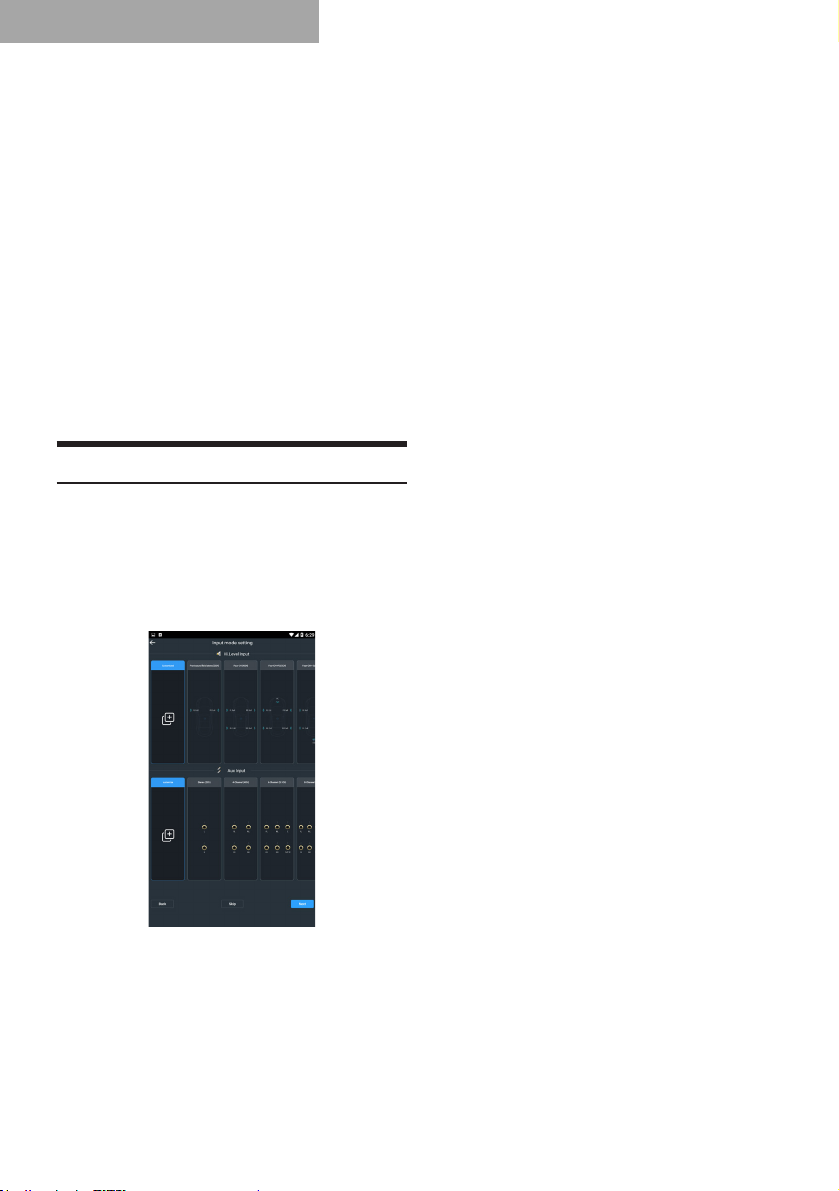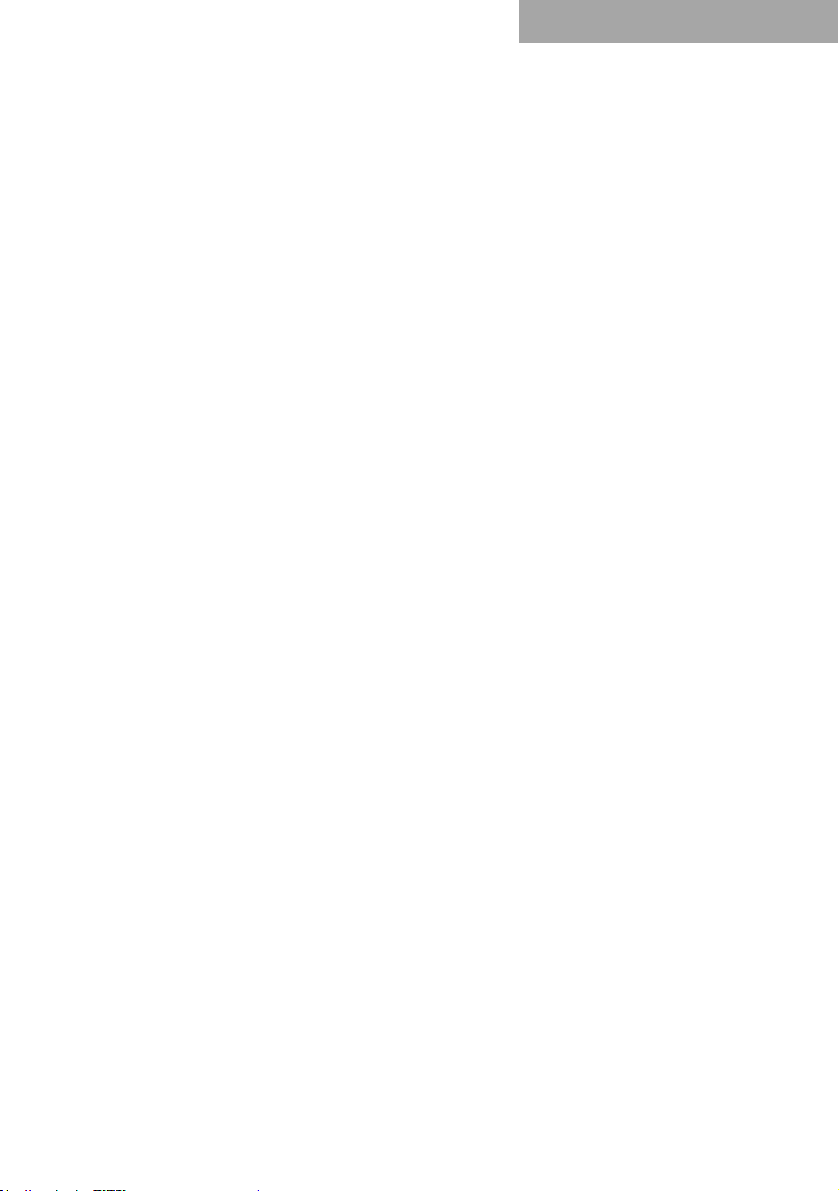7
Mobile Phone App
Front Left and Front Right channels of
IN 3 and 4 are set to Mid-bass;
Rear Left and Rear Right channels of
IN 5 and 6 are set to Full-range;
IN 7 is the center channel and set to
Full-range;
In 8 is set to Subwoofer.
(10) Three Front Channels + Two Rear
Channels + Center Channel + FC
(12CH):
Front Left and Front Right channels of
IN 1 and 2 are set to Tweeter;
Front Left and Front Right channels of
IN 3 and 4 are set to Midrange;
Front Left and Front Right channels of
IN 5 and 6 are set to Woofer;
Rear Left and Rear Right channels of
IN 7 and 8 are set to Tweeter;
Rear Left and Rear Right channels of
IN 9 and 10 are set to Woofer;
IN 11 is the center channel and set to
Full-range;
IN 12 is set to Subwoofer.
(11) Three Front Channels + Two Rear
Channels + Center Channel + Left
and Right FC (13CH):
Front Left and Front Right channels of
IN 1 and 2 are set to Tweeter;
Front Left and Front Right channels of
IN 3 and 4 are set to Midrange;
Front Left and Front Right channels of
IN 5 and 6 are set to Woofer;
Rear Left and Rear Right channels of
IN 7 and 8 are set to Tweeter;
Rear Left and Rear Right channels of
IN 9 and 10 are set to Woofer;
Left and Right channels of IN 11 and 12
are set to Subwoofer;
IN 13 is the center channel and set to
Full-range.
(12) Three Front Channels + Rear
Channels + Center Channel + FC
(10CH):
Front Left and Front Right channels of
IN 1 and 2 are set to Tweeter;
Front Left and Front Right channels of
IN 3 and 4 are set to Midrange;
Front Left and Front Right channels of
IN 5 and 6 are set to Woofer;
Rear Left and Rear Right channels of
IN 7 and 8 are set to Full-range;
IN 9 is the center channel and set to
Full-range;
IN 10 is set to Subwoofer.
(13) Three Front Channels + Two Rear
Channels + Center Channel + Left
and Right FC (11CH):
Front Left and Front Right channels of
IN 1 and 2 are set to Tweeter;
Front Left and Front Right channels of
IN 3 and 4 are set to Midrange;
Front Left and Front Right channels of
IN 5 and 6 are set to Woofer;
Rear Left and Rear Right channels of
IN 7 and 8 are set to Full-range;
Rear Left and Rear Right channels of
IN 9 and 10 are set to Subwoofer;
IN 11 is the center channel and set to
Full-range.
(14) Three Front Channels + Rear
Channels + FC (9CH):
Front Left and Front Right channels of
IN 1 and 2 are set to Tweeter;
Front Left and Front Right channels of
IN 3 and 4 are set to Midrange;
Front Left and Front Right channels of
IN 5 and 6 are set to Woofer;
Rear Left and Rear Right channels of
IN 7 and 8 are set to Full-range;
IN 9 is set to Subwoofer.
(15) Three Front Channels + Rear
Channels + Left and Right FC (10CH):
Front Left and Front Right channels of
IN 1 and 2 are set to Tweeter;
Front Left and Front Right channels of
IN 3 and 4 are set to Midrange;
Front Left and Front Right channels of
IN 5 and 6 are set to Woofer;
Rear Left and Rear Right channels of
IN 7 and 8 are set to Full-range;
Left and Right channels of IN 9 and 10
are set to Subwoofer.
(16) Three Front Channels + Three Rear
Channels + Center Channel High/Low
+ Left and Right FC (16CH):
Front Left and Front Right channels of
IN 1 and 2 are set to Tweeter;
Front Left and Front Right channels of
IN 3 and 4 are set to Midrange;
Front Left and Front Right channels of
IN 5 and 6 are set to Woofer;
Rear Left and Rear Right channels of
IN 7 and 8 are set to Tweeter;
Rear Left and Rear Right channels of
IN 9 and 10 are set to Midrange;
Rear Left and Rear Right channels of
IN 11 and 12 are set to Woofer;
IN 13 is the center channel and set to
Tweeter;
IN 14 is the center channel and set to
Woofer;
Left and Right channels of IN 15 and 16
are set to Subwoofer.