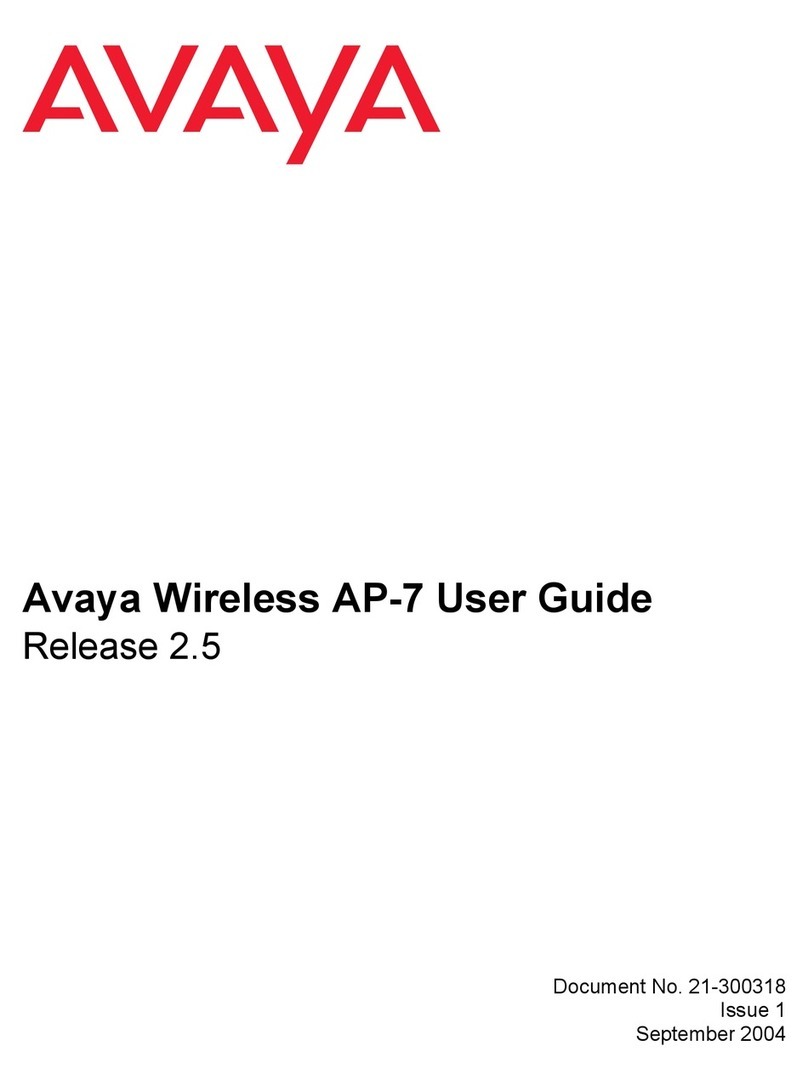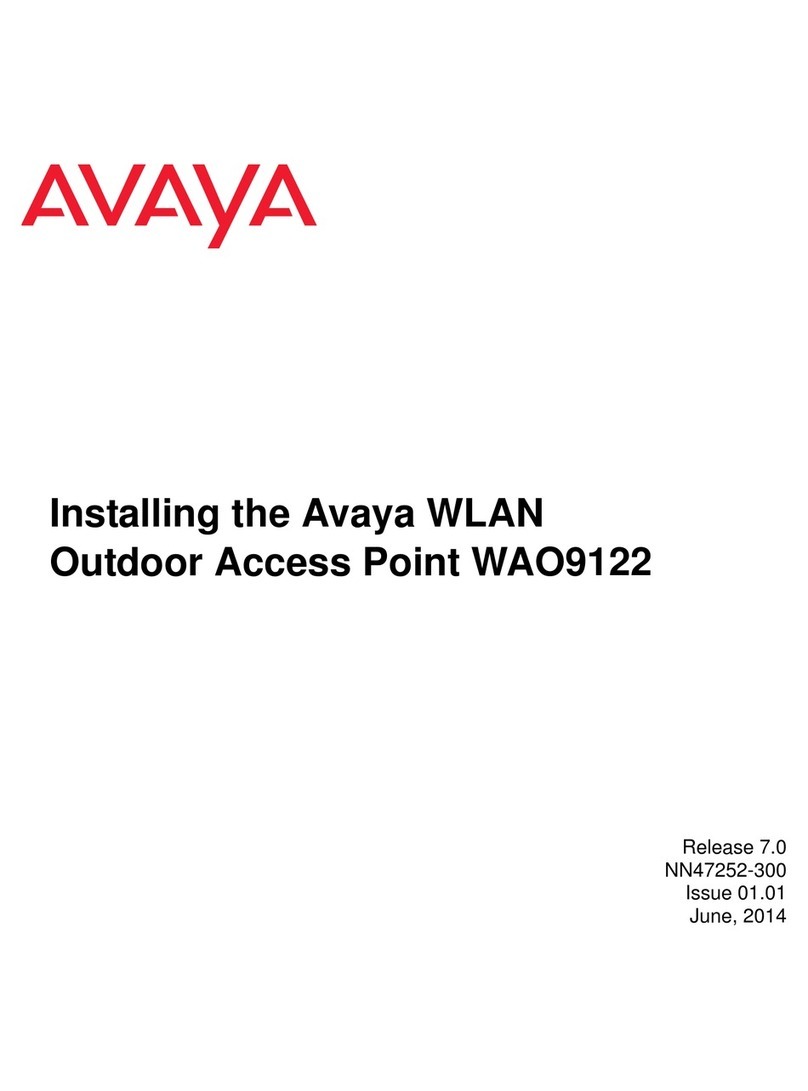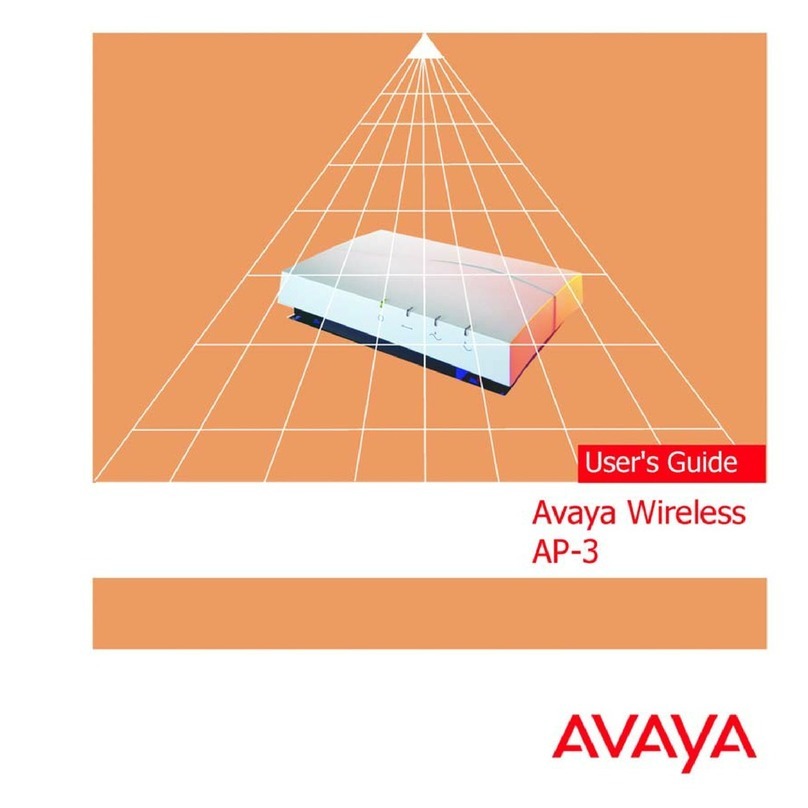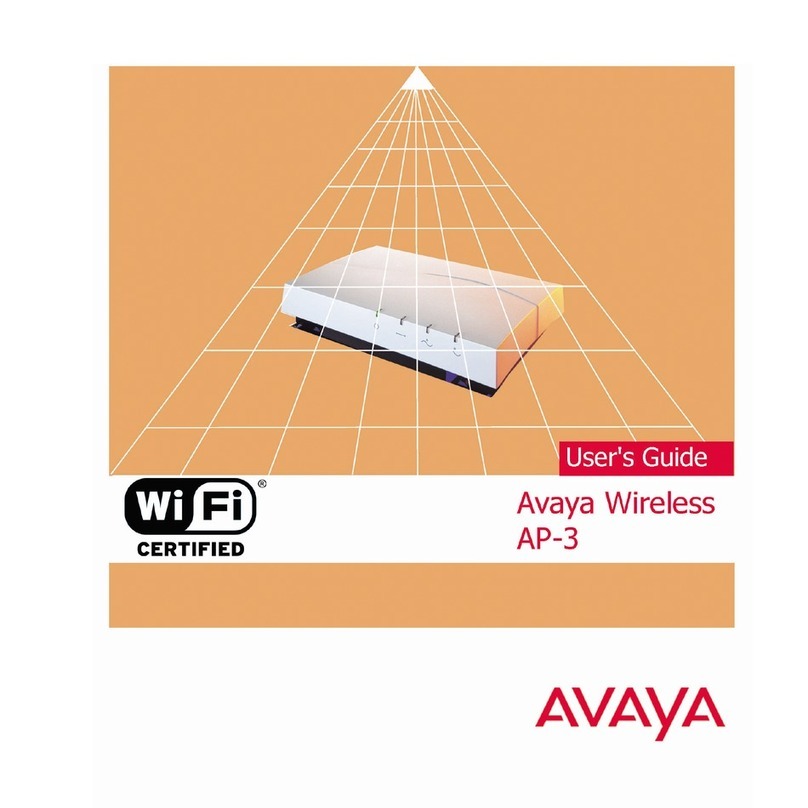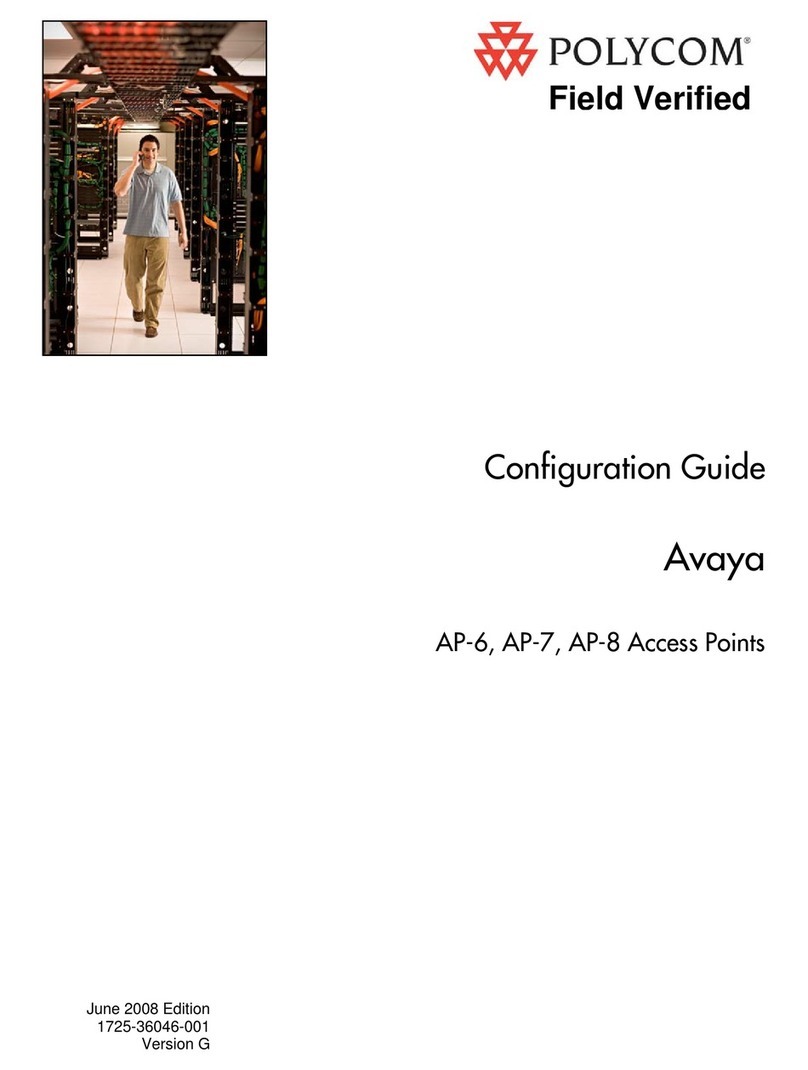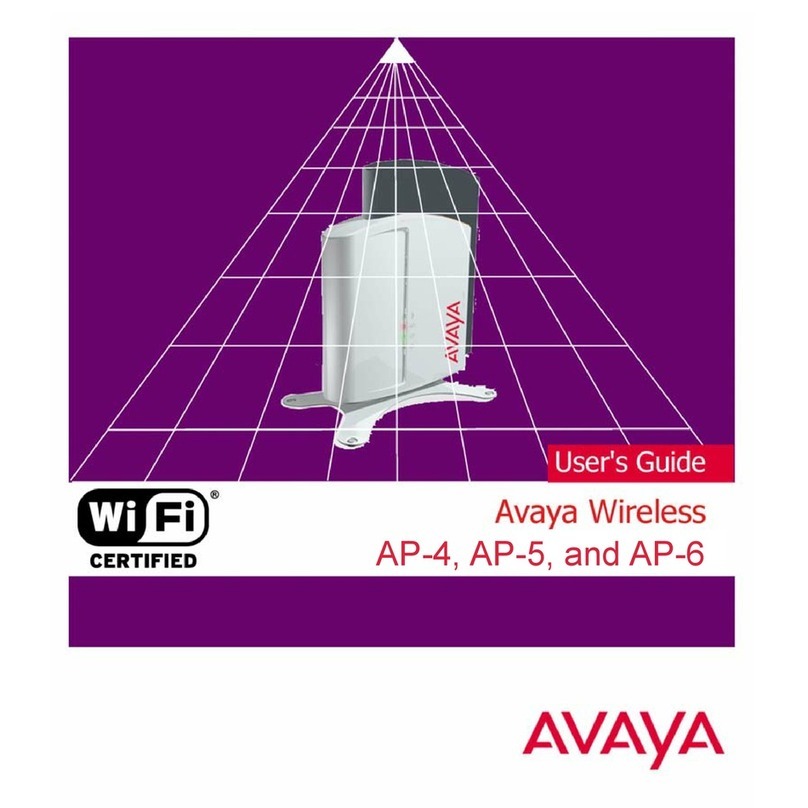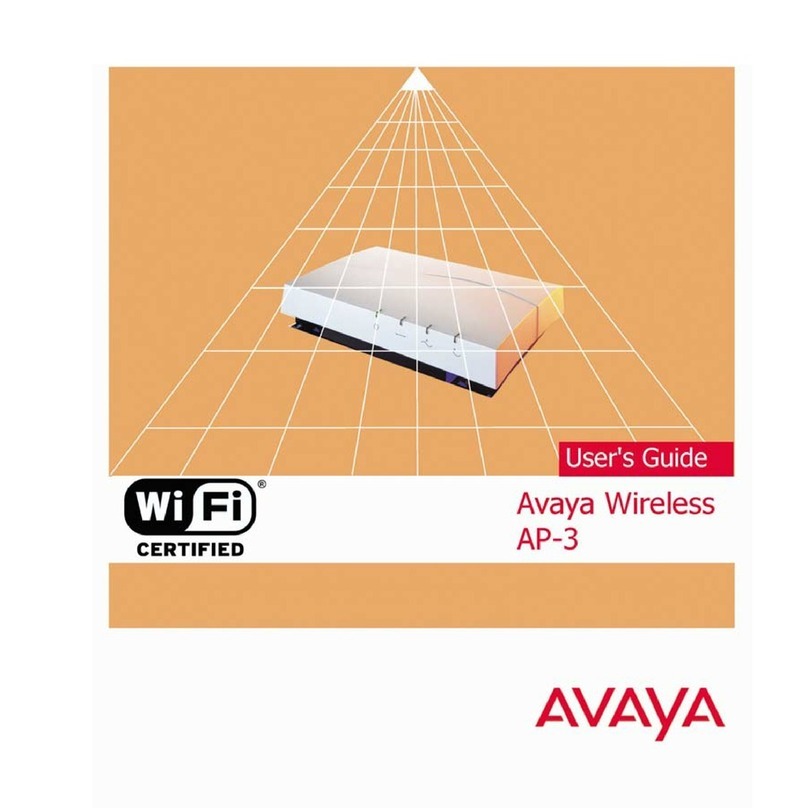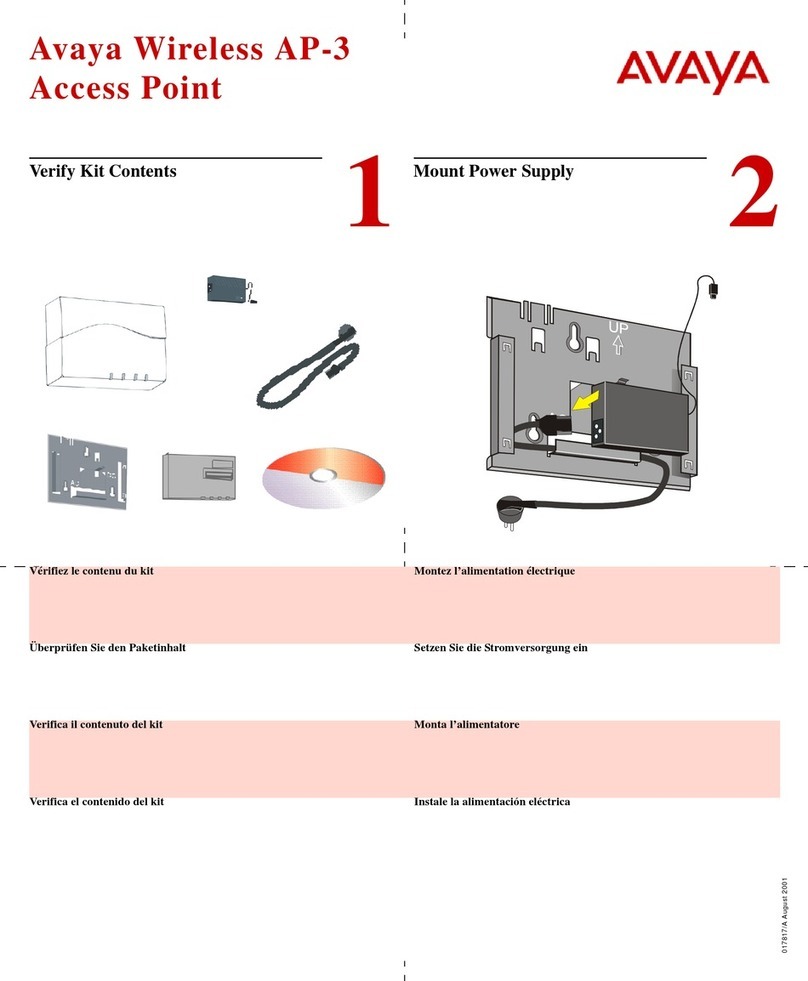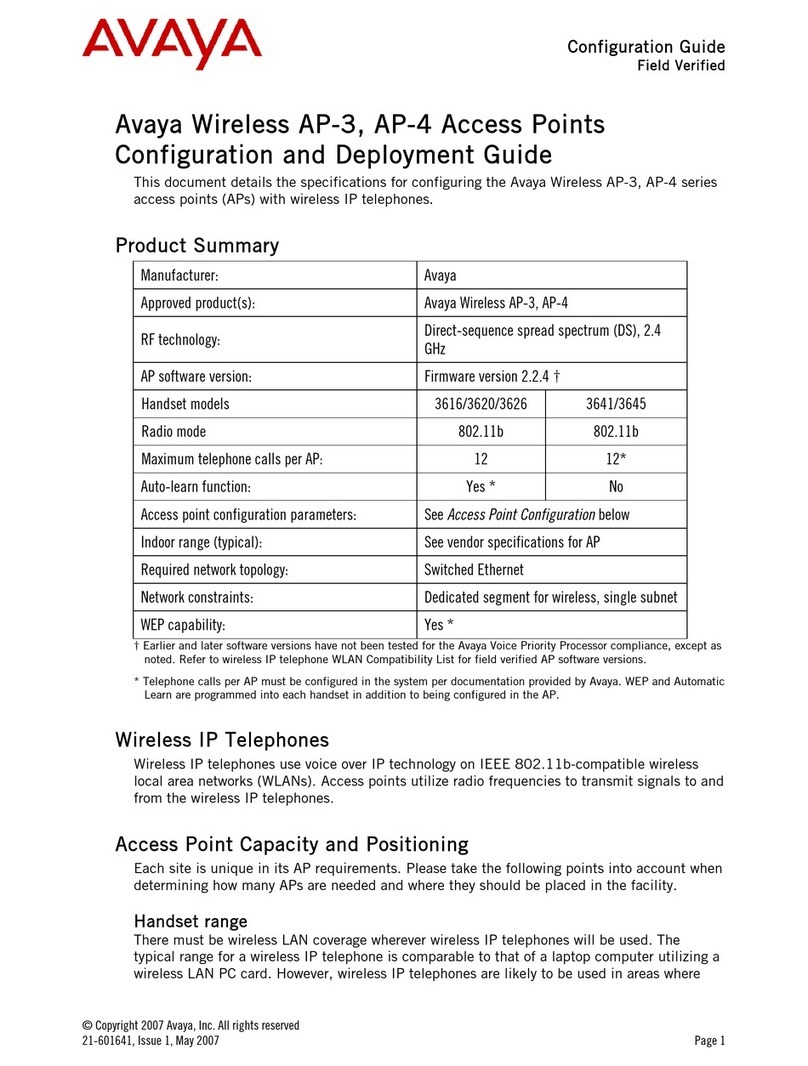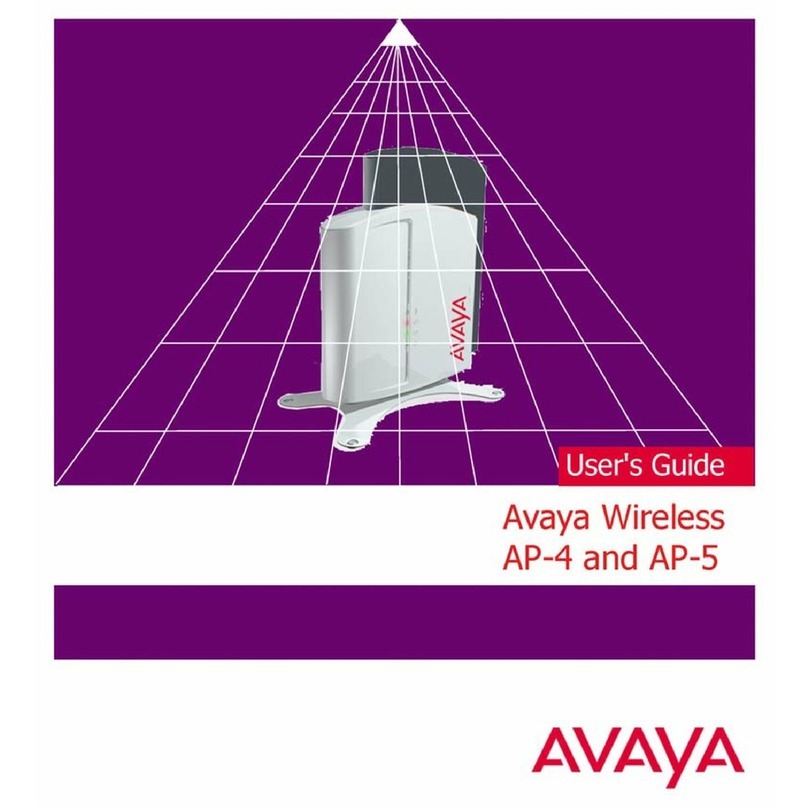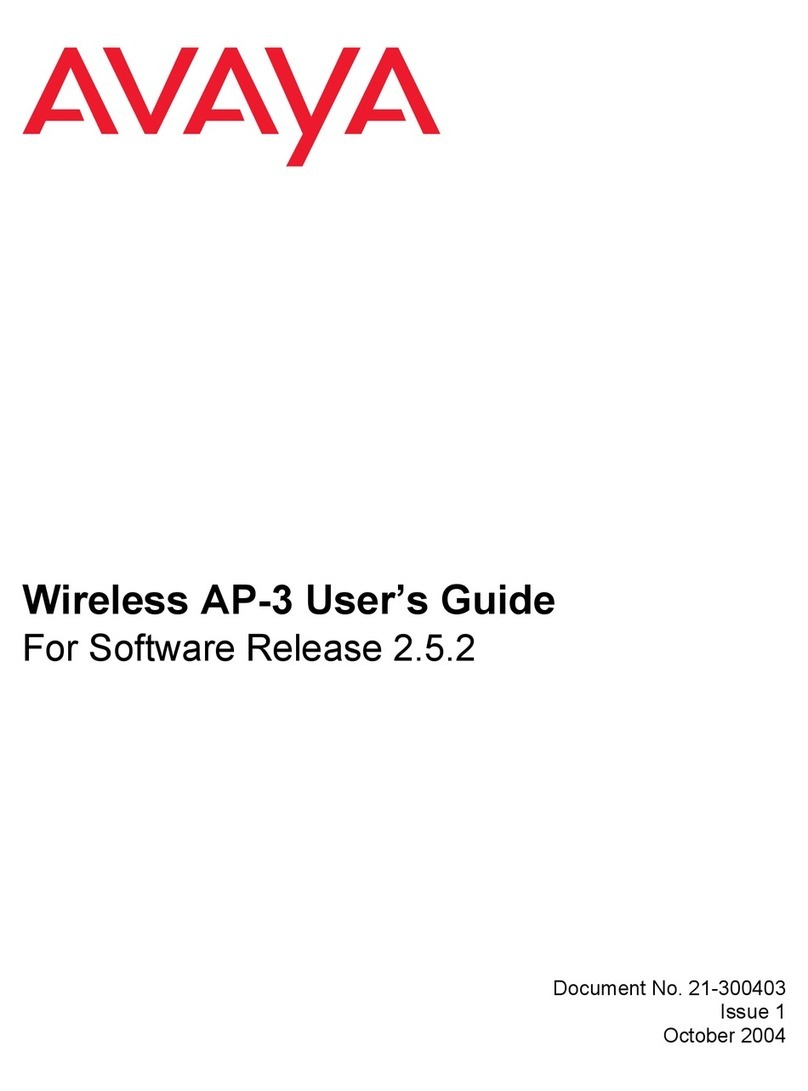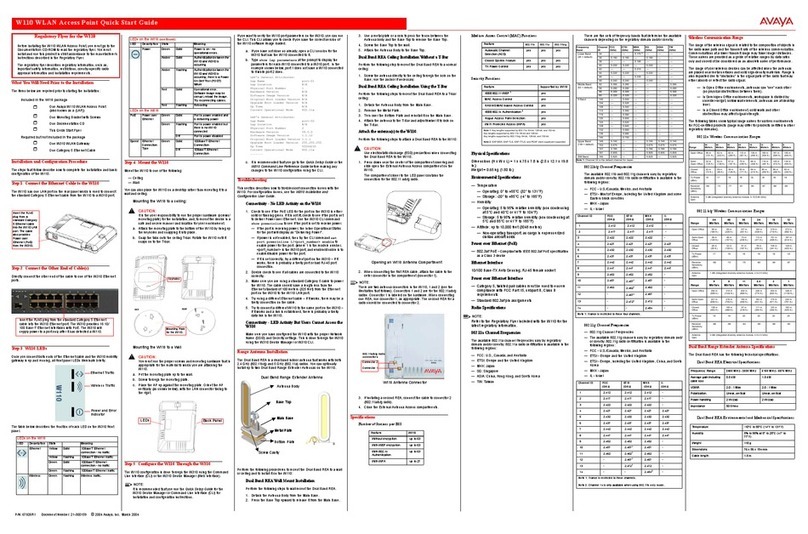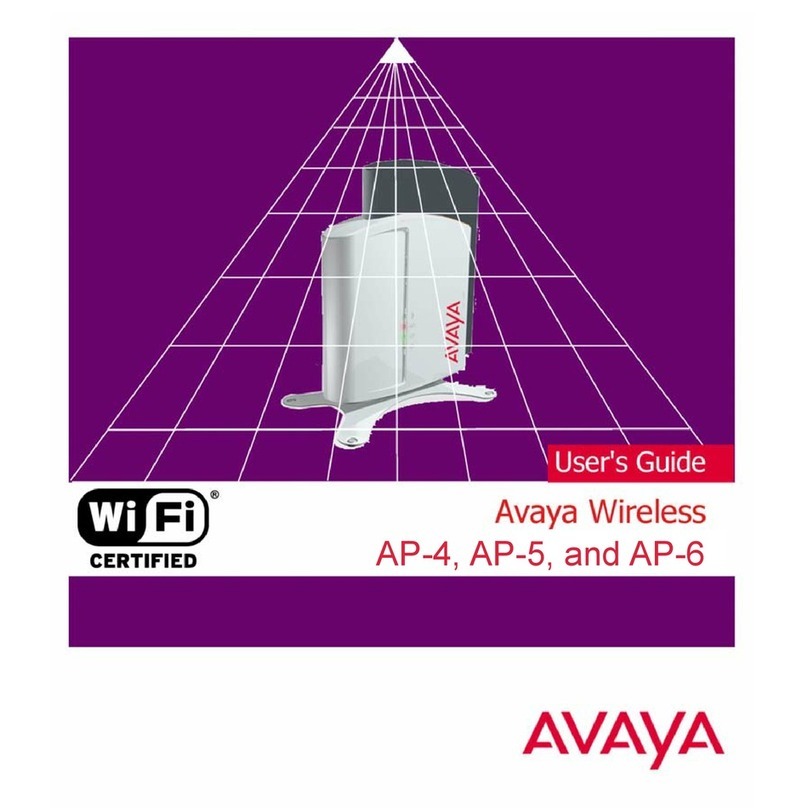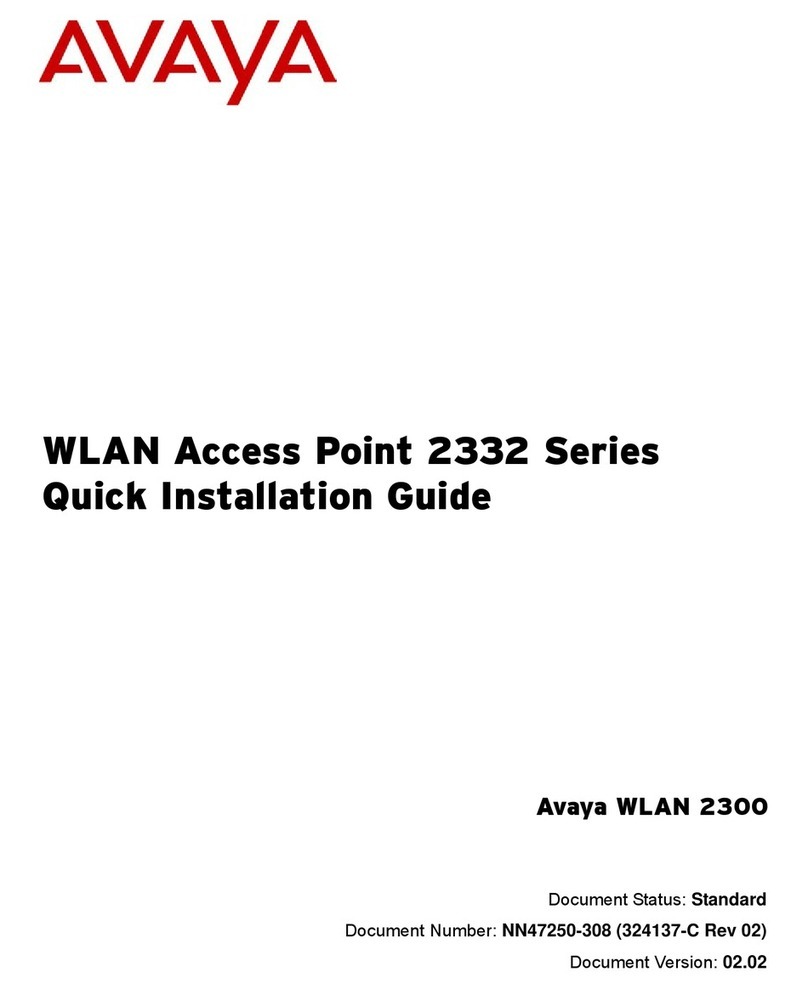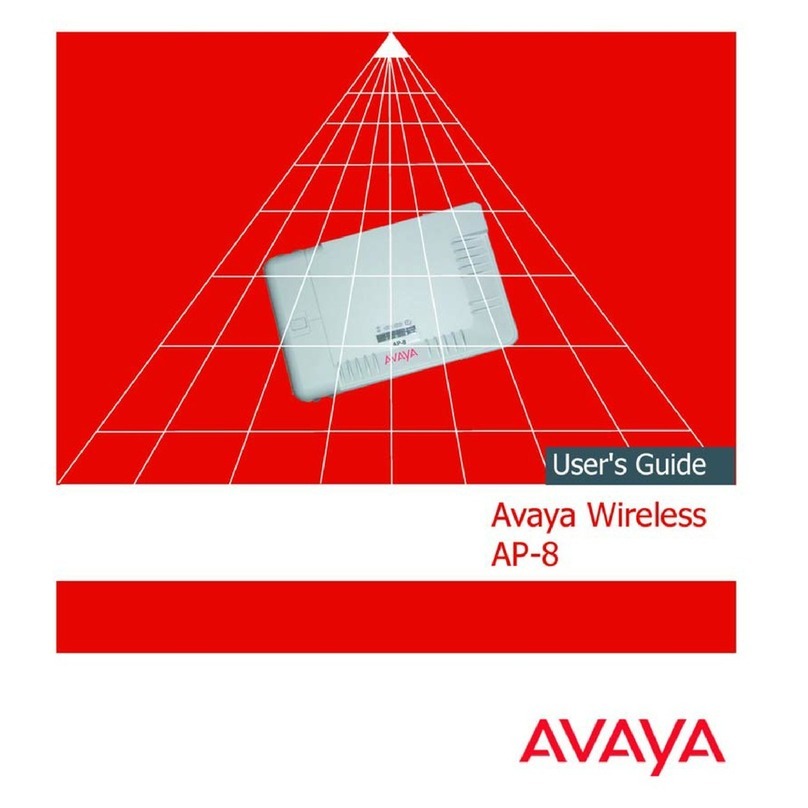Avaya assumes no liability for any errors. Avaya reserves the right to make changes and corrections to the
information in this document without the obligation to notify any person or organization of such changes.
Documentation disclaimer
Documentation” means information published by Avaya in varying mediums which may include product
information, operating instructions and performance specifications that Avaya may generally make
available to users of its products and Hosted Services. Documentation does not include marketing
materials. Avaya shall not be responsible for any modifications, additions, or deletions to the original
published version of documentation unless such modifications, additions, or deletions were performed by
Avaya. End User agrees to indemnify and hold harmless Avaya, Avaya's agents, servants and employees
against all claims, lawsuits, demands and judgments arising out of, or in connection with, subsequent
modifications, additions or deletions to this documentation, to the extent made by End User.
Link disclaimer
Avaya is not responsible for the contents or reliability of any linked websites referenced within this site or
documentation provided by Avaya. Avaya is not responsible for the accuracy of any information, statement
or content provided on these sites and does not necessarily endorse the products, services, or information
described or offered within them. Avaya does not guarantee that these links will work all the time and has
no control over the availability of the linked pages.
Warranty
Avaya provides a limited warranty on Avaya hardware and software. Refer to your sales agreement to
establish the terms of the limited warranty. In addition, Avaya’s standard warranty language, as well as
information regarding support for this product while under warranty is available to Avaya customers and
other parties through the Avaya Support website: http://www.avaya.com/support or such successor site as
designated by Avaya. Please note that if you acquired the product(s) from an authorized Avaya Channel
Partner outside of the United States and Canada, the warranty is provided to you by said Avaya Channel
Partner and not by Avaya.
Licenses
THE SOFTWARE LICENSE TERMS AVAILABLE ON THE AVAYA WEBSITE, HTTP://
SUPPORT.AVAYA.COM/LICENSEINFO/ ARE APPLICABLE TO ANYONE WHO DOWNLOADS, USES
AND/OR INSTALLS AVAYA SOFTWARE, PURCHASED FROM AVAYA INC., ANY AVAYA AFFILIATE, OR
AN AUTHORIZED AVAYA RESELLER (AS APPLICABLE) UNDER A COMMERCIAL AGREEMENT WITH
AVAYA OR AN AUTHORIZED AVAYA RESELLER. UNLESS OTHERWISE AGREED TO BY AVAYA IN
WRITING, AVAYA DOES NOT EXTEND THIS LICENSE IF THE SOFTWARE WAS OBTAINED FROM
ANYONE OTHER THAN AVAYA, AN AVAYA AFFILIATE OR AN AVAYA AUTHORIZED RESELLER, AND
AVAYA RESERVES THE RIGHT TO TAKE LEGAL ACTION AGAINST YOU AND ANYONE ELSE USING
OR SELLING THE SOFTWARE WITHOUT A LICENSE. BY INSTALLING, DOWNLOADING OR USING
THE SOFTWARE, OR AUTHORIZING OTHERS TO DO SO, YOU, ON BEHALF OF YOURSELF AND
THE ENTITY FOR WHOM YOU ARE INSTALLING, DOWNLOADING OR USING THE SOFTWARE
(HEREINAFTER REFERRED TO INTERCHANGEABLY AS “YOU” AND “END USER”), AGREE TO
THESE TERMS AND CONDITIONS AND CREATE A BINDING CONTRACT BETWEEN YOU AND
AVAYA INC. OR THE APPLICABLE AVAYA AFFILIATE (“AVAYA”).
License types
Designated System(s) License (DS). End User may install and use each copy or an Instance of the
Software only on a number of Designated Processors up to the number indicated in the order. Avaya may
require the Designated Processor(s) to be identified in the order by type, serial number, feature key,
Instance, location or other specific designation, or to be provided by End User to Avaya through electronic
means established by Avaya specifically for this purpose.
Copyright
Except where expressly stated otherwise, no use should be made of materials on this site, the
Documentation, Software, Hosted Service, or hardware provided by Avaya. All content on this site, the
documentation, Hosted Service, and the Product provided by Avaya including the selection, arrangement
and design of the content is owned either by Avaya or its licensors and is protected by copyright and other