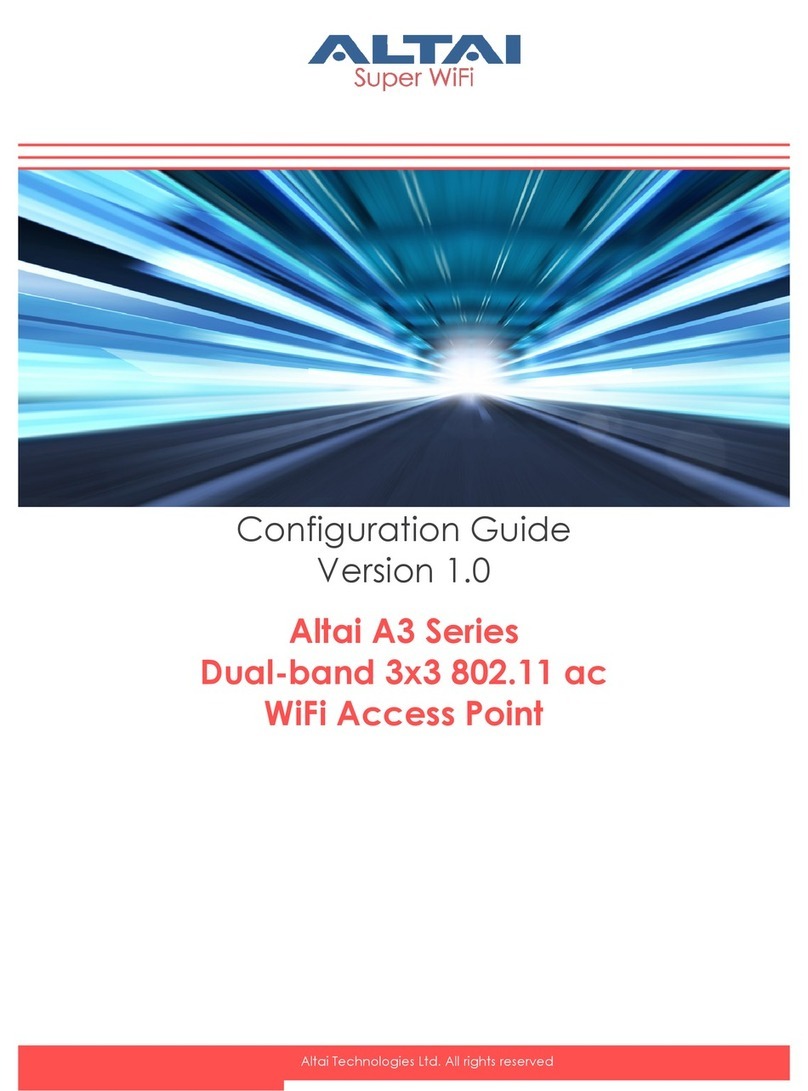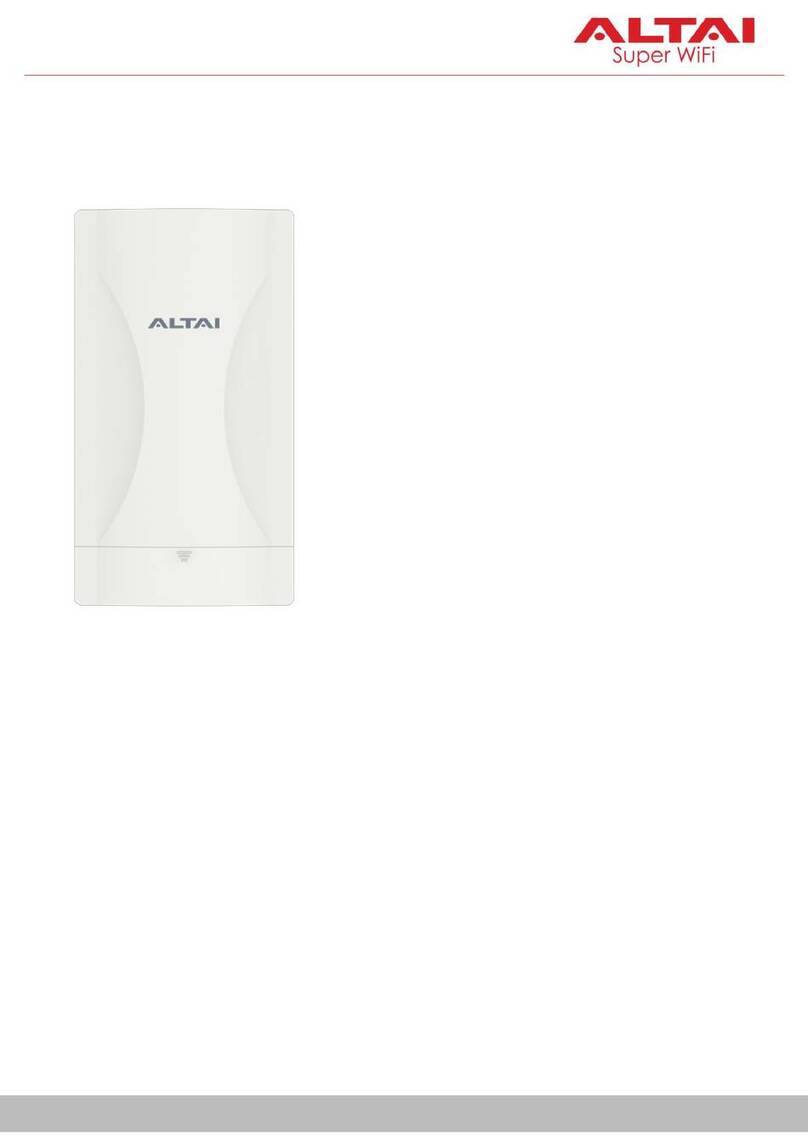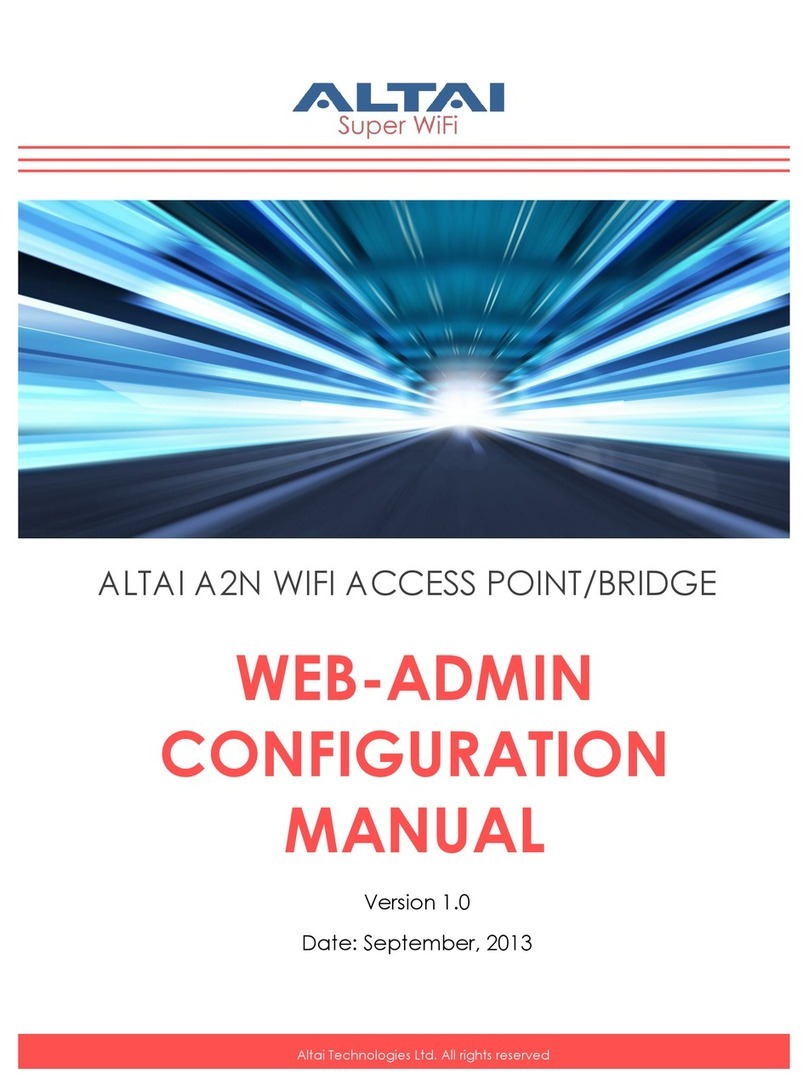This equipment generates uses and can radiate radio frequency energy. If it is not
installed and used in accordance with the instructions, harmful interference to radio
communications may be caused.
However, there is no guarantee that interference will not occur in a particular
installation. If this equipment does cause harmful interference to radio or television
reception, which can be determined by turning the equipment off and on, the user is
encouraged to try to correct the interference by one of the following measures:
-Reorient or relocate the receiving antenna.
-Increase the separation between the equipment and receiver.
-Connect the equipment into an outlet on a circuit different from that
to which the receiver is connected.
-Consult the dealer or an experienced radio/TV technician for help.
FCC Caution: To assure continued compliance,(example –use only shielded
interface cables when connecting to computer or peripheral devices) any changes
or modifications not expressly approved by the party responsible for compliance
could void the user’s authority to operate this equipment.
Warning
The user is advised to keep away from the base-station and antenna with at least
45cm when the base-station is in operation.
Please install a lightning arrestor to protect the base station from lightning dissipation
during rainstorms. Lightning arrestors are mounted outside the structure and must be
grounded by means of a ground wire to the nearest ground rod or item that is
grounded.
Disclaimer
All specifications are subject to changes without prior notice. Altai Technologies
assumes no responsibilities for any inaccuracies in this document or for any obligation
to update information in this document. This document is provided for information
purposes only. Altai Technologies reserves the right to change, modify, transfer, or
otherwise revise this publication without notice.