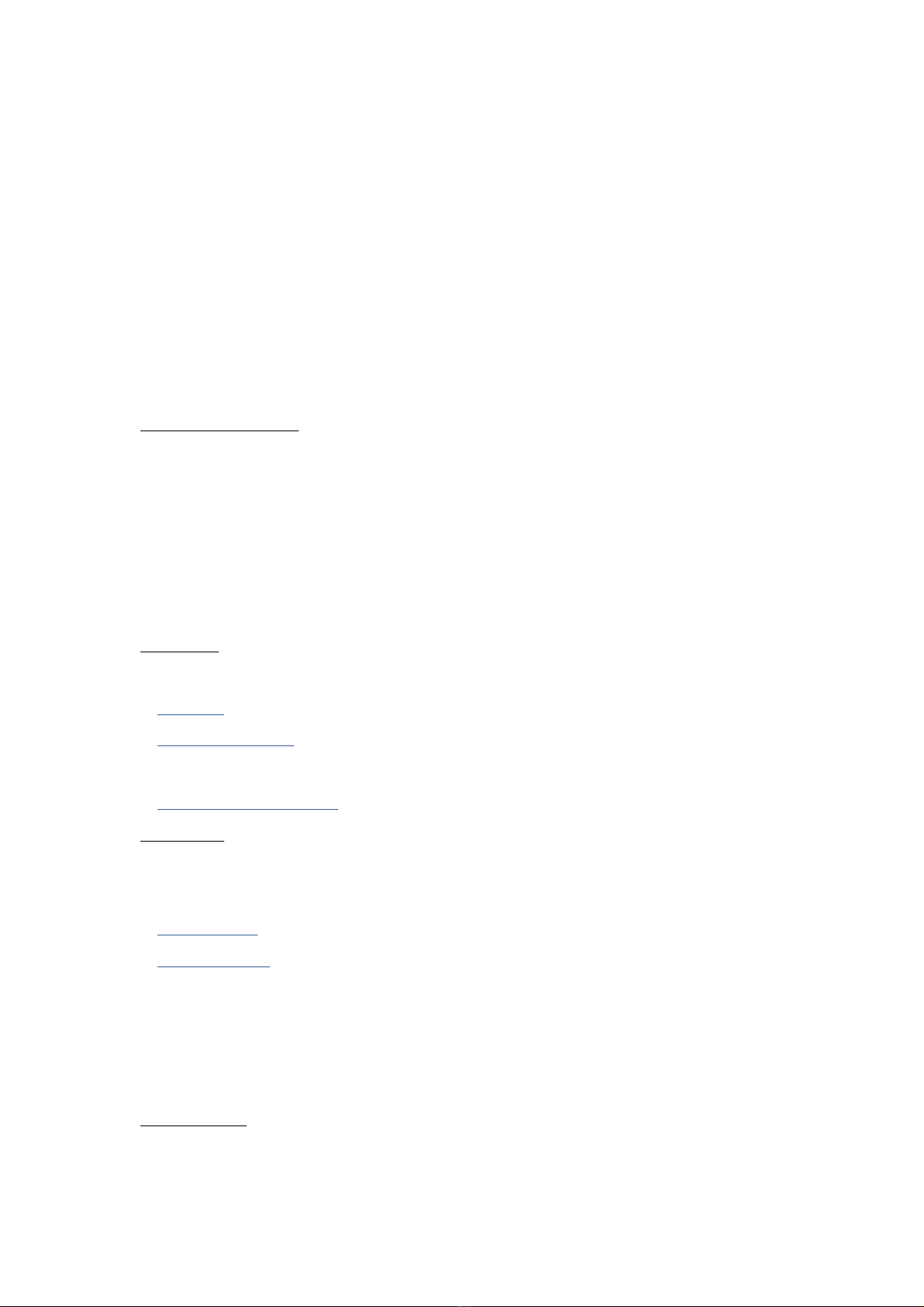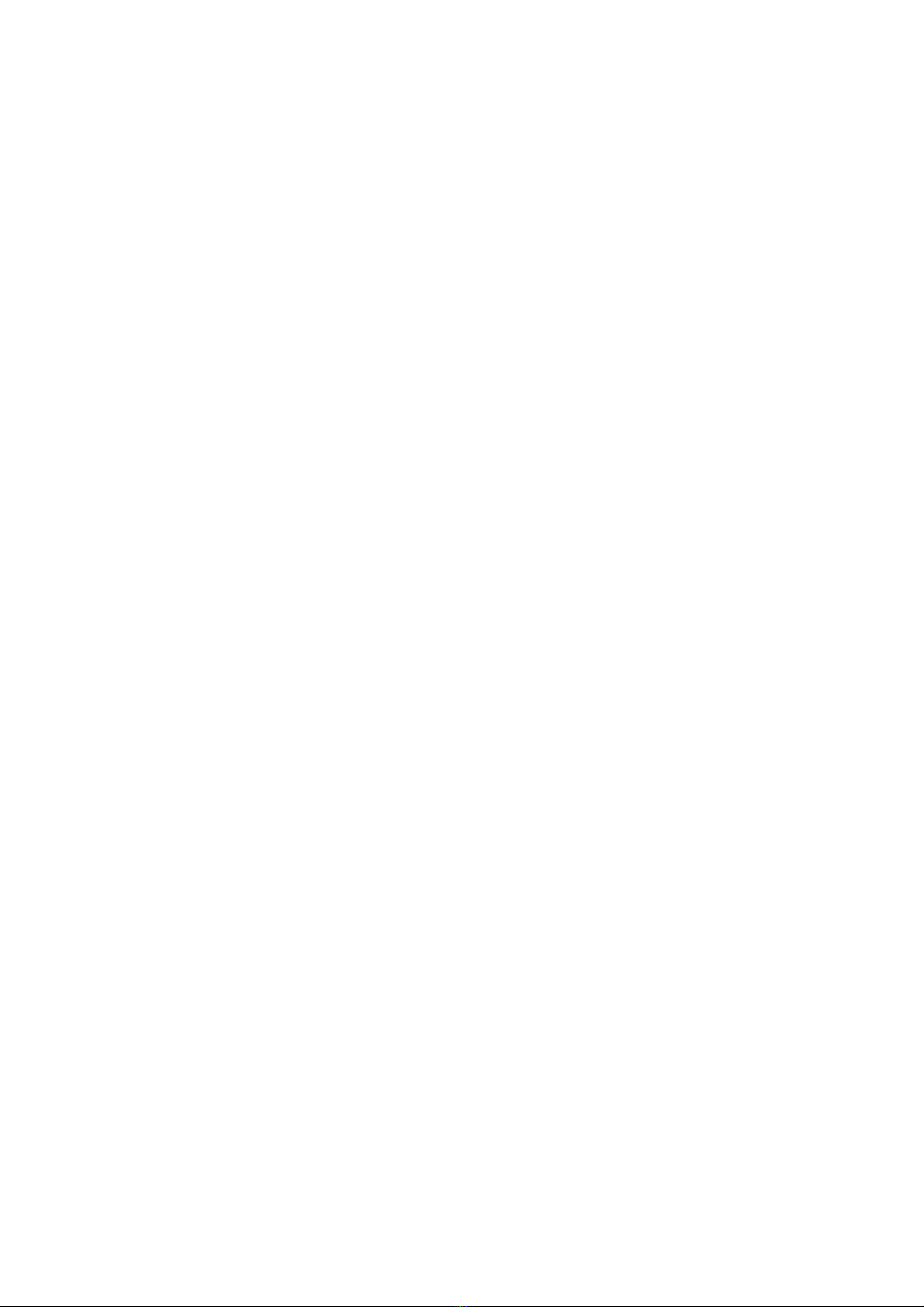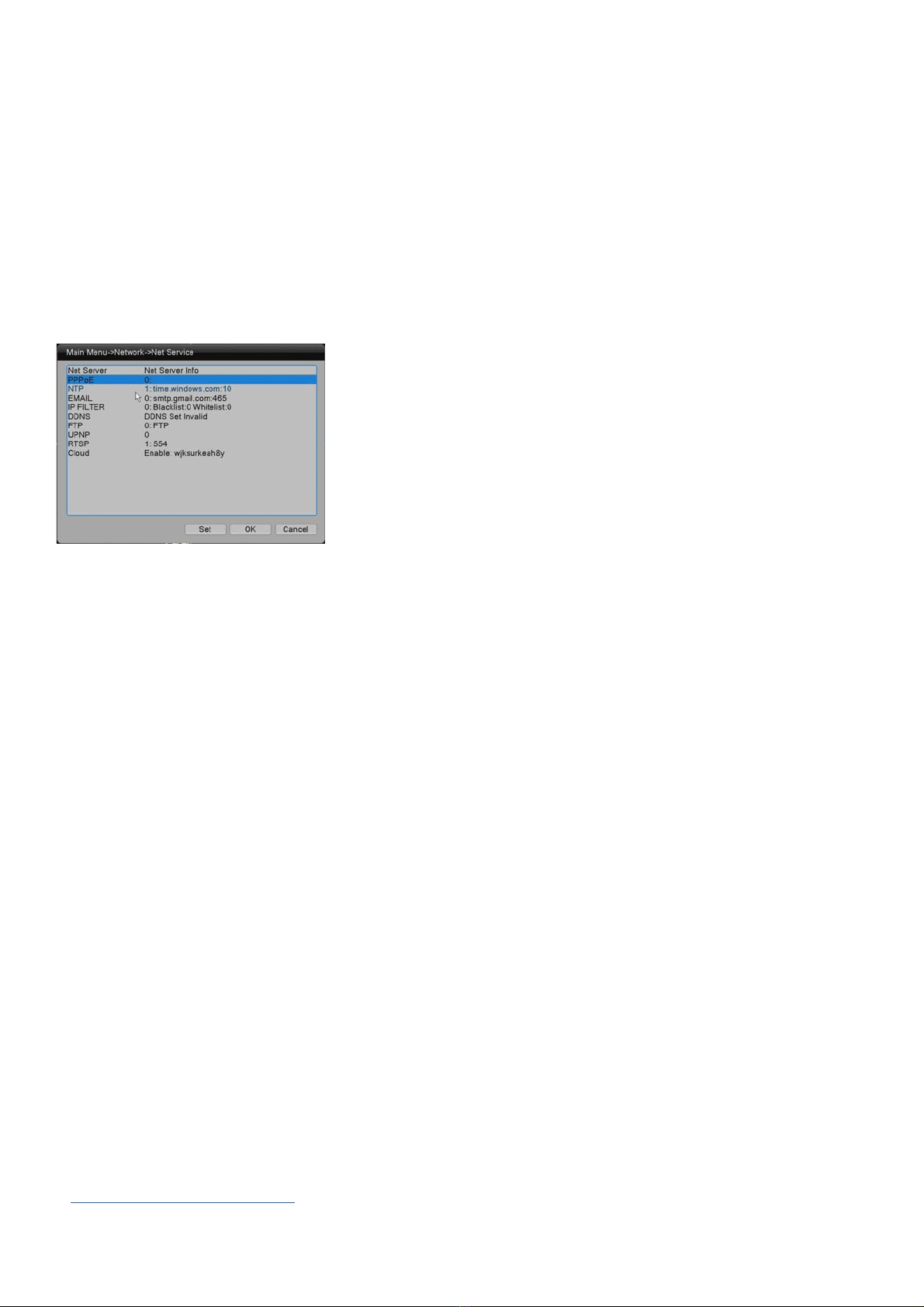2
4.1'Main'Menu'>'Record
'.................................................................................................................................................'18!
4.1.1'Main'Menu'>'Record'>'Playback
'.........................................................................................................'18!
4.1.2'Main'Menu'>'Record'>'Record
'.............................................................................................................'21!
4.1.3'Main'Menu'>'Record'>'HDD'Manage
'................................................................................................'22!
4.1.4'Main'Menu'>'Record'>'Backup
'............................................................................................................'23!
4.2'Main'Menu'>'Event
'....................................................................................................................................................'24!
4.2.1'Main'Menu'>'Event'>'Alarm'Type
'......................................................................................................'24!
4.2.2'Main'Menu'>'Event'>'Alarm'Sensor
'..................................................................................................'27!
4.2.3'Main'Menu'>'Event'>'Alarm'Out
'.........................................................................................................'28!
4.2.4'Main'Menu'>'Event'>'System'Event
'..................................................................................................'28!
4.3'Main'Menu'>'Setup
'....................................................................................................................................................'29!
4.3.1'Main'Menu'>'Setup'>'Remote'Device
'...............................................................................................'29!
4.3.2'Main'Menu'>'Setup'>'General
'...............................................................................................................'30!
4.3.3'Main'Menu'>'Setup'>'Camera'Setup
'.................................................................................................'31!
4.3.4'Main'Menu'>'Setup'>'Network
'............................................................................................................'32!
4.3.5'Main'Menu'>'Setup'>'Display
'...............................................................................................................'45!
4.3.6'Main'Menu'>'Setup'>'Sequence
'...........................................................................................................'46!
4.3.7'Main'Menu'>'Setup'>'Channel'Setup
'................................................................................................'46!
4.4'Main'Menu'>'System
'.................................................................................................................................................'48!
4.4.1'Main'Menu'>'System'>'User
'..................................................................................................................'48!
4.4.2'Main'Menu'>'System'>'AutoMaintain
'..............................................................................................'49!
4.4.3'Main'Menu'>'System'>'Restore
'...........................................................................................................'49!
4.4.4'Main'Menu'>'System'>'Upgrade
'..........................................................................................................'51!
4.4.5'Main'Menu'>'System'>'Import/Export
'............................................................................................'51!
4.5'Main'Menu'>'Info
'........................................................................................................................................................'52!
4.5.1'Main'Menu'>'Info'>'HDD'Info
'...............................................................................................................'52!
4.5.2'Main'Menu'>'Info'>'BPS
'...........................................................................................................................'53!
4.5.3'Main'Menu'>'Info'>'System'Log
.......................................................................................... 53!
4.5.4'Main'Menu'>'Info'>'Online'User
'..........................................................................................................'54!
4.5.5'Main'Menu'>'Info'>'Version
'..................................................................................................................'54!
4.5.6'Main'Menu'>'Info'>'Packet'Capture
'..................................................................................................'55!
4.5.7'Main'Menu'>'Info'>'P2P'Info'....................................................................................................................'55!
5. Mouse Operation
.................................................................................................................. 56!
6. Web Remote View
................................................................................................................. 57!