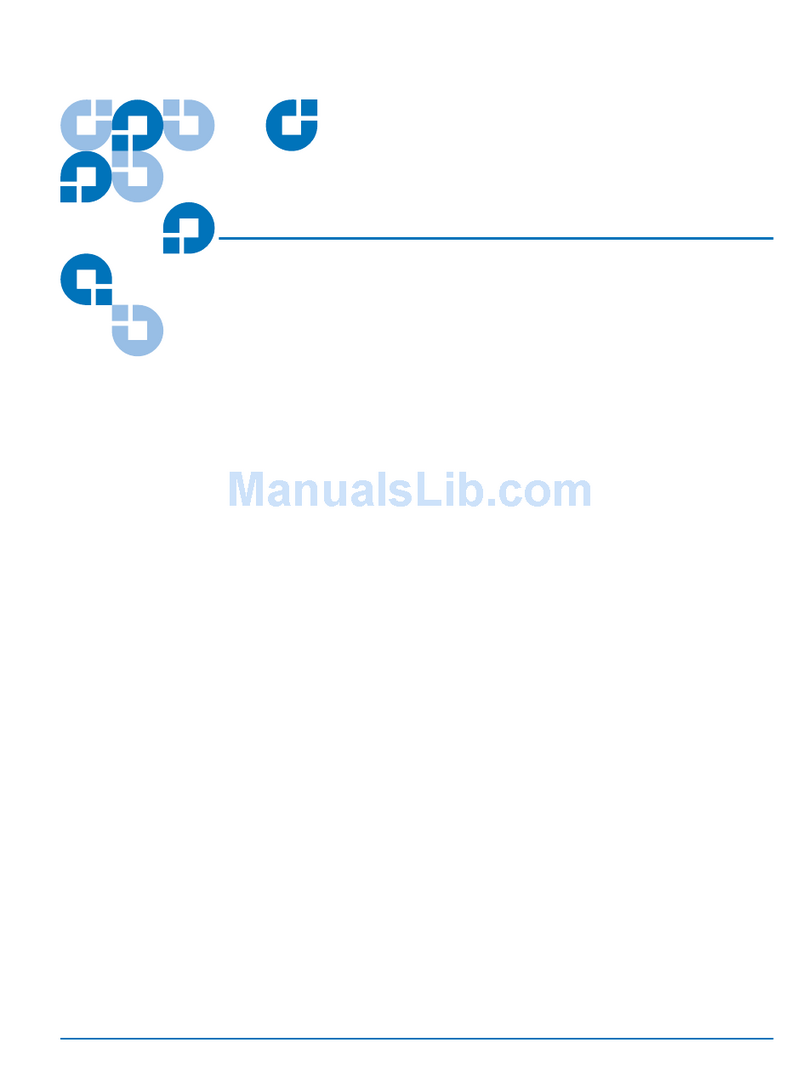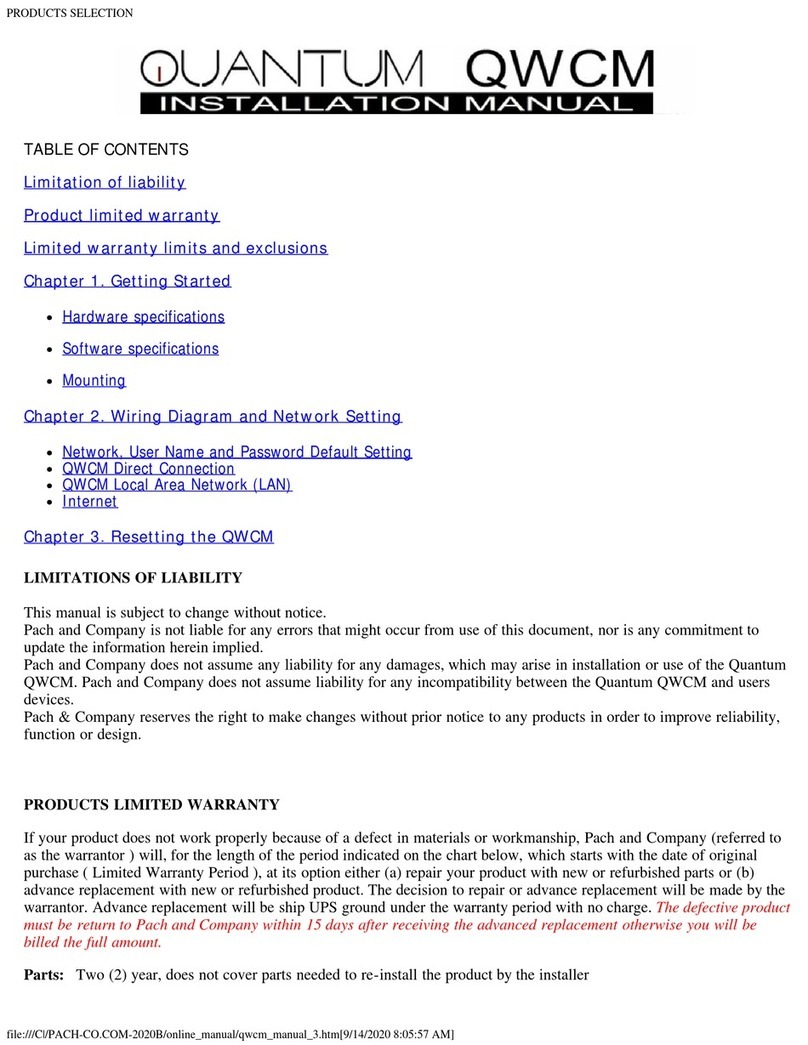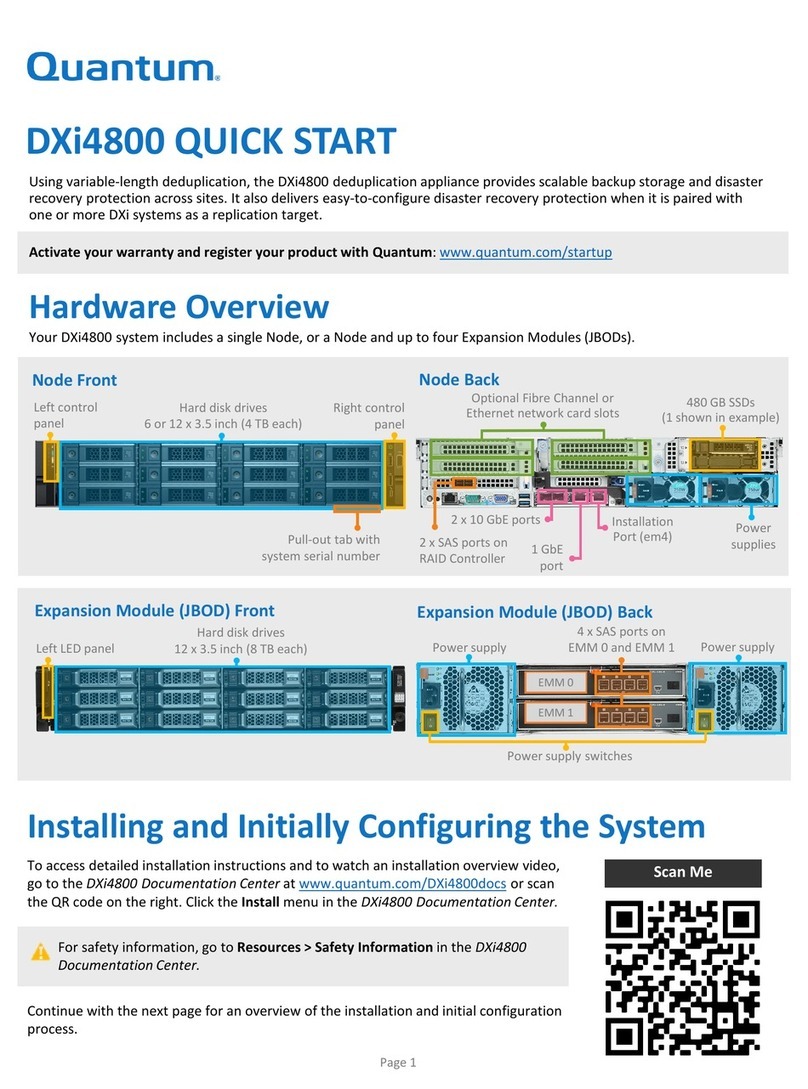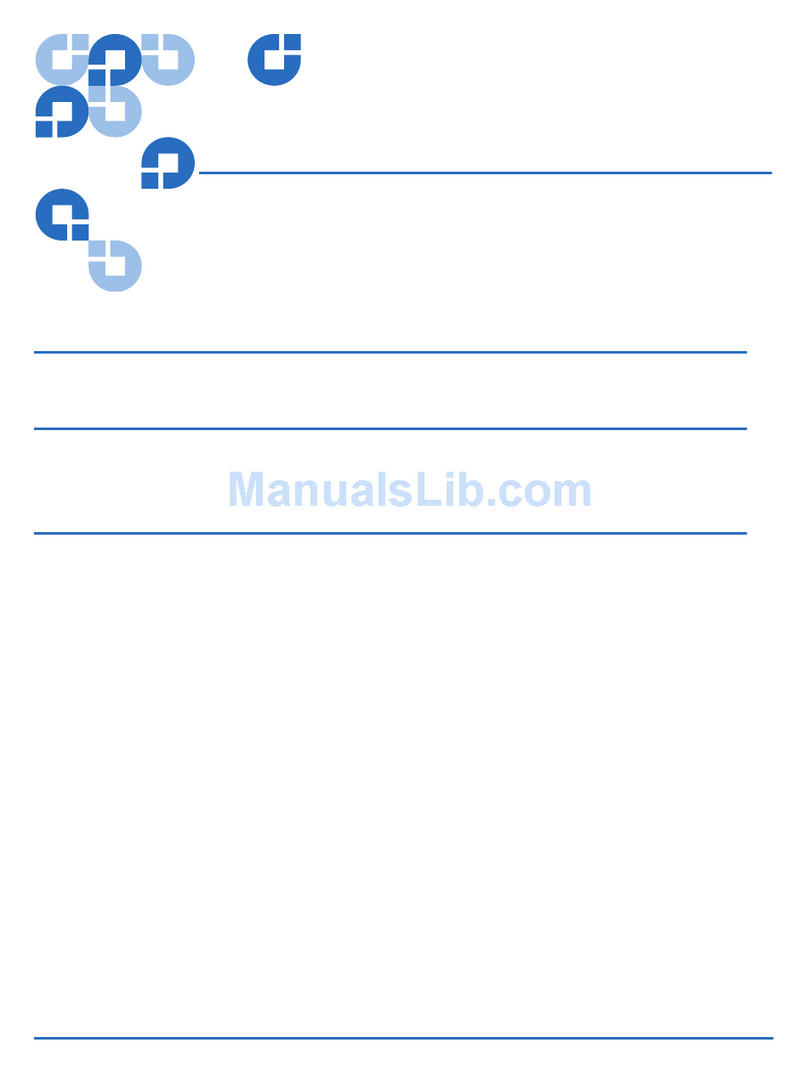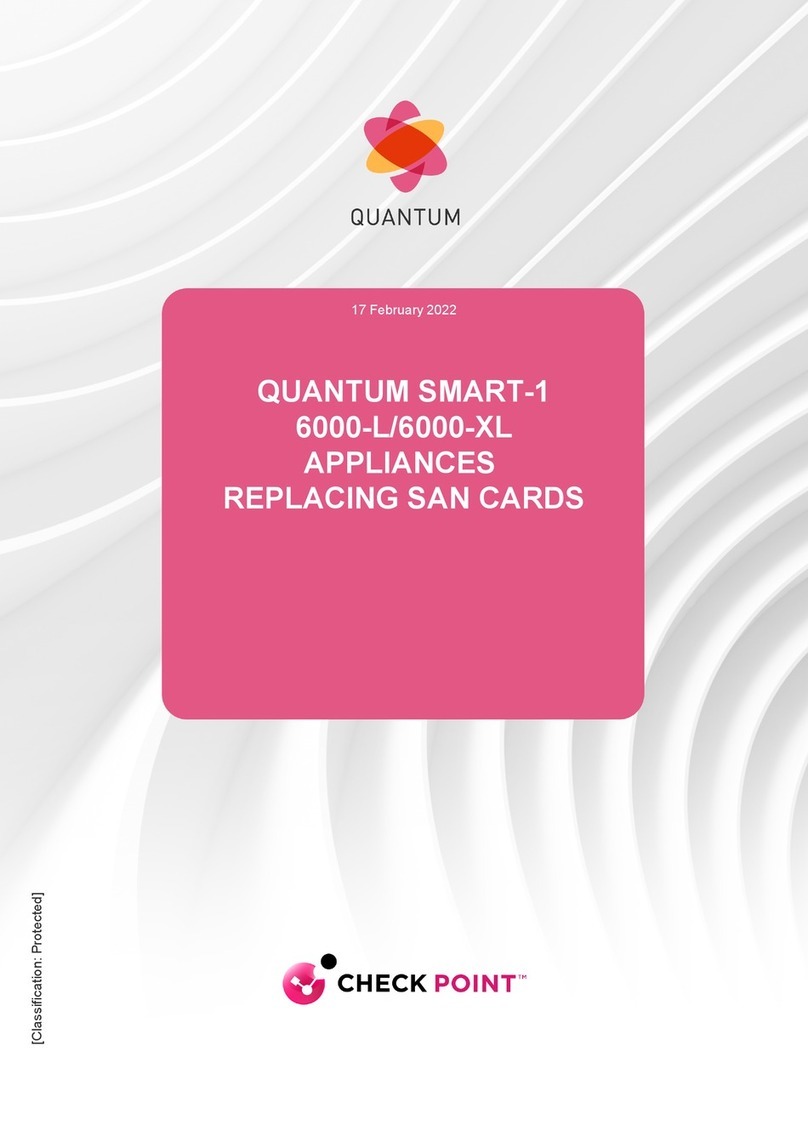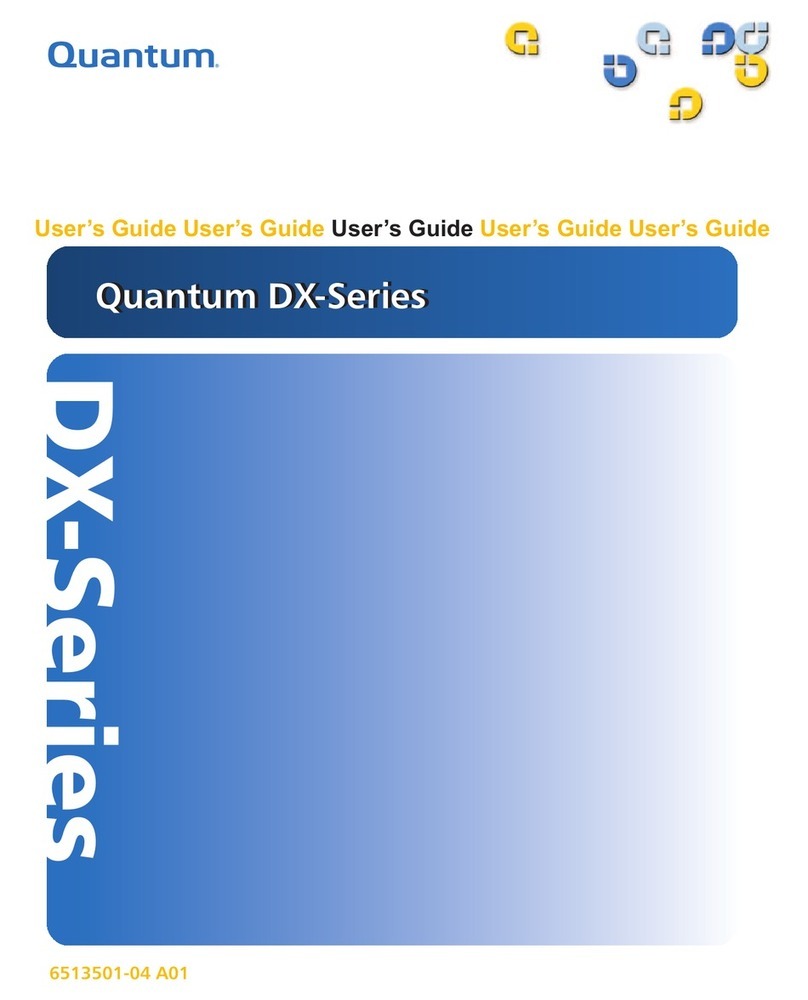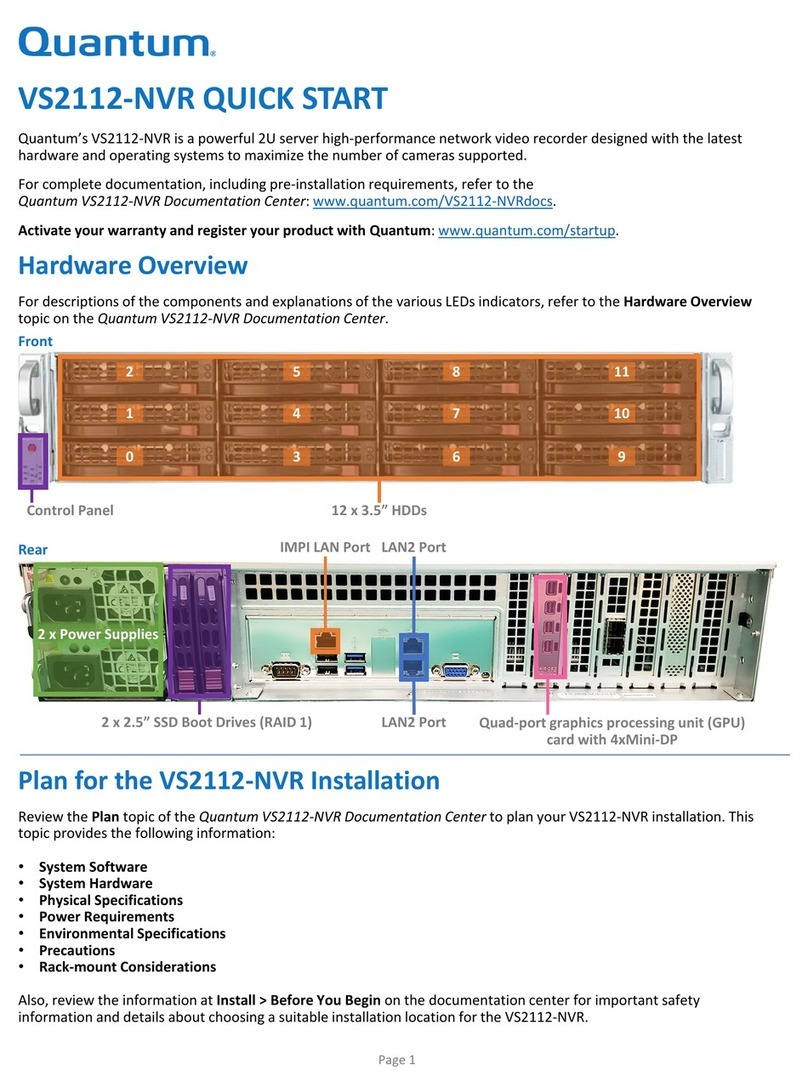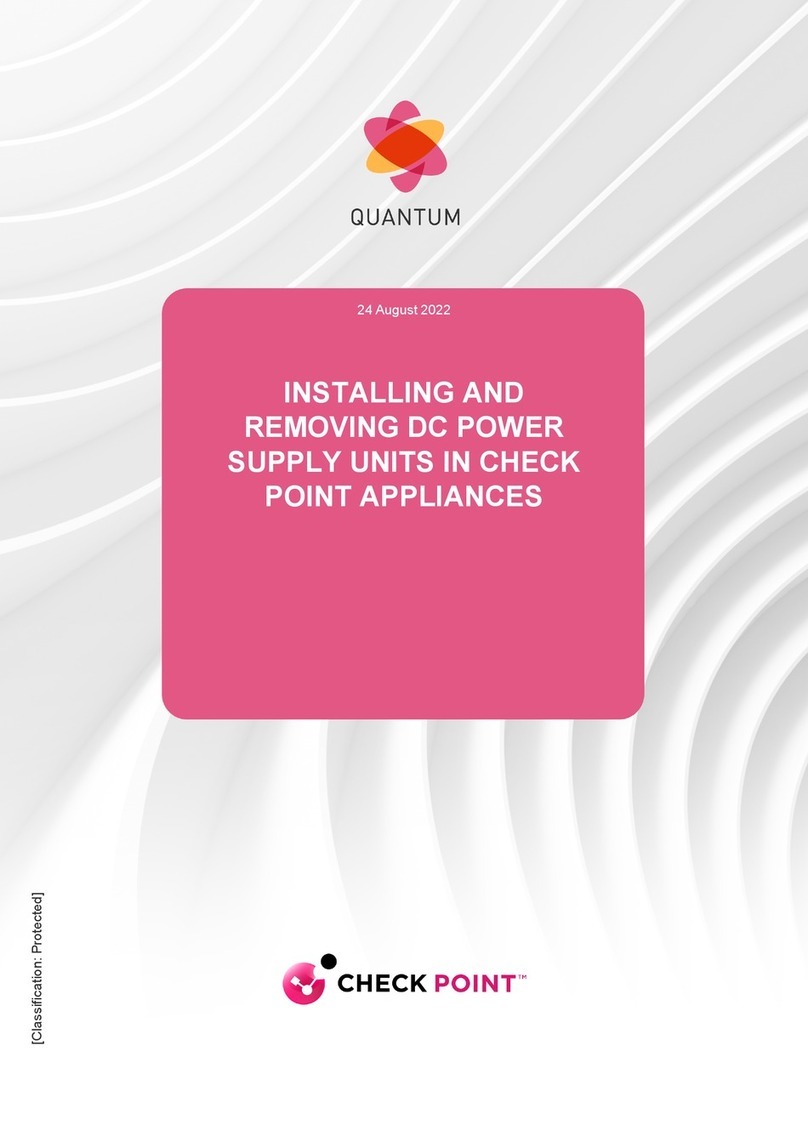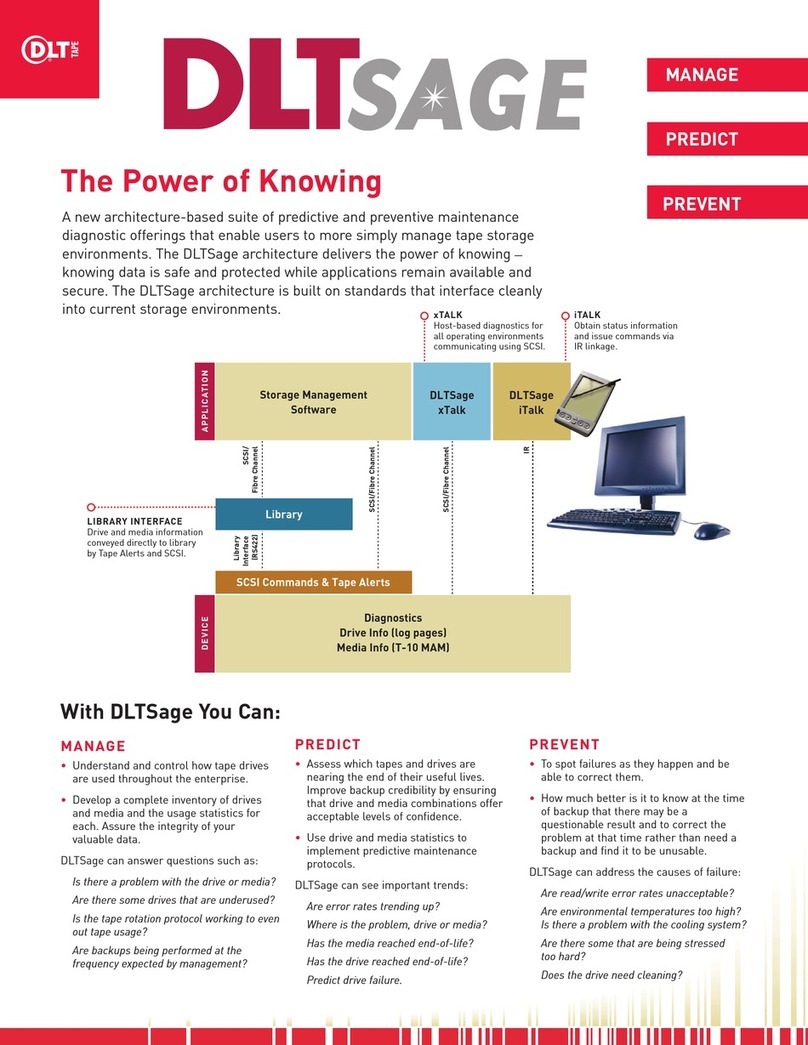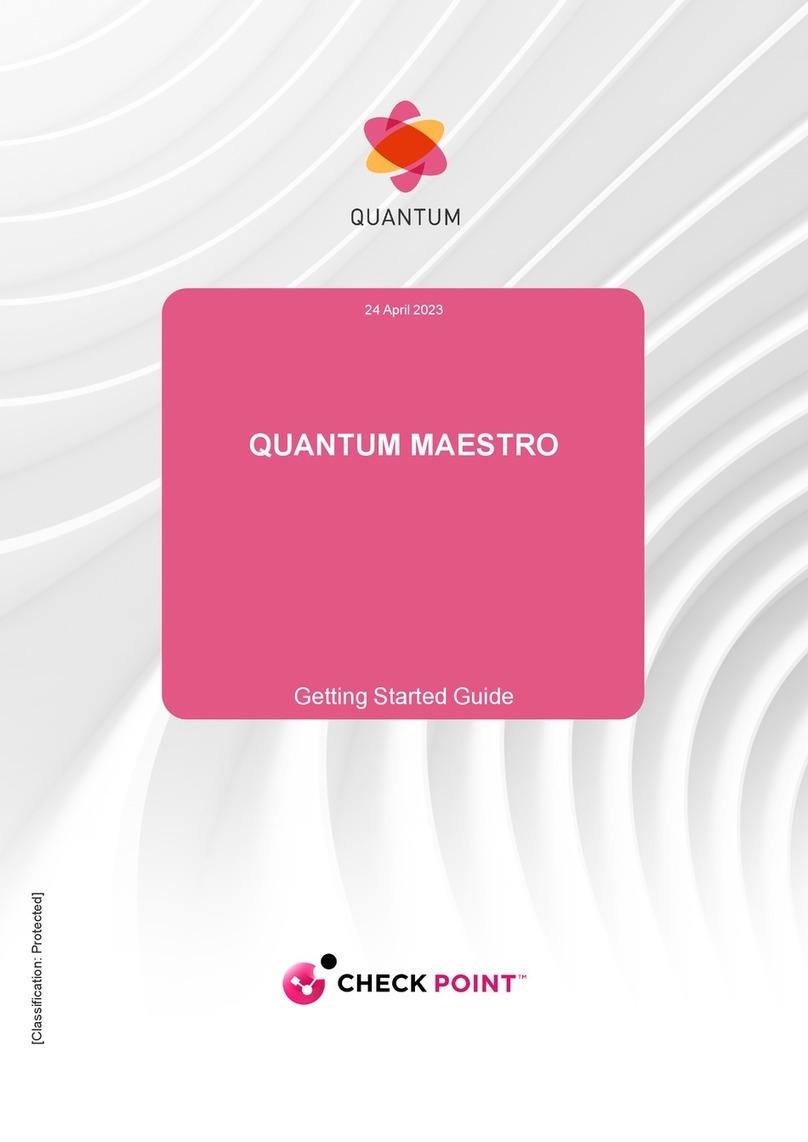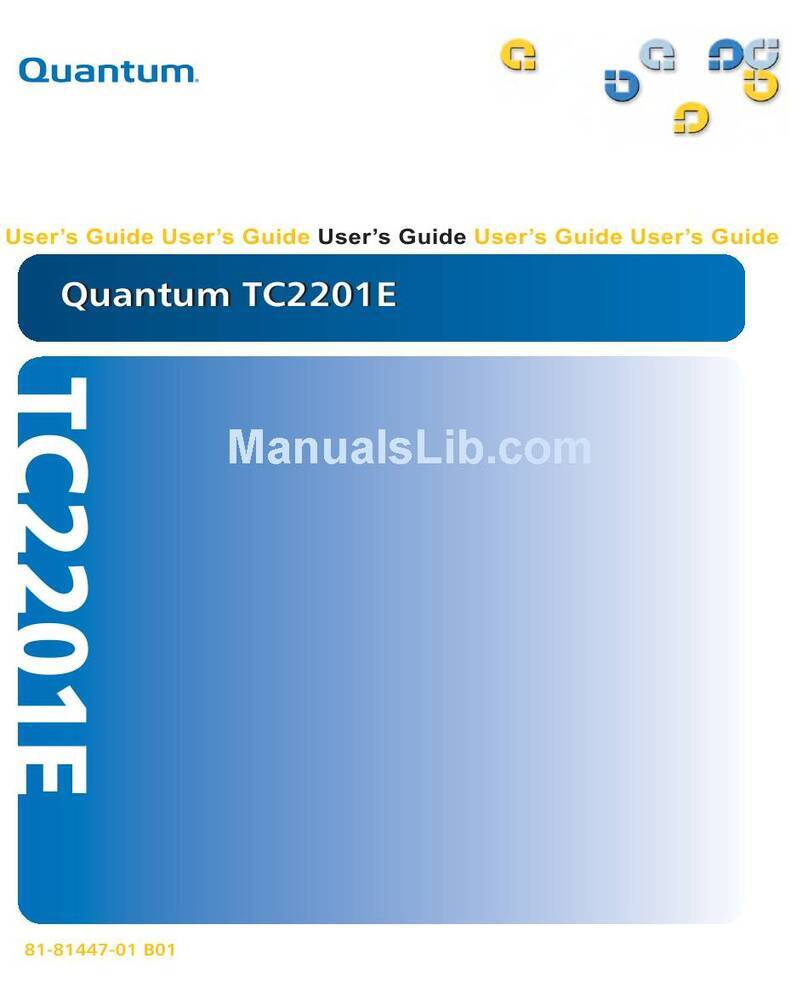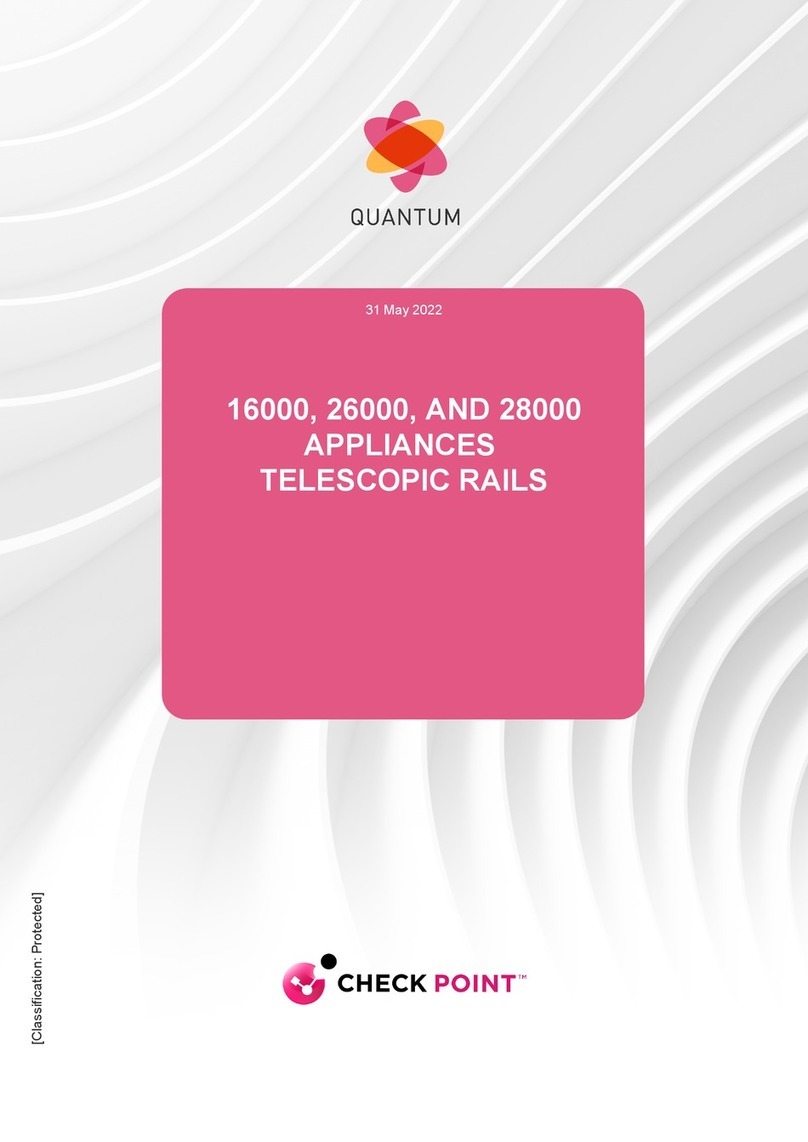p
FC310 FIBRE CHANNEL BRIDGE QUICK REFERENCE GUIDE
This Quick Reference Guide
explains how to install the FC310
in a Quantum|ATL M-Series tape
library.
For your convenience, this task
has been condensed into a few
simple steps. As you perform each
step, watch for instructions that
specifically address a first-time
installation or a field replacement.
If you need help with any part of
these instructions, please contact
Quantum|ATL Customer Support
24 hours a day, 7 days a week, at
the number for your area listed in
the M1500 Library User’s Guide.
You can also receive help in the
form of a complete set of M1500
user documents in Portable
Document File (PDF) format by
going to www.QuantumATL.com.
Once the FC310 is installed, it
must be configured using
instructions found in the
Quantum|ATL FC310 Bridge
User’s Guide (PN 6421018). This
User’s Guide and other applicable
documentation are available in
PDF format on the CD shipped in
the FC310 Upgrade/FRU Kit.
NOTE: Adobe Acrobat Reader is
required to view and print PDF
documents. To download a free
copy of Adobe Acrobat Reader, go
to www.adobe.com.
STEP 1: PREPARE FOR INSTALLATION/REPLACEMENT
a. If this is a first-time installation, make sure you have the following system
requirements:
-- A server or Quantum|ATL-approved Fibre Channel hub or switch with an
appropriate connection topology (fabric, loop, or point-to-point)
-- A Quantum|ATL-approved Fibre Channel host bus adapter (HBA)
configured for the correct topology.
-- Compatible Fibre Channel cable connectors. The FC310 has an SC type
Fibre Channel connector, which is designed to accommodate 50-micron or
62.5-micron multimode fiber-optic cables. The 10-meter (32.8-foot) cable
supplied with the FC310 is a 62.5-micron fiber-optic cable.
-- Quantum|ATL-approved network management software package.
-- Quantum|ATL approved operating system (Windows®NT 4.0 SP6,
Windows 2000 SP2, Solaris®8, etc.).
b. Make sure you have the tools and equipment recommended for this procedure:
-- #1 Phillips screwdriver.
-- Flat-blade screwdriver.
-- A personal computer such as a laptop with a standard, 9-pin, D-type serial
port and HyperTerminal or equivalent.
c. Check the FC310 kit using the Quantum|ATL FC310 Contents List.
d. Take precautions to prevent electrostatic discharge (ESD). These precautions
include:
-- Wearing a properly grounded antistatic wrist strap.
-- Wearing other antistatic apparel (smock, footwear, etc.).
-- Keeping the FC310 in its antistatic packaging until you are ready to
configure and install it.
CAUTION: Failure to take adequate antistatic precautions may result in
damage to the FC310 card or other library components.