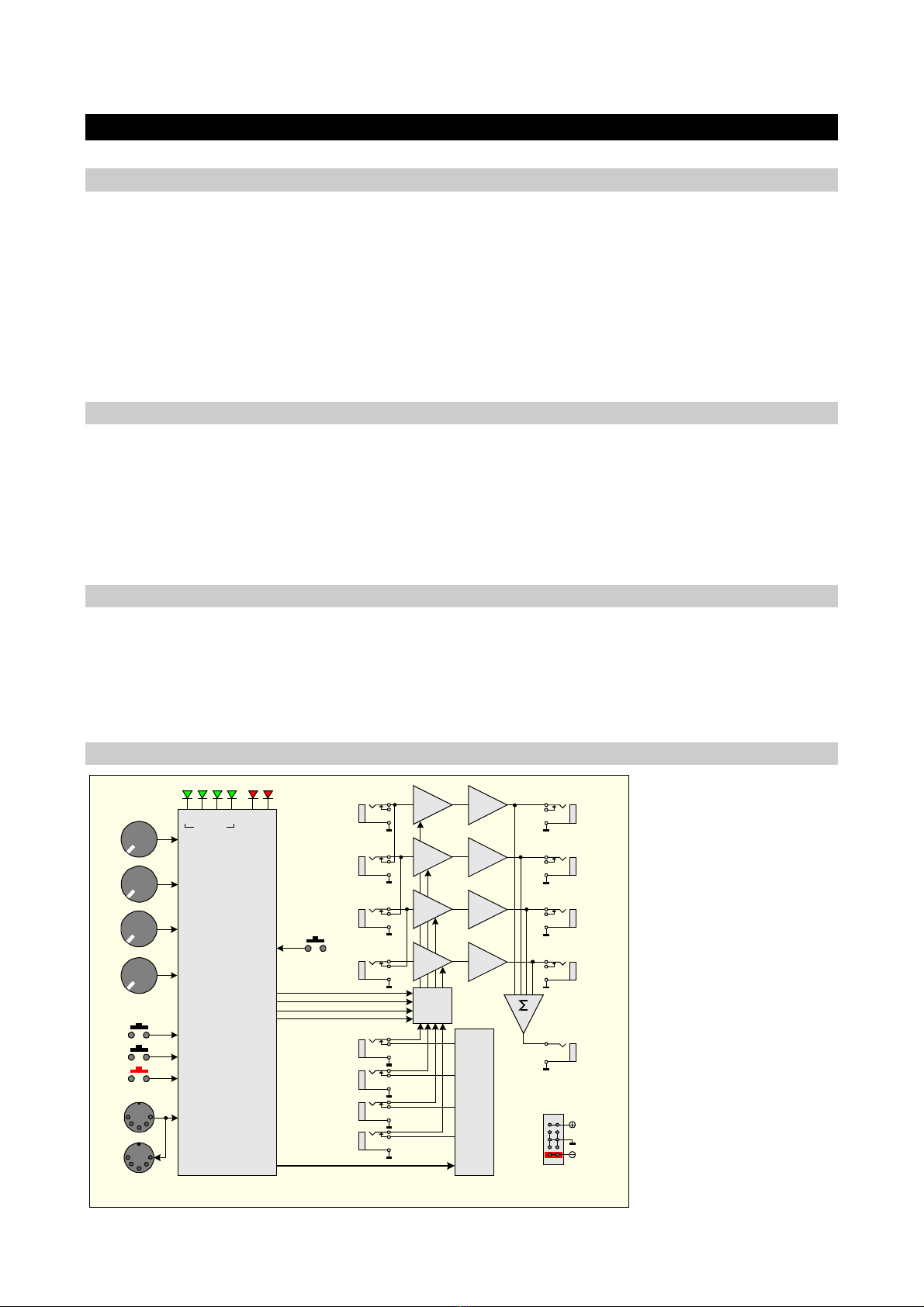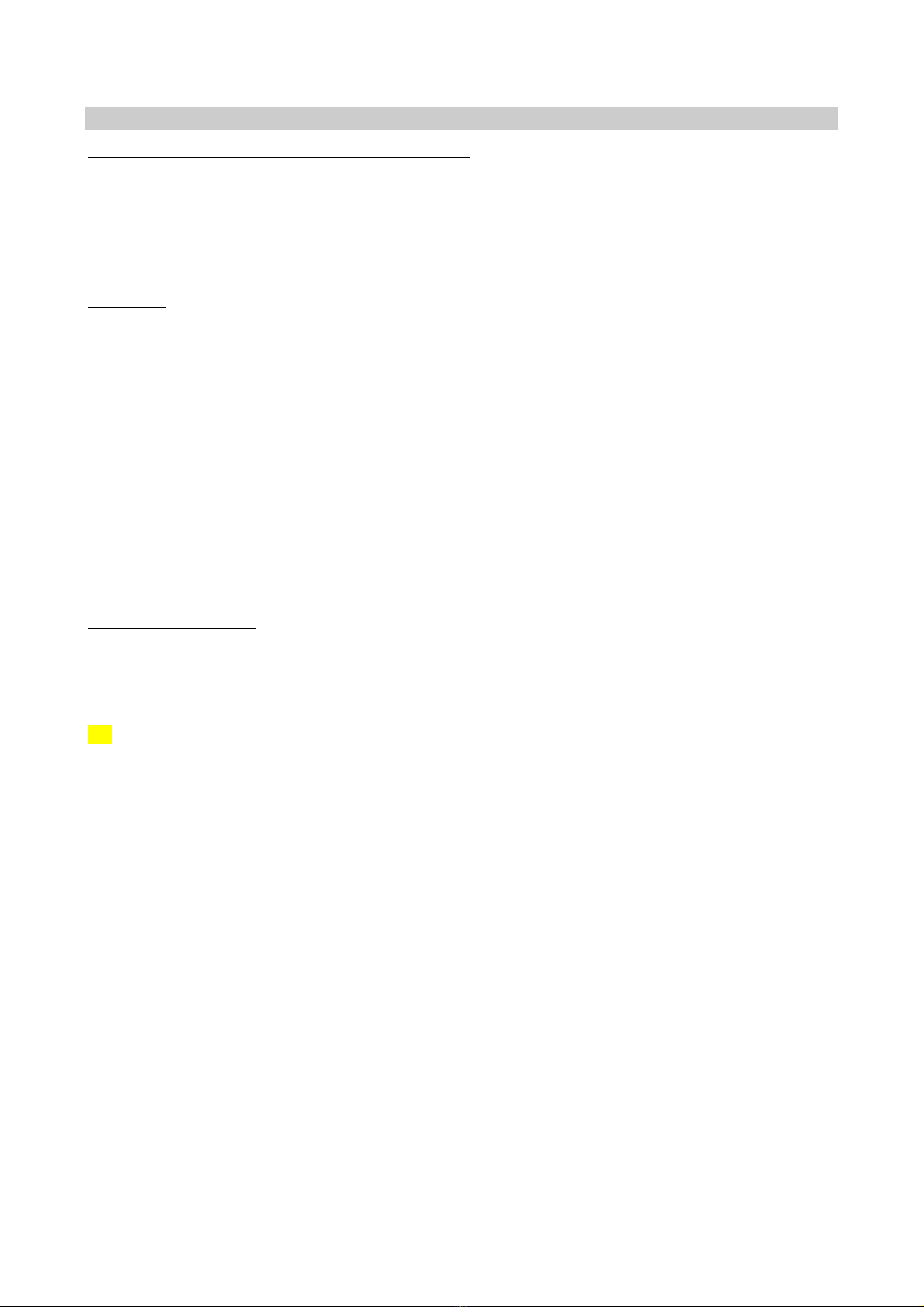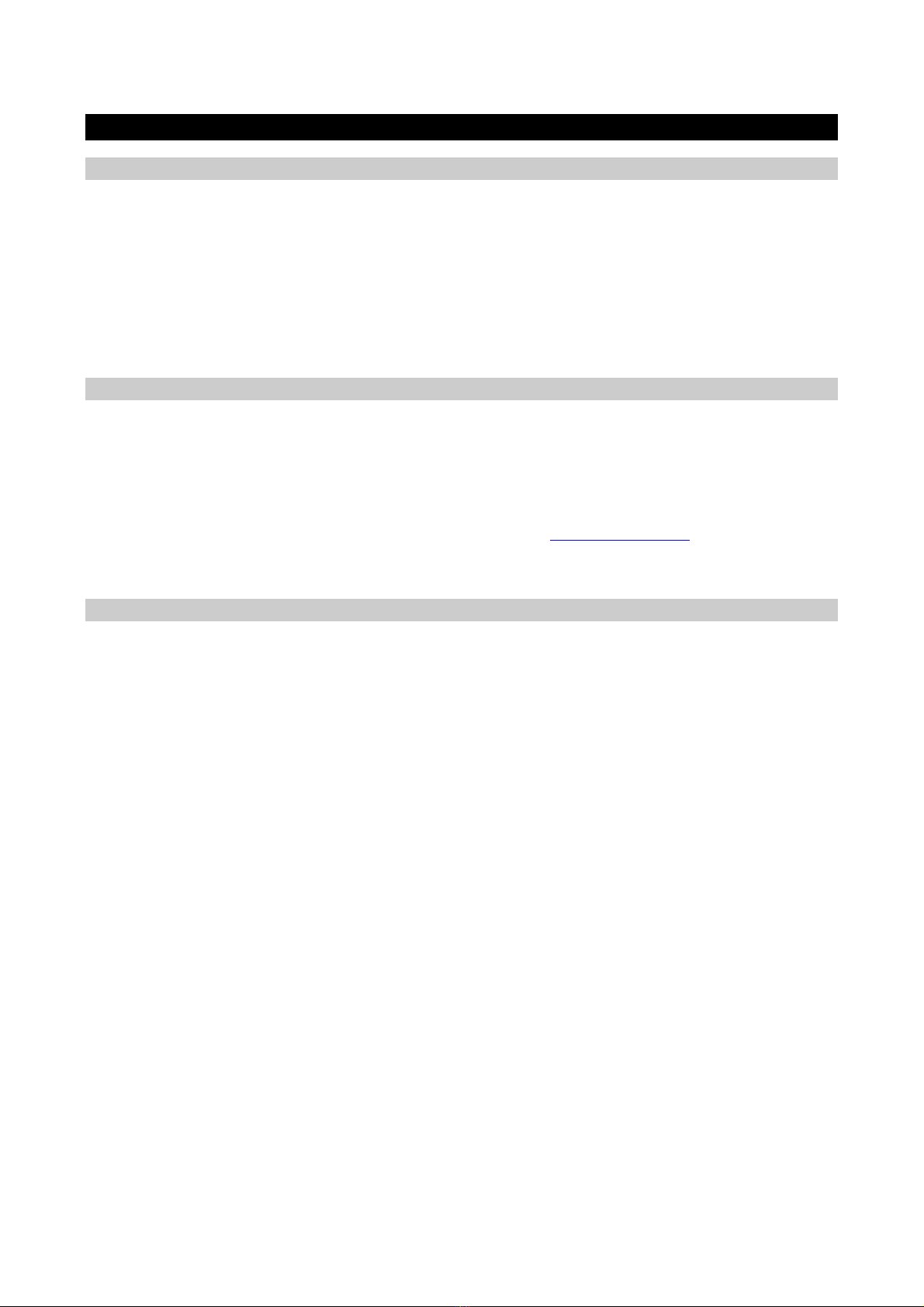Q-VCA User’s manual © - Revision 2.4 - Page 5
3.5 Mode 2 - Controlled by an extrenal MIDI devices
Programming MIDI command
Only programmable if the Q-VCA module is configured in mode 2.
● Connect an external MIDI controller device on the MIDI input.
● Press the button MIDI more as 1 second the 2 red LEDs < > blink.
● Afterwards:
o The first valid MIDI command assign the VCA 1 (MIDI CH + CC) the 2 red LEDs < > flash 3 times to
confirm MIDI channel and CC are programmed.
o OR - Press 2 seconds the button MIDI to quit.
o OR - Time out of 15 seconds.
● The 2 red LEDs turn off.
NB 1: The VCAs 2 3 and 4 are assigned to the 3 CC that follow the VCA 1.
NB 2: If you change the mode Q-VCA module keep the MIDI CH + CC in EEPROM.
Use MIDI command
Similar as the Mode 1 but here the control is operate by any external MIDI device with CC.
At each time a VCA receive a valid MIDI CH+CC blink twice time the corresponding LOCK LED.
NB: The 4 potentiometers are not operant in this mode.
3.6 Mode 3 & 4 - Use with MS-MATRIX or MATRIX II
Mode 3 - Crossing
To avoid any significant jump of the level signal between a preset and a new value you need to find with the
potentiometer the same value of the VCA before being able to activating any change.
Two cases:
1) You are lucky: the green LED LOCK of the potentiometer that controls the VCA you want to change is ON just
rotate the potentiometer to set the new value of the VCA.
2) More generally: the green LED LOCK of the potentiometer that controls the VCA you want to change is OFF
slightly rotate the potentiometer towards any direction until the < or > red LED is turned ON.
● If the > red LED is ON rotate the potentiometer clockwise until the LOCK LED is turned ON.
● If the < red LED is ON rotate the potentiometer counter-clockwise until the LOCK LED is turned ON.
● Once the green LED LOCK is On the VCA is under the control of the potentiometer.
Mode 4 - Turn
Just turn a potentiometer and the corresponding VCA are updated in combination with the MS-MATRIX or MATRIX II
and her Bank & Preset management.
At each time you turn the potentiometer the corresponding green LED LOCK blink one time.
BANK & PRESET from the MATRIX II
The current Bank & Preset number are SAVE/LOAD and displayed via the front panel of the MATRIX II but the values
are saved inside the Q-VCA module.
Please read the user Manual of the MATRIX II to load and save Bank & Preset.
● A LOAD operation recall the values of the 4 VCAs to the Bank & Preset number displayed by the MATRIX II.
● A SAVE operation save the values of the 4 VCAs to the Bank & Preset number displayed by the MATRIX II.
During SAVE & LOAD operations LOCK LEDs blink one time.