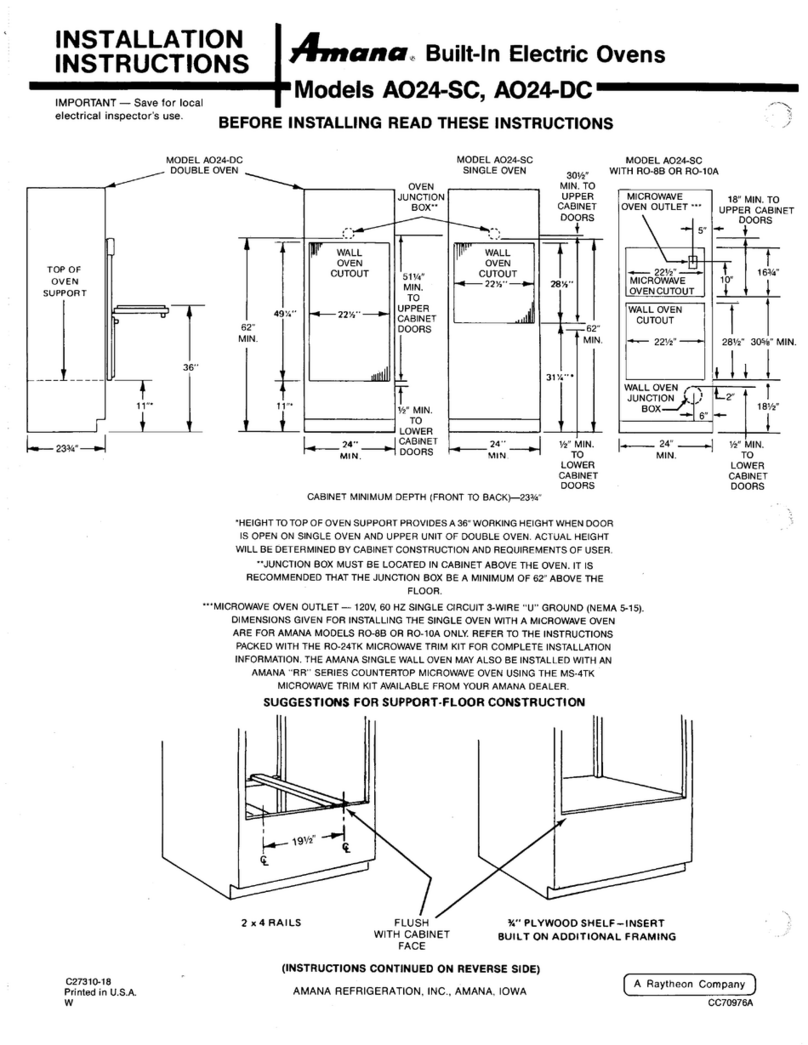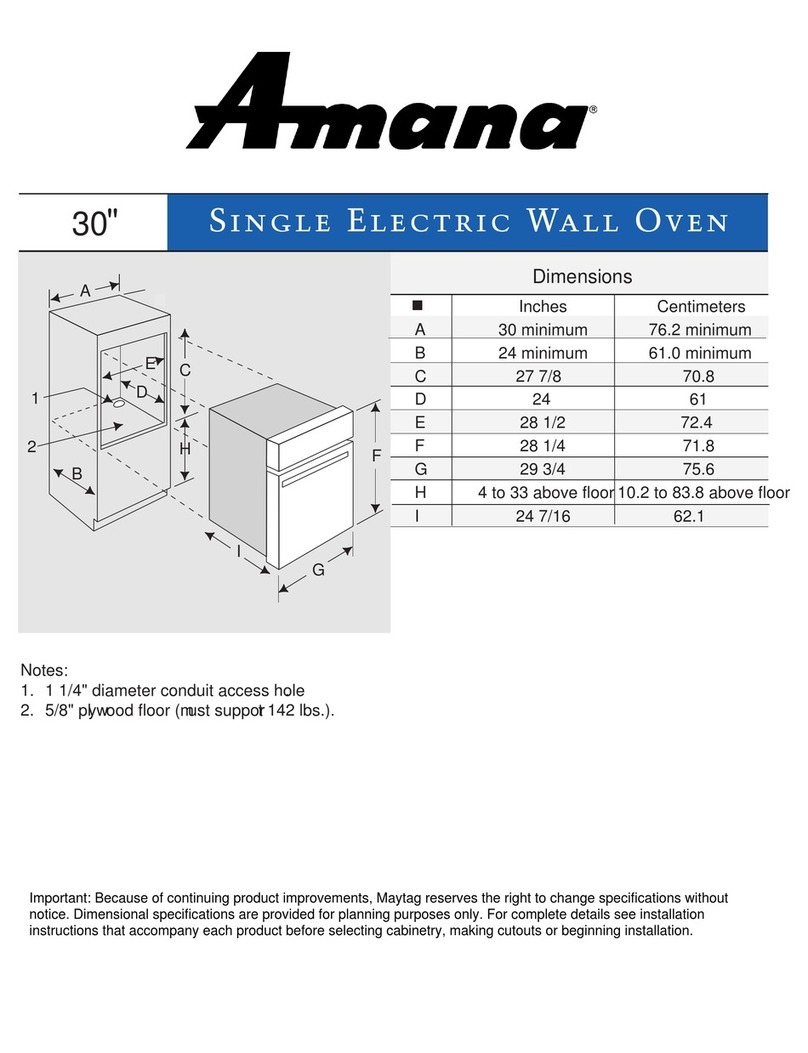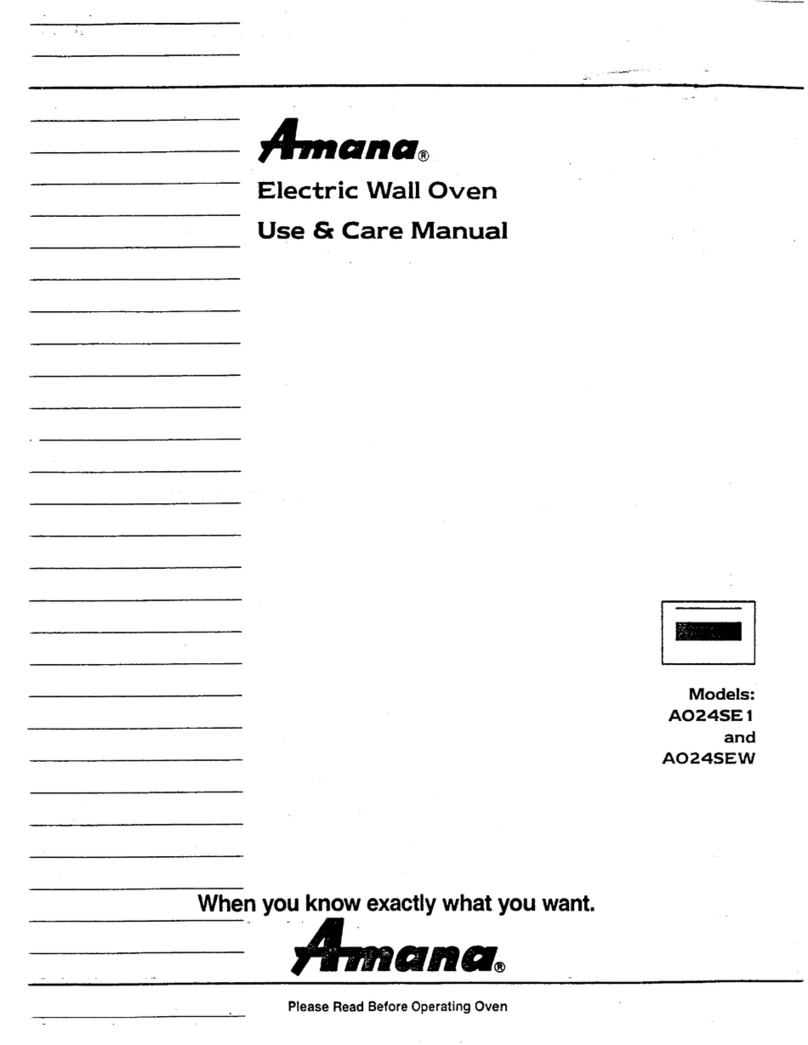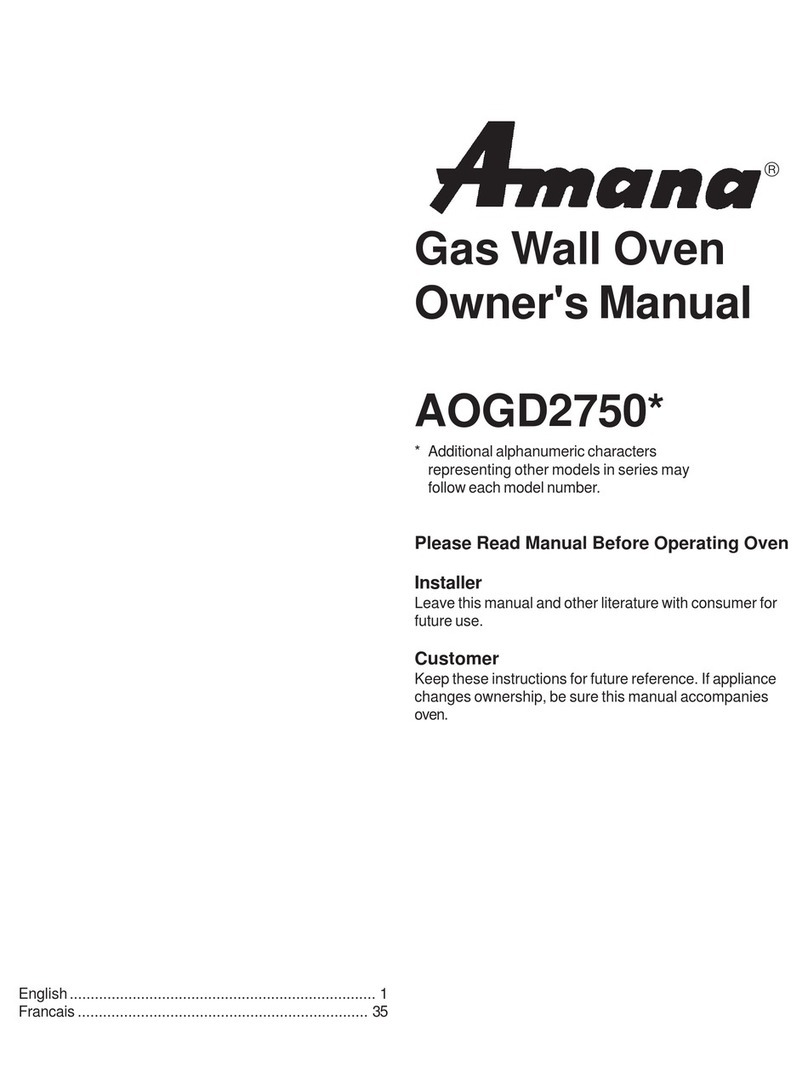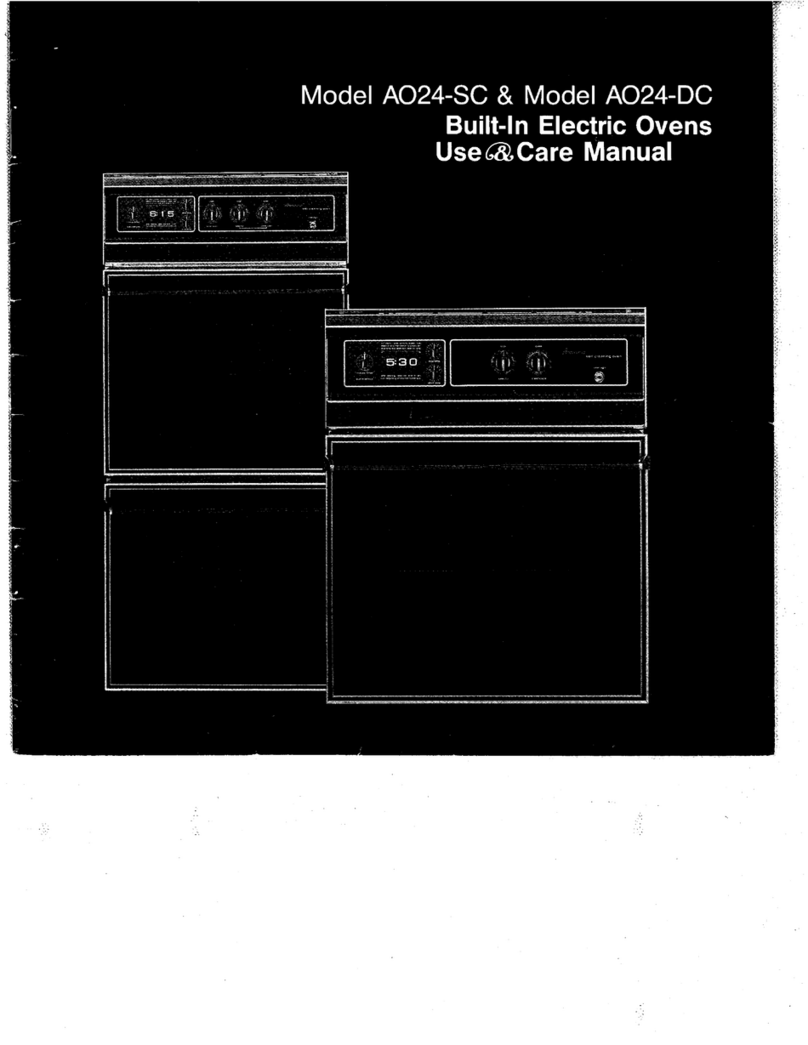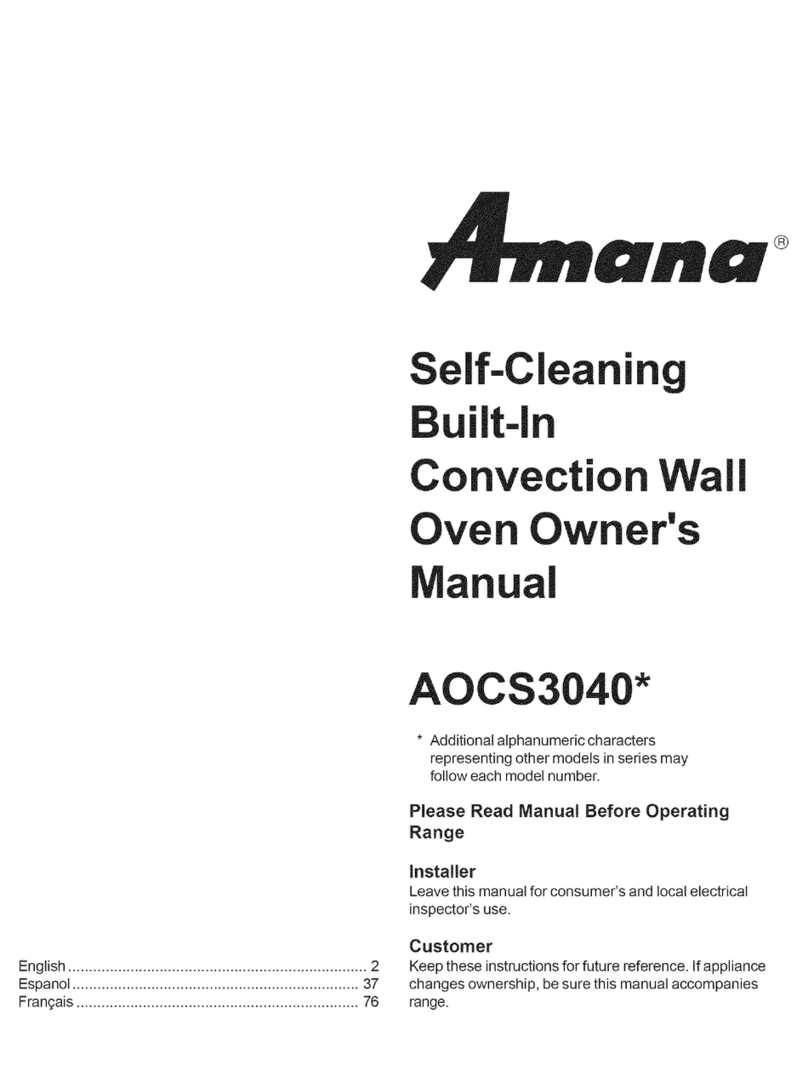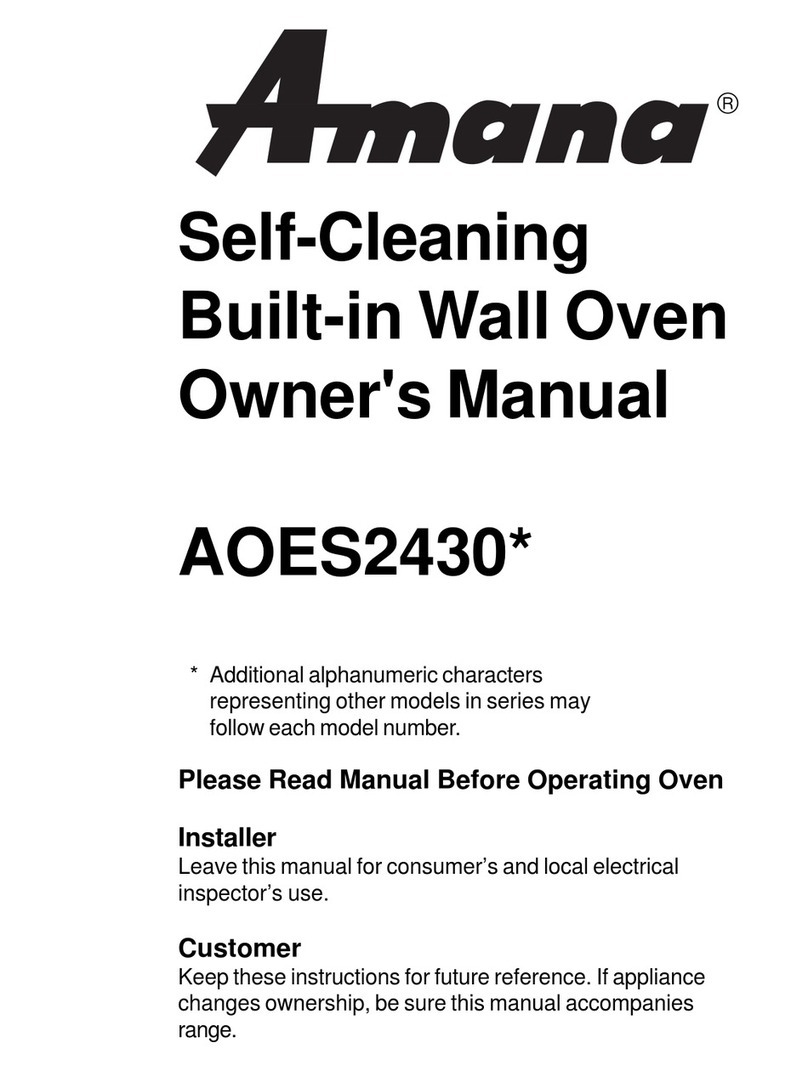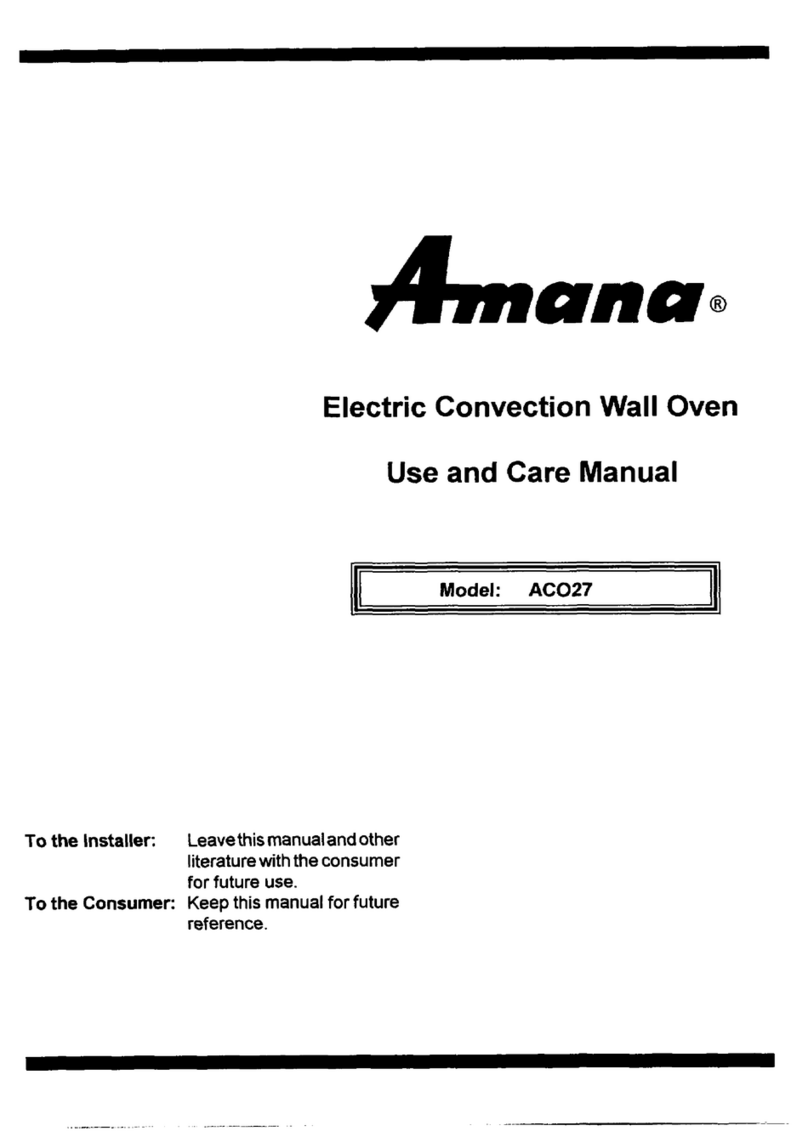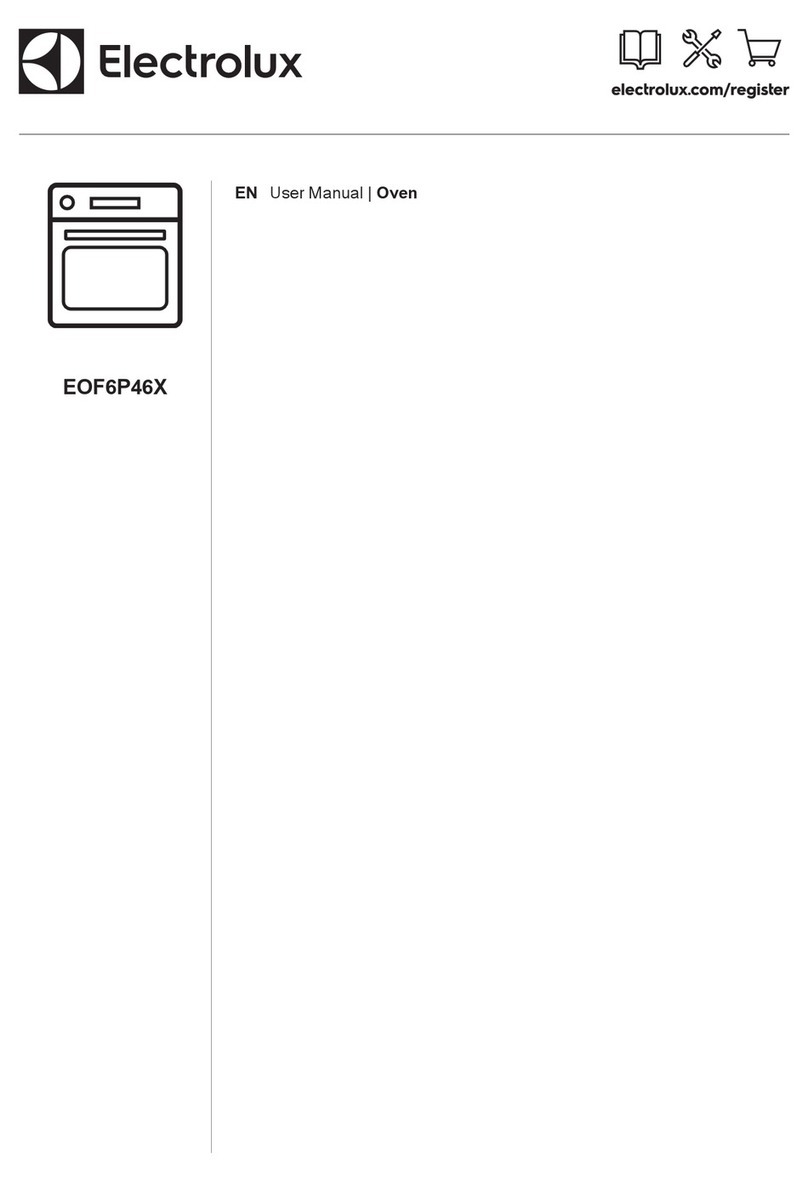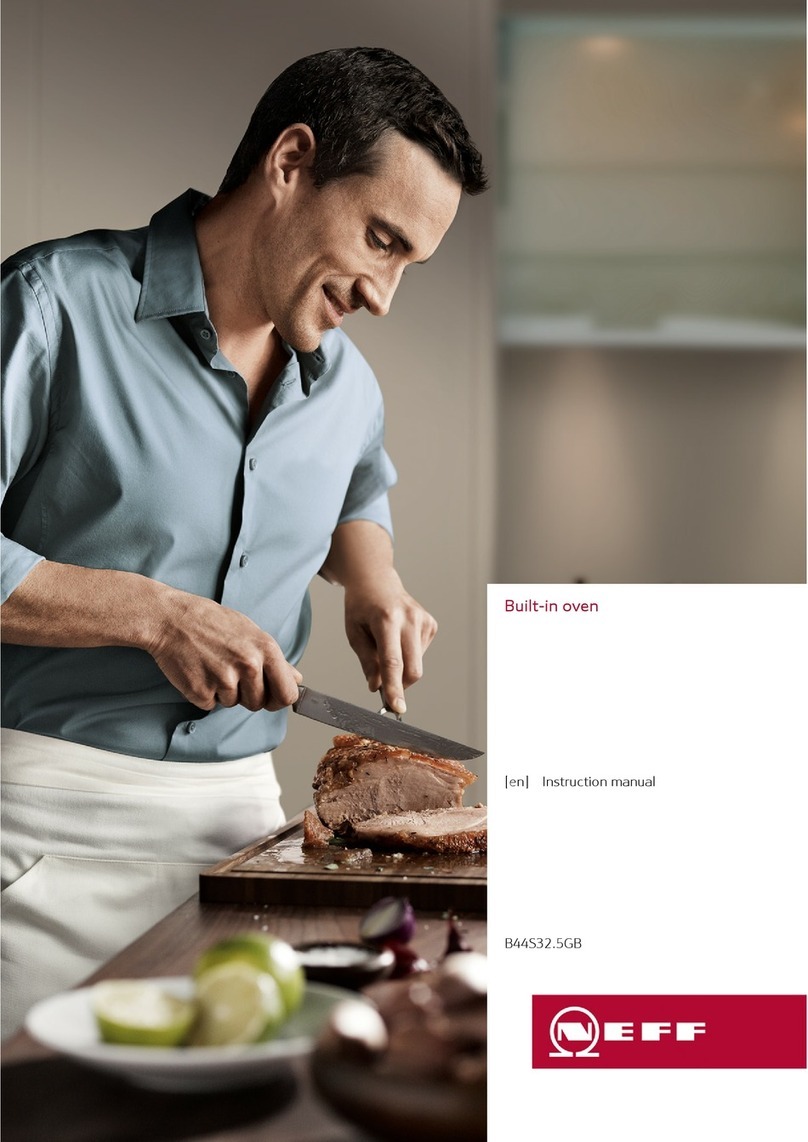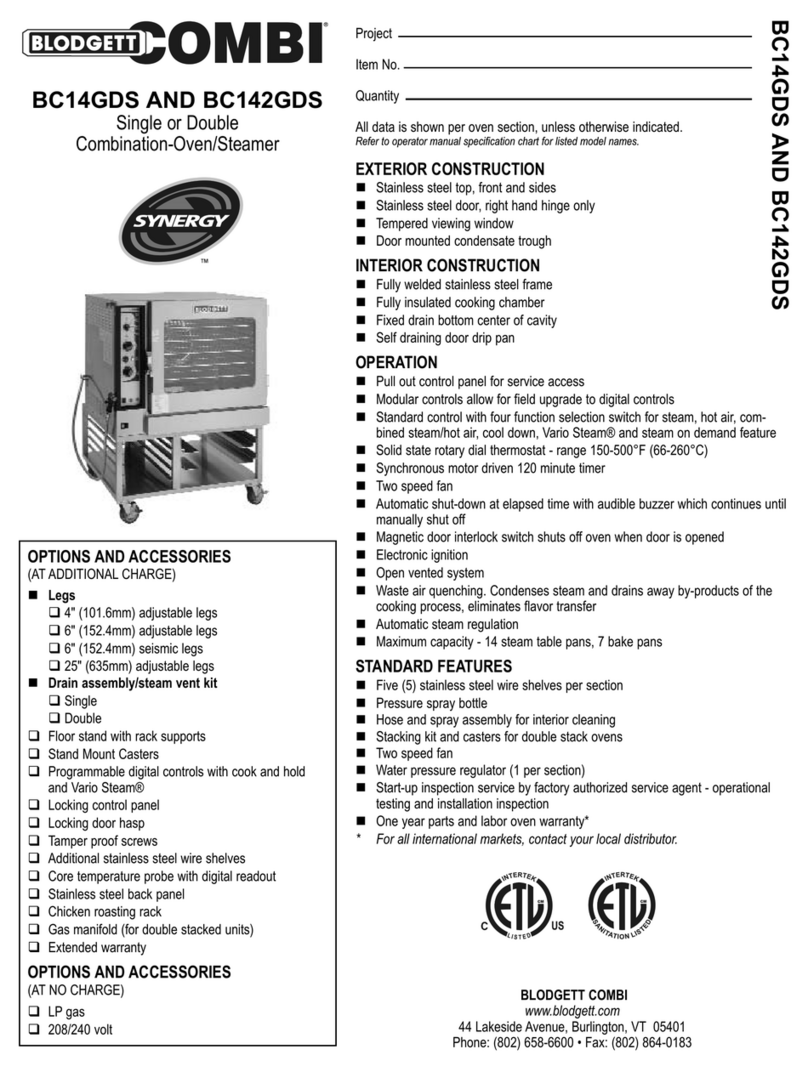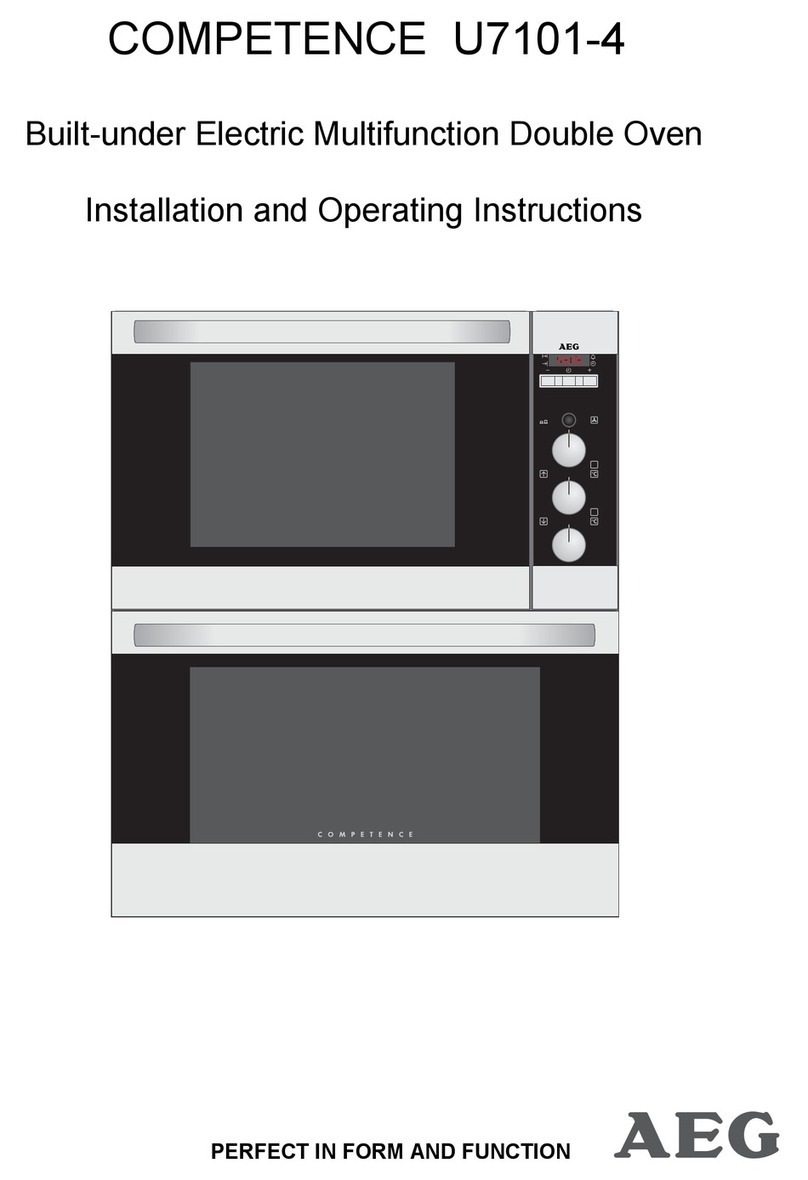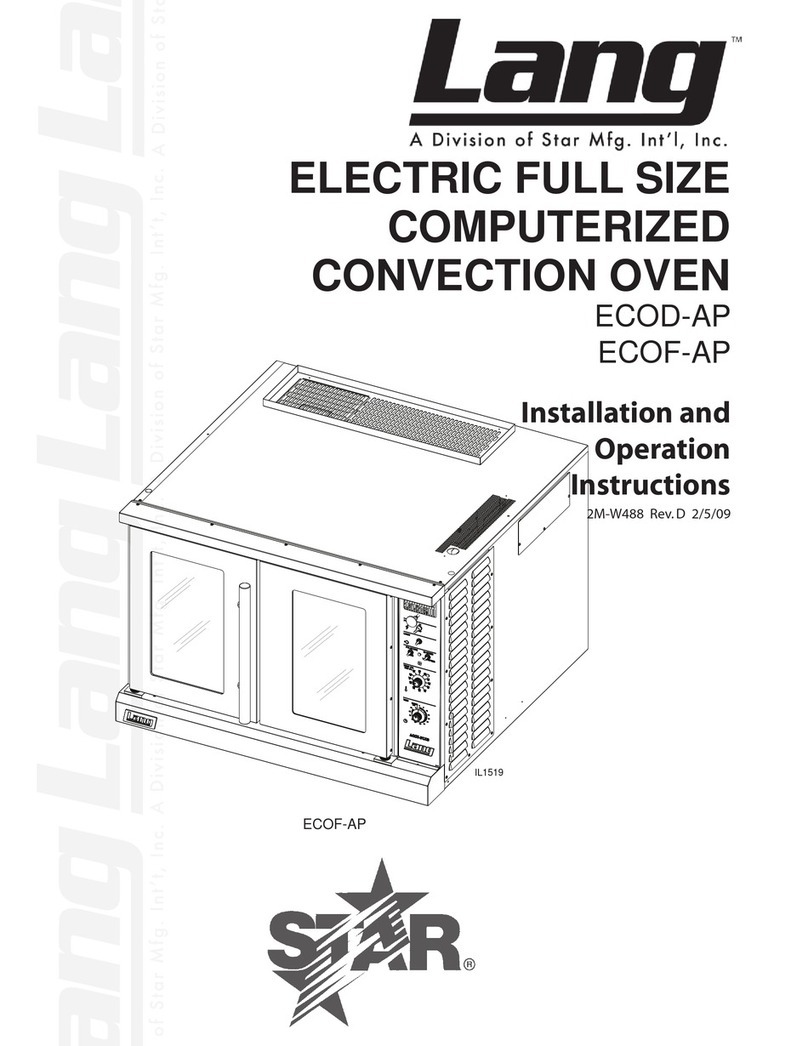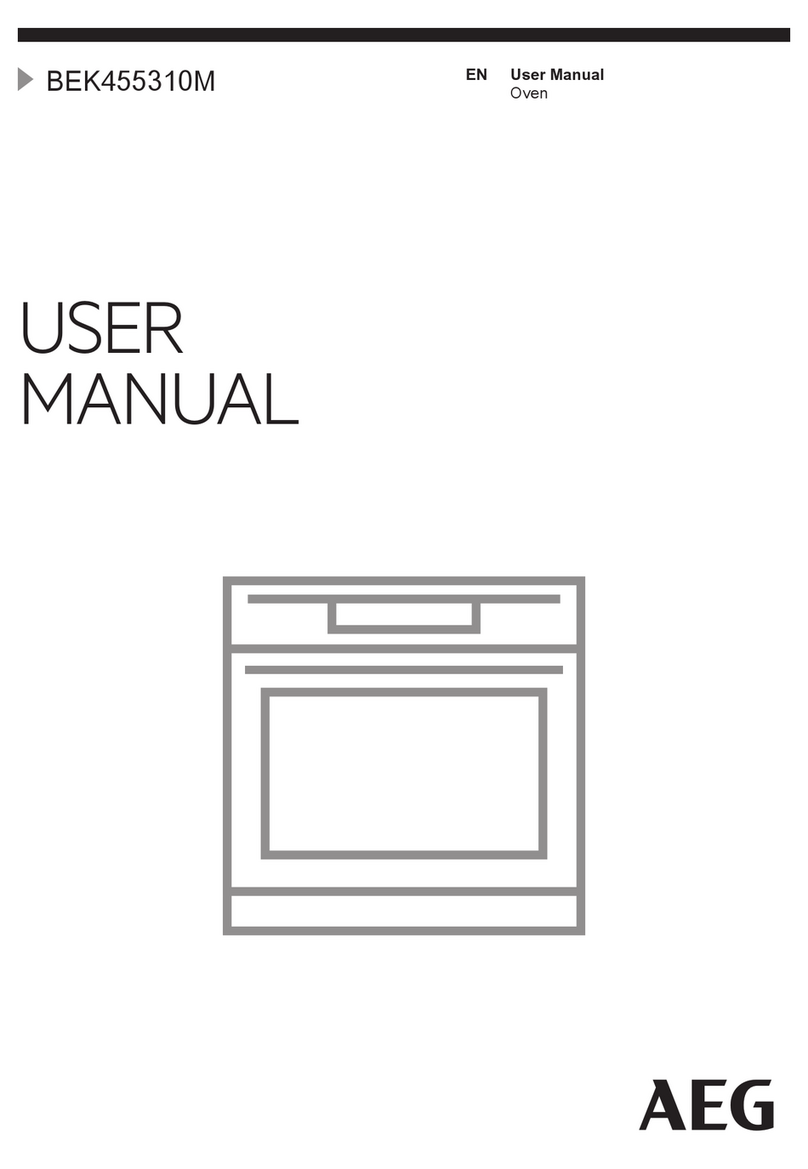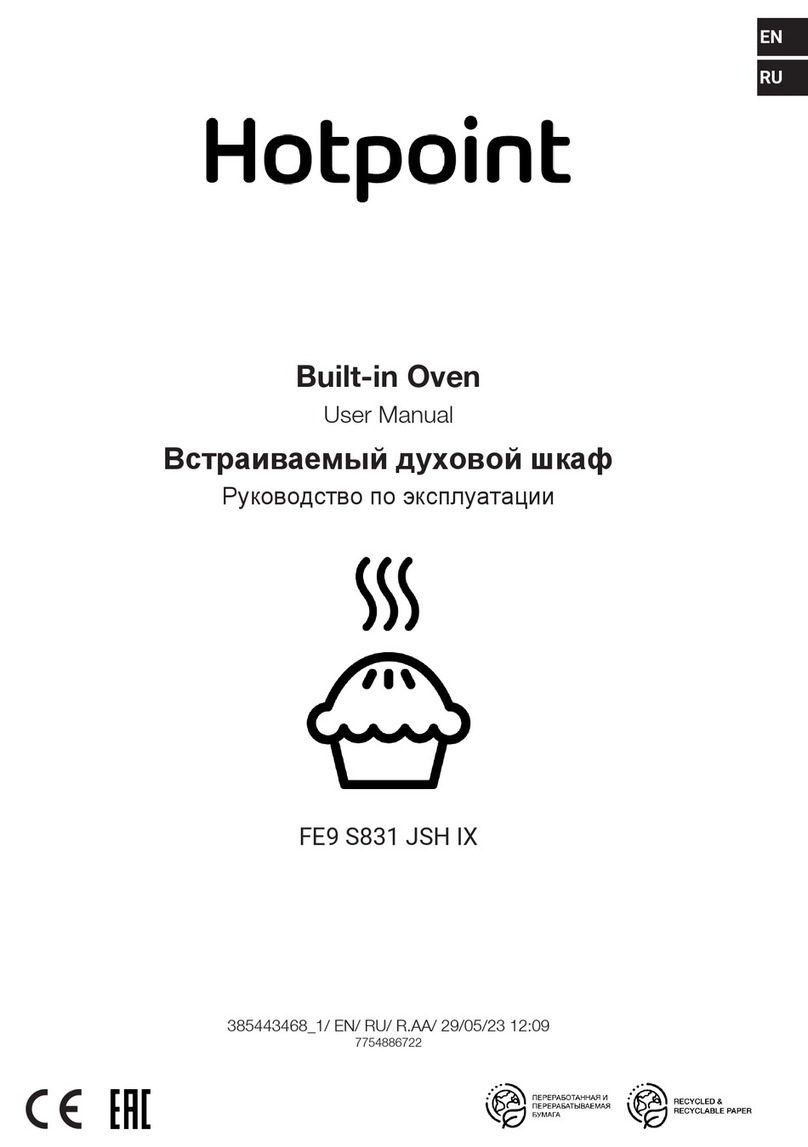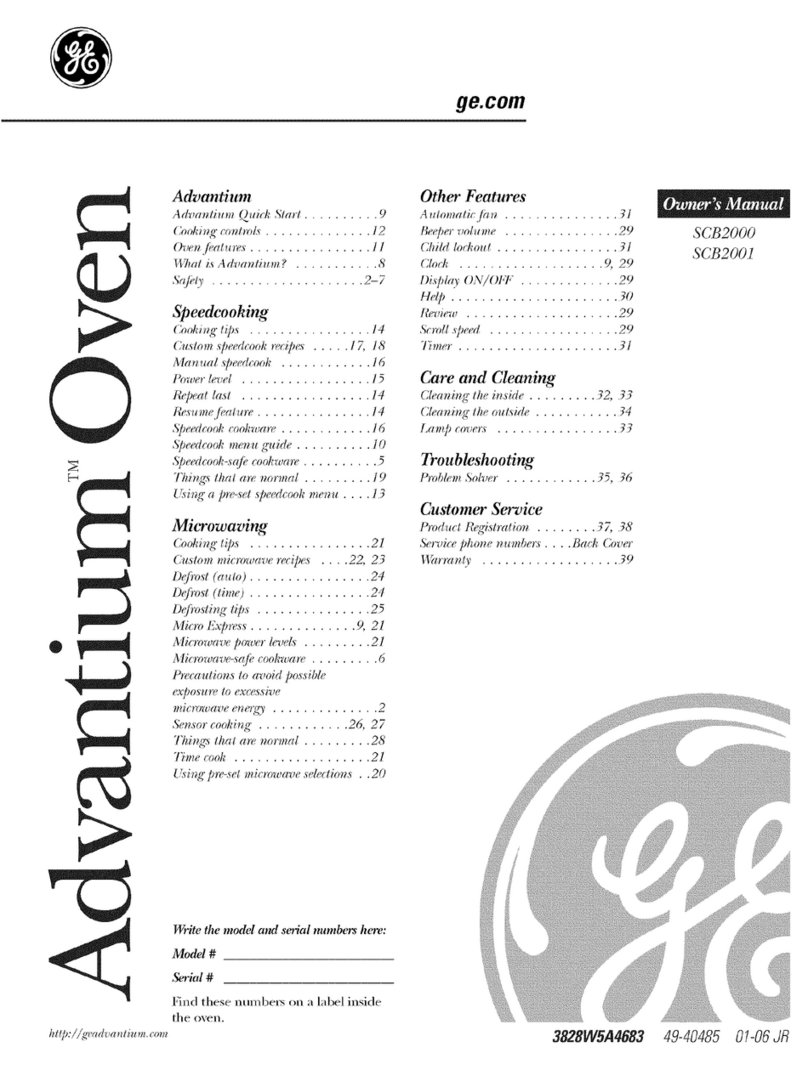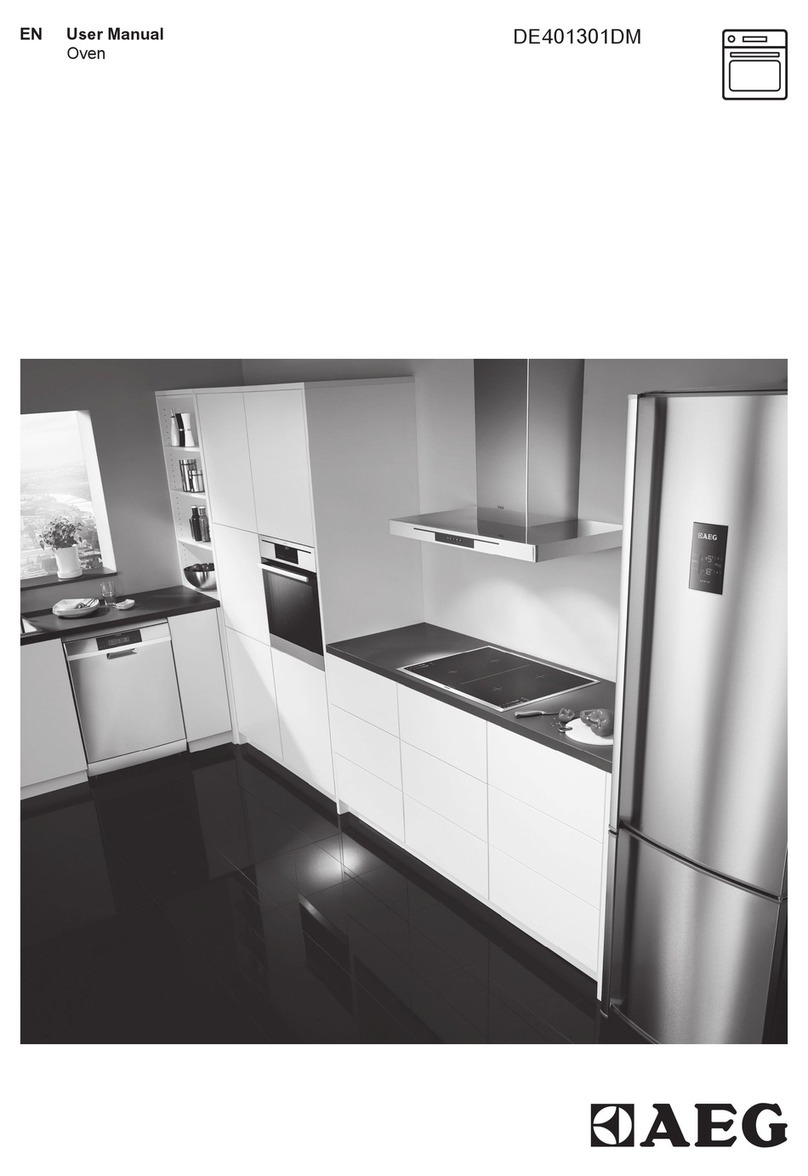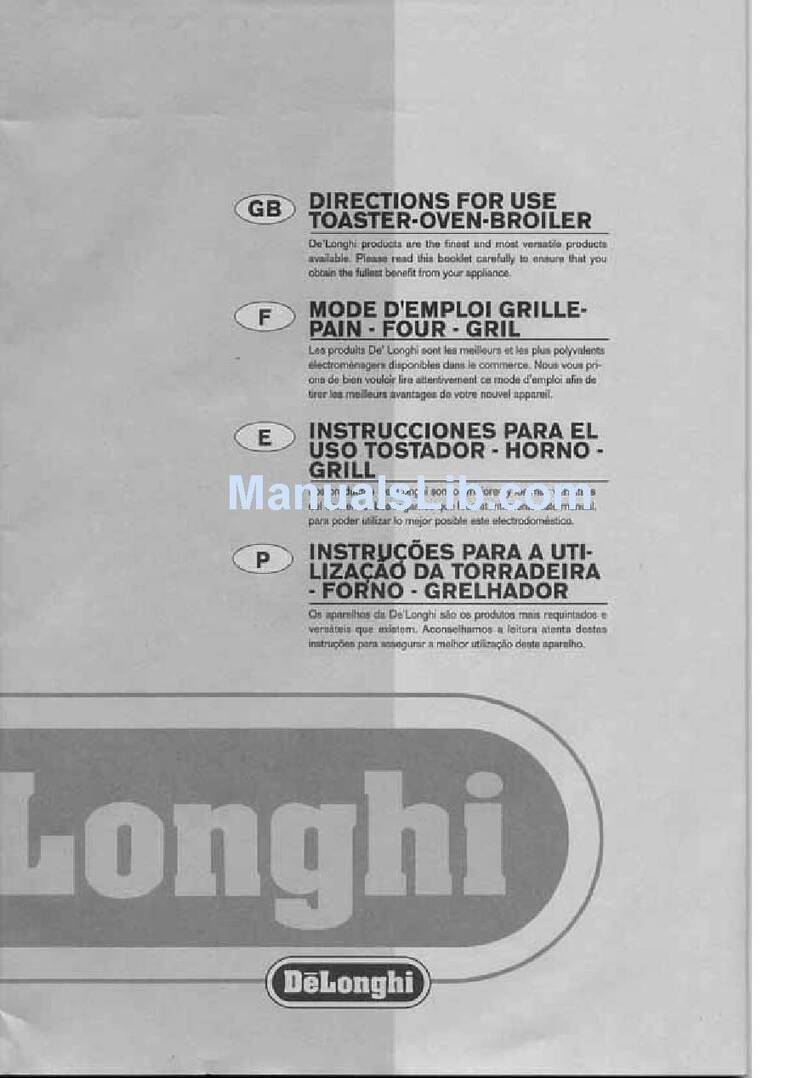4
STEP 3 - Install Rack
• Install oven rack
1. Oven cavity must be cool to touch.
2. Place rack in oven with rear guard positioned toward the
. the back of the oven.
• DO NOT cook food directly on oor of oven.
Installation
STEP 2 - Place Oven on Counter
• Recommended countertop surface depth is 26” (66 cm).
• Do not install oven next to or above source of heat, such as pizza oven
or deep fat fryer. This could cause oven to operate improperly and could
shorten life of electrical parts.
• Do not block or obstruct oven lter. Allow access for cleaning.
• Install oven on level countertop surface.
• Outlet should be located so that plug is accessible when oven is in place.
To avoid risk of electrical shock or
death, this oven must be grounded
and plug must not be altered.
STEP 1 - Unpack Oven
•Inspect oven for damage such as dents in door or inside oven cavity.
• Report any dents or breakage to source of purchase immediately.
Do not attempt to use oven if damaged.
• Remove all packing materials from oven interior.
• If oven has been stored in extremely cold area, wait a few hours before
connecting power.
Oven Clearances
A—For North American (UL/CSA)
models, allow at least 2” (5.1 cm) of
clearance around top of oven. For
International (50 Hz) models, allow
at least 7” (18 cm) of clearance
around top of oven. Proper air
ow around oven cools electrical
components. With restricted air ow,
oven may not operate properly and
life of electrical parts is reduced.
B—Allow at least 2” (5.1 cm) between air
discharge on back of oven and back
wall.
C—Allow at least 2” (5.1 cm) of
clearance around sides of oven.
D—Install combination oven so oven
bottom is at least 3 feet (91.5 cm)
above oor.
STEP 4 - Oven Operation
Preheating the Oven
This oven can be set to a preheat temperature between 200°F (95°C)
and 520°F (270°C).
1. Oven must be plugged in.
2. The Preheat Temperature the oven is set to
will appear at the top of the display.
3. Rotate the dial to highlight the
PRESS TO PREHEAT
button and press to select.
4. Oven Preheating status menu will display until oven
reaches preheat temperature. The main menu
screen will then appear.
TURNING THE OVEN OFF
At the end of the day, turn the oven off by pressing the OFF pad on the key pad.
The oven fan will continue to run to cool the oven. To avoid damage to the convection motor
MENU
2.
Pasta-Pizza
3.
Meats
4.
Seaf-Sub
5.
Dess-Soup
6.
Breakfast
BACK MANUAL
COOK
1.
Appet-Side
PREHEAT STATUS BAR