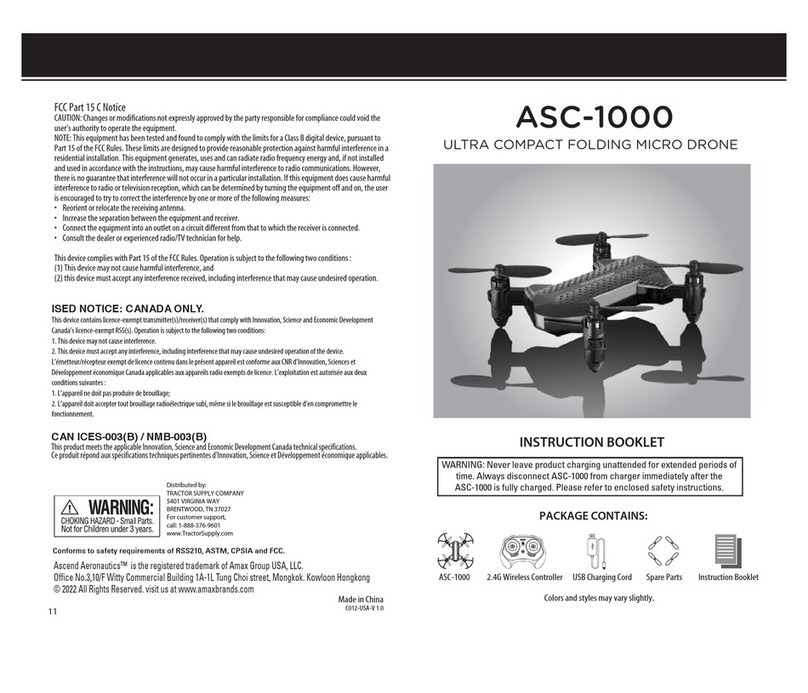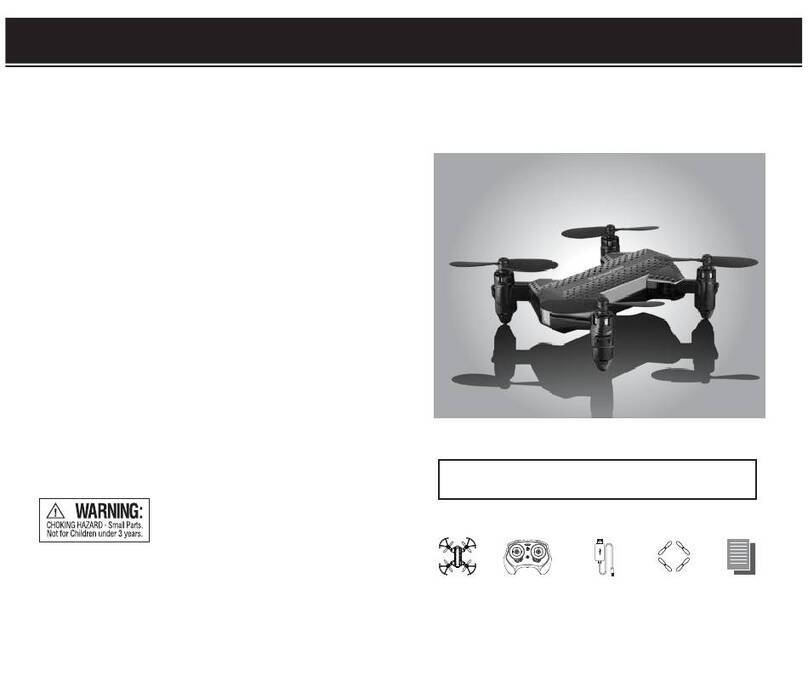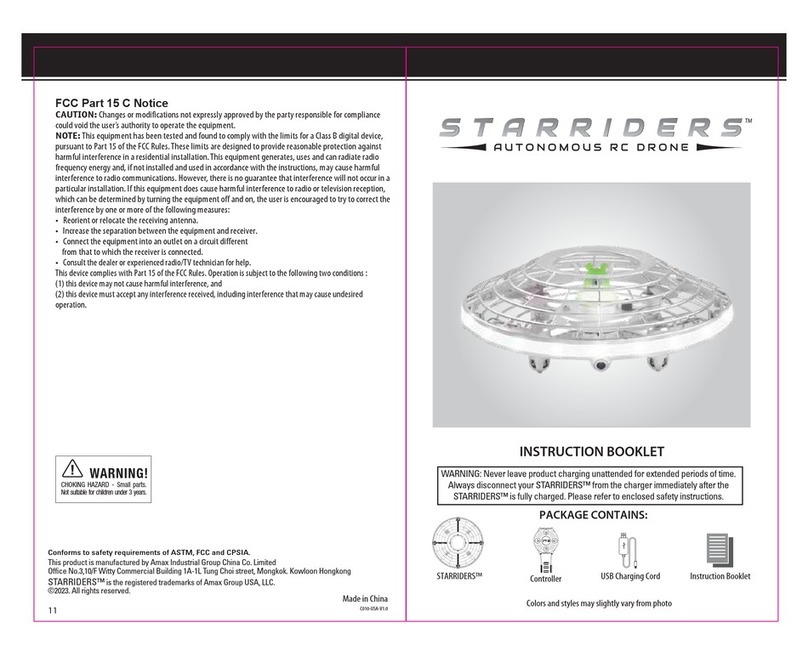TABLE OF CONTENTS
Features . . . . . . . . . . . . . . . . . . . . . . . . . . . . . . . . . . . . . . . . . . . . . . . . . . . . . . . . . . . . . . . 2
Remote Control Battery Installation. . . . . . . . . . . . . . . . . . . . . . . . . . . . . . . . . . . . . . . . 2
Charging the ASC-2080 Li-Poly Battery . . . . . . . . . . . . . . . . . . . . . . . . . . . . . . . . . . . . . 2
Installing The ASC-2080 Battery . . . . . . . . . . . . . . . . . . . . . . . . . . . . . . . . . . . . . . . . . . . 2
How to Expand and Fold Your ASC-2080 Arms . . . . . . . . . . . . . . . . . . . . . . . . . . . . . . . 2
ASC-2080 Diagram . . . . . . . . . . . . . . . . . . . . . . . . . . . . . . . . . . . . . . . . . . . . . . . . . . . . . . 3
Control Diagram . . . . . . . . . . . . . . . . . . . . . . . . . . . . . . . . . . . . . . . . . . . . . . . . . . . . . . . . 3
Flight Preparation. . . . . . . . . . . . . . . . . . . . . . . . . . . . . . . . . . . . . . . . . . . . . . . . . . . . . . . 4
Syncing Your ASC-2080 . . . . . . . . . . . . . . . . . . . . . . . . . . . . . . . . . . . . . . . . . . . . . . . . . . 4
Now You Are Ready To Fly . . . . . . . . . . . . . . . . . . . . . . . . . . . . . . . . . . . . . . . . . . . . . . . . 5
Recognizing The Front & Rear Of The ASC-2080. . . . . . . . . . . . . . . . . . . . . . . . . . . . . . 5
Starting/Stopping The Rotors . . . . . . . . . . . . . . . . . . . . . . . . . . . . . . . . . . . . . . . . . . . . . 5
Automatically Take Off / Land. . . . . . . . . . . . . . . . . . . . . . . . . . . . . . . . . . . . . . . . . . . . . 5
Speed Select Button . . . . . . . . . . . . . . . . . . . . . . . . . . . . . . . . . . . . . . . . . . . . . . . . . . . . . 5
T (Training)Mode & Obstacle Avoidance Training Feature . . . . . . . . . . . . . . . . . . . . . 5
Flight Control. . . . . . . . . . . . . . . . . . . . . . . . . . . . . . . . . . . . . . . . . . . . . . . . . . . . . . . . . . . 6
Flight Practice . . . . . . . . . . . . . . . . . . . . . . . . . . . . . . . . . . . . . . . . . . . . . . . . . . . . . . . . . . 6
Adjusting The Trim . . . . . . . . . . . . . . . . . . . . . . . . . . . . . . . . . . . . . . . . . . . . . . . . . . . . . . 7
Calibrating The ASC-2080 . . . . . . . . . . . . . . . . . . . . . . . . . . . . . . . . . . . . . . . . . . . . . . . . 8
About 360˚Stunt Flips
. . . . . . . . . . . . . . . . . . . . . . . . . . . . . . . . . . . . . . . . . . . . . . . . . . . 8
Steps To Executing A Stunt Flip
. . . . . . . . . . . . . . . . . . . . . . . . . . . . . . . . . . . . . . . . . . . 8
Recording Videos And Taking Photos With Your Asc-2080 Drone . . . . . . . . . . . . . . . 9
Installing Your Phone Holder. . . . . . . . . . . . . . . . . . . . . . . . . . . . . . . . . . . . . . . . . . . . . . 10
Camera Video And Photo Streaming Setup. . . . . . . . . . . . . . . . . . . . . . . . . . . . . . . . . . 11
Troubleshooting Your ASC-2080. . . . . . . . . . . . . . . . . . . . . . . . . . . . . . . . . . . . . . . . . . . 12
Replacing The Propeller Blades. . . . . . . . . . . . . . . . . . . . . . . . . . . . . . . . . . . . . . . . . . . . 13
Blades Guard Installation . . . . . . . . . . . . . . . . . . . . . . . . . . . . . . . . . . . . . . . . . . . . . . . . 13
Warnings . . . . . . . . . . . . . . . . . . . . . . . . . . . . . . . . . . . . . . . . . . . . . . . . . . . . . . . . . . . . . . 14
Battery Warnings . . . . . . . . . . . . . . . . . . . . . . . . . . . . . . . . . . . . . . . . . . . . . . . . . . . . . . . 14
Care and Maintenance . . . . . . . . . . . . . . . . . . . . . . . . . . . . . . . . . . . . . . . . . . . . . . . . . . . 14
Limited 90-Day Warranty . . . . . . . . . . . . . . . . . . . . . . . . . . . . . . . . . . . . . . . . . . . . . . . . 16
FCC Information . . . . . . . . . . . . . . . . . . . . . . . . . . . . . . . . . . . . . . . . . . . . . . . . . . . . . . . . 17
Thank you for purchasing the ASC-2080 HD Streaming Video Drone. Please read this instruction booklet as
it contains valuable information on how to properly fly and care your ASC-2080.
1 2
B.
A.
D
E
FEATURES
• Compact fold-in design allows for easy portability
• New obstacle avoidance training feature will cause the drone to automatically circumvent walls and
other obstructions so new pilots can get the hang of flying
• Air pressure sensor locks flight altitude for stable video footage
• Takes video and still shots with on board HD Camera
• 6 axis gyro for extremely stable flight and maneuverability
REMOTE CONTROL BATTERY INSTALLATION
1. Unscrew and remove the battery cover from the back of the controller.
2. Install 3 fresh “AAA” alkaline batteries into the controller as
shown in diagram A. Replace the battery cover and secure it.
3. Turn over the controller and press the power button.
If the power indicator turns on you have installed your
batteries properly.
INSTALL THE ASC-2080 BATTERY
HOW TO EXPAND AND FOLD YOUR ASC-2080 ARMS
Before flying your ASC-2080, you need to expand the foldable arms out.
1. Make sure the drone power is turned off.
2. Holding the folded ASC-2080 drone in the palm of your hand
(see diagram E) proceed to open the arms by starting with
the Rear Arms (Lower Arms) and then Front Arms
(Upper Arms)
3. Make sure the arms are fully extended and locked into place
(see diagram F). Note you will feel some additional pressure
indicating the arm is properly locked into place.
4. When folding in the arms simply reverse steps 1-3 above.
NOTE: Never use hard force when opening and closing the ASC-2080 Arms.
Carefully Push the fully charged battery into the ASC-2080 battery
compartment all the way in until it stops and is flush with back of
the drone (see diagram D).
NOTE: The battery only fits one way into the battery compartment. Never force it.
C.
Li-Poly Battery
CHARGING THE ASC-2080 LI-POLY BATTERY
1. Connect the USB charger to the battery charging socket (see diagram B).
CAUTION: The USB plug fits the charging socket only in one way. Do not force it. Improper
connection will damage the ASC-2080’s battery.
2. Connect the USB end of the cable to your computers USB port or a USB wall charger (see diagram C).
3. The indicator light on the USB charger will turn to solid red to indicate that the battery is charging.
The red LED indicator will turn off when charging is completed.
4. Average charging time is approximately 60-80 minutes ( via 5.0V 2A USB wall charger).
IMPORTANT: ALWAYS REMEMBER TO UNPLUG YOUR CHARGING CORD WHEN NOT IN USE!
Battery Compartment
(3 “AAA”batteries not included)
Battery Cover
AAA
AAA
AAA