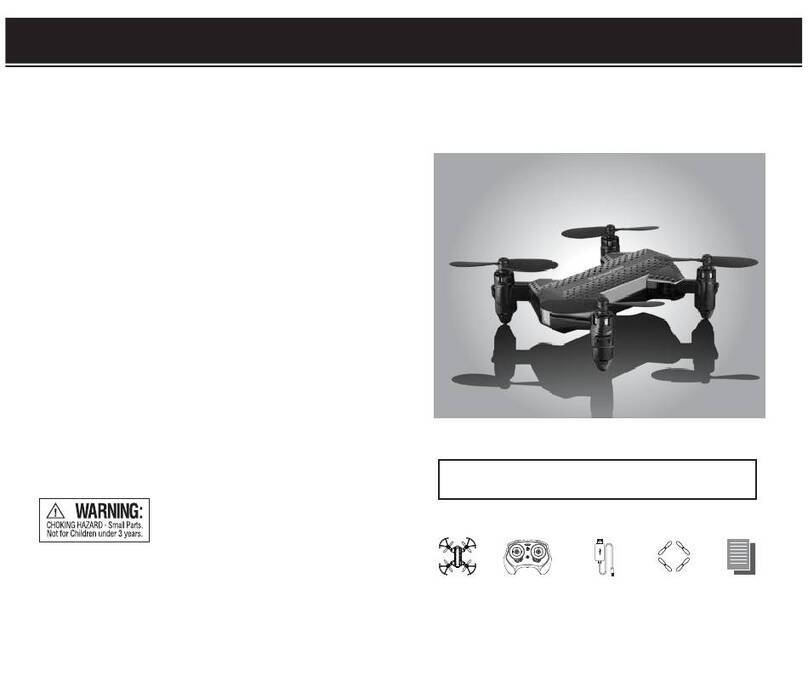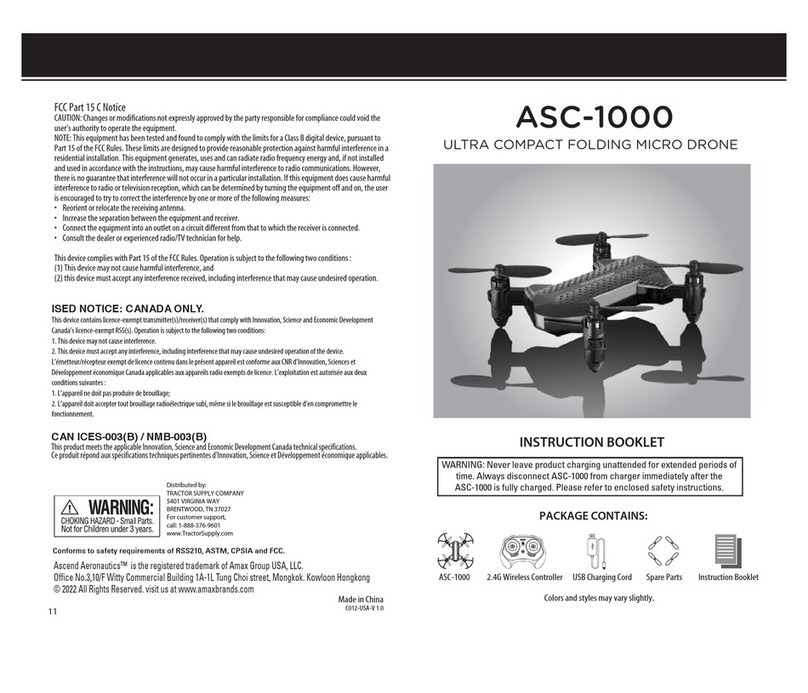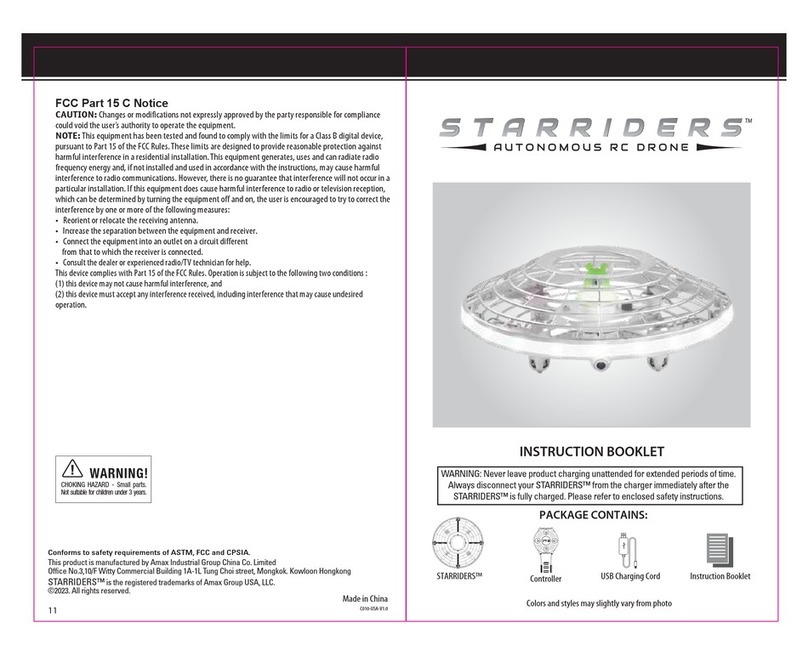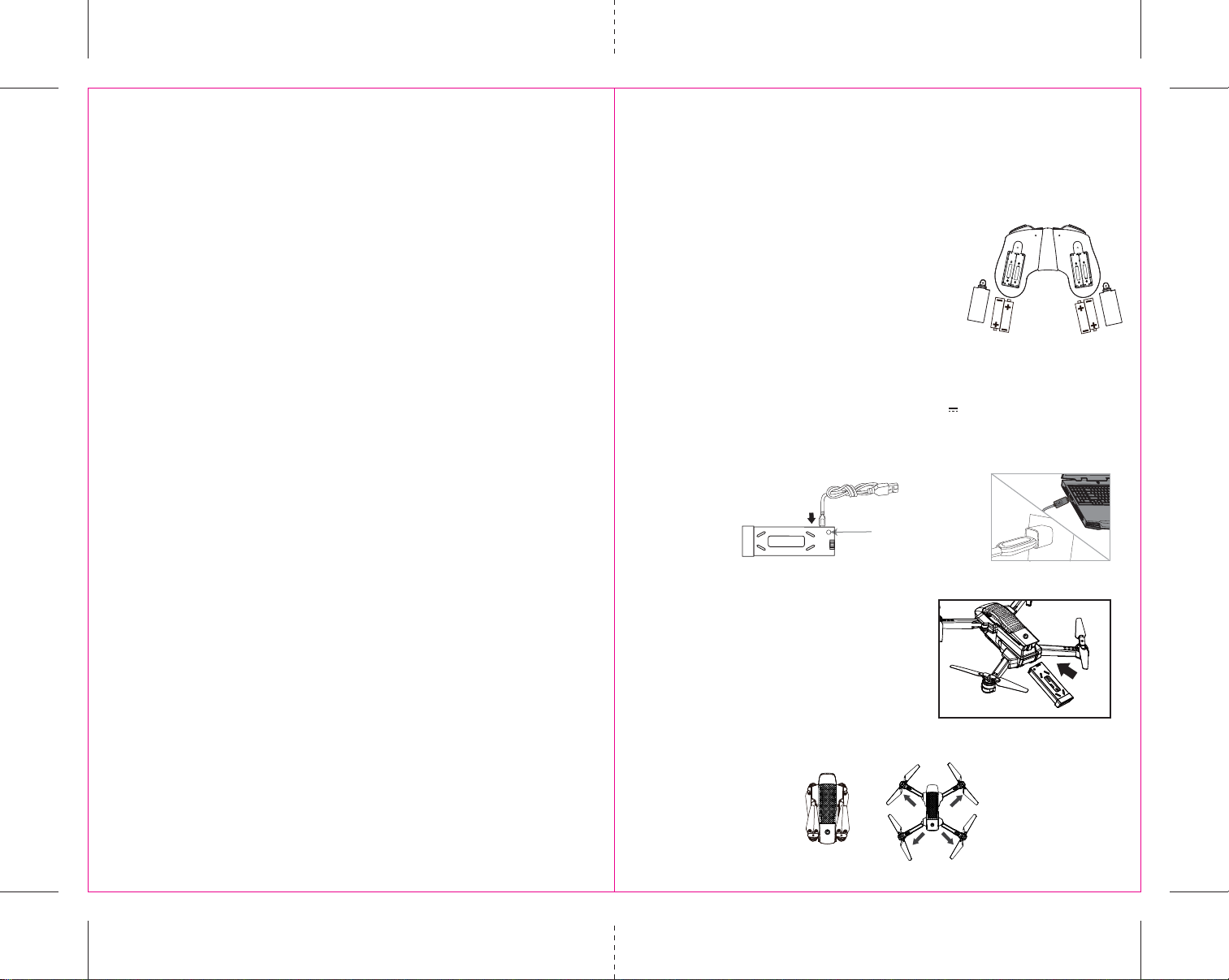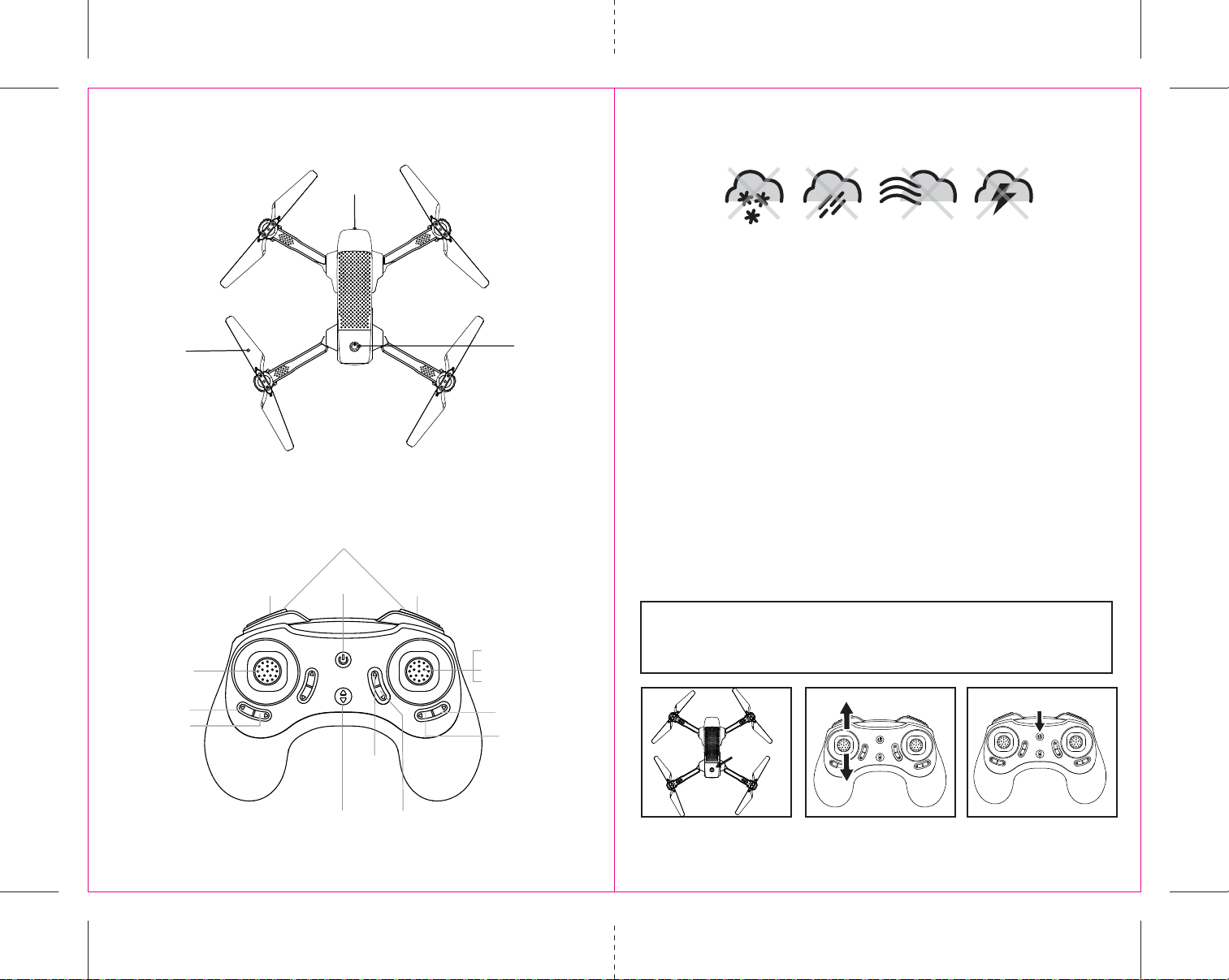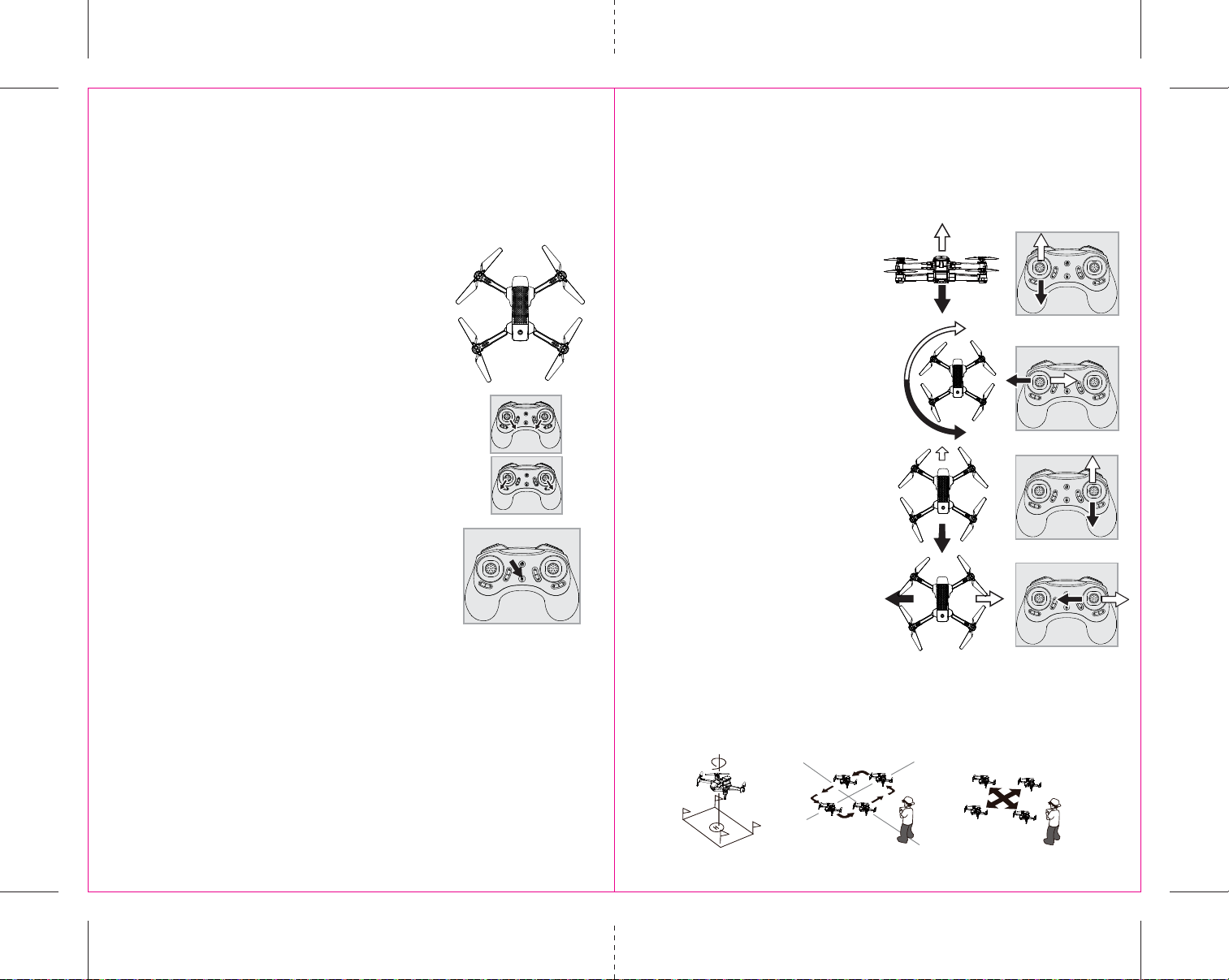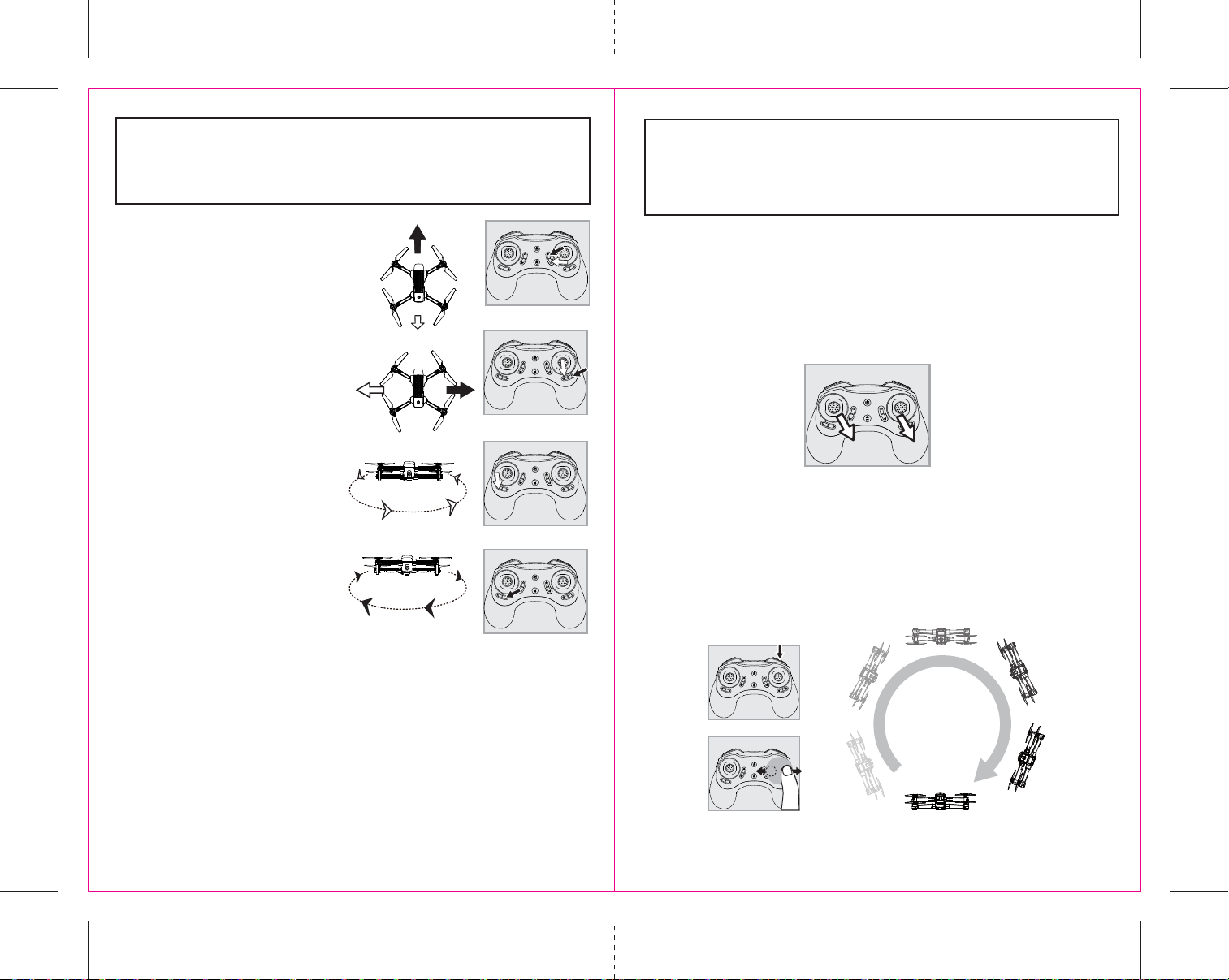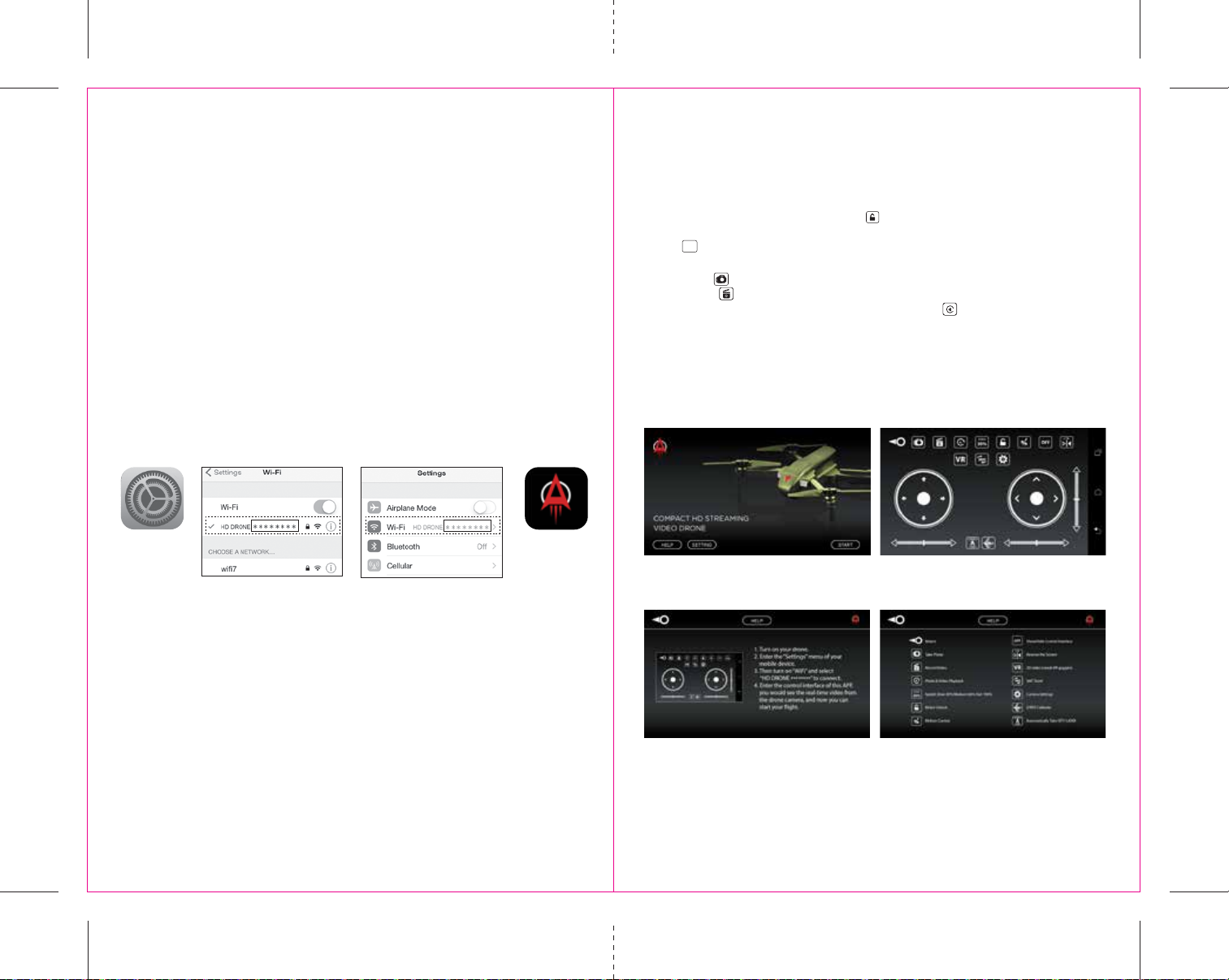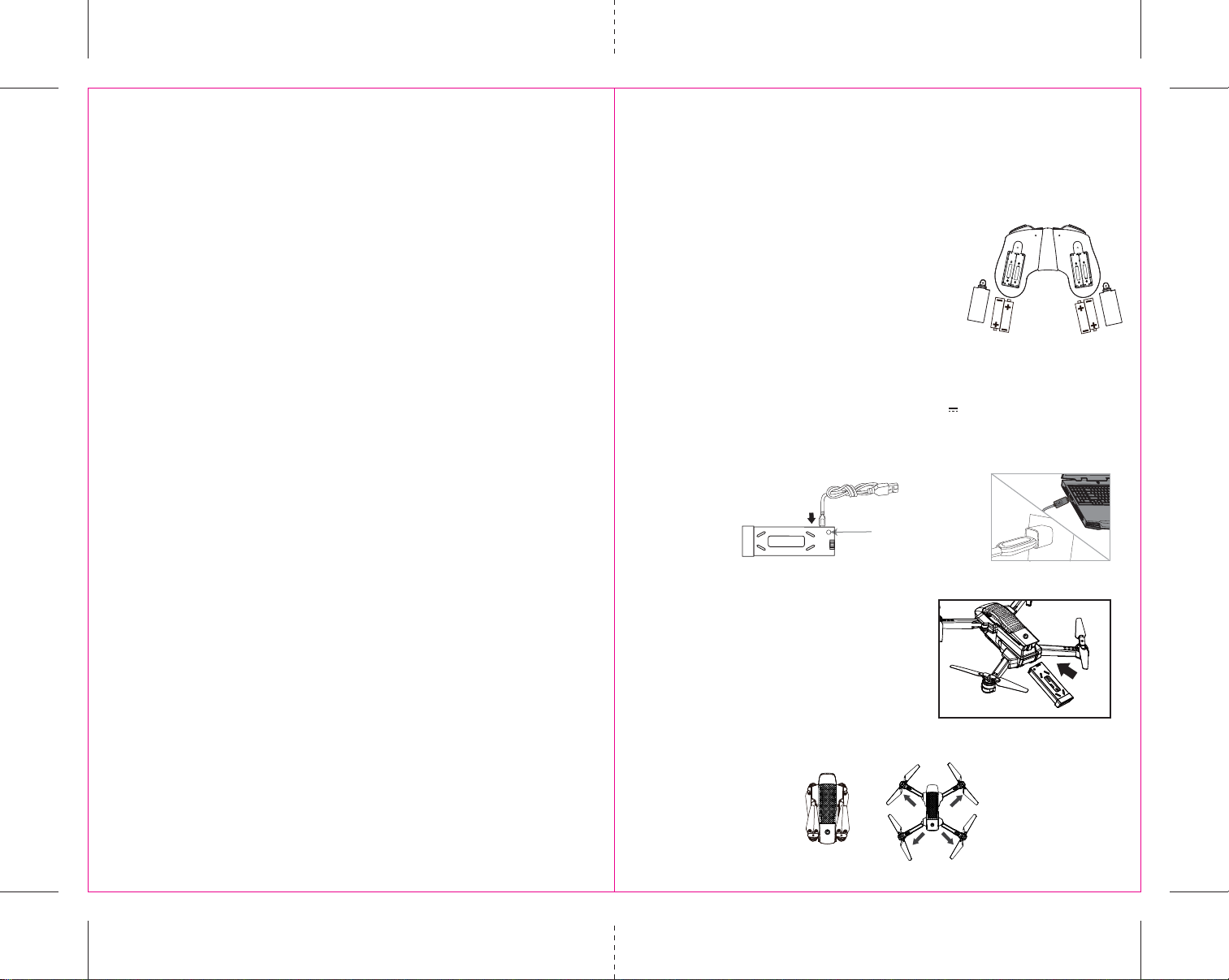
TABLE OF CONTENTS
Features . . . . . . . . . . . . . . . . . . . . . . . . . . . . . . . . . . . . . . . . . . . . . . . . . . . . . . . . . . . . . . . 2
Remote Control Battery Installation. . . . . . . . . . . . . . . . . . . . . . . . . . . . . . . . . . . . . . . . 2
Charging the ASC-2500 Li-Poly Battery . . . . . . . . . . . . . . . . . . . . . . . . . . . . . . . . . . . . . 2
Install The ASC-2500 Battery. . . . . . . . . . . . . . . . . . . . . . . . . . . . . . . . . . . . . . . . . . . . . . 2
How to Expand and Fold Your ASC-2500 . . . . . . . . . . . . . . . . . . . . . . . . . . . . . . . . . . . . 2
ASC-2500 Diagram . . . . . . . . . . . . . . . . . . . . . . . . . . . . . . . . . . . . . . . . . . . . . . . . . . . . . . 3
Control Diagram . . . . . . . . . . . . . . . . . . . . . . . . . . . . . . . . . . . . . . . . . . . . . . . . . . . . . . . . 3
Flight Preparation. . . . . . . . . . . . . . . . . . . . . . . . . . . . . . . . . . . . . . . . . . . . . . . . . . . . . . . 4
Syncing Your ASC-2500 . . . . . . . . . . . . . . . . . . . . . . . . . . . . . . . . . . . . . . . . . . . . . . . . . . 4
Now You Are Ready To Fly . . . . . . . . . . . . . . . . . . . . . . . . . . . . . . . . . . . . . . . . . . . . . . . . 5
Recognizing The Front & Rear Of The ASC-2500. . . . . . . . . . . . . . . . . . . . . . . . . . . . . . 5
Starting/Stopping The Rotors . . . . . . . . . . . . . . . . . . . . . . . . . . . . . . . . . . . . . . . . . . . . . 5
Manual Start/Stop . . . . . . . . . . . . . . . . . . . . . . . . . . . . . . . . . . . . . . . . . . . . . . . . . . . . . . 5
Auto Start/Land. . . . . . . . . . . . . . . . . . . . . . . . . . . . . . . . . . . . . . . . . . . . . . . . . . . . . . . . . 5
Speed Select Button . . . . . . . . . . . . . . . . . . . . . . . . . . . . . . . . . . . . . . . . . . . . . . . . . . . . . 5
Optical flow . . . . . . . . . . . . . . . . . . . . . . . . . . . . . . . . . . . . . . . . . . . . . . . . . . . . . . . . . . . . 5
Flight Control. . . . . . . . . . . . . . . . . . . . . . . . . . . . . . . . . . . . . . . . . . . . . . . . . . . . . . . . . . . 6
Flight Practice . . . . . . . . . . . . . . . . . . . . . . . . . . . . . . . . . . . . . . . . . . . . . . . . . . . . . . . . . . 6
Adjusting The Trim . . . . . . . . . . . . . . . . . . . . . . . . . . . . . . . . . . . . . . . . . . . . . . . . . . . . . . 7
Calibrating The ASC-2500 . . . . . . . . . . . . . . . . . . . . . . . . . . . . . . . . . . . . . . . . . . . . . . . . 8
How To Perform 360º Stunt Rolls . . . . . . . . . . . . . . . . . . . . . . . . . . . . . . . . . . . . . . . . . . 8
Using Your On-board Camera And Video Recorder. . . . . . . . . . . . . . . . . . . . . . . . . . . . 9
Live Video Streaming Setup . . . . . . . . . . . . . . . . . . . . . . . . . . . . . . . . . . . . . . . . . . . . . . 10
ASC-2500 WiFi APP Installation . . . . . . . . . . . . . . . . . . . . . . . . . . . . . . . . . . . . . . . . . . . 11
Pairing ASC-2500 to Your Compatible Device . . . . . . . . . . . . . . . . . . . . . . . . . . . . . . . . 11
Quick Start . . . . . . . . . . . . . . . . . . . . . . . . . . . . . . . . . . . . . . . . . . . . . . . . . . . . . . . . . . . . . 12
Detailed APP Overview. . . . . . . . . . . . . . . . . . . . . . . . . . . . . . . . . . . . . . . . . . . . . . . . . . . 12
Troubleshooting Your ASC-2500. . . . . . . . . . . . . . . . . . . . . . . . . . . . . . . . . . . . . . . . . . . 13
Replacing The Propeller Blades. . . . . . . . . . . . . . . . . . . . . . . . . . . . . . . . . . . . . . . . . . . . 14
Warnings . . . . . . . . . . . . . . . . . . . . . . . . . . . . . . . . . . . . . . . . . . . . . . . . . . . . . . . . . . . . . . 15
Battery Warnings . . . . . . . . . . . . . . . . . . . . . . . . . . . . . . . . . . . . . . . . . . . . . . . . . . . . . . . 15
Care and Maintenance . . . . . . . . . . . . . . . . . . . . . . . . . . . . . . . . . . . . . . . . . . . . . . . . . . . 15
Limited 90-Day Warranty . . . . . . . . . . . . . . . . . . . . . . . . . . . . . . . . . . . . . . . . . . . . . . . . 16
FCC Information . . . . . . . . . . . . . . . . . . . . . . . . . . . . . . . . . . . . . . . . . . . . . . . . . . . . . . . . 17
Thank you for purchasing the ASC-2500 2.4 Ghz Quadrocopter.Please read this instruction booklet as it
contains valuable information on how to properly fly and care your ASC-2500.
1 2
B.
A.
D
E
FEATURES
• Compact Fold-In Design allows for easy Portability
• Air Pressure Sensor Locks Flight Altitude for Stable Video Footage
• Takes Video and Still Pictures With On Board HD Camera
• 6 Axis Gyro for Extremely Stable Flight and Maneuverability
• 3 Speed Settings for Suit Beginner to More Advanced Pilots
• Wide Range Digital Radio Allows Flight Range Up To 300 Feet
REMOTE CONTROL BATTERY INSTALLATION
1. Unscrew and remove the battery cover from the back of the controller.
2. Install 4 fresh“AAA”alkaline batteries into the controller as
shown in diagram A.Replace the battery cover and secure it.
3. Turn over the controller and press the power button.
If the power indicator turns on you have installed your
batteries properly.
INSTALL THE ASC-2500 BATTERY
HOW TO EXPAND AND FOLD YOUR ASC-2500
Before flying your ASC-2500,you need to expand the foldable
arms out.Turn your ASC-2500 over,bottom side facing you,pull
and expand the 4 arms as shown in the diagram below carefully.
Make sure the arms are fully expanded to the position.After flying
your ASC-2500,it is recommended to fold all 4 arms back in.When
expanding or folding your ASC-2500,make sure to be gentle.
(see diagram E)
Push the fully charged battery into the battery compartment
then lock the end with the battery locks.(see diagram D)
The battery only fits one way to the battery compartment,do not force it.
LED indicator
C.
Li-Poly Battery
CHARGING THE ASC-2500 LI-POLY BATTERY
1. Insert the USB charger into the battery charging socket (see diagram B).
2. Connect the USB end of the cable to your computers USB port or a USB wall charger (see diagram C).
3. The red LED indicator will light off when charging is completed.
4.Average charging time is approximately 150-180 minutes ( via 5.0V 2A USB wall charger).A fully
charged ASC-2500 can fly for 15-18 minutes depending on environment and user input.
IMPORTANT:ALWAYS REMEMBERTO UNPLUGYOUR CHARGING CORD WHEN NOT IN USE!
4×1.5 volt“AAA”Alkaline Batteries
(included)