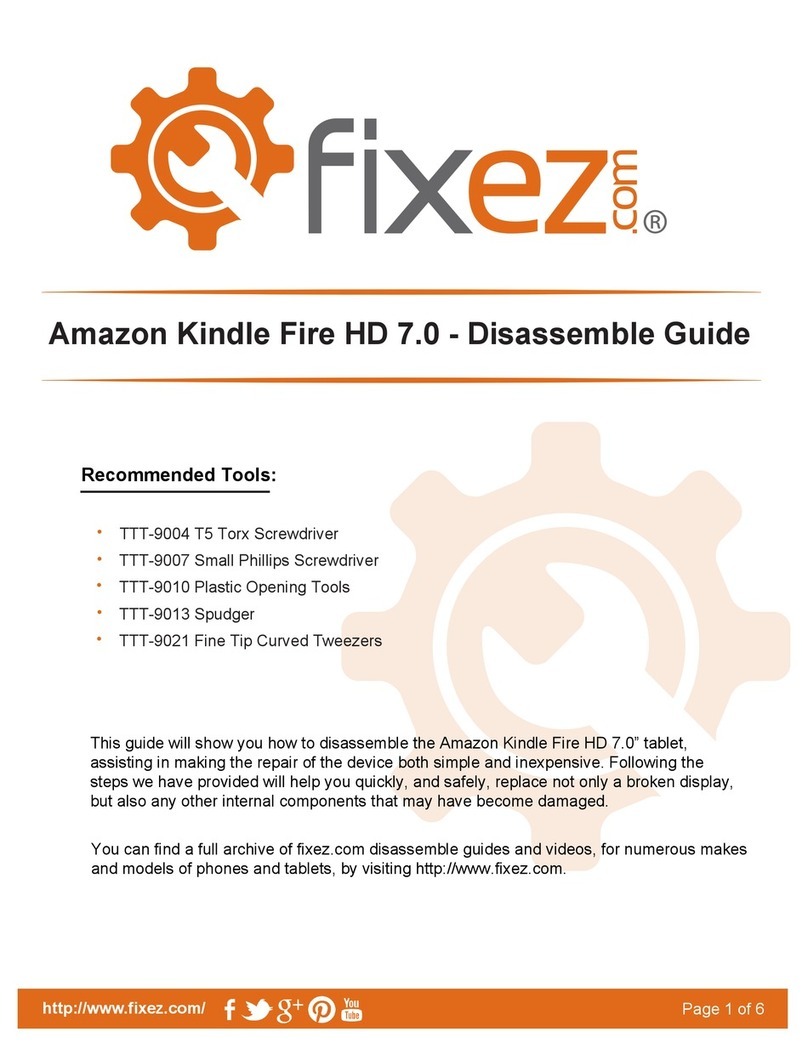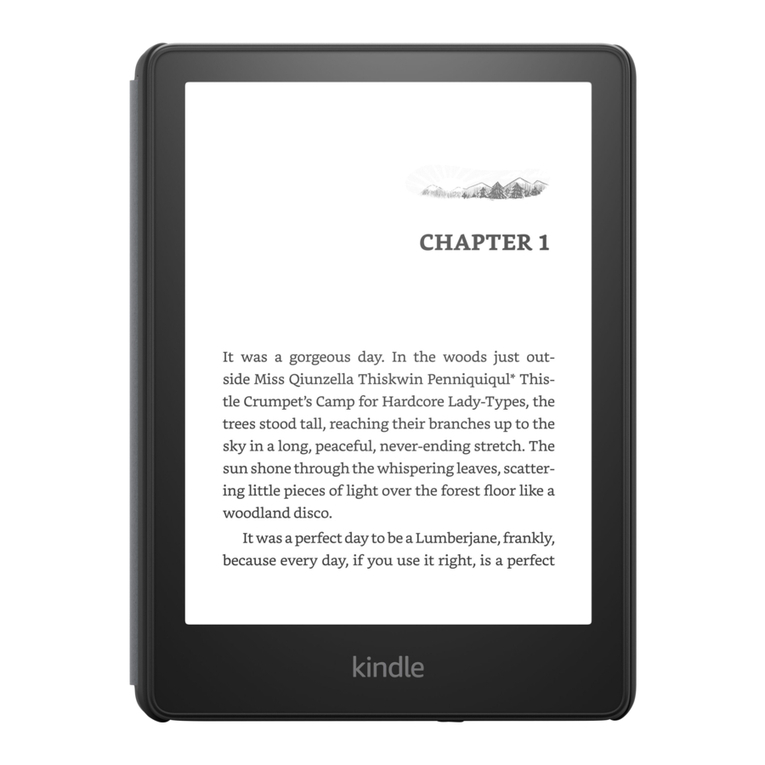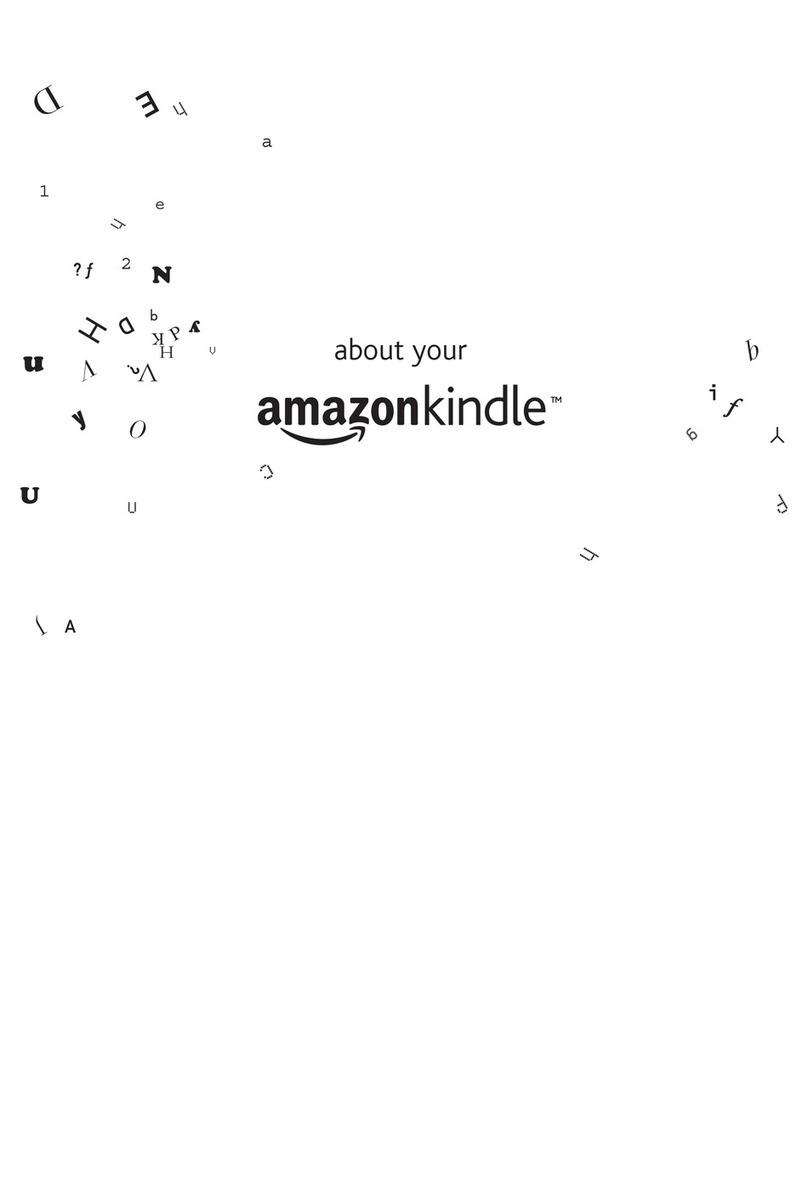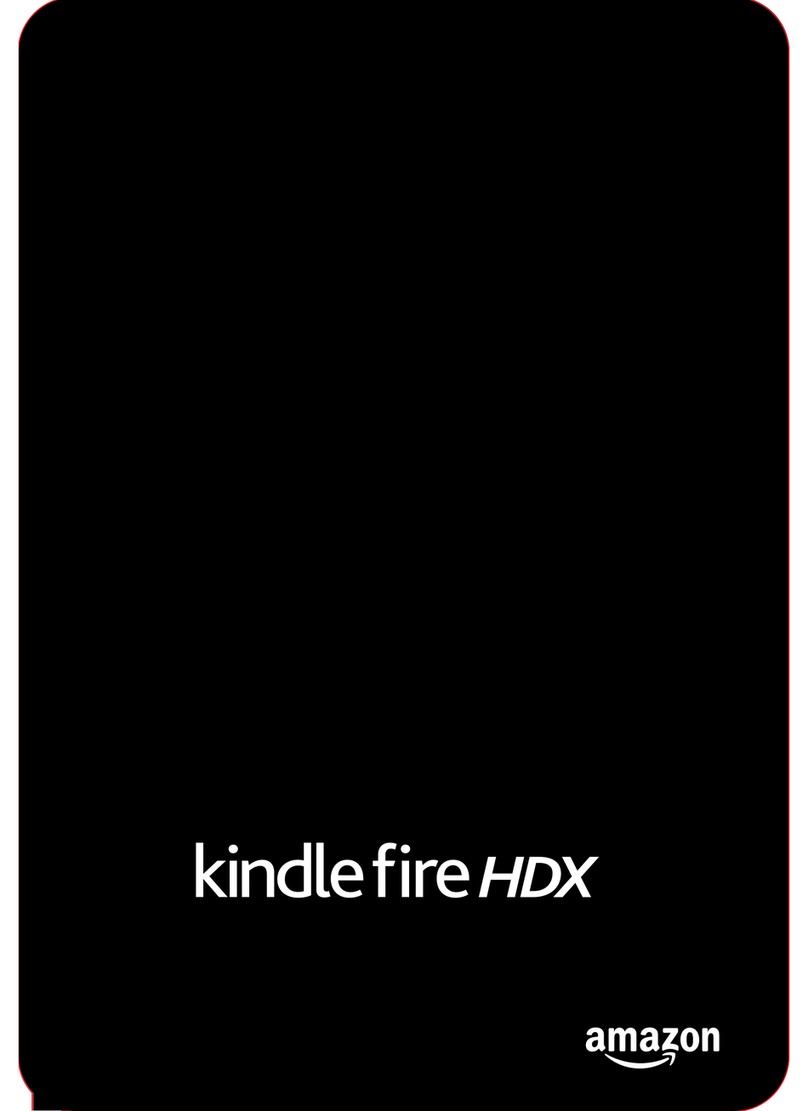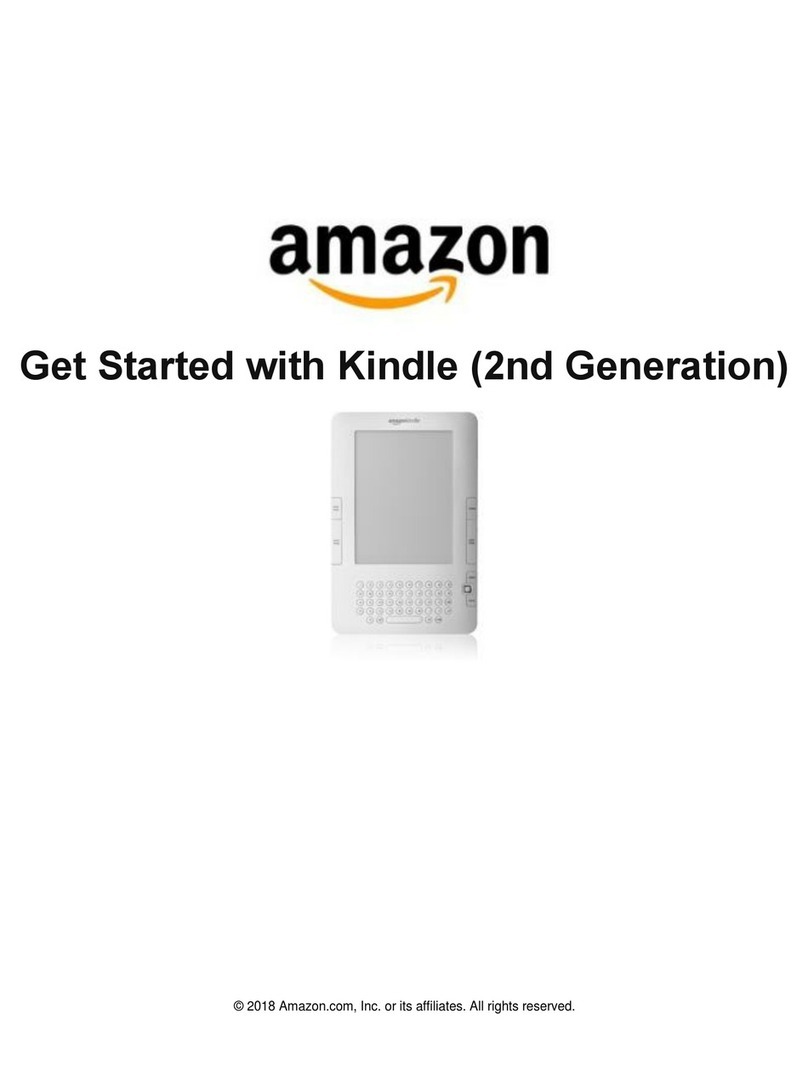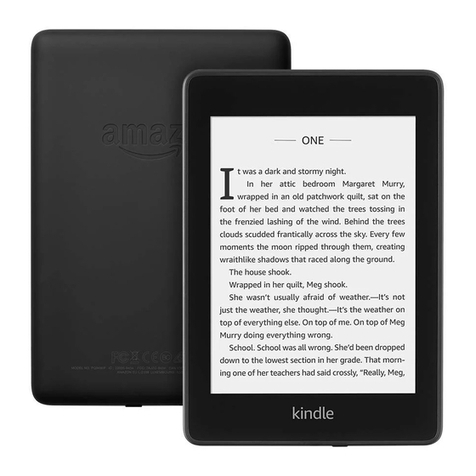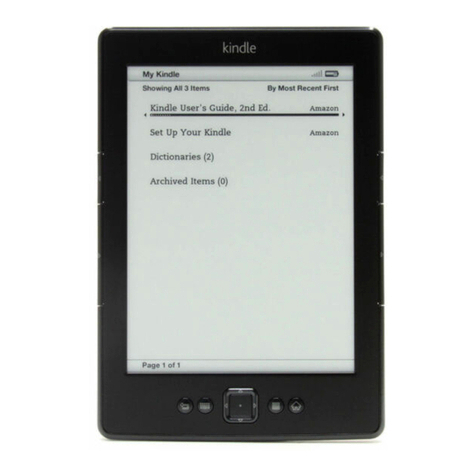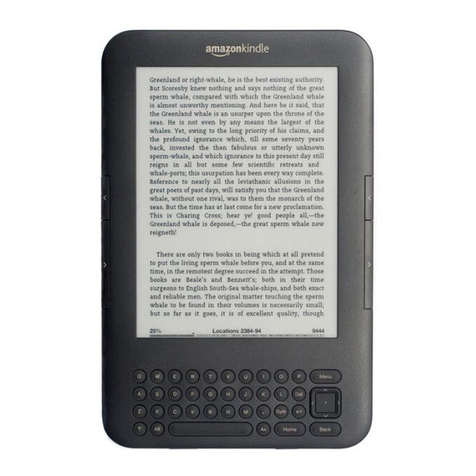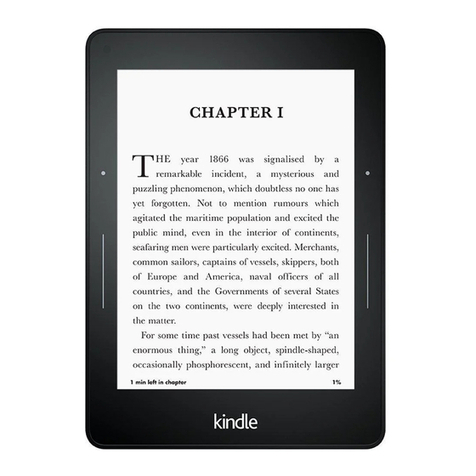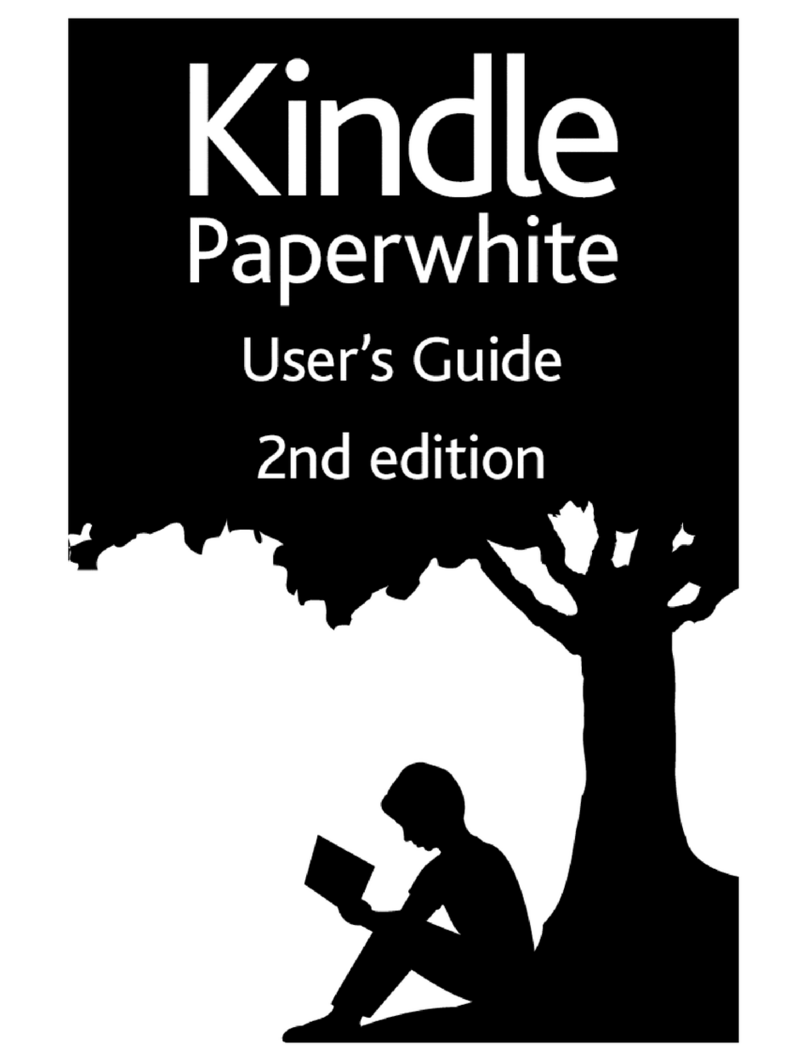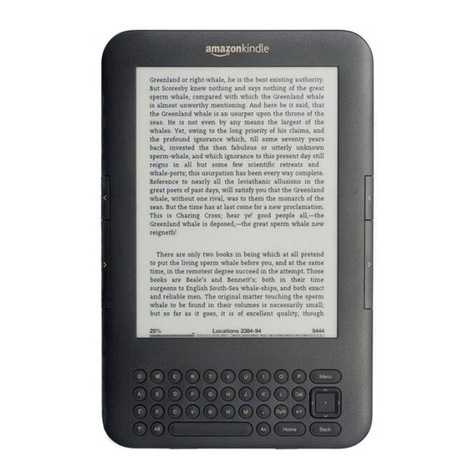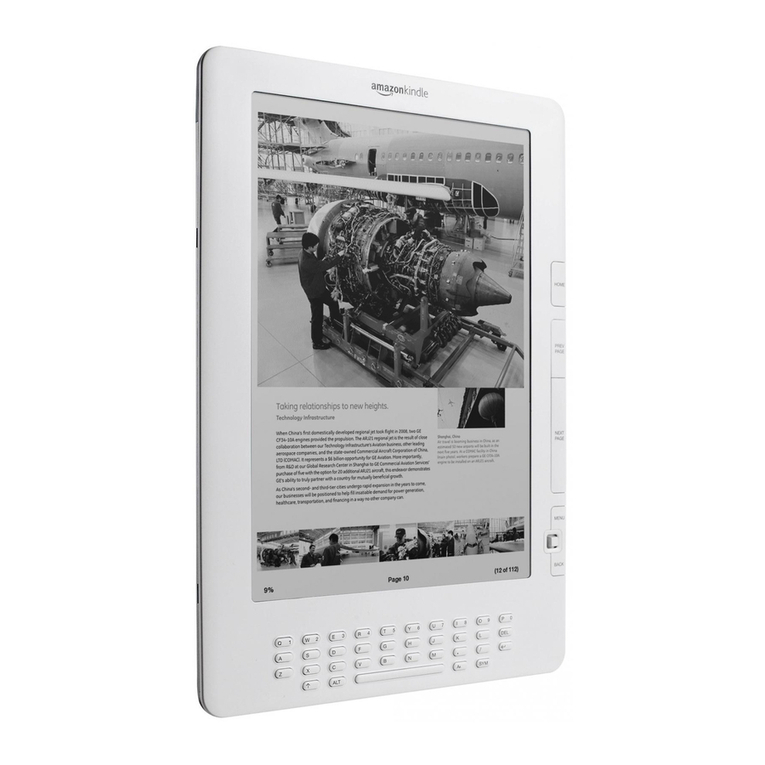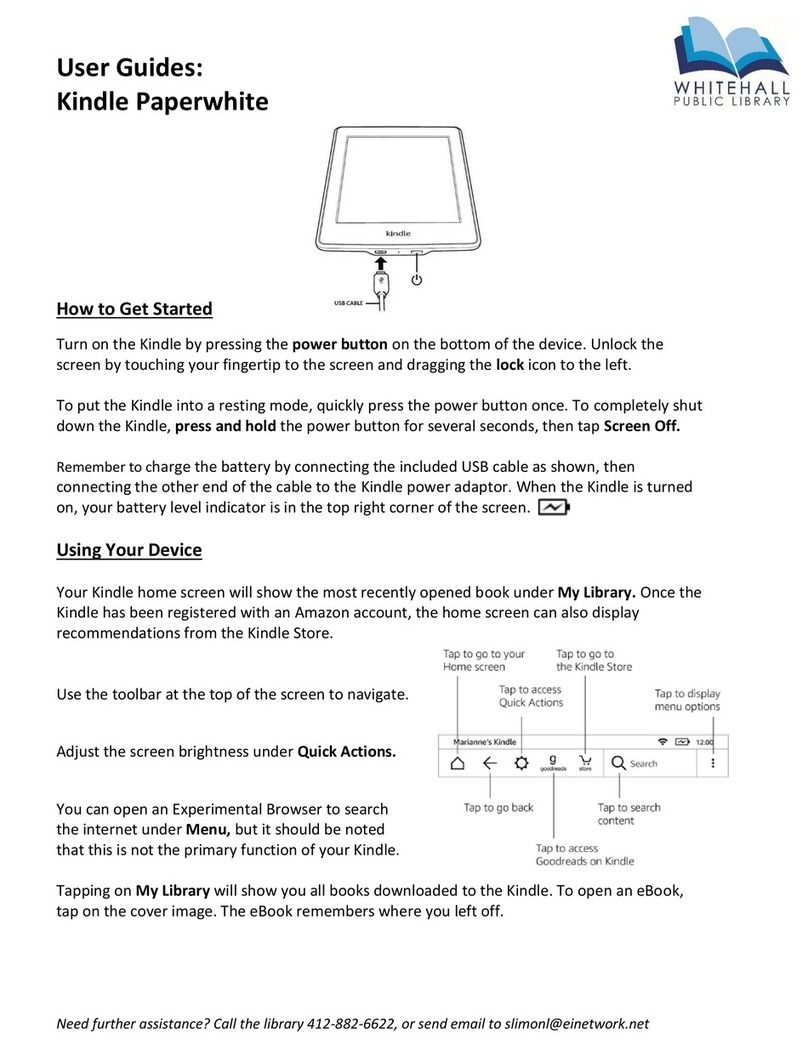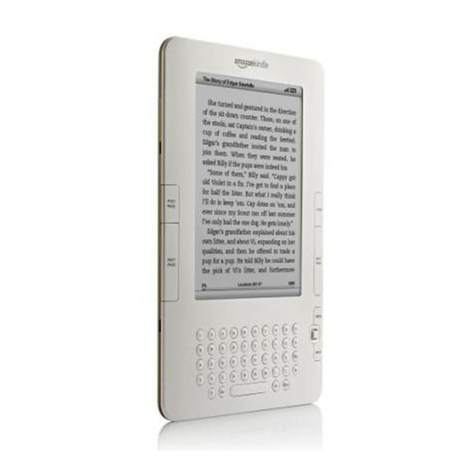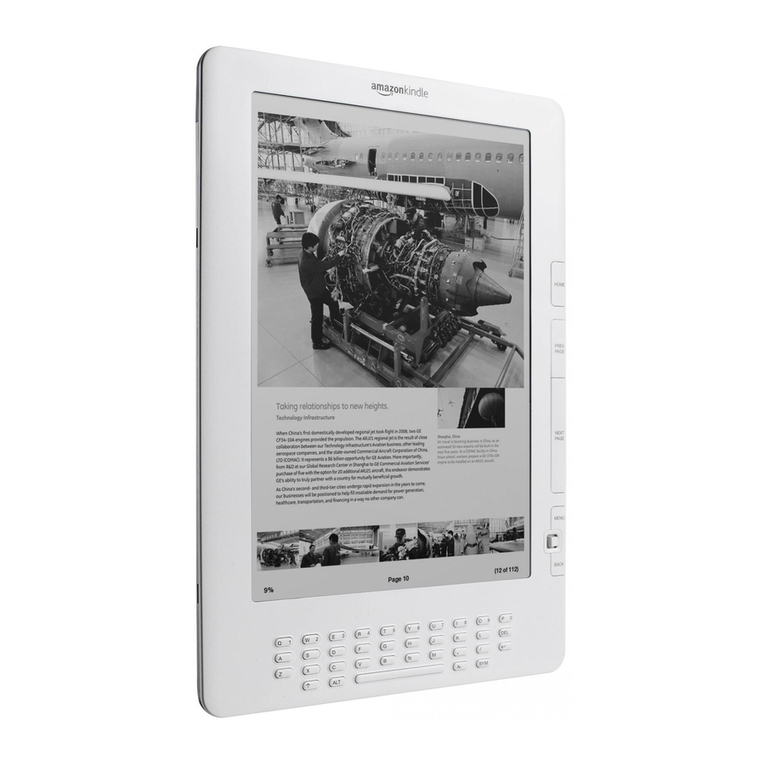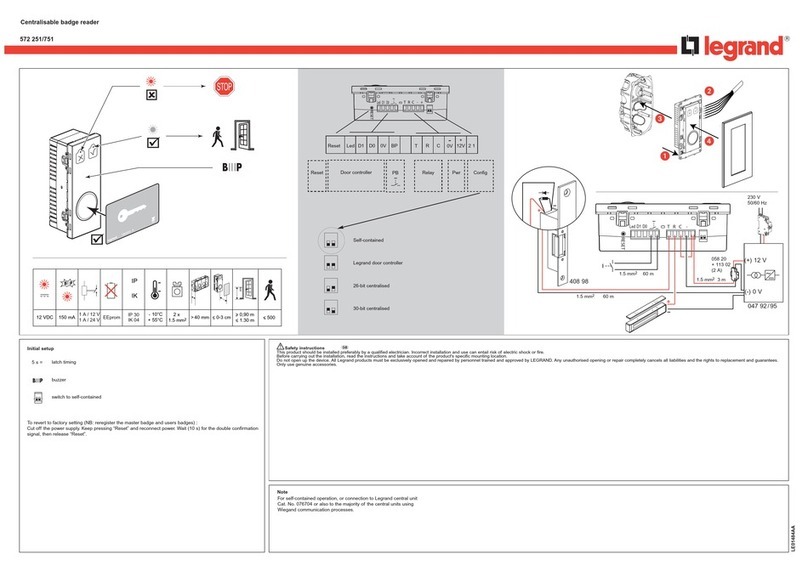Kindle Fire
TypicalGuideForKindleFireandKindleFireHD
Quick Reference Guide
YourAndroidHardware
HomeScreenApps
•Home - TaptheHome icon togototheHome
screenfromanywhereonyourKindle.
•ContentLibraries-TheHomescreenonyourKindleFirecontainscontentlibraries
whereyou'llaccessyourbooks,games,videos,andothercontent.Tapalibrarytoopen
it. Runs alongthetopoftheHomeScreen
•Carousel-TheCarouselholdsyourmostrecentlyused
books, videos,music,apps,andmore.Toremoveanitem
fromtheCarousel,pressandhold,andthentapRemove
fromCarousel.
•Settings -Swipedown fromthetop
ofthescreentoshowQuickSettings
to manageWi-Fi,brightness,and
othersettings.
•Search-IntheSearchbaratthetopofthescreen,
typesearchwords,andthentapLibraries,Stores,or
Webtosearchfor your items,shop for items,or
searchtheweb.
•Favorites -TaptheFavoritesiconfrom Hometo
viewappsandcontentyou'vemarkedasyour
favorites.Tomarkyour contentasafavorite,press
andholdthe item,and thentapAddtoFavorites.
Buttons
NOTE:NotallKindle'sHaveaCamera
Speakers:ThetopedgeofyourKindle
containsstereospeakers tolistento music,
movies,audiobooks,andmoreonyourKindle.
Headphonejack:Pluginheadphonestolisten
to audiocontenton yourKindle.Attaching
headphonesturnsoffthebuilt-in speakers.
USB/powerport:UseforchargingyourKindle
andconnectingittoyourcomputer.Learn
moreaboutchargingyourKindle.Youcanalsouse
theUSBporttotransfercontentbetweenyour
computerandyourKindle.
Powerbutton:ToturnonyourKindle,press
thepowerbutton.Pressandswipetheorange
ribbon to the lefttostart using yourKindle Fire.
Camera:Allowsyoutocapturemoments
**To putyour Kindleinsleepmode,pressand
release thepowerbutton. If you need toturn off
theKindlecompletely,suchas whentravelingonan
airplane,pressandholdthe powerbuttonforseven
secondsuntilthescreengoesblank.IfyourKindle
doesnotpoweronorisunresponsiveduringuse,
youcandoahardrestartbypressingandholding
thepowerbutton for20 seconds.Thepowerbutton
hasachargeindicatorlightthatisorangewhen
yourKindleischargingand willturn offwhenthe
batteryis fullycharged.
TouchScreenActions
Swipe: Swipe your finger across the screen
to turn pages, or scroll up or down within a
screen
Tap: Tap to select buttons or text, and to
enter your selections using the onscreen
keyboard.
Turning pages: Tap the left side of the
screen to return to the previous page in your
reading material. Tap the right side of the
screen to continue to the next page in your
reading material.
Zooming in on images: Use your thumb
and index finger expand an image, or to
pinch it to a smaller size.