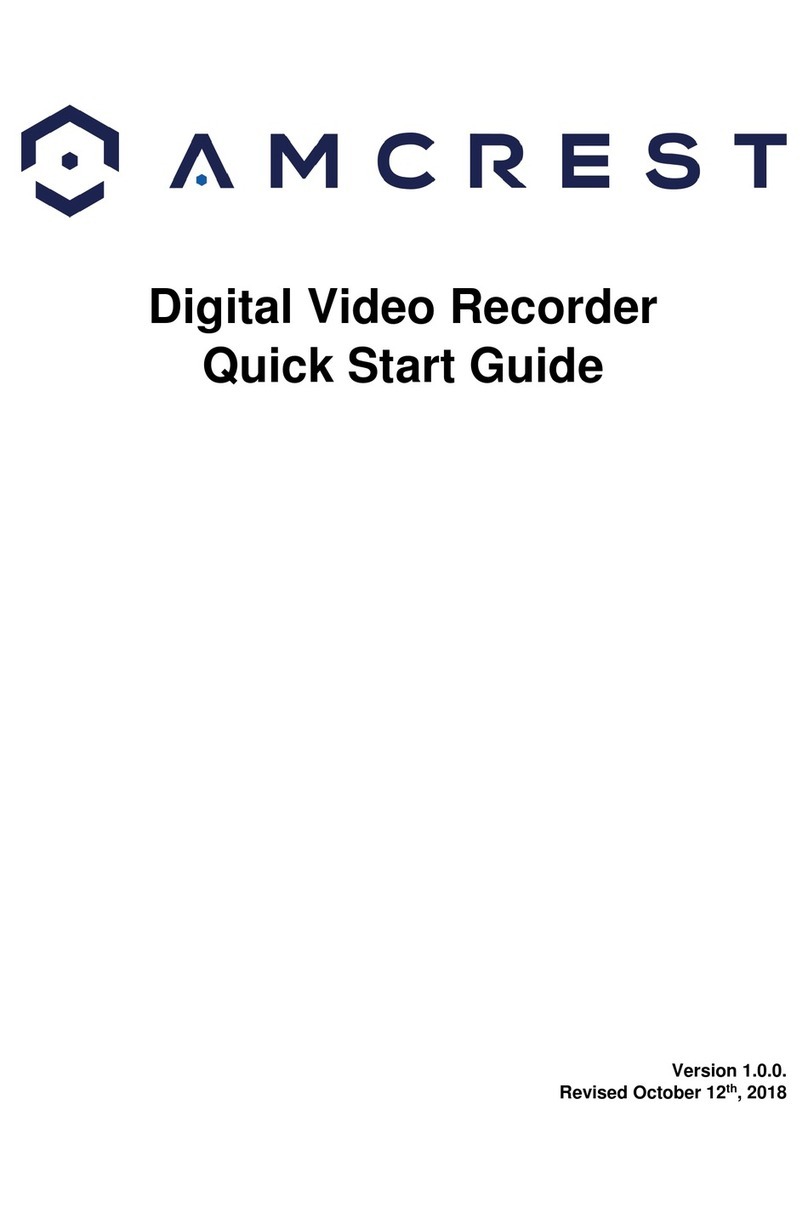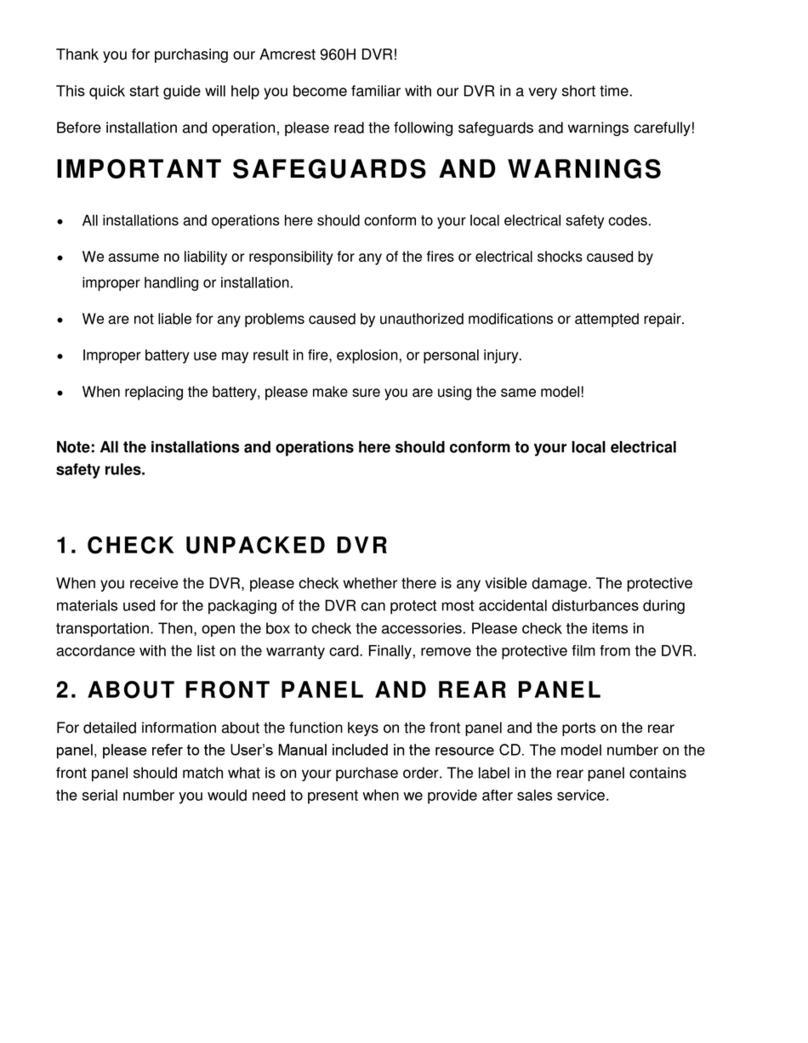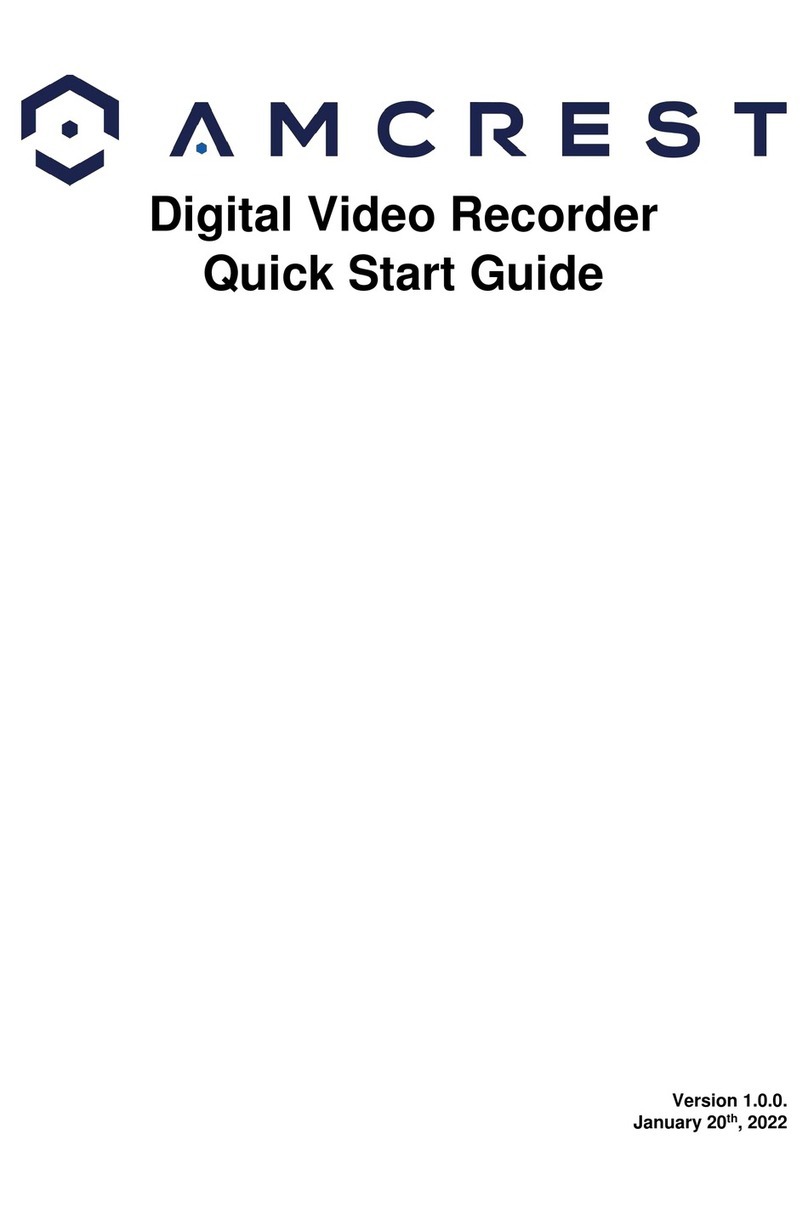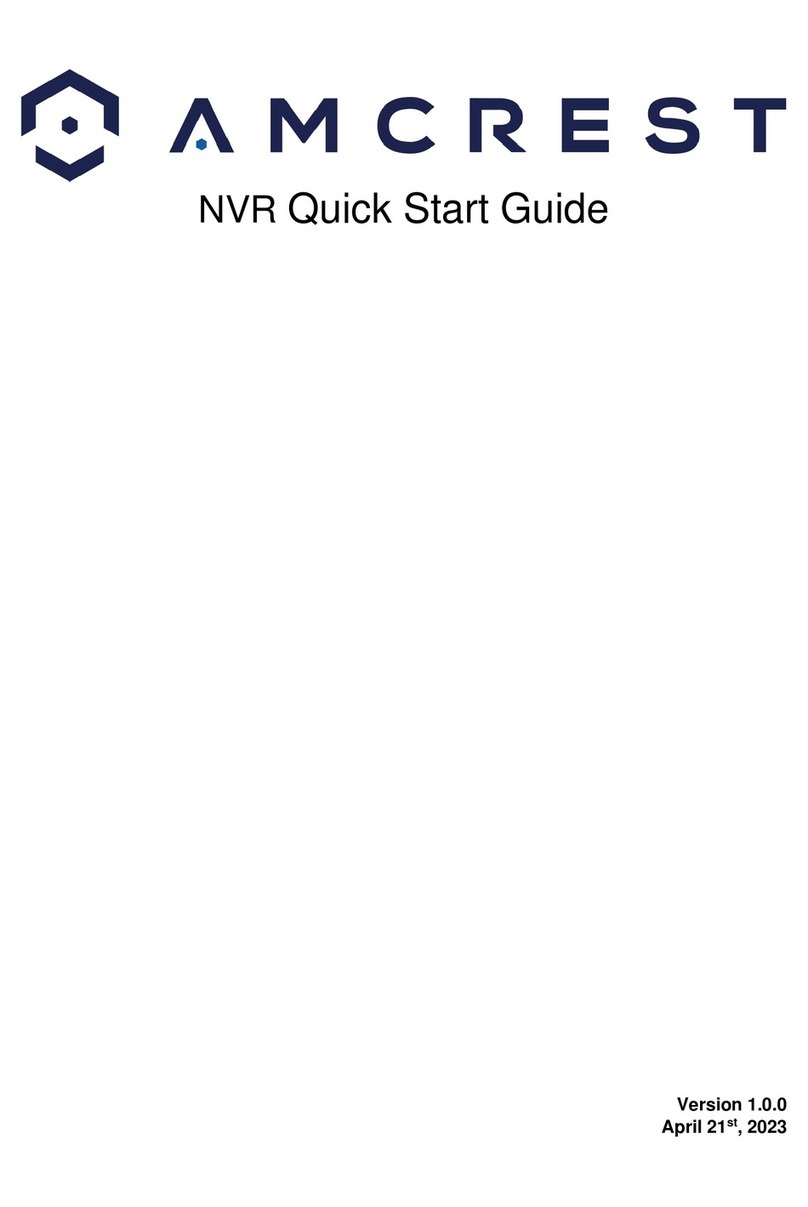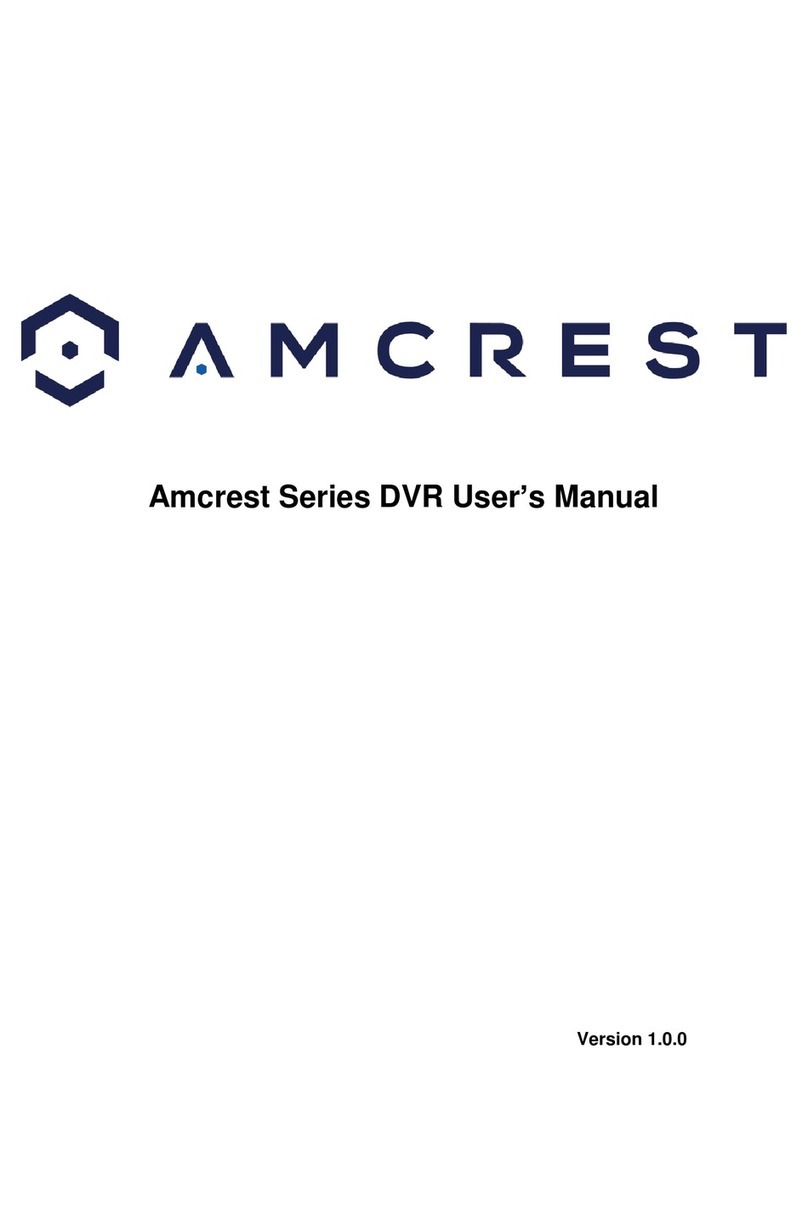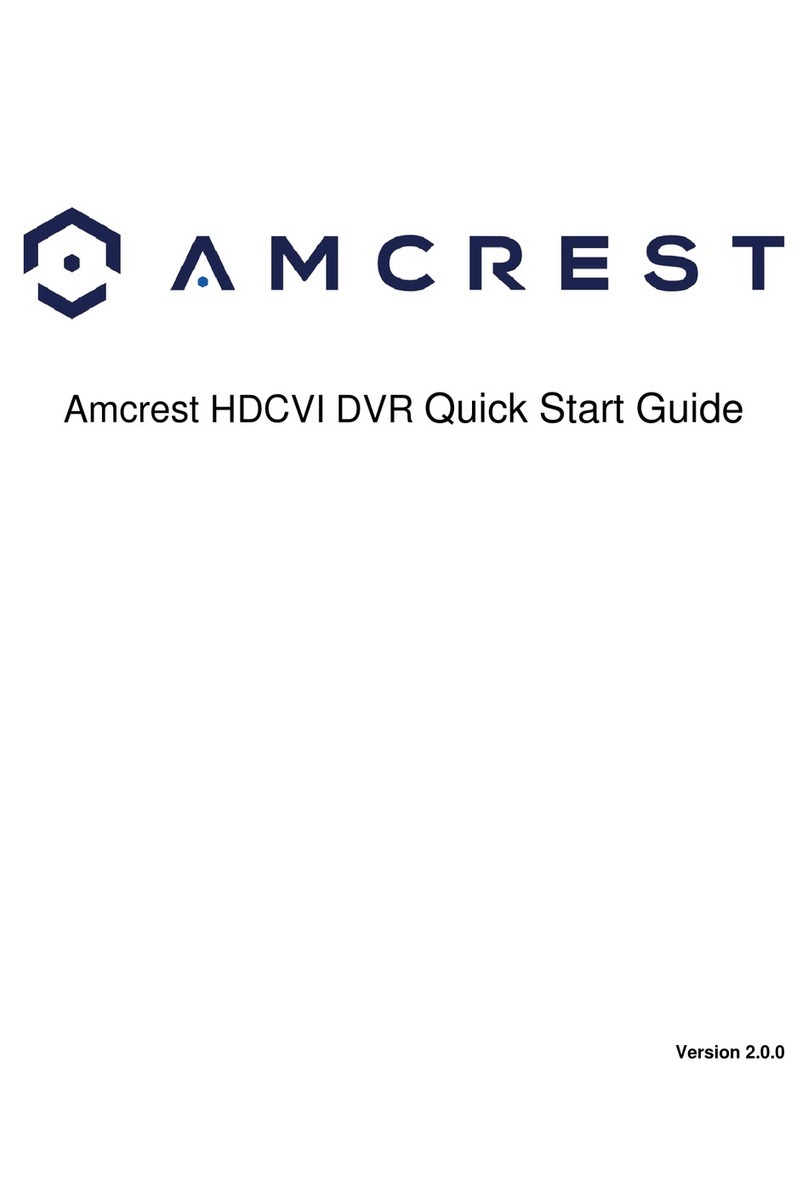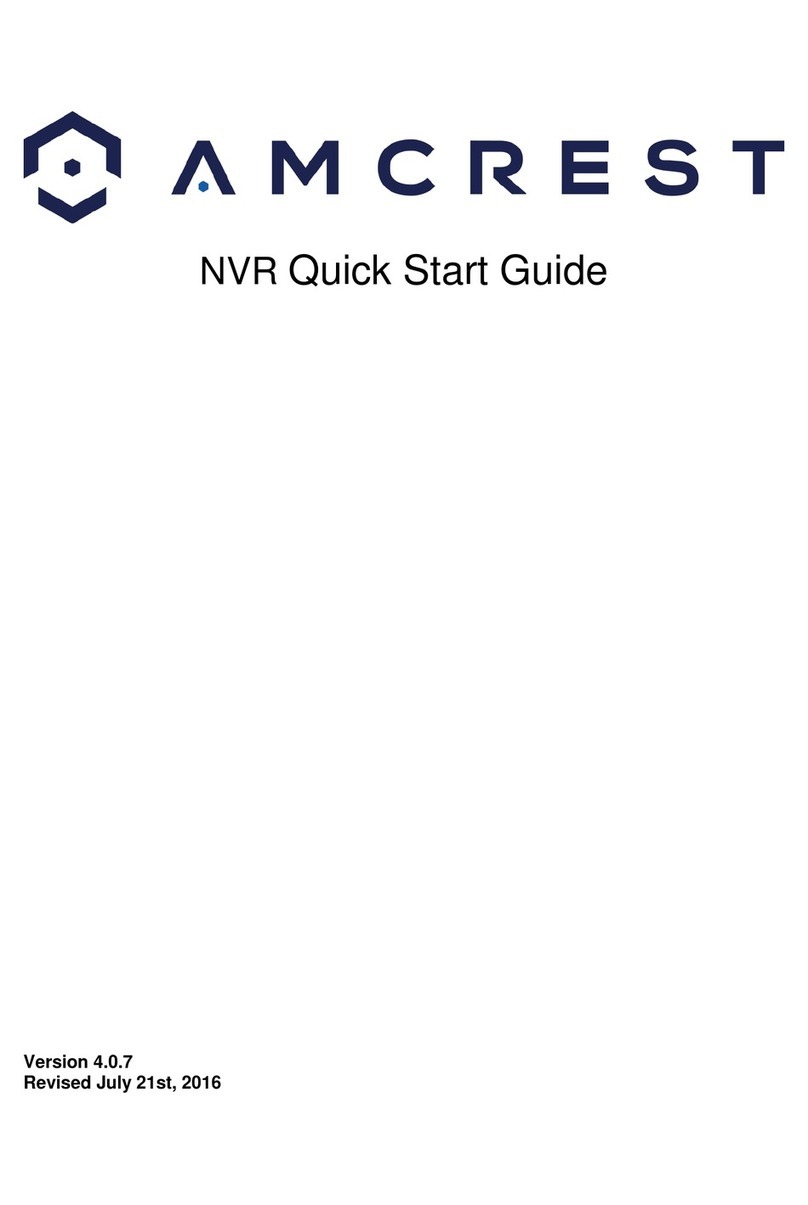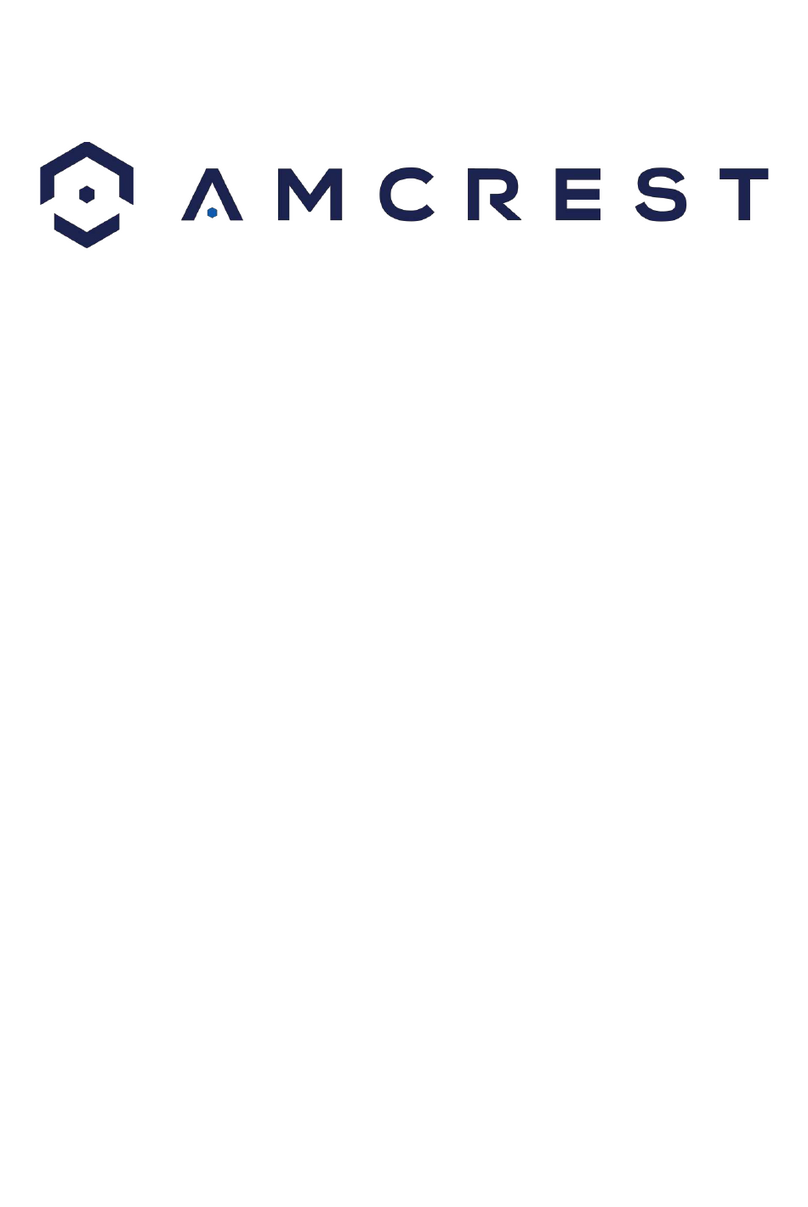2
Version 2.0.10
Revised April 12th, 2018
Contents
Welcome................................................................................................................................................................................ 4
Important Security Warning .............................................................................................................................................. 4
Important Safeguards and Warnings................................................................................................................................. 5
1. Features and Specification............................................................................................................................................. 5
1.1 Overview.................................................................................................................................................................. 5
1.2 Features ................................................................................................................................................................... 6
2. Overview and Controls .................................................................................................................................................. 7
2.1 Front Panel............................................................................................................................................................... 7
2.2 Rear Panel ................................................................................................................................................................ 8
2.3 Device Connection Example..................................................................................................................................... 9
2.4 Remote Control...................................................................................................................................................... 10
2.5 Mouse Control ....................................................................................................................................................... 12
3. Connection and Installation......................................................................................................................................... 14
3.1 Check Hardware..................................................................................................................................................... 14
3.2 Hard Drive Installation ........................................................................................................................................... 14
3.3 Connection Port Information................................................................................................................................. 15
3.4 DVR Assembly Guide.............................................................................................................................................. 20
4. Overview of Navigation and Controls.......................................................................................................................... 24
4.1 Startup and Shut down .......................................................................................................................................... 24
4.2 Startup Wizard ....................................................................................................................................................... 25
4.3 Live View ................................................................................................................................................................ 29
4.4 Right-Click Menu.................................................................................................................................................... 31
4.5 Navigation Bar........................................................................................................................................................ 38
4.6 USB Device Auto Popup ......................................................................................................................................... 40
4.7 Main Menu............................................................................................................................................................. 41
4.8 Main Menu: Operation .......................................................................................................................................... 42
4.9 Main Menu: Information ....................................................................................................................................... 51
4.10 Main Menu: Settings............................................................................................................................................ 58
5 Web Operation ........................................................................................................................................................... 115
5.1 Local Web Access................................................................................................................................................. 115
5.2 Remote Web Access ............................................................................................................................................ 116
5.3 Web Access Interface........................................................................................................................................... 119