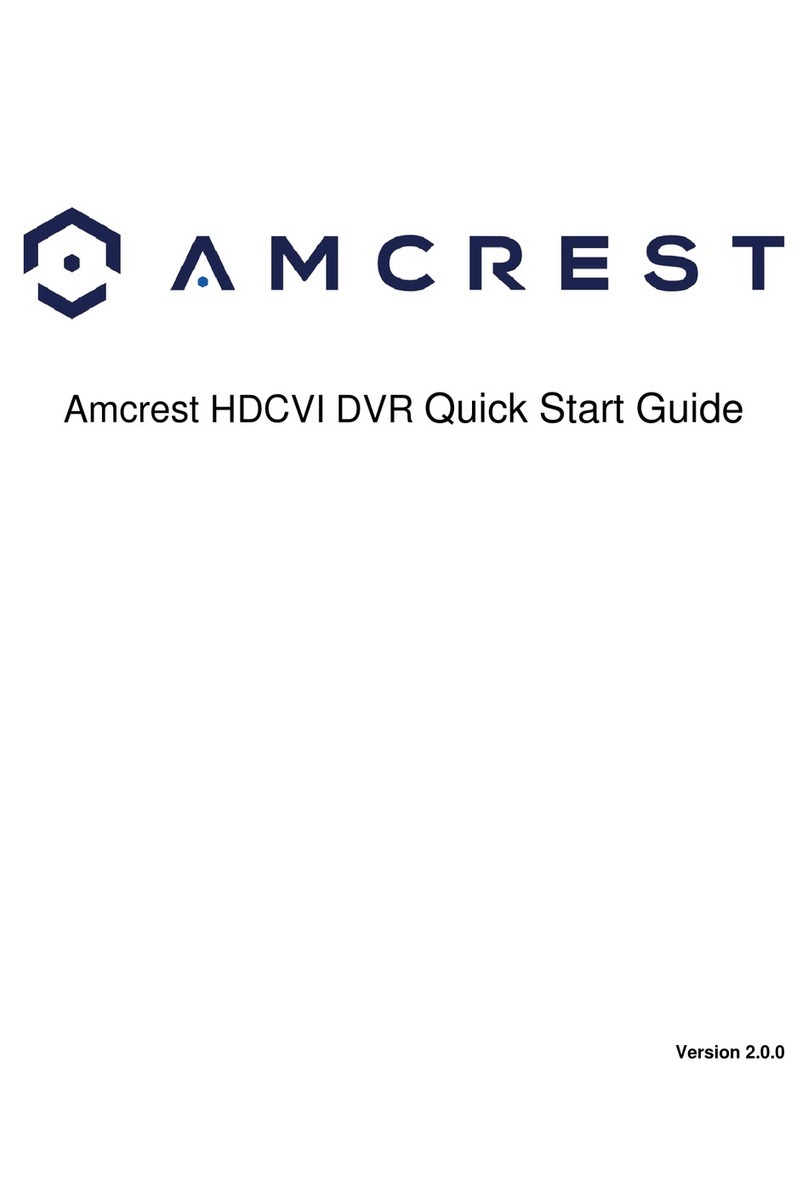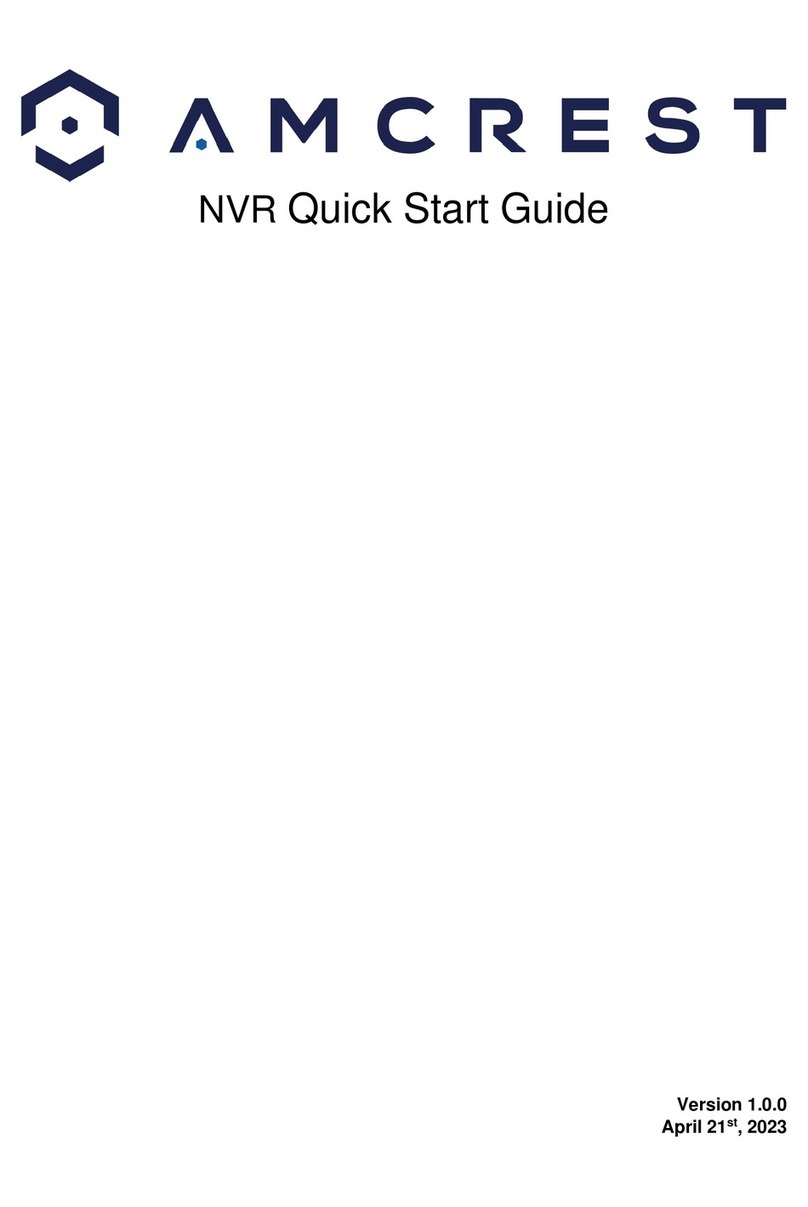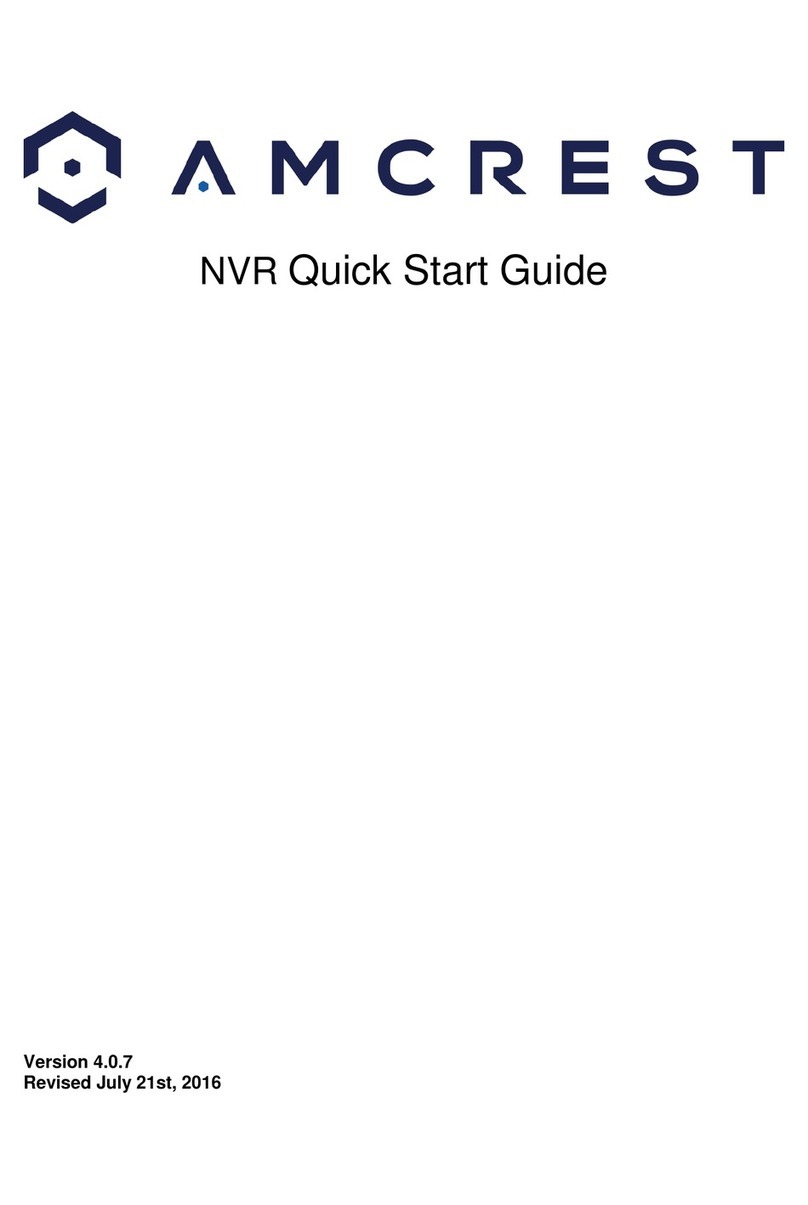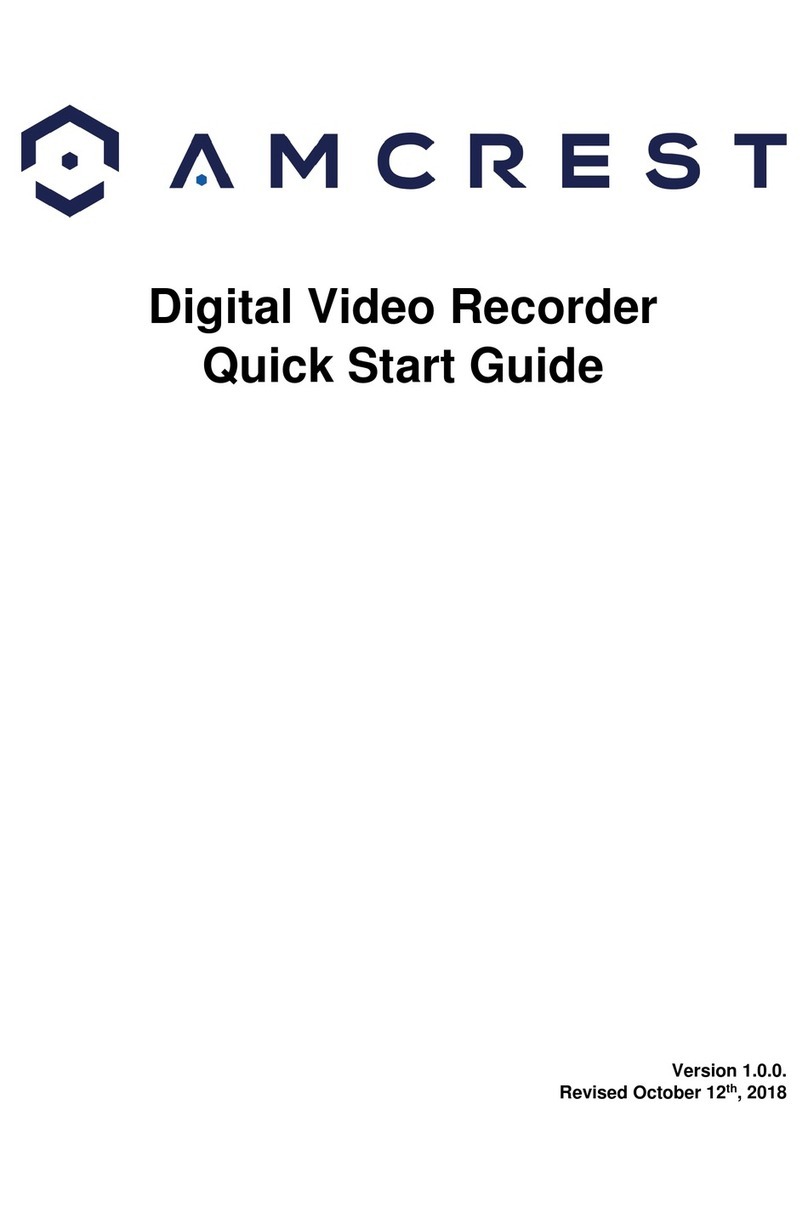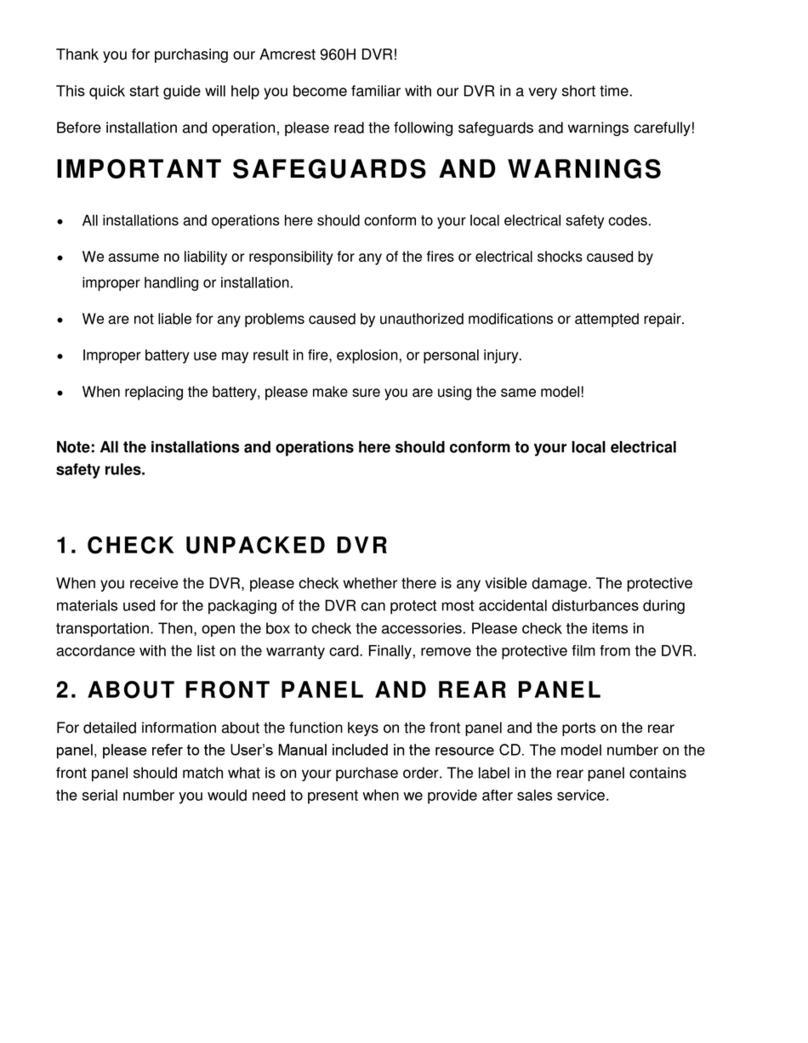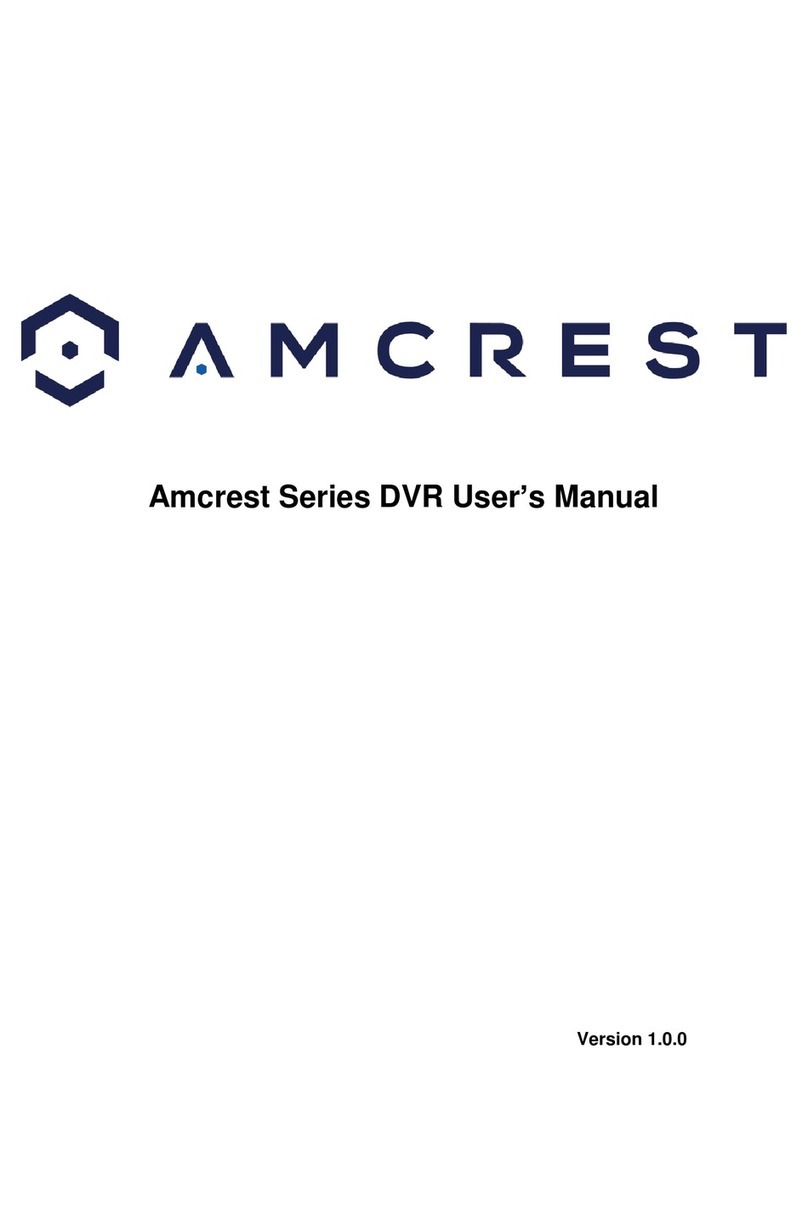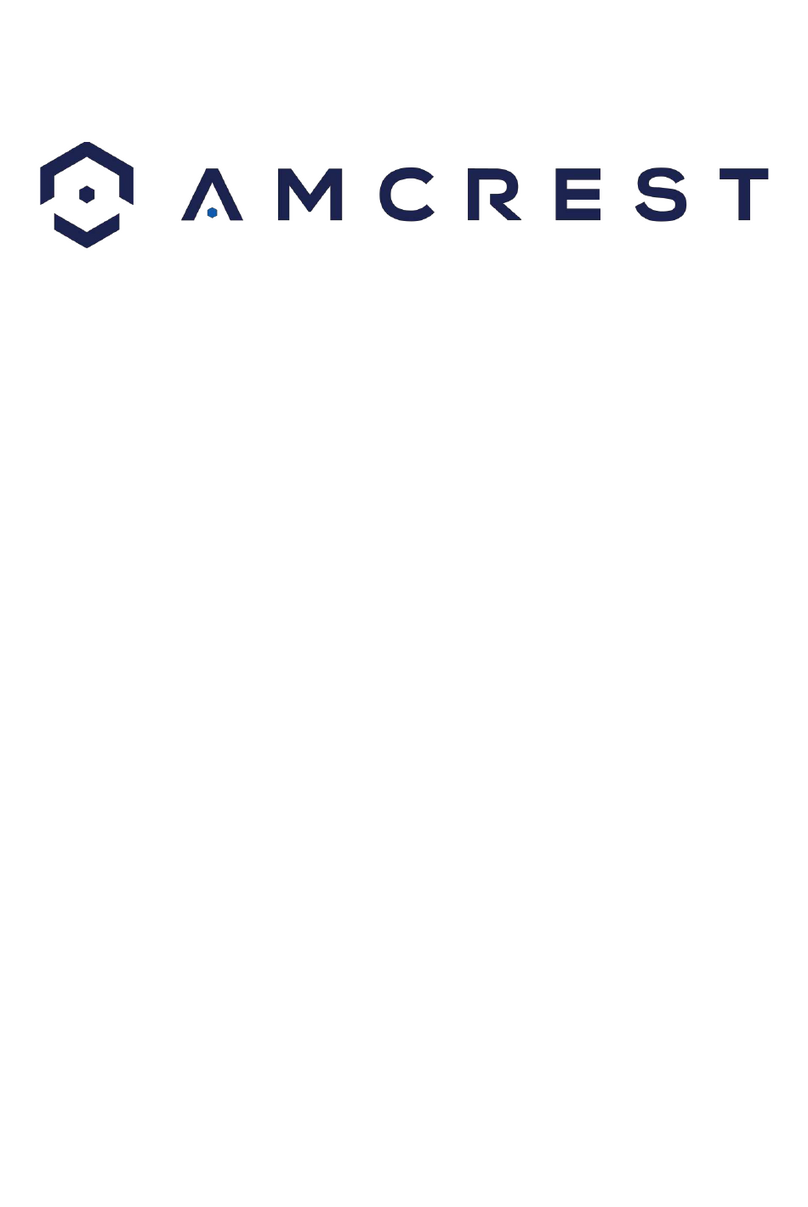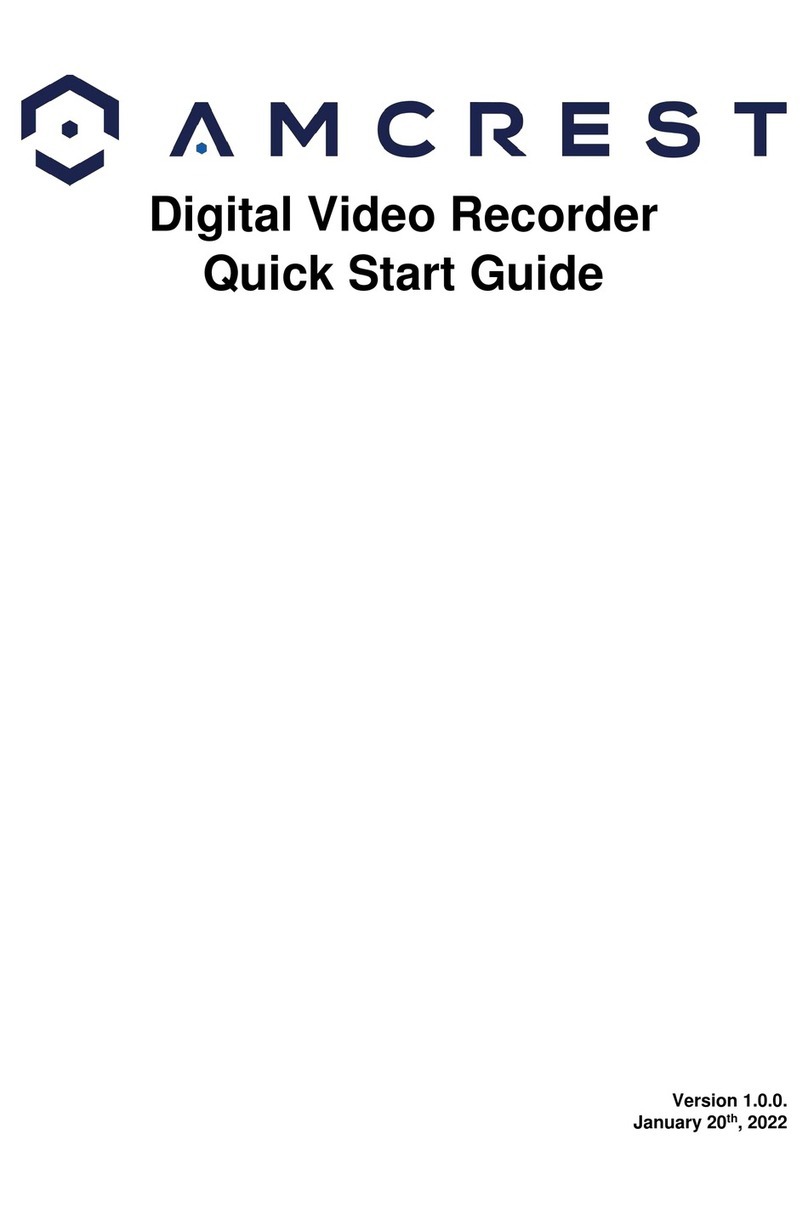4
4.12. Audio ..................................................................................................................................................69
4.12.1. Schedule..........................................................................................................................................69
4.12.2. File Manager ...................................................................................................................................70
6. Management...........................................................................................................................................72
6.1. Camera .................................................................................................................................................72
6.1.1. Image.................................................................................................................................................72
6.1.2. Encode...............................................................................................................................................73
6.1.3. Overlay ..............................................................................................................................................76
6.1.4. PTZ.....................................................................................................................................................78
6.1.5. Calling PTZ Functions.........................................................................................................................83
6.1.6. Using AUX Button..............................................................................................................................84
6.1.7. Calling the OSD Menu .......................................................................................................................85
6.1.8. Channel Type.....................................................................................................................................86
6.1.10. Coaxial Upgrade ..............................................................................................................................86
6.2. Network................................................................................................................................................87
6.2.1. TCP/IP................................................................................................................................................87
6.2.2. Connection........................................................................................................................................89
6.2.3. PPPoE ................................................................................................................................................90
6.2.4. DDNS .................................................................................................................................................90
6.2.5. Email..................................................................................................................................................91
6.2.6. UPnP..................................................................................................................................................93
6.2.7. Multicast ...........................................................................................................................................95
6.2.8. Register .............................................................................................................................................96
6.2.9. P2P ....................................................................................................................................................97
6.3. Storage ...............................................................................................................................................100
6.3.1. Basic ................................................................................................................................................100
6.3.2. Schedule..........................................................................................................................................101
6.3.3. HDD Manager..................................................................................................................................107
6.3.4. HDD Detect......................................................................................................................................108
6.3.5. HDD Estimate ..................................................................................................................................110
6.3.6. FTP...................................................................................................................................................112
6.4. System................................................................................................................................................113
6.4.1. General............................................................................................................................................113