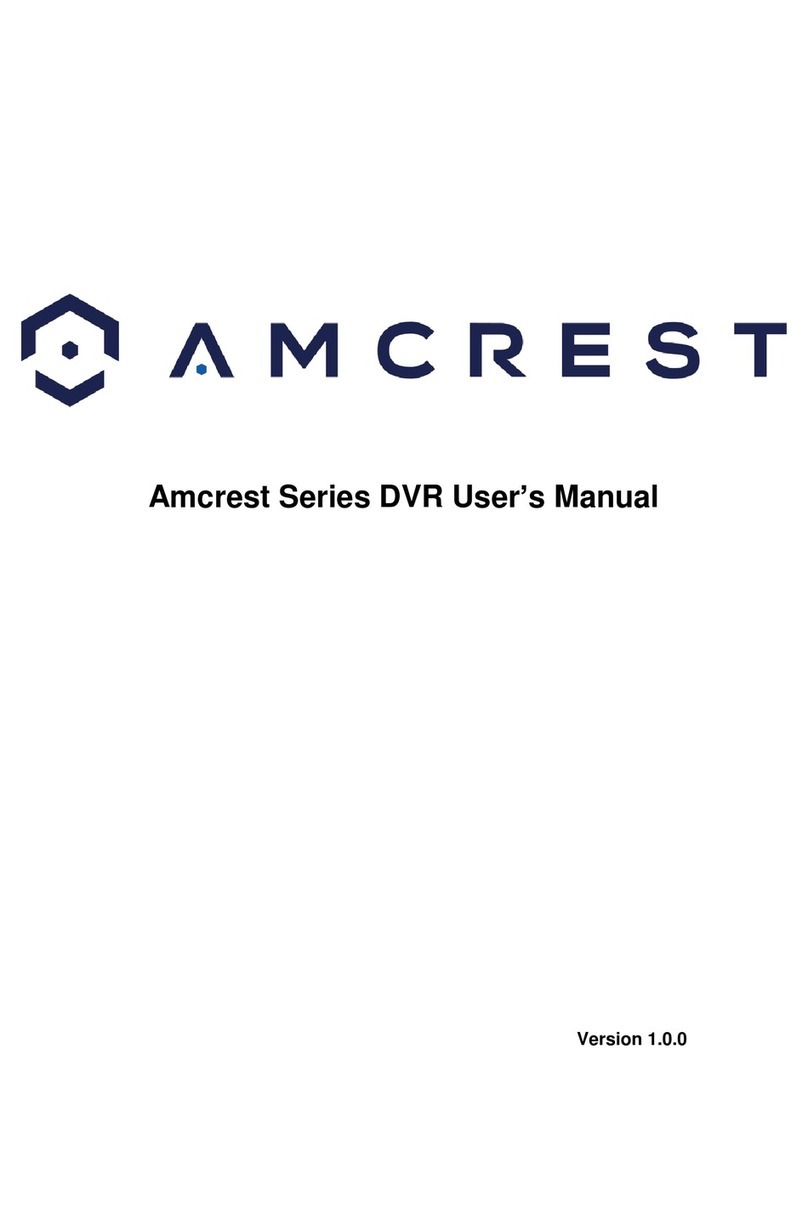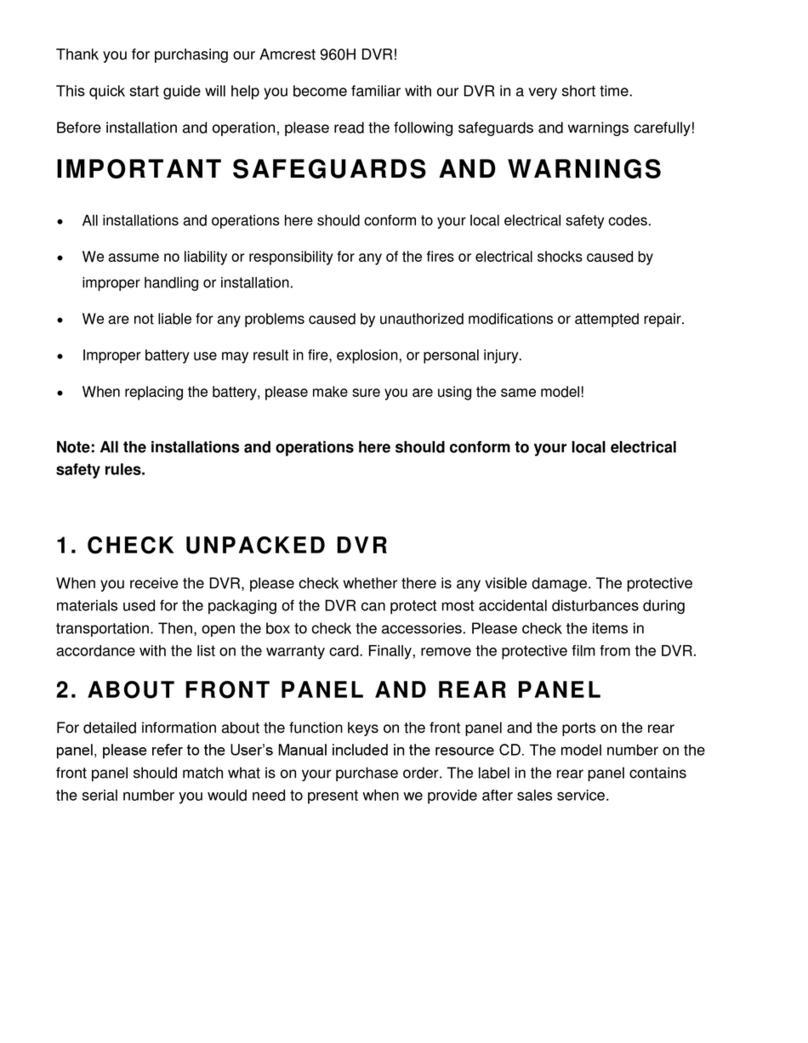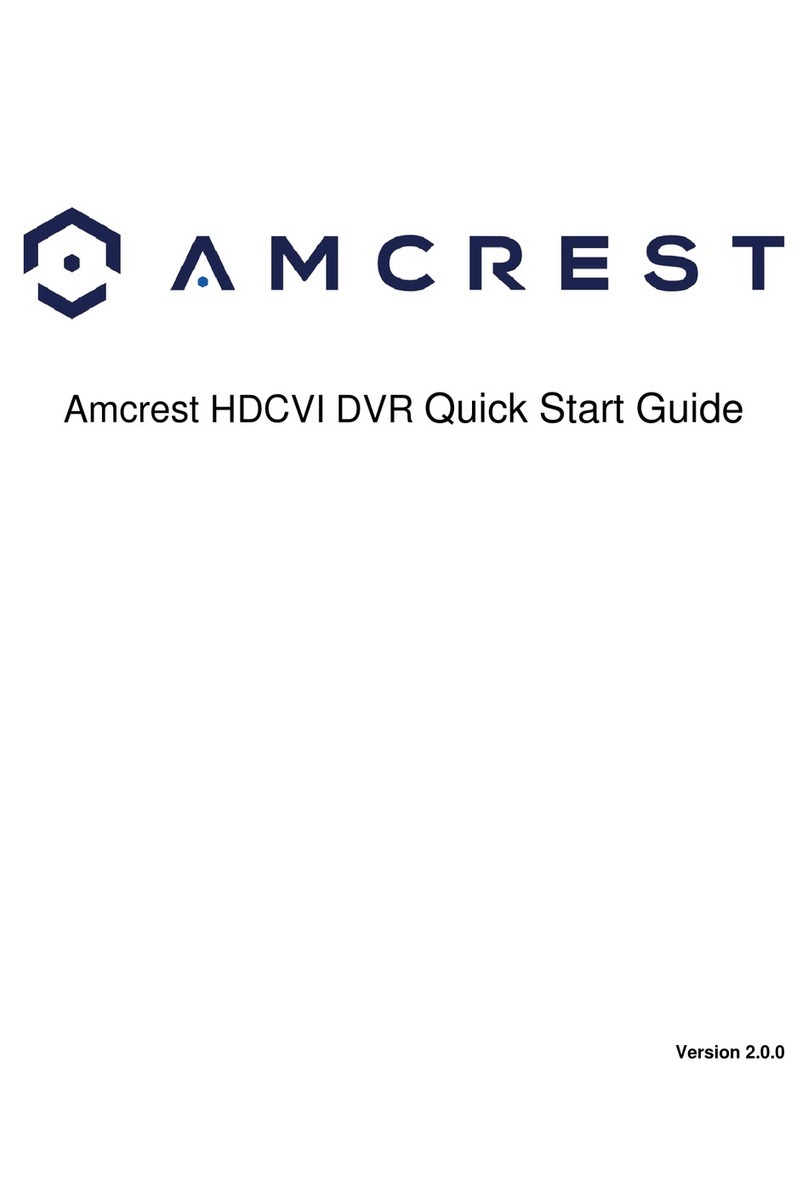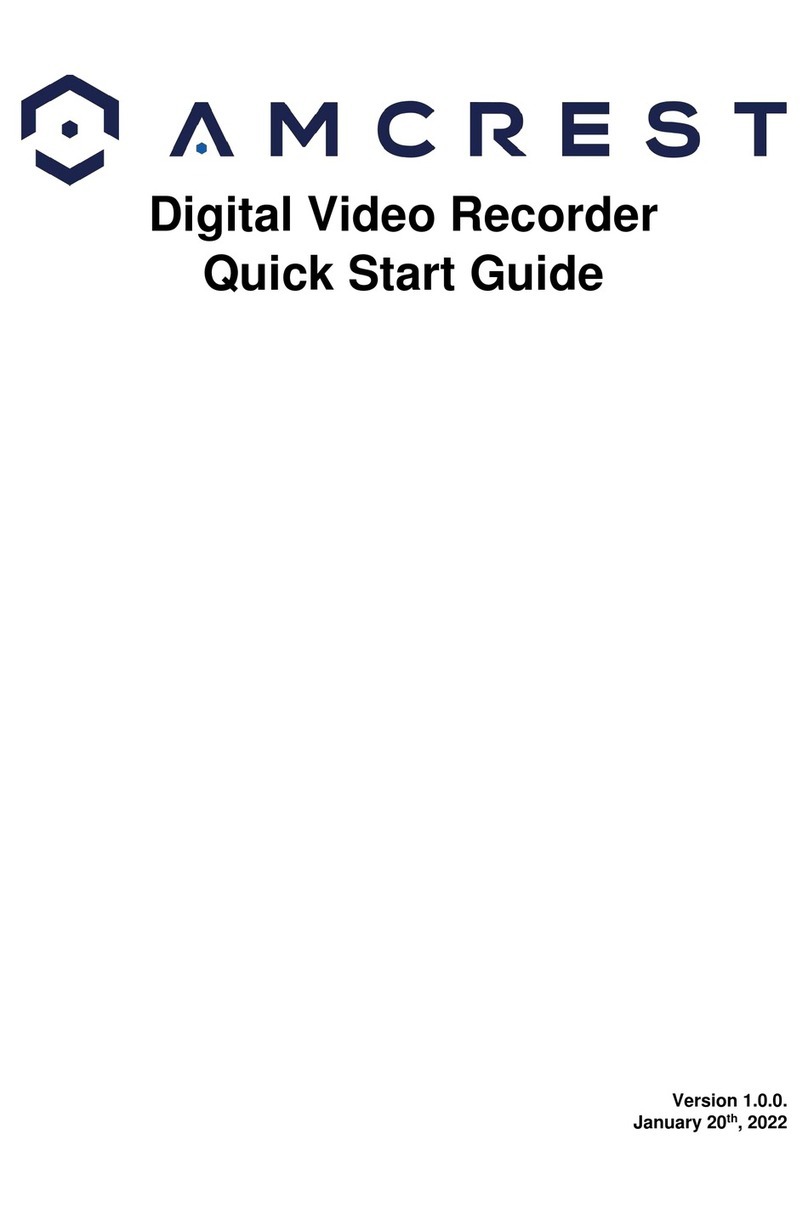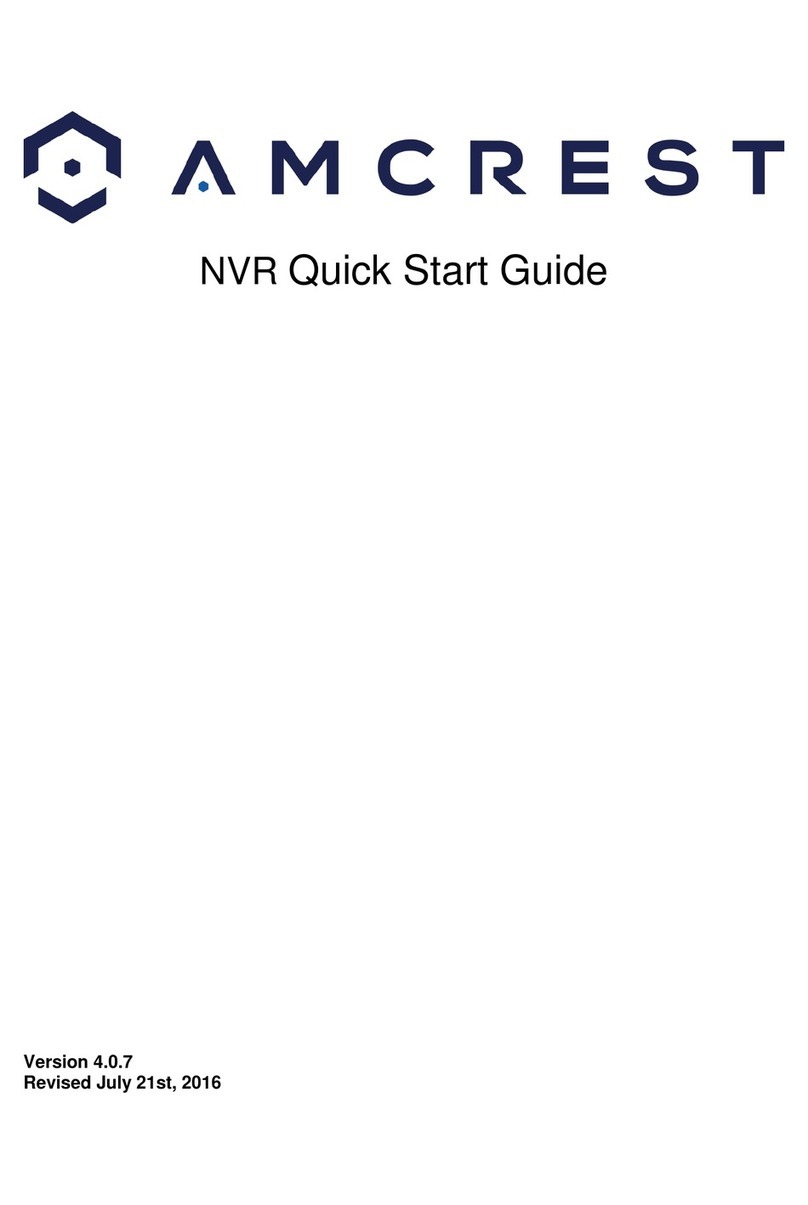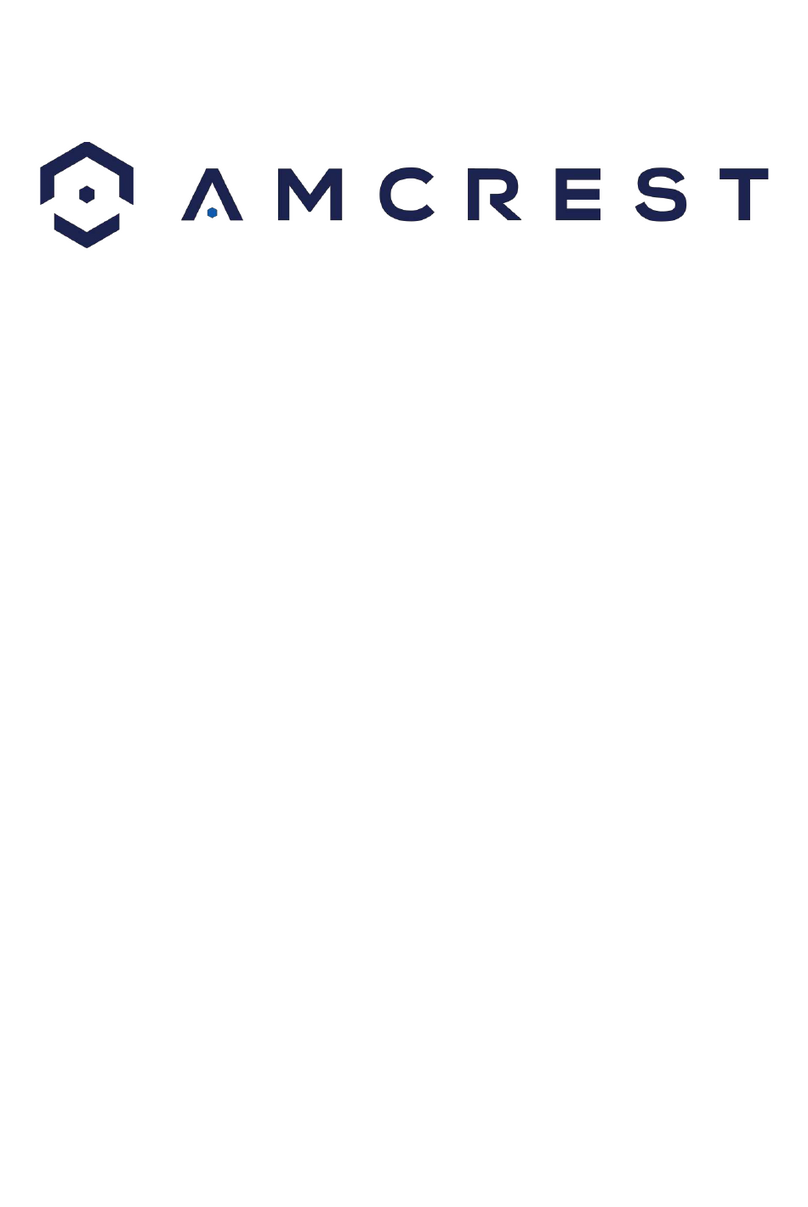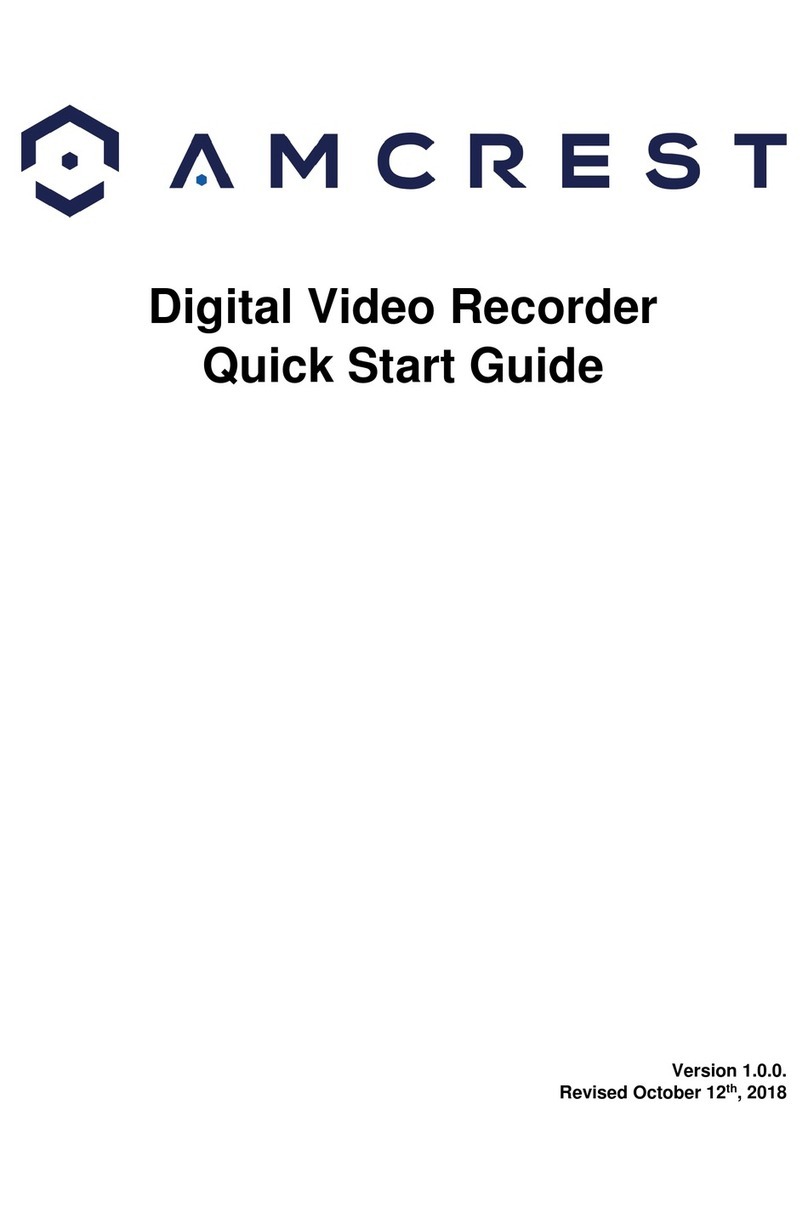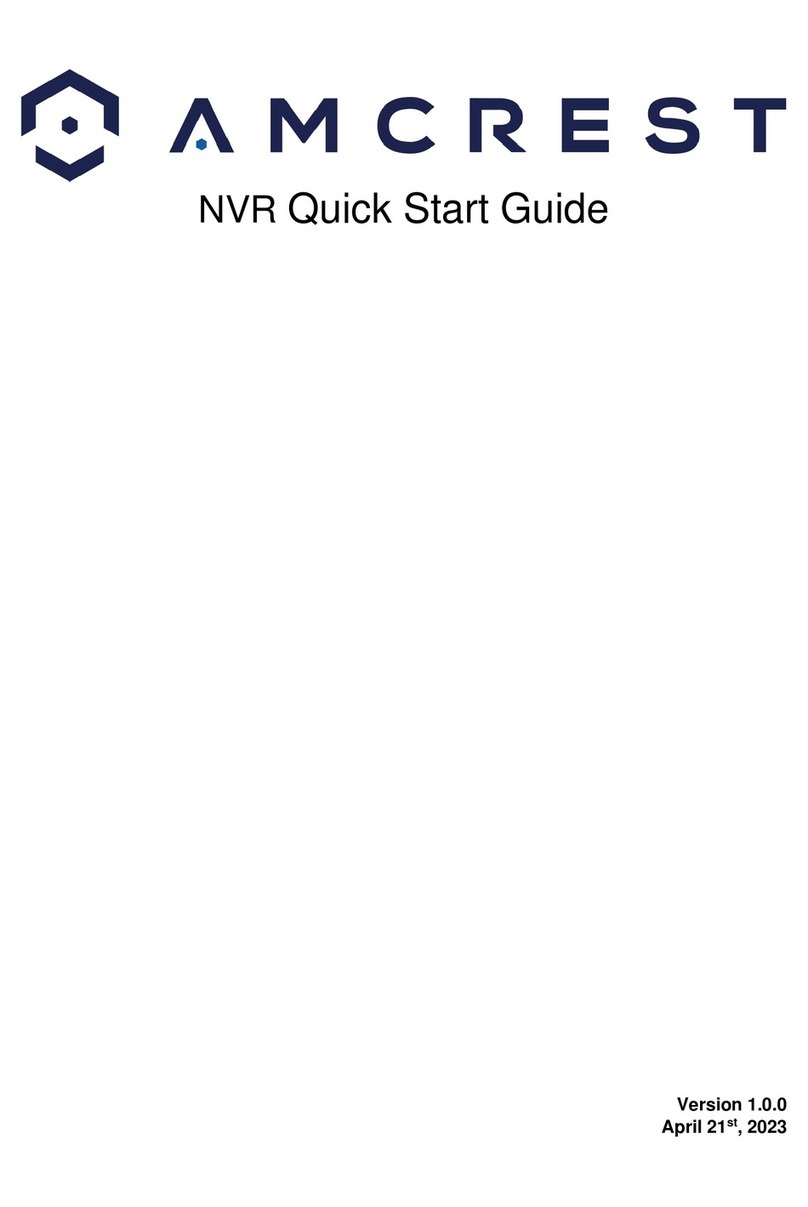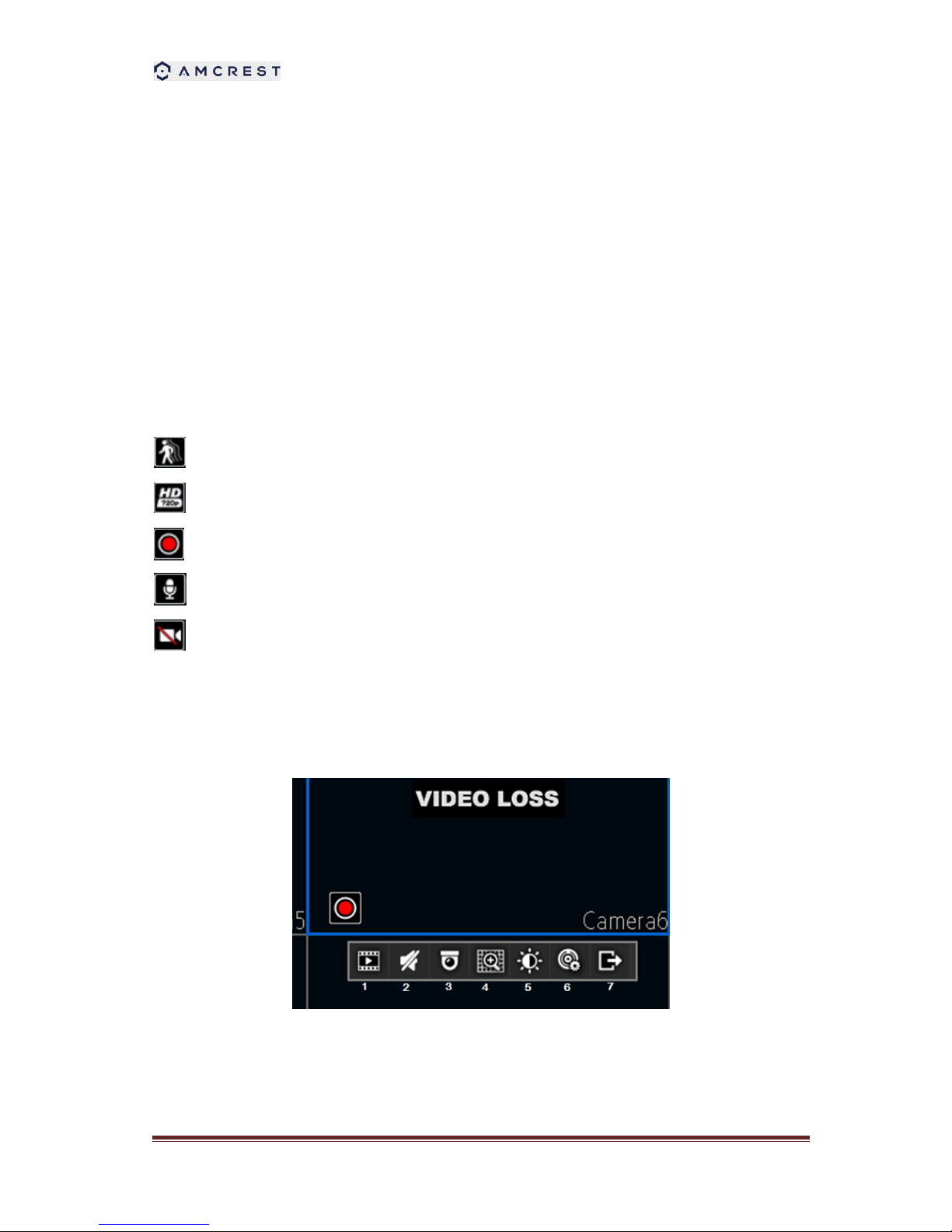AMDV960H4 User Manual
www.amcrest.com 5
Supports Pre-record and Post-record.
Supports video data search and playback by channel number, recording type, time, and
event,
Supports pause, rewind, play fast, play slow, skip forward, and skip backward when in
playback, located in the progress bar.
Backup
Supports USB device and network remote backup.
Alarm and Exception
Supports various alarm inputs such as hard disk full, network break, IP conflict, and hard
disk error.
Supports various alarm responses such as camera recording, on screen warning, audible
warning, send email, etc.
Network
Supports 10/100 adaptive network interface.
Supports TCP/IP protocols, PPPoE, DHCP, DNS, DDNS, NTP, UPnP, ONVIF, RTSP etc.
Supports remote search, playback, and download video files.
Supports remote configuration.
Supports remote image capturing.
Supports remote PTZ control.
Others
Supports front panel, mouse, IR control operation.
Supports multi-level user management; each user can have individual DVR access rights.
Powerful DVR log, including operation, alarm, information, and exception log.
1.2.Front Panel Controls