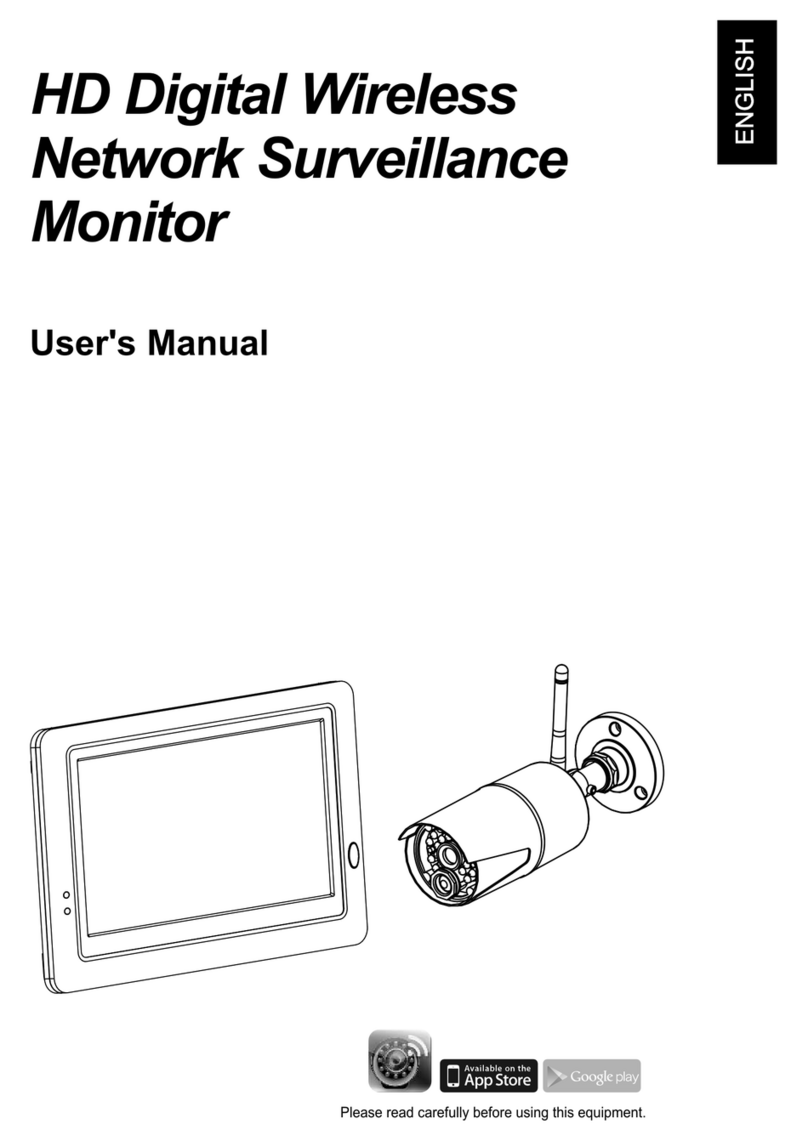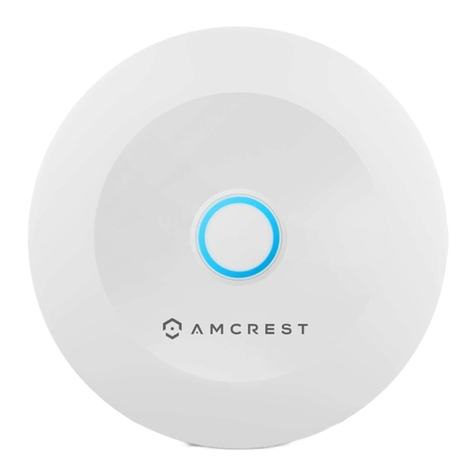LED indicator
2.4
LED Status
Power
Glows green when powered on.
Glows orange when charging.
Flashes red if the battery is running low.
Alert
Glows blue when the camera has detected motion.
Flashes blue if the system is unlinked.
2.5 Changing How the Live Screen Displays
The live screen displays in three views (Quad view, Dual view
or Single view) that depend on how many cameras have been
selected in the Menu (Menu --> Camera --> Selection). If
there is only one camera selected, the live view screen will
only display a Single view. If two cameras have been
selected, the live view screen can be switched between
Single view and Dual view. If three or four cameras have
been selected, the live view screen can be switched between
Single view and Quad view. If you are in Dual view or Quad
view, tap on the camera image area you want to expand to
Single view. Tap on that image again to return to Dual view or
Quad view.
Note: When a certain alert event has been viewed on the device,
tap the screen or press the Menu button, the LED will turn off.
On-Screen Icons
2.6
1.
(White Icon): Displays the camera image and also
provides audio.
(Gray Icon): Only displays the camera image.
2. Signal Strength: Shows the strength of the signal being
received.
3. Resolution: Displays the current resolution of the
camera you are viewing.
VGA(640x480) resolution.
HD (720p) resolution.
Camera Number: Displays the camera number.
5