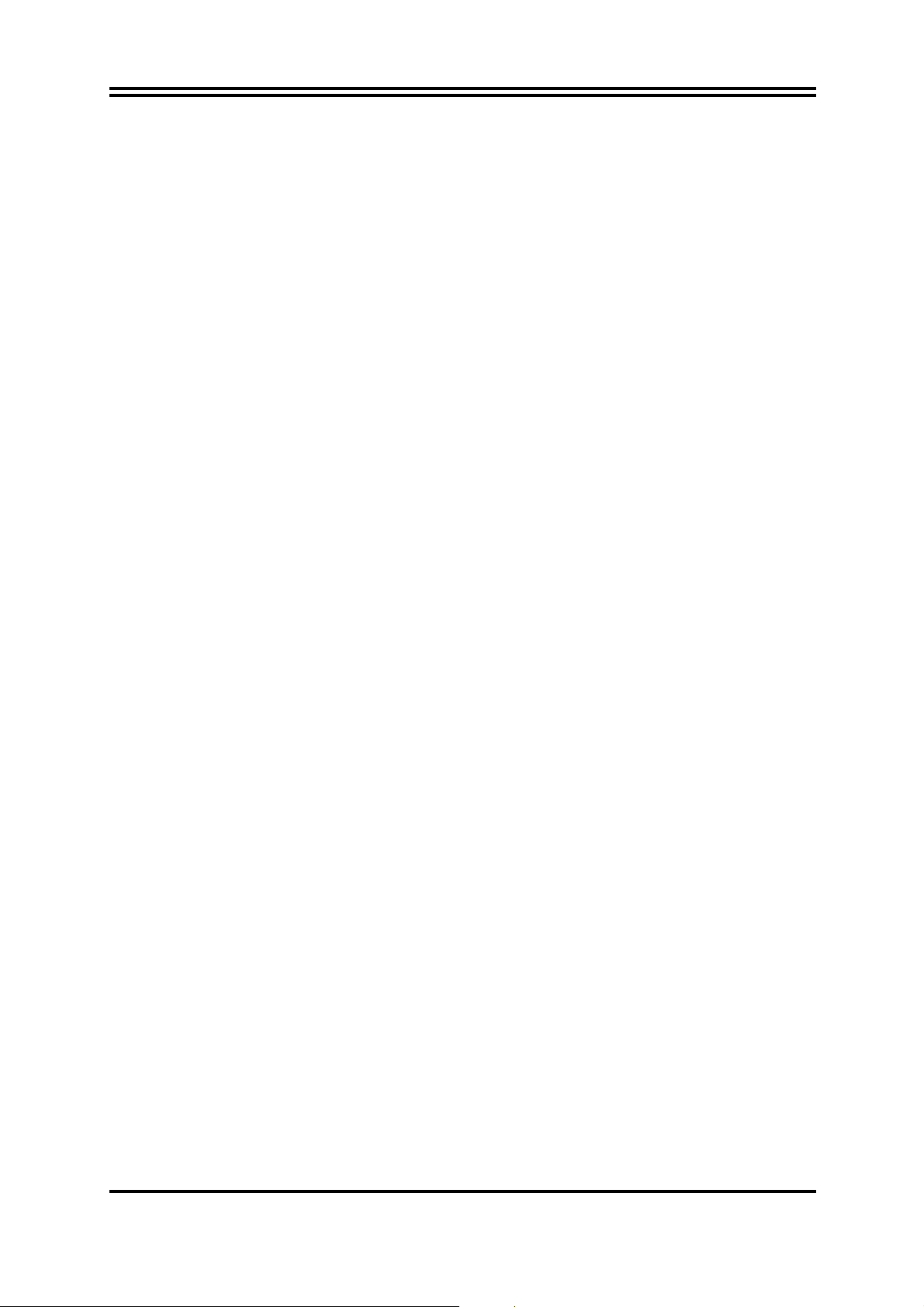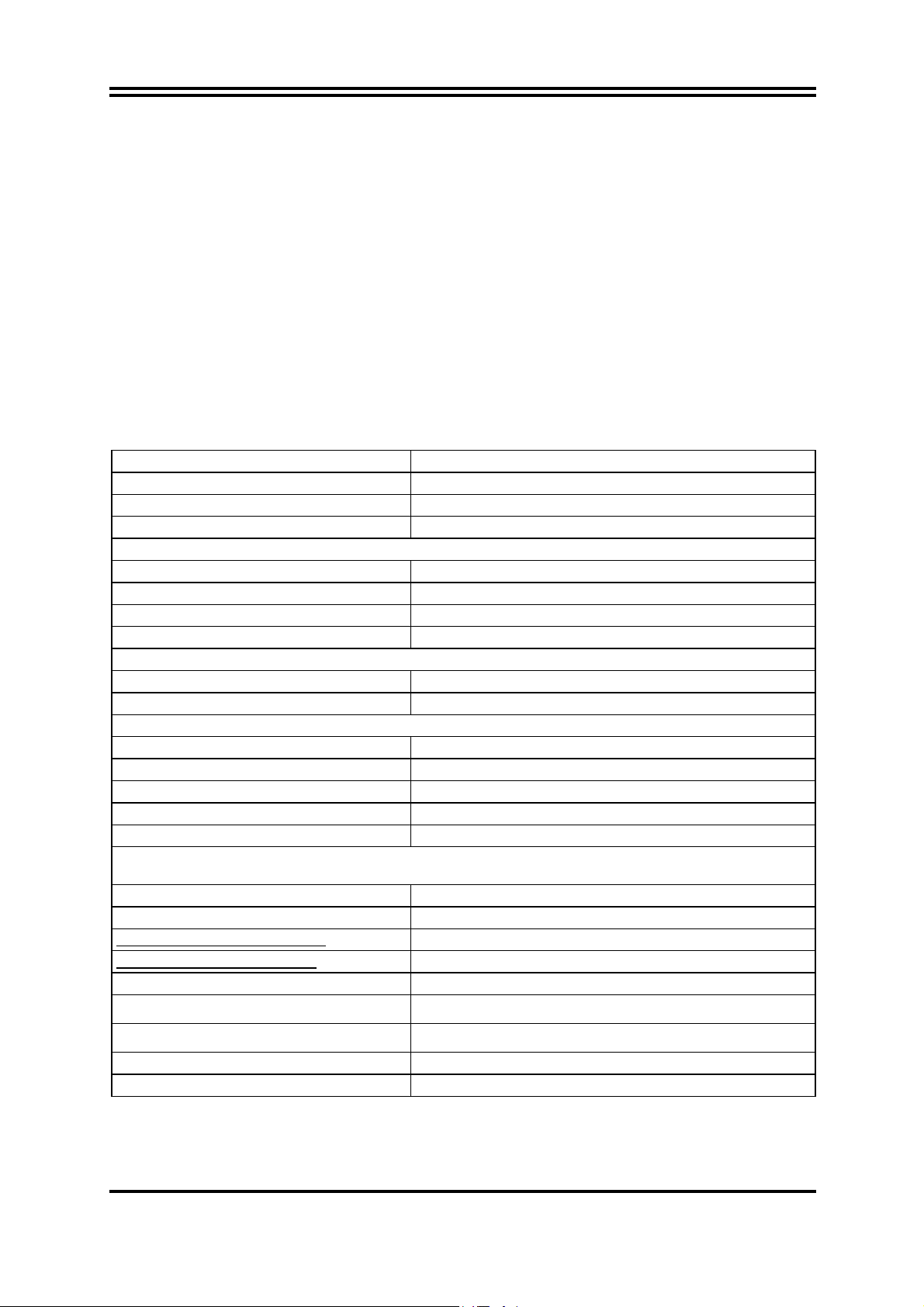ii
ENVIRONMENTAL SAFETY INSTRUCTION ................................................................iii
USER’S NOTICE ...........................................................................................................................iv
MANUAL REVISION INFORMATION ........................................................................................iv
COOLING SOLUTIONS................................................................................................................iv
CHAPTER 1 INTRODUCTIONOFAMD 770 MOTHERBOARDS
1-1 FEATURES OF MOTHERBOARD .............................................................................1
1-1.1 SPECIAL FEATURES OF MOTHERBOARD...............................................2
1-2 SPECIFICATION.........................................................................................................4
1-3 PERFORMANCE LIST................................................................................................5
1-4 LAYOUT DIAGRAM....................................................................................................6
CHAPTER 2 HARDWARE INSTALLATION
2-1 HARDWARE INSTALLATION STEPS.......................................................................8
2-2 CHECKING MOTHERBOARD'S JUMPER SETTING................................................8
2-3 INSTALL CPU.............................................................................................................9
2-3-1 GLOSSARY...................................................................................................9
2-3-2 ABOUT AMD AM3 CPU INSTALLATION.................................................10
2-4 INSTALL MEMORY ....................................................................................................11
2-5 EXPANSION CARDS..................................................................................................12
2-5-1 PROCEDURE FOR EXPANSION CARD INSTALLATION..........................12
2-5-2 ASSIGNING IRQS FOR EXPANSION CARD ..............................................12
2-5-3 PCI-EXPRESS 2.0 SLOT..............................................................................13
2-6 CONNECTORS, HEADERS......................................................................................13
2-6-1 CONNECTORS .............................................................................................13
2-6-2 HEADERS .....................................................................................................16
2-7 STARTING UP YOUR COMPUTER ...........................................................................20
CHAPTER 3 INTRODUCING BIOS
3-1 ENTERING SETUP.....................................................................................................21
3-2 GETTING HELP ..........................................................................................................21
3-3 THE MAIN MENU........................................................................................................22
3-4 STANDARD BIOS FEATURES ..................................................................................23
3-5 ADVANCED BIOS FEATURES..................................................................................24
3-6 ADVANCED CHIPSET FEATURES...........................................................................25
3-6-1 PCI EXPRESS CONFIGURATION ............................................................25
3-7 INTEGRATED PERIPHERALS.................................................................................26
3-8 POWER MANAGEMENT FEATURES......................................................................27
3-9 MISCELLANEOUS CONTROL .................................................................................28
3-10 PC HEALTH STATUS ...............................................................................................29
3-11 NETBAR USER SETTING.........................................................................................29
3-12 USER OVERCLOCK SETTINGS..............................................................................30
3-12-1 CPU CONFIGURATION ...........................................................................31
3-13 BIOS SECURITY FEATURES .................................................................................31
3-14 LOAD OPTIMAL/ STANDARD DEFAULTS..............................................................33
3-15 SAVE CHANGES AND EXIT/DISCARD CHANGES AND EXIT..............................33
CHAPTER 4 DRIVER & FREE PROGRAM INSTALLATION
MAGIC INSTALL SUPPORTS WINDOWS 2000/XP/VISTA/7............................................34
4-1 ATI INSTALL ATI SOUTH BRIDGE DRIVER PACK.............................................35
4-2 SOUND INSTALL ALC HD AUDIO CODEC DRIVER...........................................35
4-3 LAN INSTALL GIGABIT ETHERNET NIC DRIVER ..............................................37
4-4 RAIDDISK INSTALL ATI SATA DRIVER AND UTILITY ...........................................37
4-5 NORTON INSTALLNORTON 2010 ANTI-VIRUS PROGRAM............................38
4-6 PC-HEALTH INSTALL MYGUARD HARDWARE MONITOR UTILITY..................38
4-7 HOW TO UPDATE BIOS ............................................................................................39
4-8 AMD PLATFORM RAID FUNCTION INSTALLATION ..............................................39
4-9 PRO MAGIC PLUS FUNCTION INTRODUCTION.....................................................43
4-10 G.P.I FUNCTION LED DISPLAY ...............................................................................45
APPENDIX1…………………………………………………………………………………………...51
TABLE OF CONTENT