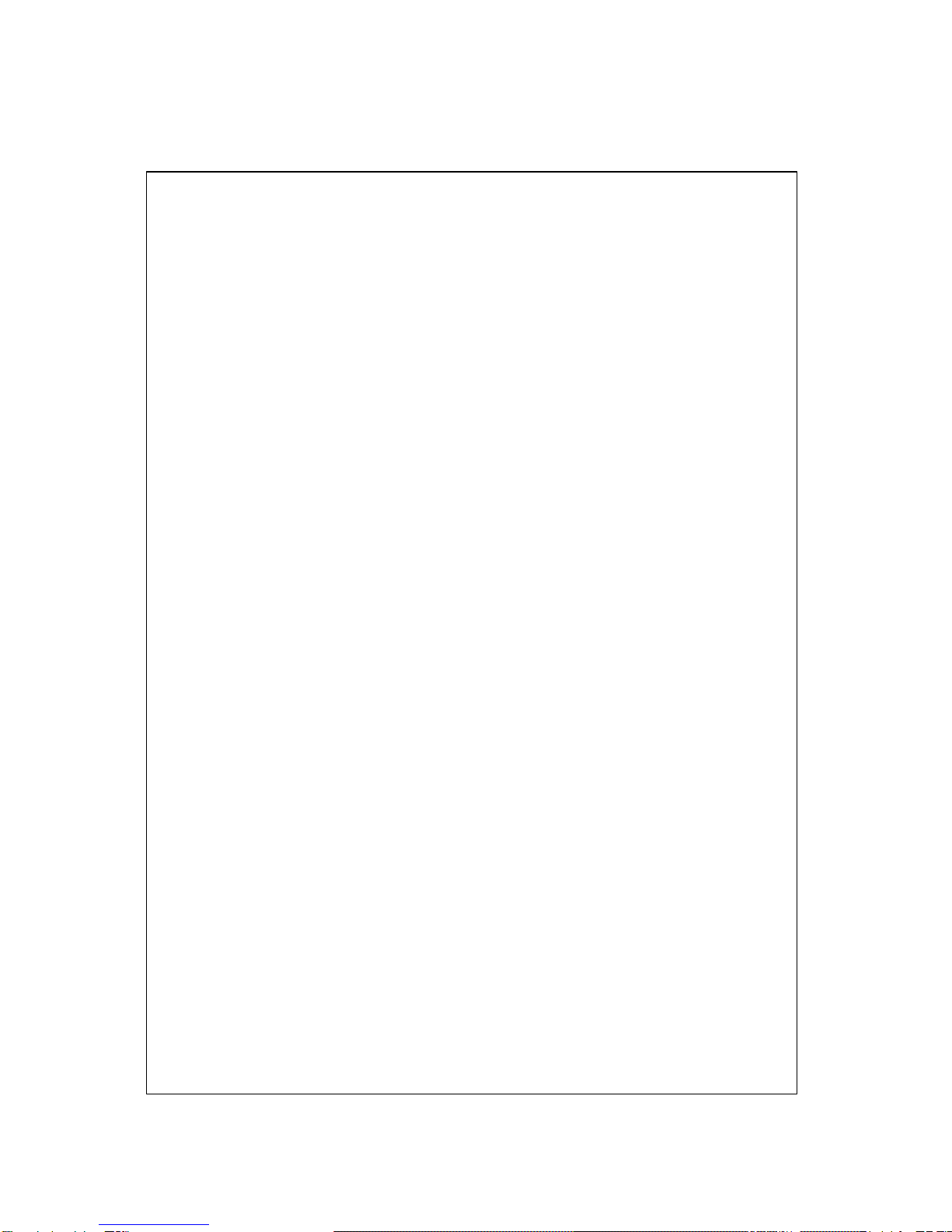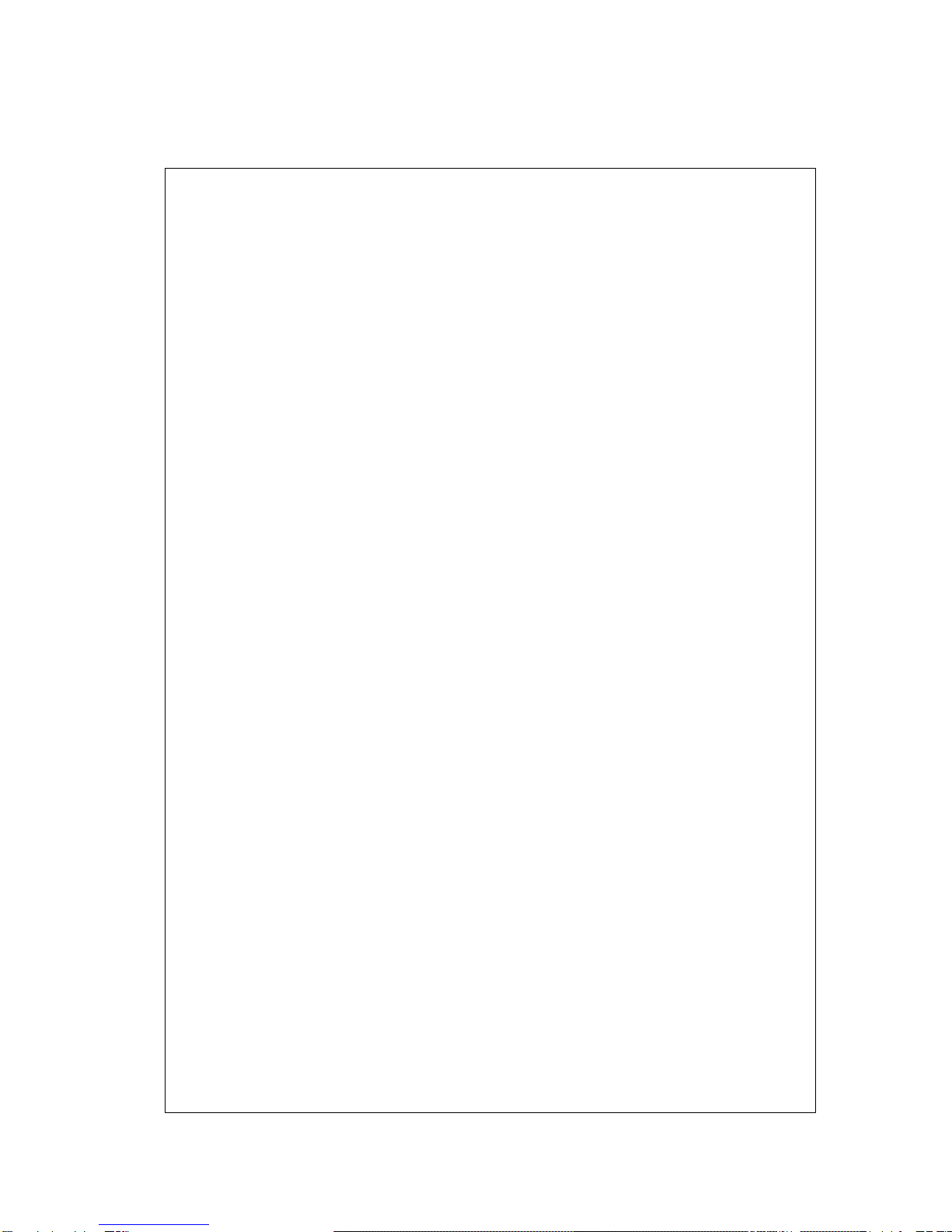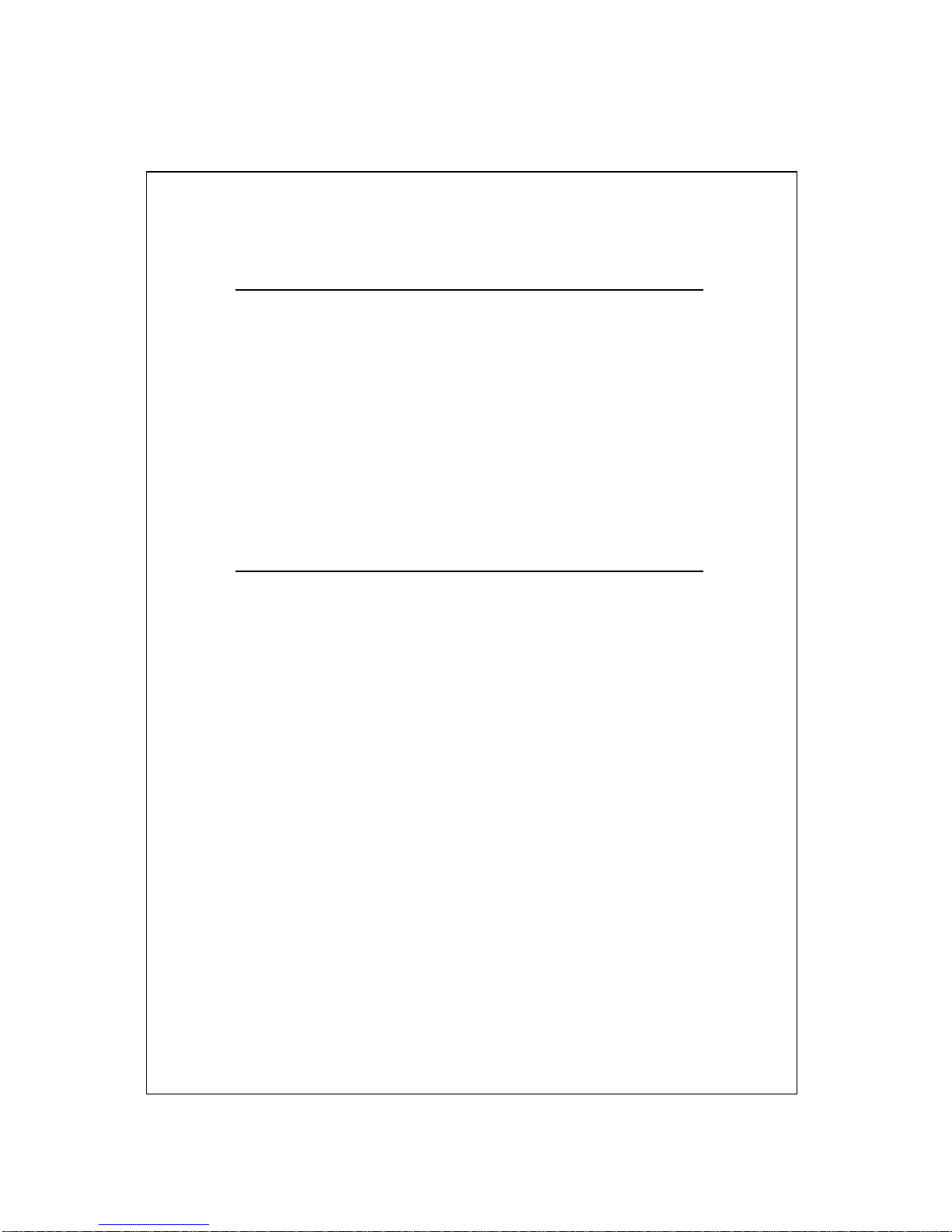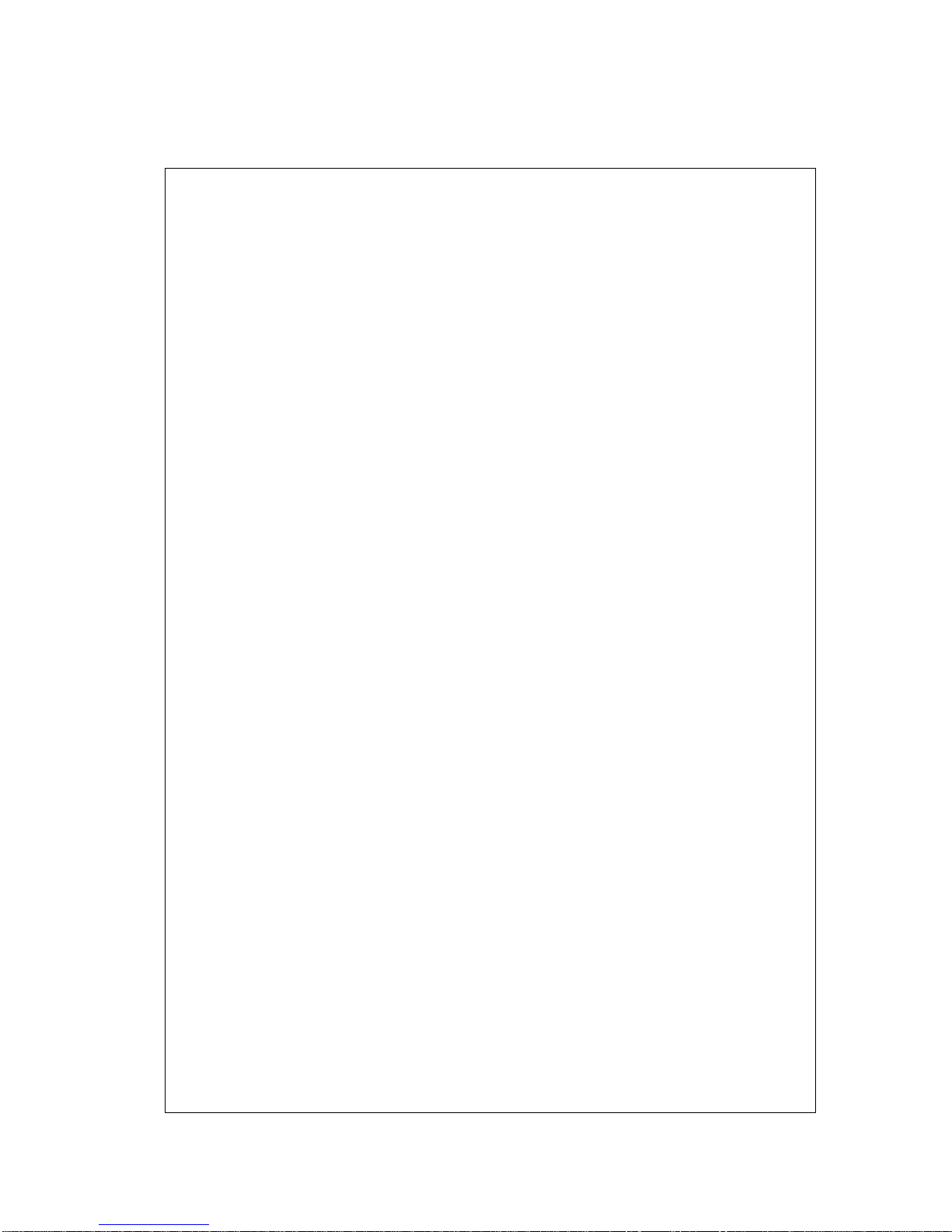Fan power supply connector (CN6) .....................................21
IR connector (CN12) (U23 Super I/O chipset
ITE 8661 only)...................................................................22
Audio interfaces (CN8, CN13) ..........................................22
Audio connector (CN13).....................................................22
CD audio input connector (CN8).........................................22
Audio power source setting (J16).........................................23
COM-port connector (CN16)............................................24
COM2 RS-232/422/485 setting (J14, J15) ...........................24
COM3/COM4 IRQ release (J8, J9)......................................25
COM3/COM4 RI pin setting (J11, J12) ...............................26
VGA interface connections................................................27
CRT display connector (CN1).............................................27
Flat panel display connector (CN2) .....................................27
LCD power setting (J10) .....................................................28
Ethernet configuration......................................................29
10BASE-T connector (CN11)..............................................29
Network boot ......................................................................29
Watchdog timer configuration..........................................30
Watchdog timer action (J13)................................................30
USB connectors (CN4, CN5) (option) ...............................30
Chapter 3 Software Configuration............................31
Introduction.......................................................................32
Utility disk .........................................................................32
VGA display software configuration ................................34
Connections for four standard LCDs ...............................35
Connections to Sharp LM64183P, LM64P89
(640 x 480 DSTN MONO LCD) .........................................35
Connections to PLANAR EL (640 x 480 AD4 EL)..............36
Connections to Toshiba
LTM10C042 (640 x 480 TFT Color LCD) ..........................37
Connections to Sharp LM64C142
(640 x 480 DSTN Color LCD) ............................................38
Ethernet software configuration.......................................39
Chapter 4 Award BIOS Setup.....................................41