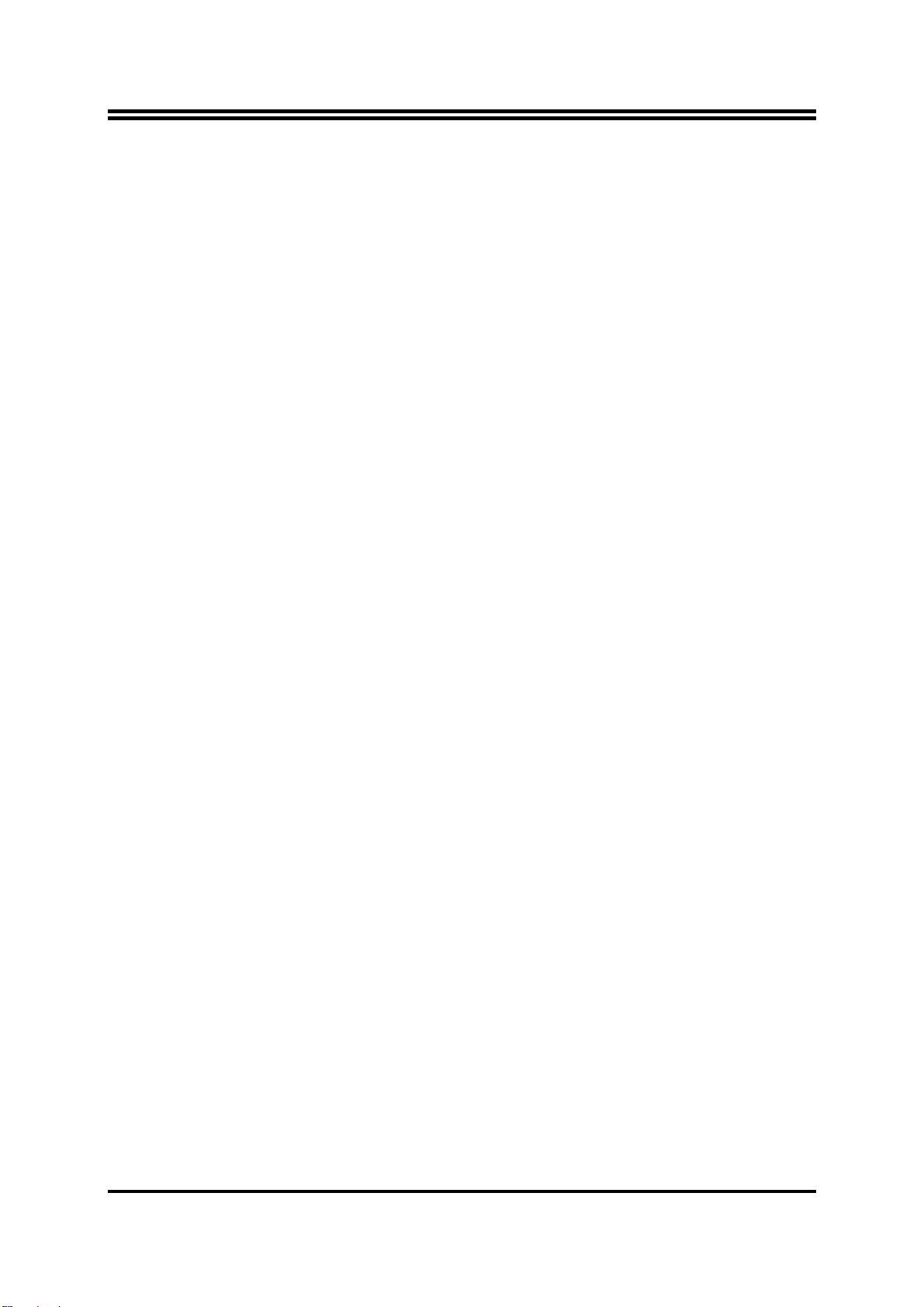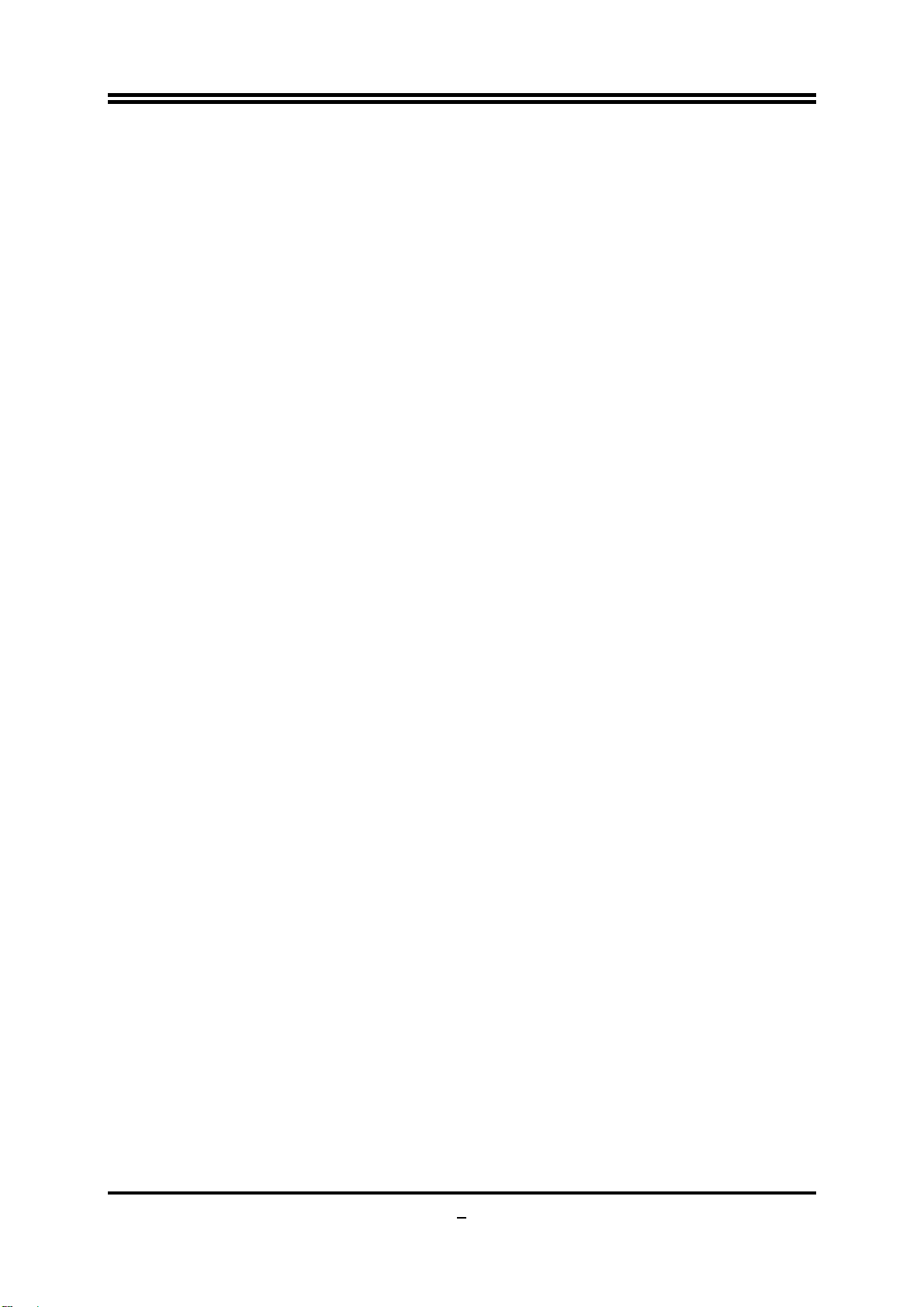ii
USER’S NOTICE.........................................................................................................iii
MANUAL REVISION INFORMATION.........................................................................iii
COOLING SOLUTIONS ..............................................................................................iii
CHAPTER 1 INTRODUCTIONOF AMD 880G MOTHERBOARDS
1-1 FEATURES OF MOTHERBOARD .............................................................................1
1-1.1 SPECIAL FEATURES OF MOTHERBOARD...............................................2
1-2 SPECIFICATION.........................................................................................................4
1-3 PERFORMANCE LIST................................................................................................5
1-4 LAYOUT DIAGRAM....................................................................................................6
CHAPTER 2 HARDWARE INSTALLATION
2-1 HARDWARE INSTALLATION STEPS.......................................................................8
2-2 CHECKING MOTHERBOARD'S JUMPER SETTING................................................8
2-3 INSTALL CPU.............................................................................................................9
2-3-1 GLOSSARY...................................................................................................9
2-3-2 ABOUT AMD AM3 CPU ISNSTALLATION..............................................10
2-4 INSTALL MEMORY ....................................................................................................11
2-5 EXPANSION CARDS..................................................................................................12
2-5-1 PROCEDURE FOR EXPANSION CARD INSTALLATION..........................12
2-5-2 ASSIGNING IRQS FOR EXPANSION CARD ..............................................12
2-5-3 PCI-EXPRESS SLOT....................................................................................12
2-6 CONNECTORS, HEADERS......................................................................................13
2-6-1 CONNECTORS .............................................................................................13
2-6-2 HEADERS .....................................................................................................16
2-7 STARTING UP YOUR COMPUTER ...........................................................................19
CHAPTER 3 INTRODUCING BIOS
3-1 ENTERING SETUP.....................................................................................................20
3-2 GETTING HELP ..........................................................................................................20
3-3 THE MAIN MENU........................................................................................................21
3-4 STANDARD BIOS FEATURES ..................................................................................22
3-5 ADVANCED BIOS FEATURES..................................................................................23
3-6 ADVANCED CHIPSET FEATURES...........................................................................24
3-6-1 INTERNAL GRAPHICS CONFIGURATION ................................................24
3-6-2 PCI EXPRESS CONFIGURATION ..............................................................25
3-7 INTEGRATED PERIPHERALS...................................................................................25
3-7-1 ONBOARD SATA DEVICE..........................................................................26
3-7-2 ONBOARD DEVICE CONTROL..................................................................26
3-7-3 SUPER IO CONFIGURATION.....................................................................27
3-8 POWER MANAGEMENT SETUP...............................................................................28
3-9 MISCELLANEOUS CONFIGURATION.....................................................................29
3-10 PC HEALTH STATUS ...............................................................................................30
3-10-1 SMART FAN CONFIGURATION .................................................................30
3-11 THERMAL THROTTLING OPTIONS........................................................................30
3-12 POWER USER OVERCLOCK SETTING..................................................................31
3-12-1 CPU CONFIGURATION................................................................................32
3-12-2 MEMORY CONFIGURATION........................................................................33
3-13 BIOS SECURITY OPTIONS......................................................................................34
3-14 LOAD OPTIMAL/STANDARD DEFAULTS...............................................................35
3-15 SAVE CHANGES AND EXIT/DISCARD AND EXIT....................................................35
CHAPTER 4 DRIVER & FREE PROGRAM INSTALLATION
MAGIC INSTALL SUPPORTS WINDOWS 2000/XP/VISTA/7
4-1 ATI INSTALL ATI DRIVER PACK.......................................................................37
4-2 SOUND INSTALL HD AUDIO CODEC DRIVER....................................................38
4-3 LAN INSTALL GIGABIT ETHERNET NIC DRIVER.................................................39
4-4 RAIDDISK INSTALL ATI SATA DRIVER AND UTILITY.........................................39
4-5 NORTON INSTALL NORTON 2009 ANTI-VIRUS PROGRAM..................................40
4-6 PC-HEALTH INSTALL MYGUARD HARDWARE MONITOR UTILITY..................40
4-7 FUSION IDOWNLOAD FUSION DRIVERS AND TOOLS ......................................40
4-8 HDMI INSTALL ATI HDMI AUDIO DRIVER ............................................................41
4-9 OVERCLOCK INSTALL OVER CLOCK DRIVER UTILITY.......................................41
TABLE OF CONTENT