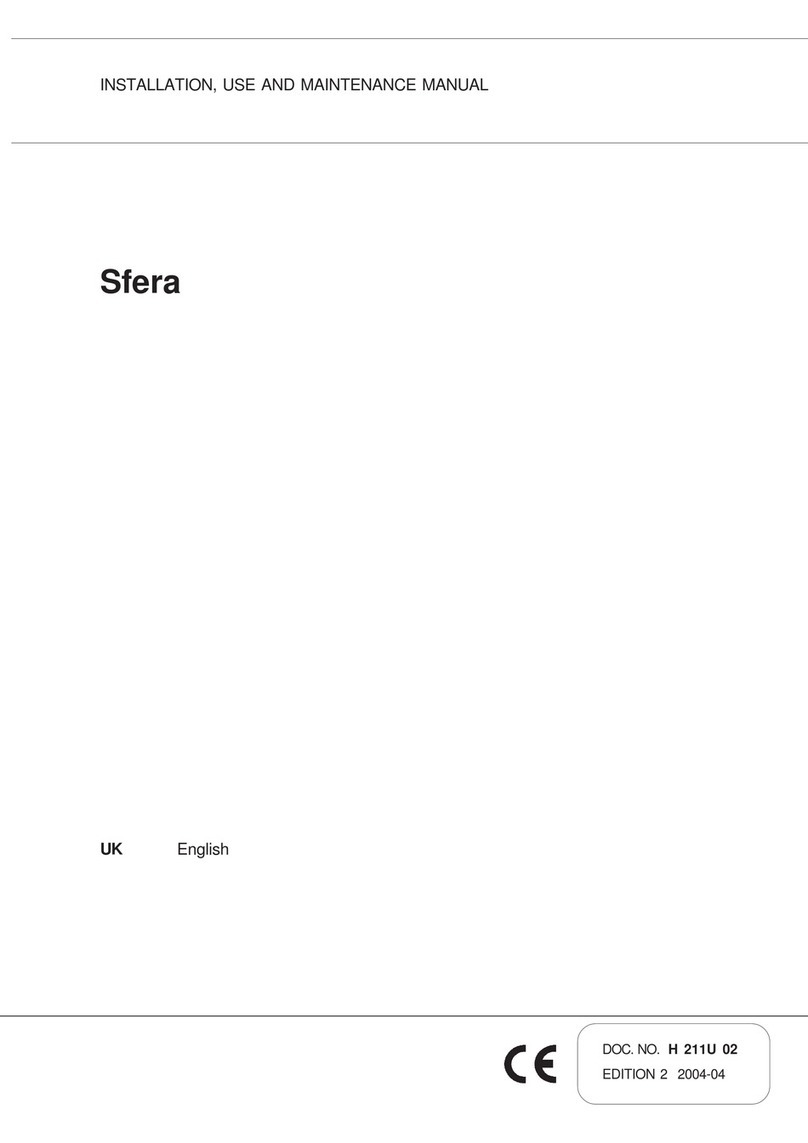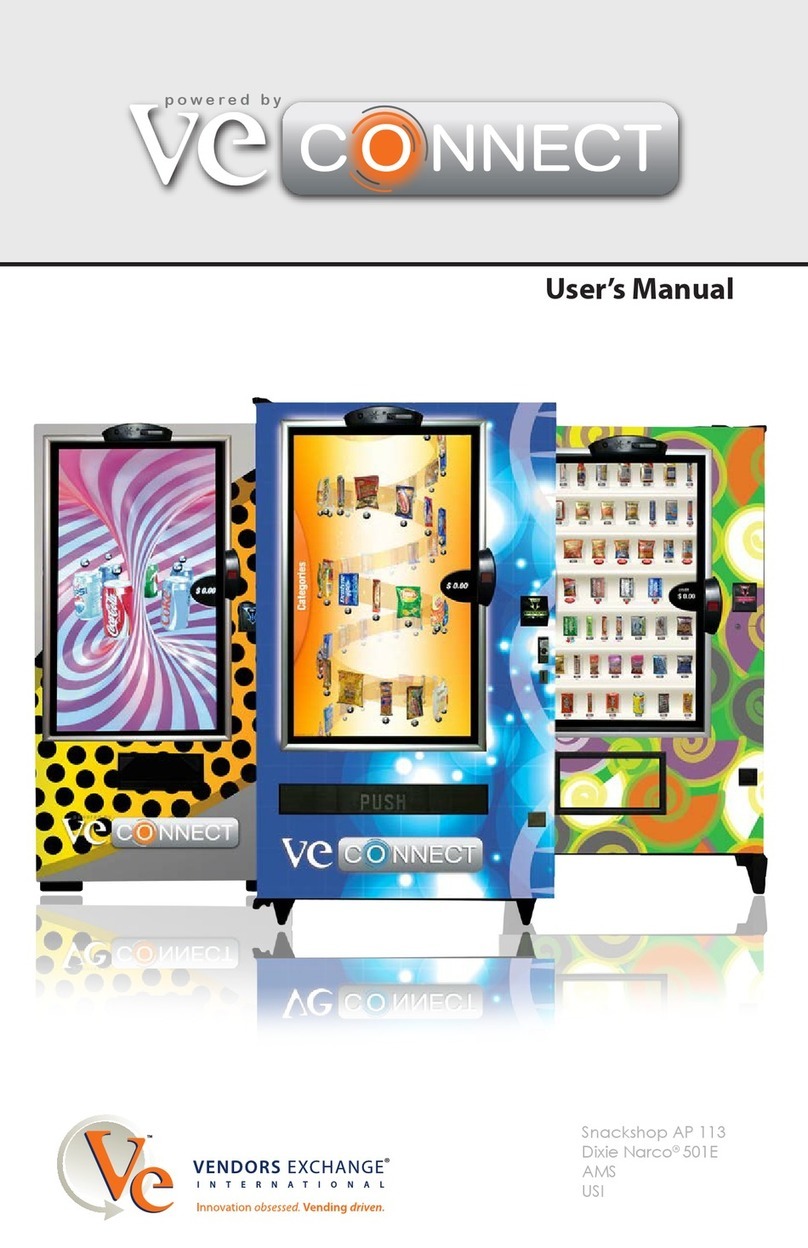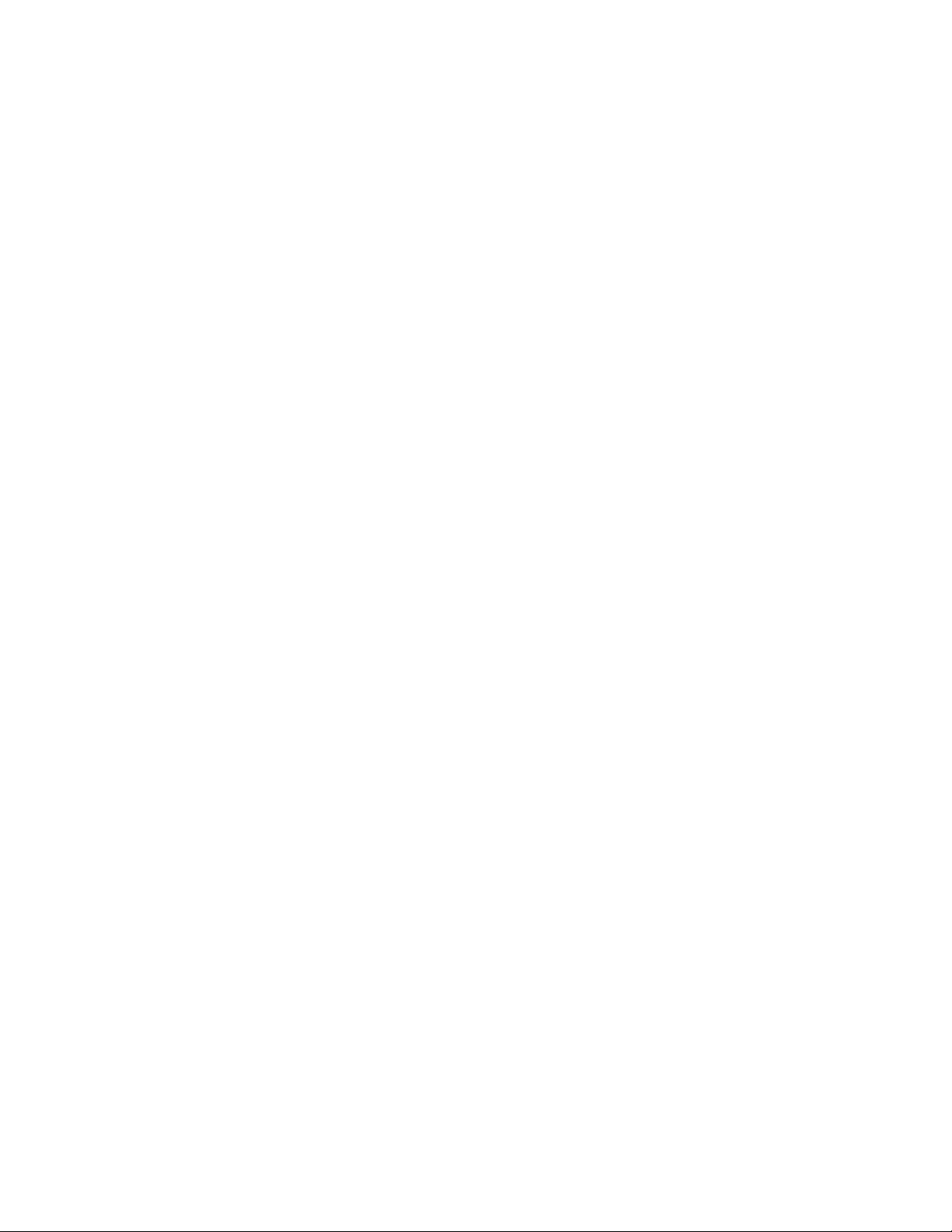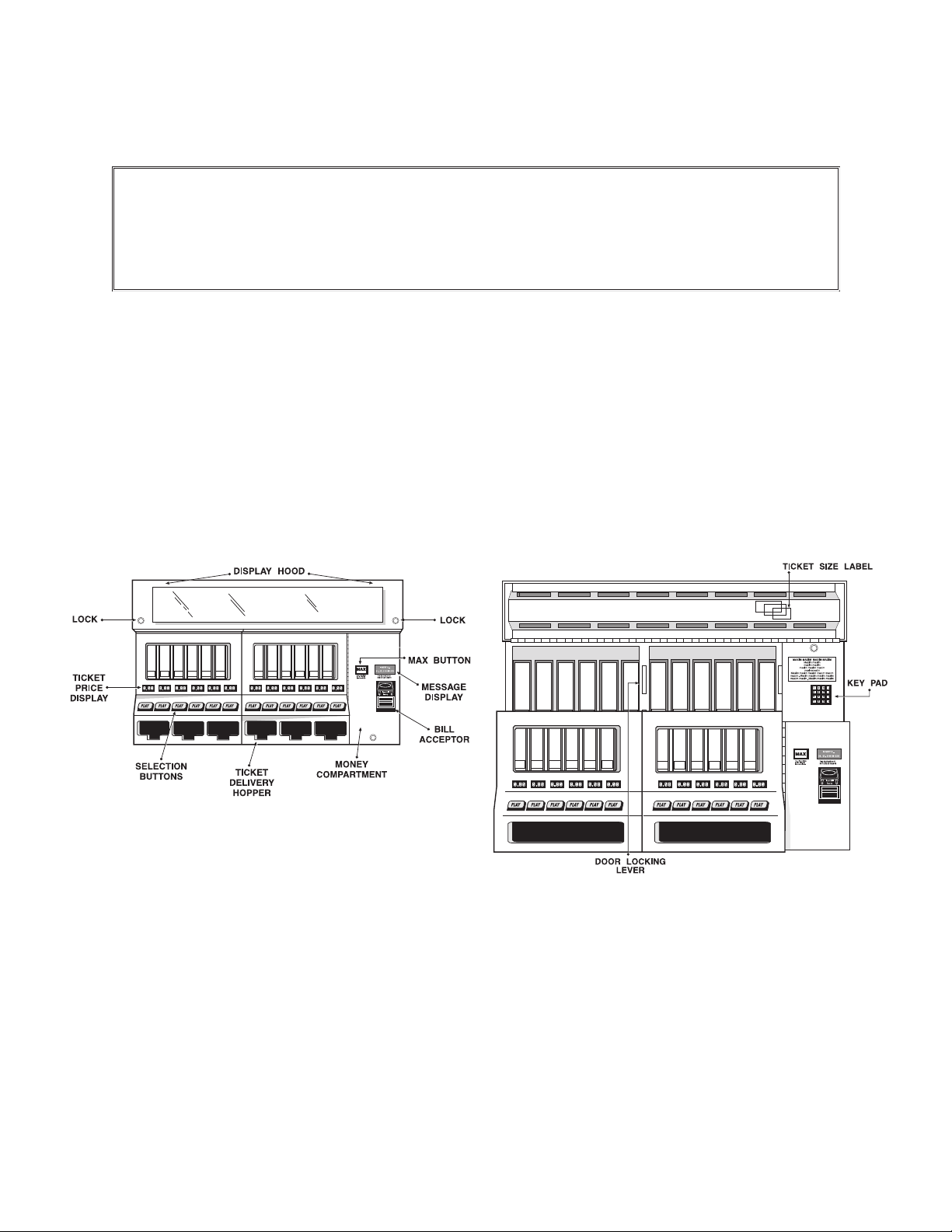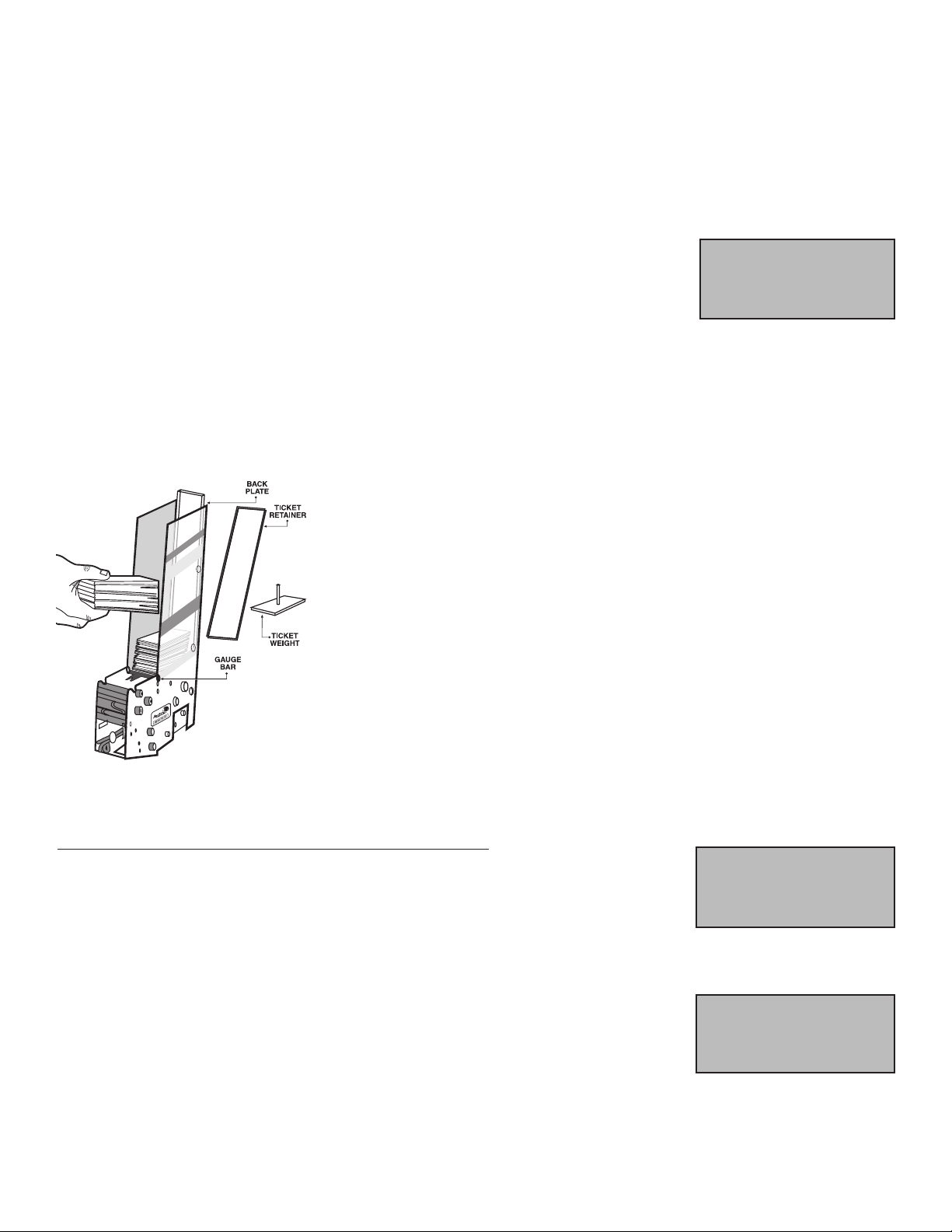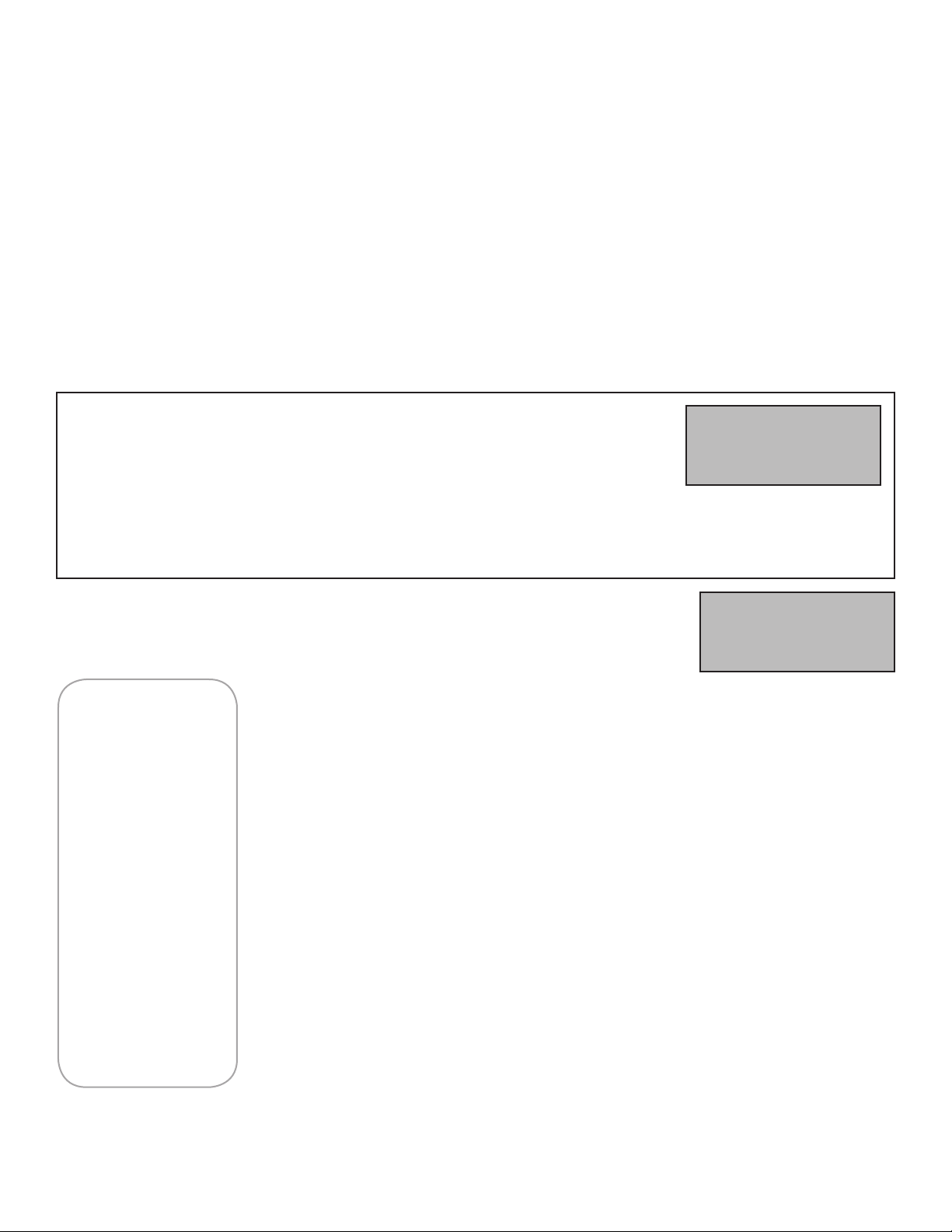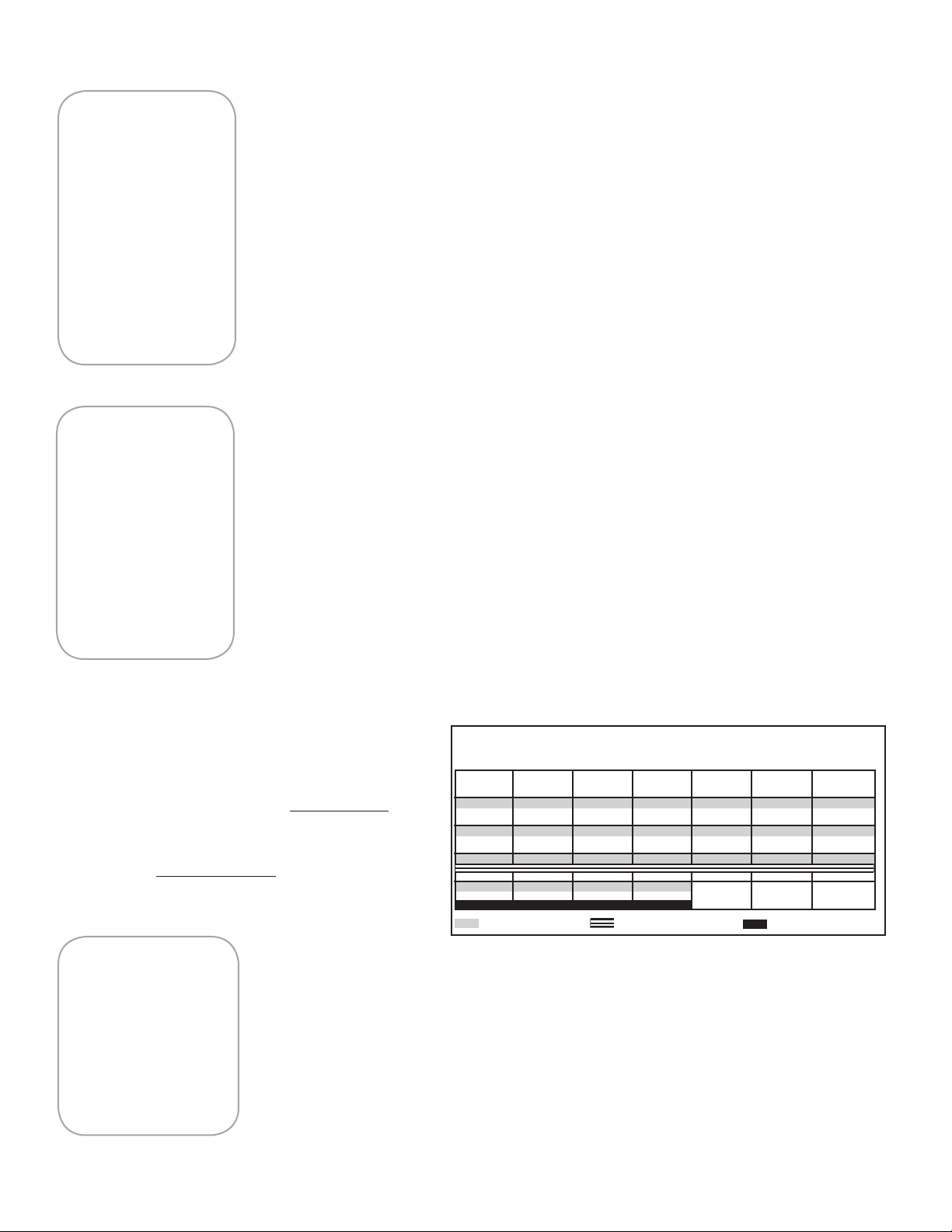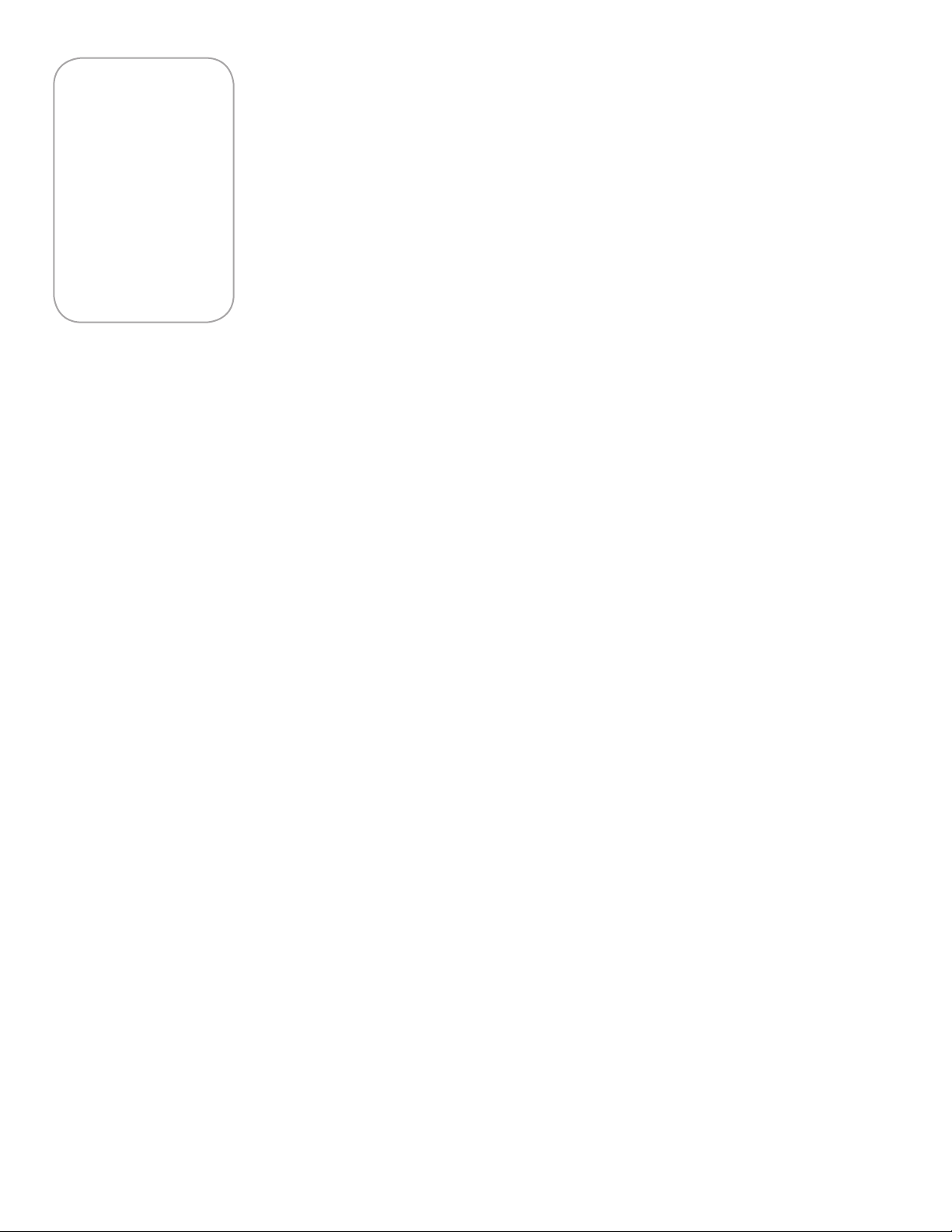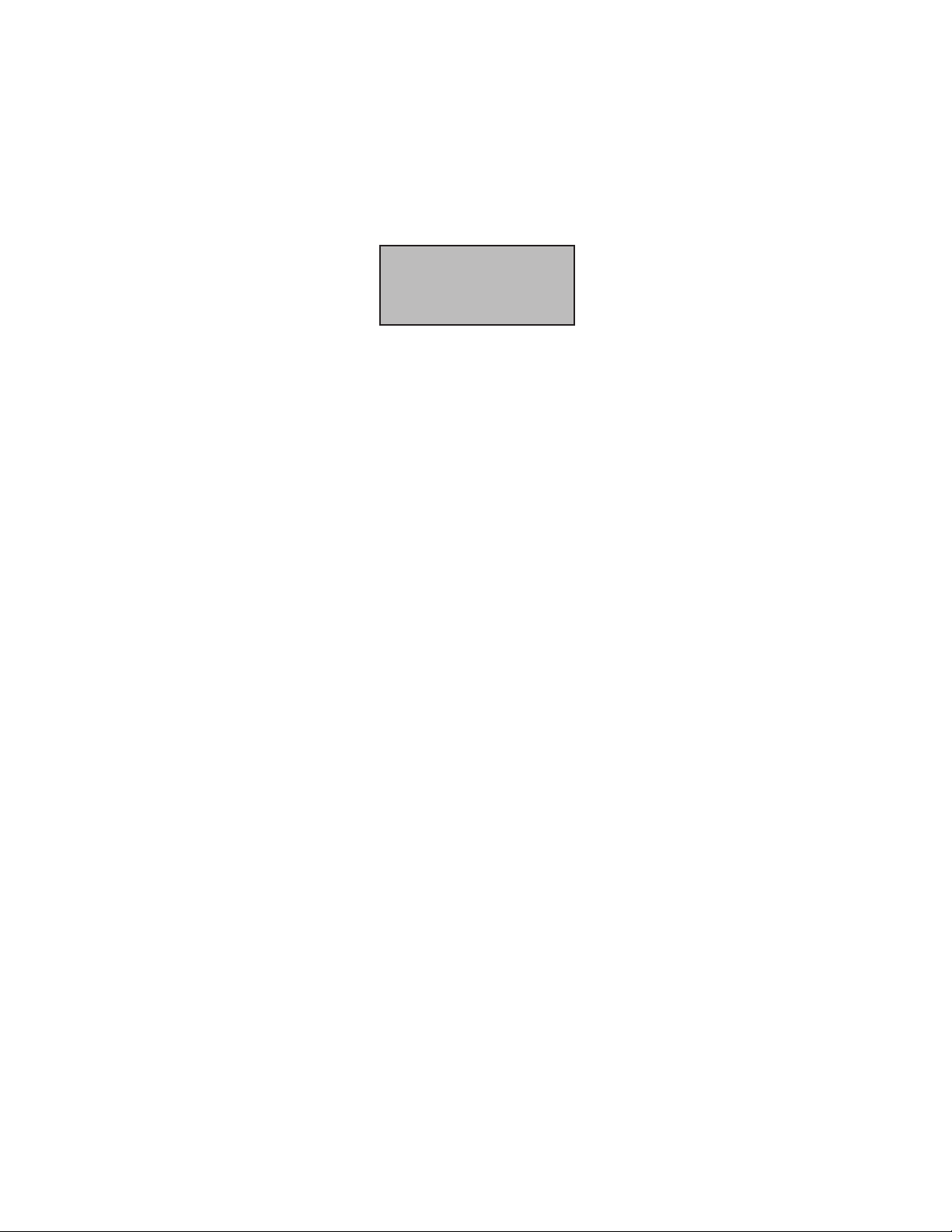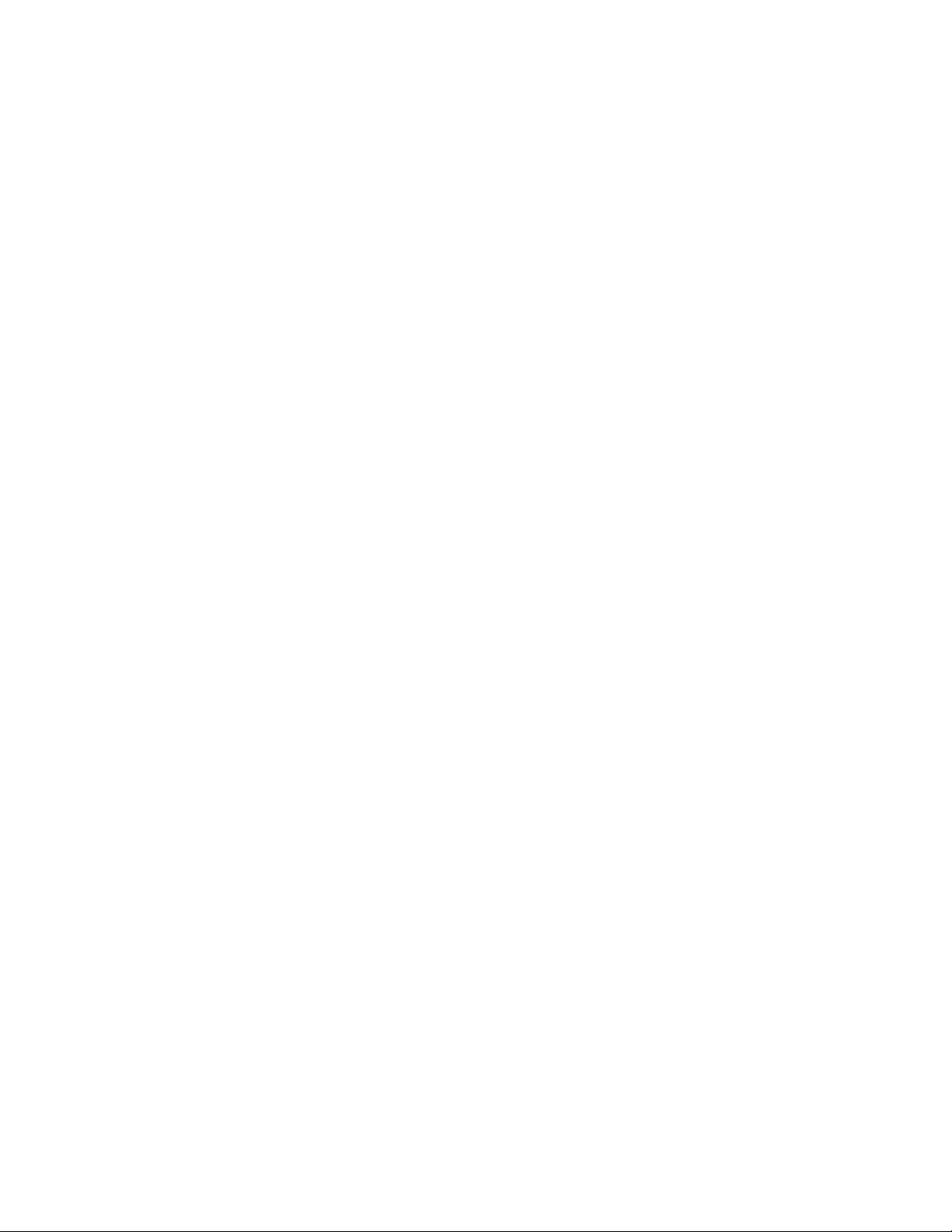3. FREELY DISPENSING TICKETS
Usethisfunctiontoclearticketjams,ortocountticketsforphysicalinventory.(Ticketcountisdisplayedon
screenandinauditreport.)FromMainMenu,pressA-TicketMenu;thenB-FreelyDispense.Ticketsthatare
freelydispenseddonotaffectinventoryorreporting.Besuretoreturnfreelydispensedticketstotheproper
bins.
4. MISCELLANEOUS MACHINE SETTINGS
FromtheMainMenu,pressB-MiscInfotoaccessthefollowingdisplay:
Time/Age Menu: PressAtosetmachinetimeanddate,pressCtosetthelegalagetoplayforyourstate,or
PressBtoset“TimeDayEnds”tobeusedinreports.“TimeDayEnds”isthetimeofdayatwhichthebusiness
day ends.
Clear Current Credit: Press B.
UnderSettingsMenu(C),accessthefollowingsettings:
FromSettingsMenupressA–MachineOptions,thenA-setColumnConfigurationorB-BinTiming.
Set Column Configuration: SeePage6,itemNo.1.
5. “LITE” SOFTWARE
SomeMaximsareequippedwiththeLITEsoftwareversion.LITEsoftwarewasdevelopedtosimplifyoperation
oftheMaximbyincreasingitsuser-friendliness.IfyourMaxim™isequippedwithLITEsoftware,pleasenote
thefollowing:
•Inventoryfeaturesarenotavailable.
6. EXPORT REPORTS
e MAXIM™ has the ability to export, or “download” all printable reports to a USB Stick (thumb drive). e reports
can then be opened in a spreadsheet application for later review.
· Open machine, enter your PIN and press D-Report Menus.
· Insert USB Stick in the USB port located on the CPU Board (see CPU layout in Block Diagram on page #13)
· Select C-Audit Reports and then C-Export Reports.
· e transfer of data les from the CPU to the USB Stick will be completed within a few seconds.
· You will be prompted to “Erase Current Deposit Report?” when the export or “download” is complete.
· If you select “A) Yes” it will be necessary to remove the monies from the machine as the current Shi Sales
Data will be reset to zero.
· If you select “B) No” the Shi Sales Data will not be reset and the monies should not be removed from the
machine at this time.
· Aer the selection, you will be prompted “Successfully Exported Data Files” and the message screen will
return to the Report Menu. Select “D-Quit” and remove the USB stick from the USB port on the CPU.
· To review Report Data, insert the USB Stick into a USB port / reader on your laptop or computer and open
desire report le(s). Adjust column width and/or row height as needed to review data.
Note: e MAXIM PTVM will create le folders based on the machine’s unique serial number. A USB Stick can
store/hold data from multiple machines. Report les exported from a single machine within or on the same busi-
ness day will over-write existing Report Files from that date. Report Files exported on subsequent or later dates will
be added to the existing le folder.
Page 7
A–Time/Age Menu
B–Clear Current Credit
C–Settings Menu
D–Quit
Figure 15
Page 8
7. LED Light Controls
TheMAXIM™isequippedwithprogrammableflashingLEDlightsintheticketcompartmentandhopper(s)
to enhance the machine's visibility.
·Openmachine,enteryourPINandfromthemainmenupressB-MiscInformation.
·SelectC-SettingsMenu,followedbyC-LEDCntrl/AutoReportandthenA-LightControl.
· Program (select) the desired LED setting:
»Select0(0=Off)toturnofflights(lightswillremain“Off”untilreprogrammedfordifferentsetting).
»Select1(1=Steady)forlightstobesetcontinuously“On”.
»Select2(2=FlashSlow)tosetaslow,continuousflash.
»Select3(3=Fast)tosetafast,continuousflash.
»Select4(4=Sequence)tosetacombinationofSteady,Slow&FastflashingLEDs.
Note:WhentheLEDsareprogrammedtoaflashingpatternandmoneyisinsertedintothemachine
(creditappliedtomachine)theLEDswilldiscontinueflashingand“hold’onasteadyorcontinuously“On”
settinguntilthecreditisplayedoutorclearedfromthemachine–atwhichtimetheLEDswillrevertback
totheirprogrammed(flashing)pattern.WhentheLEDsareprogrammedtoaflashingpatternandthe
machine hood door is opened and a valid PIN is entered (as when accessing the ticket and/or money
compartments)theLEDswilldiscontinueflashingand“hold’onasteadyorcontinuously“On”settinguntil
themachinedoorisclosed.IftheLEDsareprogrammedtothe“Off”setting,theLEDlightswillremainoff
atalltimesuntiltheyarereprogrammedforadifferentor“On”settingasnotedabove.
Q&A
Answers to commonly asked questions.
1. GENERAL
Q. How do I determine if my Maxim™ is equipped with the LITE software version?
A. Thesoftwareversionislistedonthefrontpageofthismanual.
Q. Can I reset the grand total to zero?
A. No.Thegrandtotalremainsinbatteryback-upmemoryfor10years.
Q. Will credit on the Maxim™ disappear when the machine is unplugged?
A. No.Memoryisretainedfor10yearswithoutbeingpluggedin.
Q. Why do the price display lights go off on some bins?
A. This happens when a ticket jams or the inventory reaches 0. Run an inventory report.
Q. Should I unplug the Maxim™ after business hours?
A. Youmay,butitisnotnecessary.
Q. If I unplug the Maxim™, will it hurt anything?
A. No.Inventory,sales,andotherimportantinformationissavedinbatteryback-upmemory.
Q. If the alarm sounds, do I have to call the police or security?
A. No.Thealarmalertsyouonlyofanyunauthorizedentry.Thisisprintedtotheauditreport.
Q. How accurate is the inventory?
A. Itisaccurateonlyifthecorrectinventoryisaddedandfreevendedticketsarereturnedtocorrectbins.
Q. What do I do if I forget my Personal Identification Number (PIN)?
A. Contactyourserviceproviderforaone-timemanagerPIN.EnterthisPIN,accessthePINNumberMenu,
and immediately select a new manager PIN.
Q. Can the Maxim™ be set to dispense four tickets for $1?
A. No.Oneticketpertransactiononly,unlesstheMAXIMbutton,whichplaysupto20tickets,isused.
Q. Does the Maxim™ require a surge protector like most computers?
A. No,butitisrecommended.
Q. Is a grounded outlet required?
A. Yes.Staticelectricityabsorbedfromthemachineneedsagroundtodissipatetheenergyandtoprovide
electricalsafety.