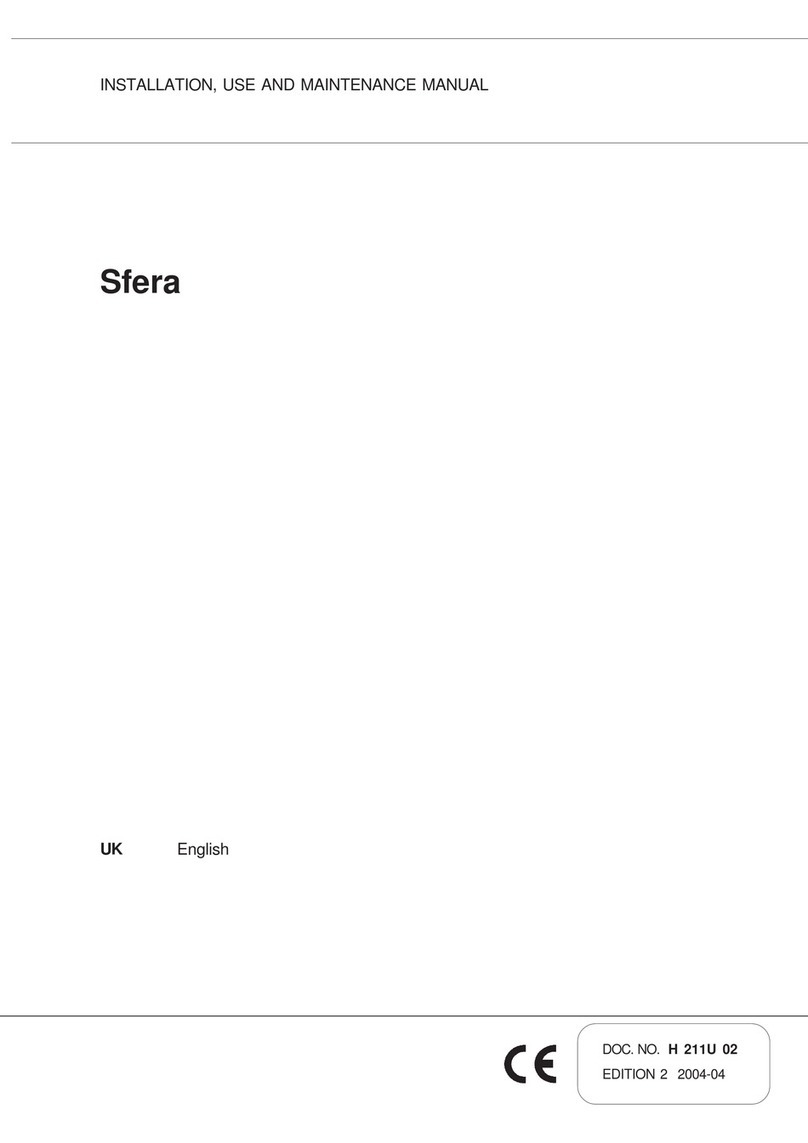| 3
VE CONNECT™ - What is It?
The VE CONNECT™ consists of a powerful Intel based computer system, a large
format touch panel LCD, and software that transforms traditional vending
equipment into an interactive consumer experience. The screen presents the
items inside the vending machine in a digital format, and provides information
previously inaccessible to the consumer prior to purchasing goods. In addition,
the VE CONNECT™ plays video advertisements to the customer and offers new
ways to interact with and entice the customer at the point of sale. Internet
connection to the equipment is required through Ethernet, Wi-fi or optional
cellular service. The VE CONNECT™ is a revolution in vending and brings legacy
equipment into the digital age, and is a powerful tool for operators to improve
their business.
VE CONNECT™ - How it Works
The LCD display plays video advertisements and animates products to attract
customers (also known as “Attract Mode”). Consumers navigate the UI (User
Interface) to view and make product selections using the touch panel. Payment
is inserted as normal and currency information is detailed on the screen.
Product is vended and customers take their goods. Post vend applications may
run, such as skill or chance based games to entice customers to return. Loyalty
programs may be available for returning customers, which can be redeemed
using the QR code scanner. High quality images and attractive user interfaces
are possible because of the quality of the processor and display featured on
the VE CONNECT™ .
Route personnel fill vending equipment as usual and then assign tray locations
for specific goods using the operator menu. Product images and information
are downloaded through an internet connection and reside on the local hard
drive of the machine. Changes made to products, such as introducing new
products to the machine, require interaction with CMS (Content Management
System)and cannot be done directly on the equipment. User experience
elements such as themes, games, and loyalty programs are also only set
through the CMS. Tray configuration, product mapping, and pricing is set
digitally using the Operator Menu on the screen, which is the primary tool for
the route manager in setting up and maintaining the equipment.
Components
What is included with the VE CONNECT™ varies based on the type of vending
equipment being used. There are three primary components that make a
VE CONNECT™ : the display module, the CPU module, and an adapter kit. A
possible secondary component required for VE CONNECT™ installation is a
REVISION™ Door, which includes a UCB™.
Primary Components
Display Module - includes a 46” LCD
display in a custom aluminum frame,
a multi point touch panel, a camera, a
proximity sensor, frame lighting LEDs,
a QR code scanner, a speaker, and a
USB hub.
CPU Module - includes a miniATX
motherboard, integrated hard drive,
24V power supply, 12V power supply,
19V power supply, locking case, keys, cooling fans, keyboard, mouse, mounting
hardware, laser barcode scanner, wireless router, antennas, Microsoft Windows®
license, mounting hardware and an optional cellular device.
1Product Overview
CAMERA
PROXIMITY SENSOR
SPEAKER
MEDIA MODULE
12 V POWER SUPPLY 19 V POWER SUPPLY MOTHERBOARDCOOLING FAN
24 V POWER SUPPLY CRADLEPOINT ROUTER CELL ADAPTER