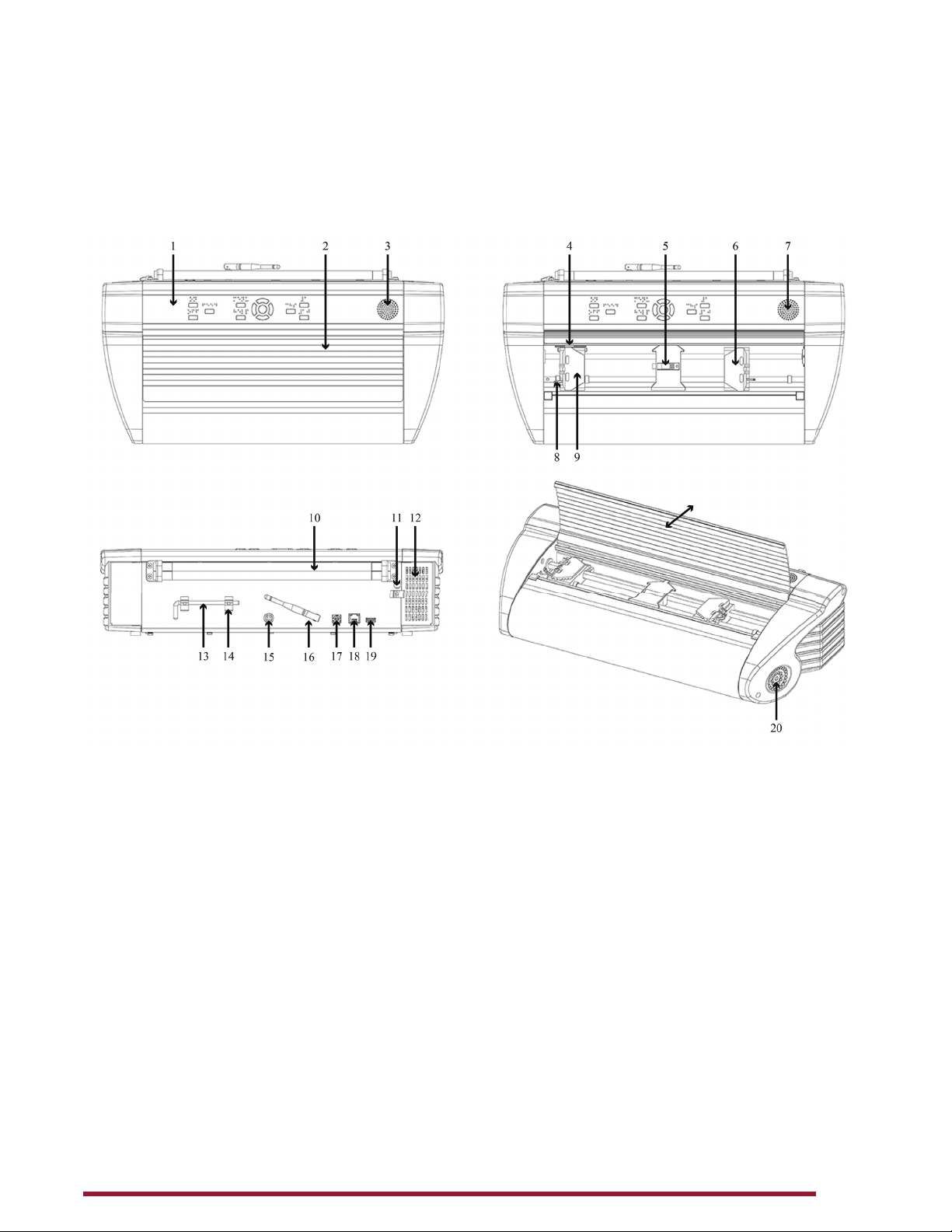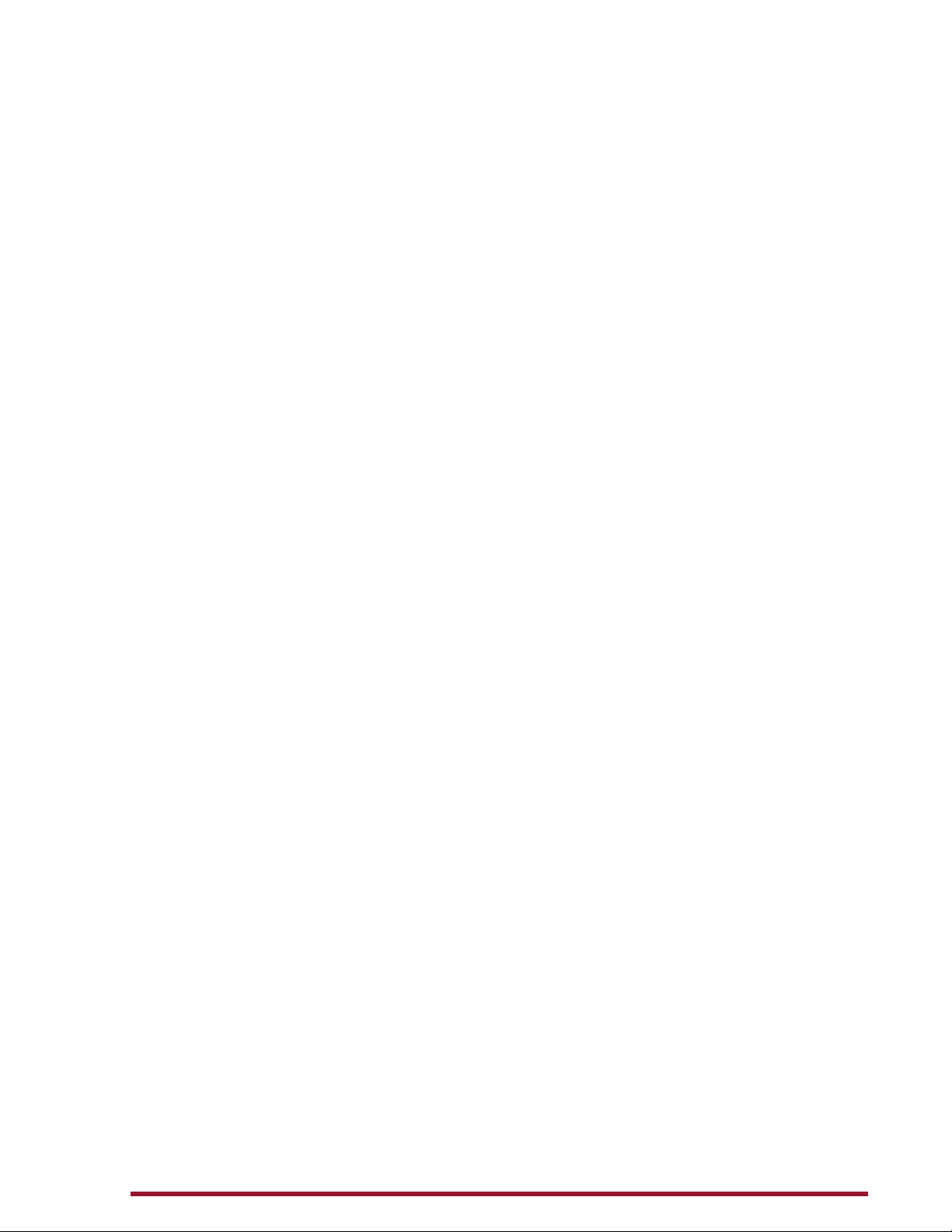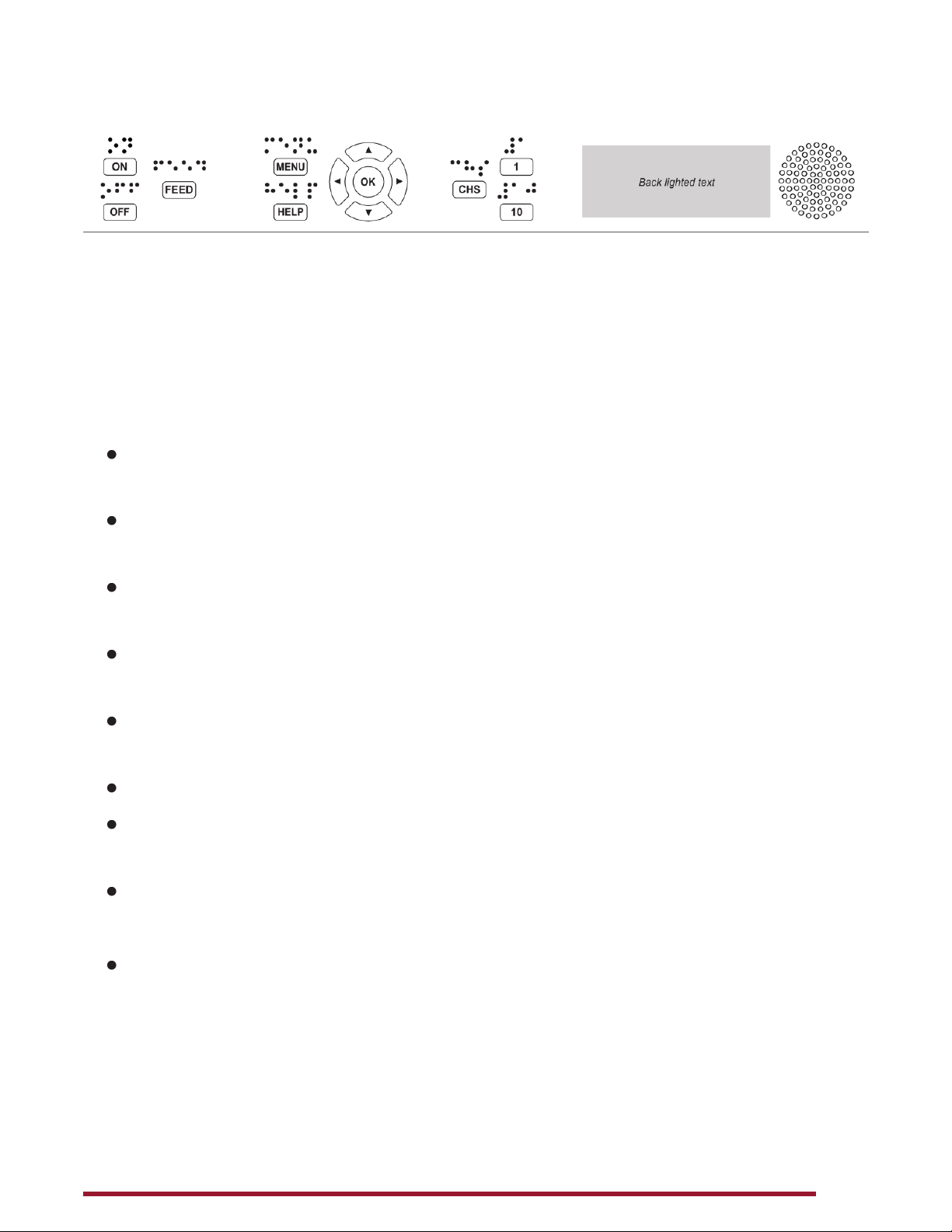Introduction to the Embosser
The Pa
eBlaster embosser provides double-sided embossin
for braille text with capabilities to include sin
le-sided tactile
raphics.
PageBlaster is compatible with third party products such as
BrailleBlaster™ and Duxburyversion 12.5 or above, Braille
2000 version 2.275 or above, braille translation software. You
can use it to print braille from braille note takers such as the
Braille Note Touch and Braille Note Touch Plus.
a
eBlaster uses Firebird software takin
tactile
raphics to a
n
w l
v
l.
dates and additional information is available on the APH
a
eBlaster webpa
e at https://www.aph.org/product/
pageblaster/
Safety Information
lease read the safety instructions before usin
the embosser.
n addition, abide by all warnin
s and instructions marked on
the em
sser itself.
lace the
rinter on a secure, stable surface.
o not block the ventilation inlets and outlets for
ro
er
irfl
w m
inten
nce.
Connect the embosser to a
rounded power outlet only.
WARNING:This is a class A product. In a domestic
environment, this product maycause radio interference,
in which case the user maybe required to take adequate
measures.
WARNIN
The user is recommended to use ear
rotection
r an Acoustic Hood to reduce the sound pressure. Lon
-time
xposure without protection can lead to hearin
loss.