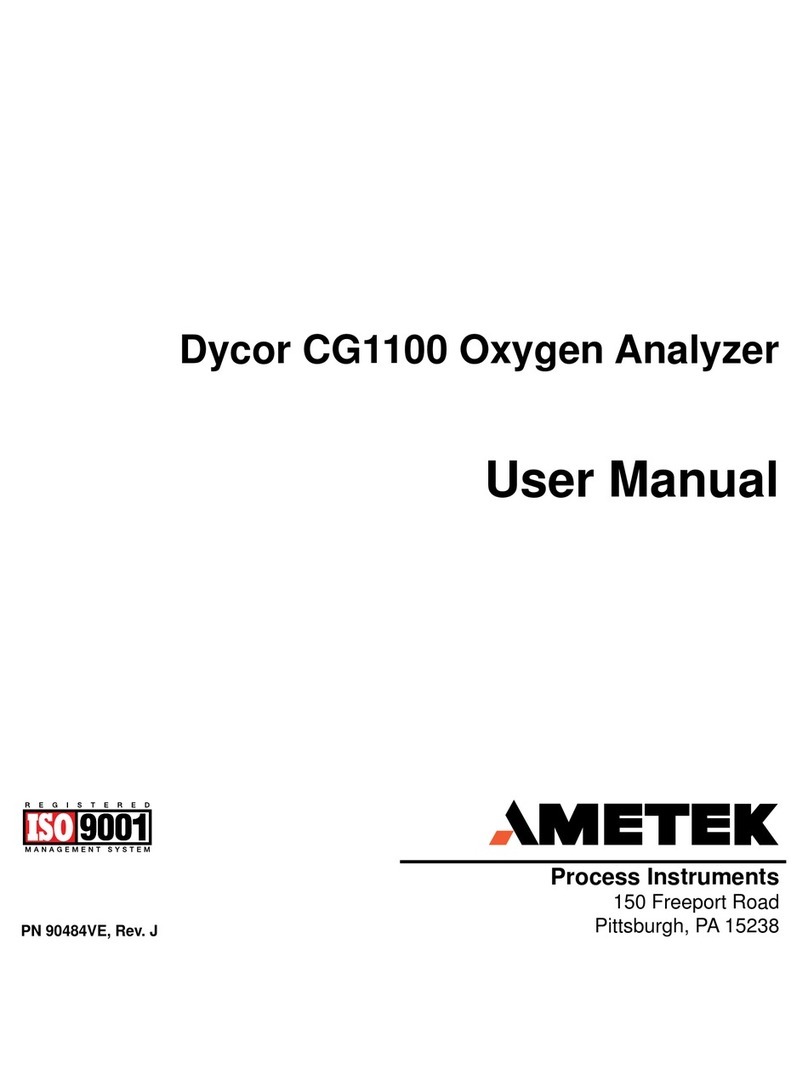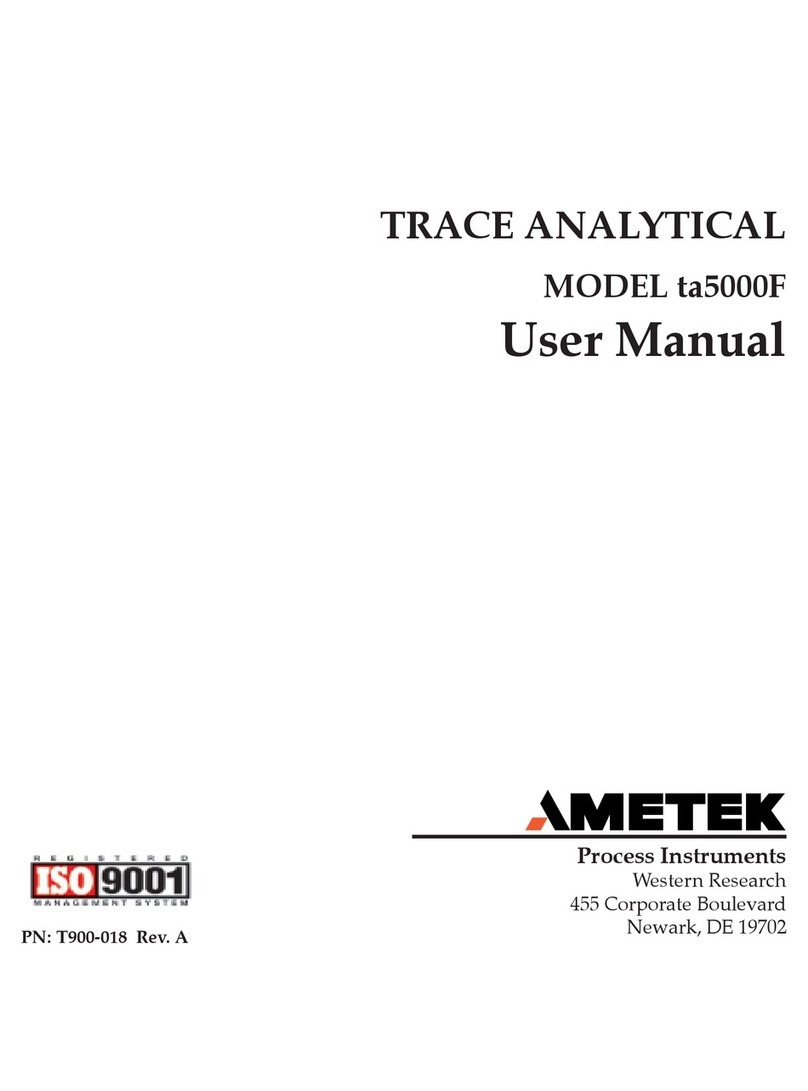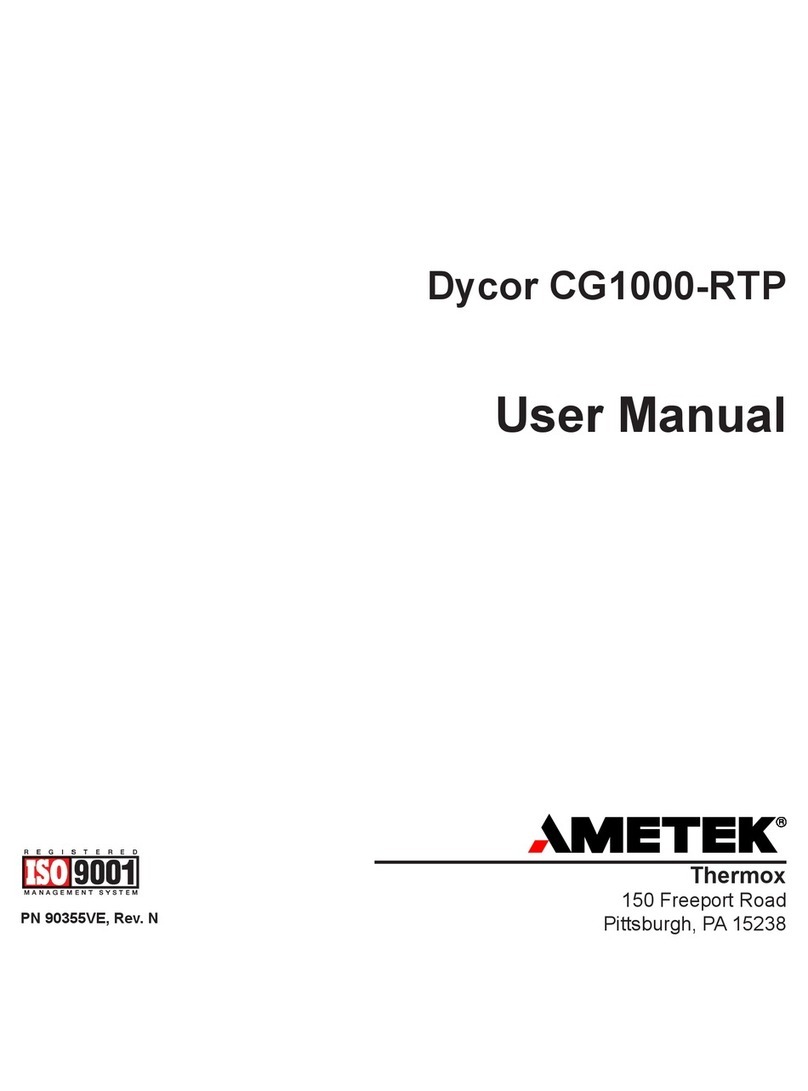Connect the ModuLab Test Cell as shown in the connection diagram
using CE, RE and WE connections from EnergyLab XM’s potentiostat
to the labelled test module connections. There is no need to connect
the auxiliary channels for this test. The experiment settings can be
viewed and modified if required by clicking the Hardware / Cell Setup
and Step Sequence Menu entries in the project tree. Default settings
are ok for this Getting Started experiment which is a linear sweep
voltammetry (sweeps voltage while measuring voltage and current).
To run the experiment, make sure that the EnergyLab XM Use button
is ticked in the Experiment / Run Menu, then click the Run button.
When the experiment starts, results are displayed automatically as
follows with a graph appearing on the right of the screen and additional
icons in the project tree that link to the data.
The menu entries that appear in the center of the screen can be used
to change axes and view the data in different formats. The graph can
be zoomed using cursor click and drag techniques and individual data
points can be examined by hovering over the data points. The data
can be reset back to the original graph scaling by double-clicking