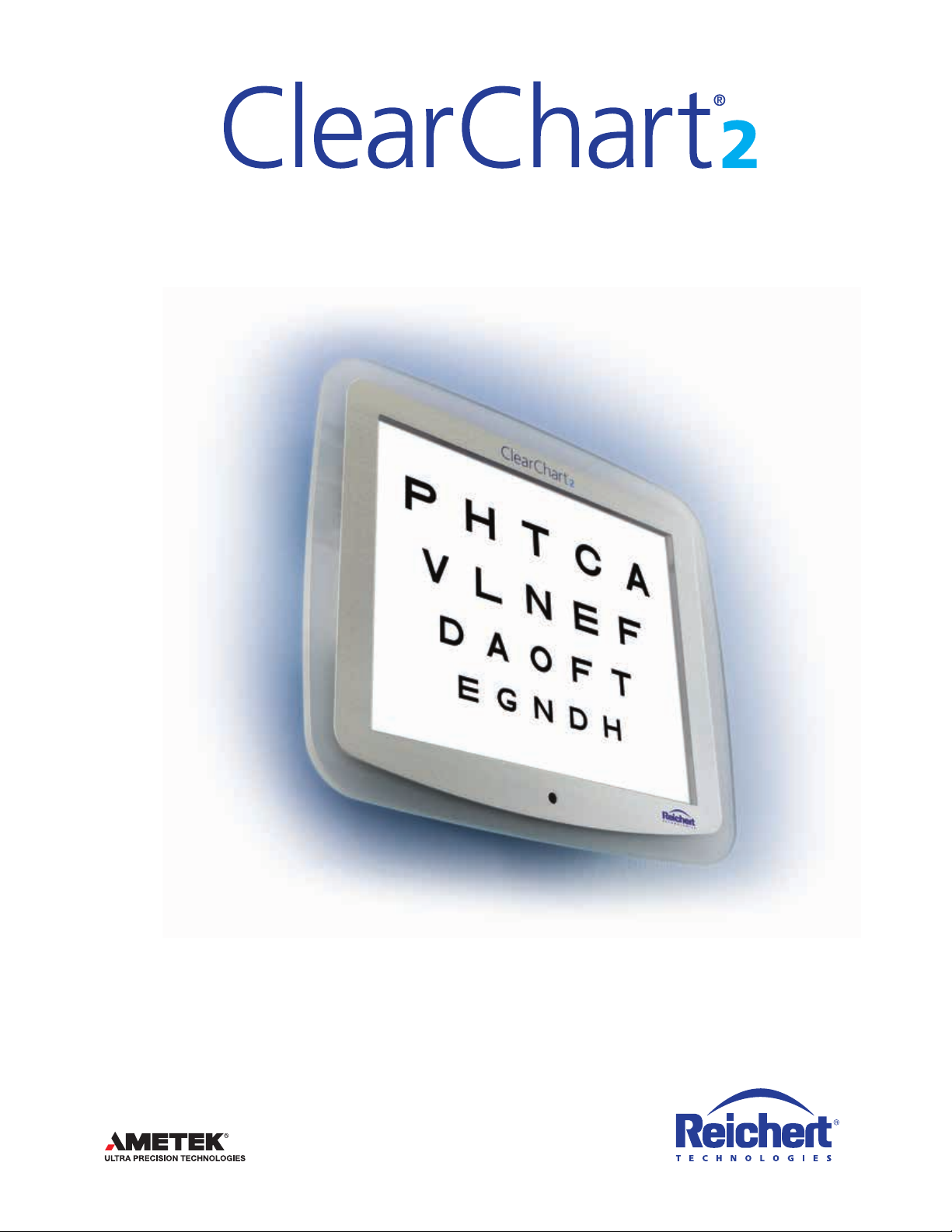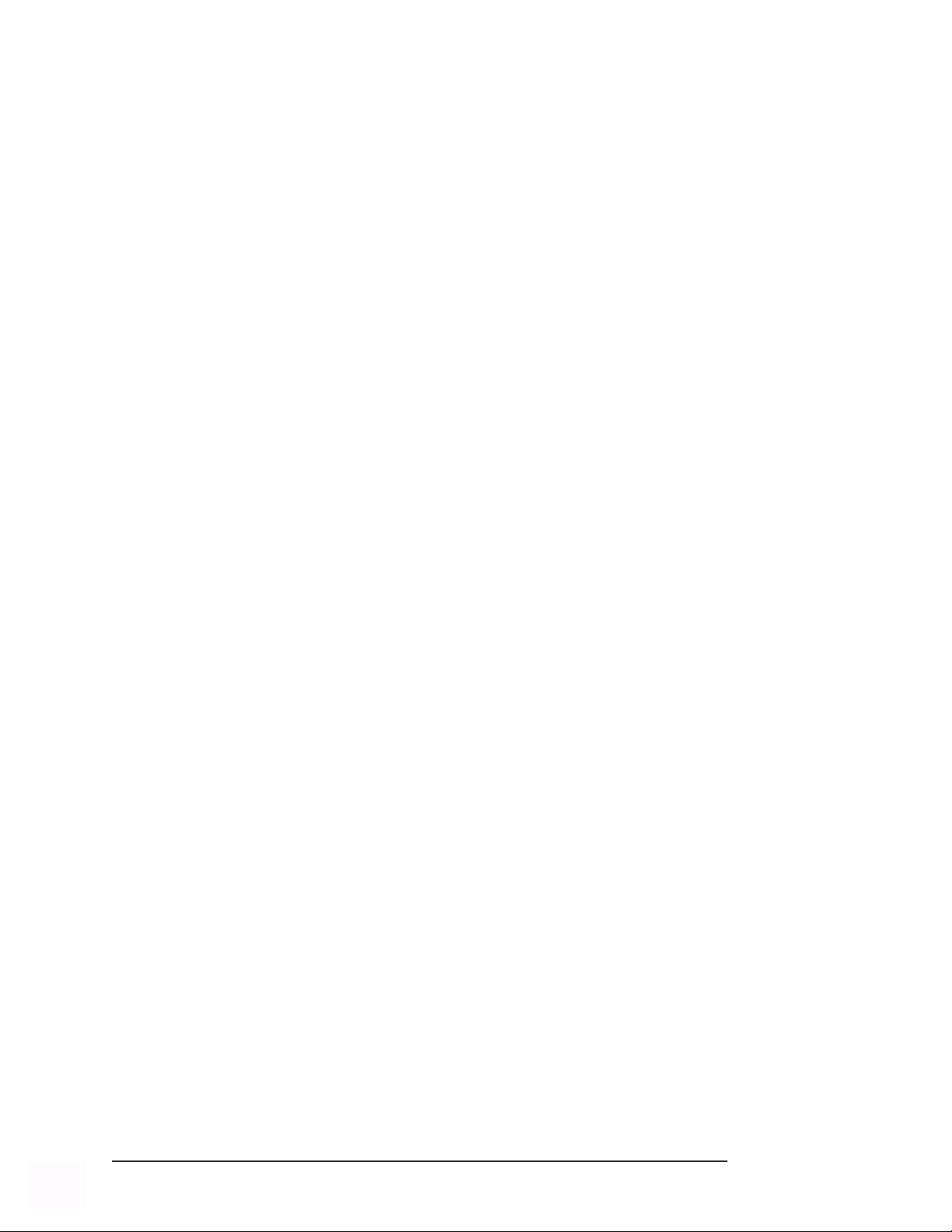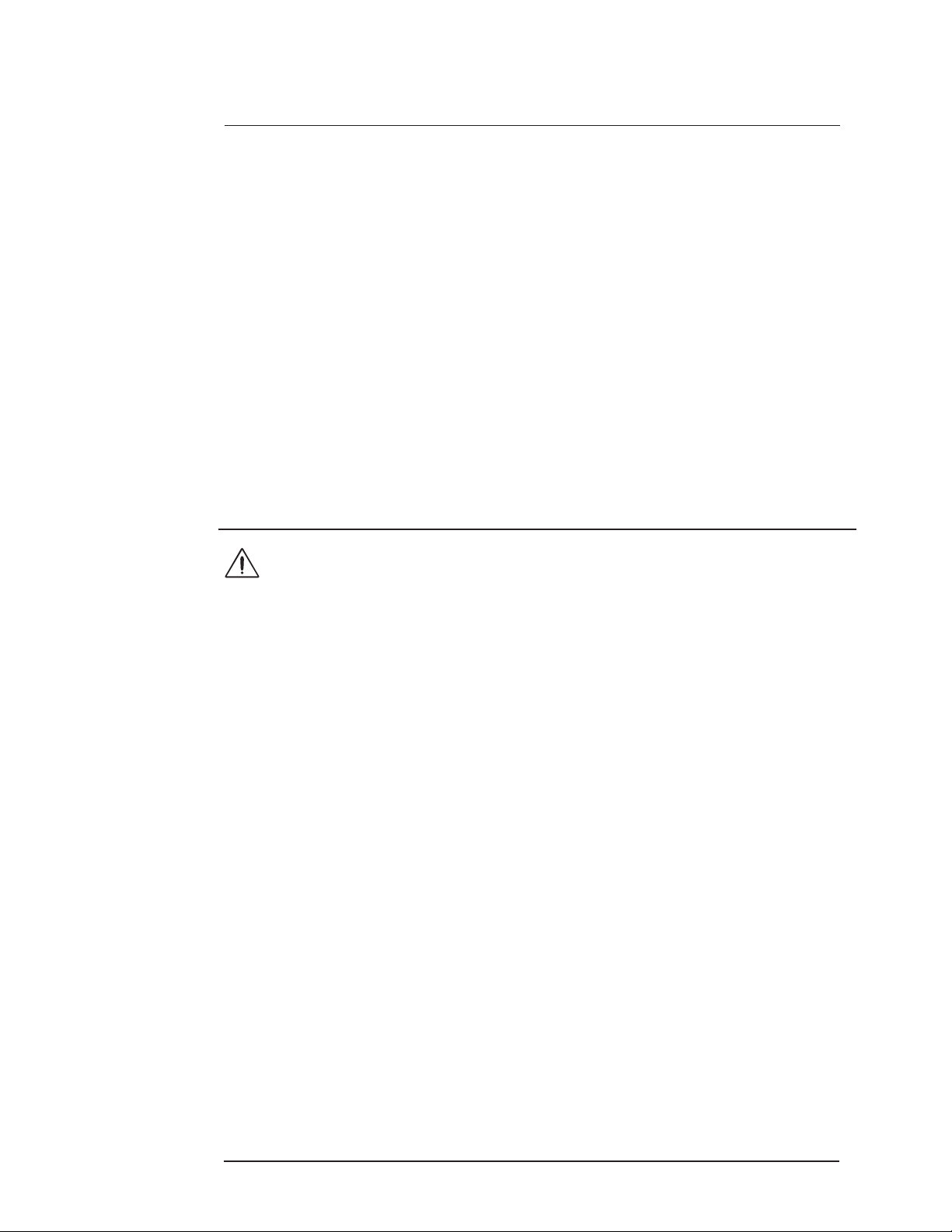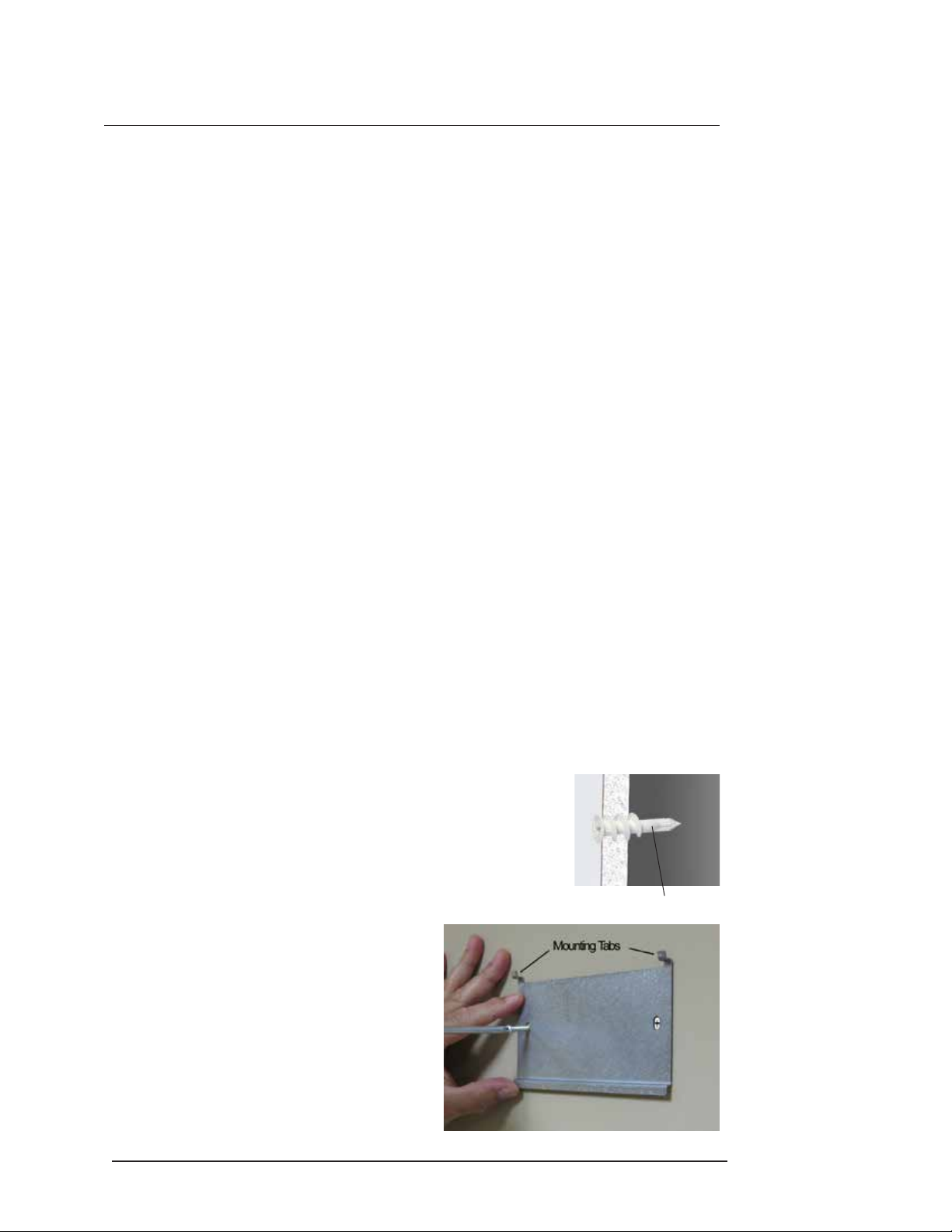ClearChart 2 Digital Acuity System User’s Guide 13760-101 Rev. H 3
Warnings and Cautions.......................................................................................... 4
Symbol Information .................................................................................................6
Introduction .............................................................................................................7
Indications for Use......................................................................................7
Contraindications........................................................................................7
Unpacking and Contents.........................................................................................7
Installation, Features, & Functions .........................................................................8
Wall Mounting Instructions .........................................................................8
Application of Input Power..........................................................................9
Disconnection of Input Power.....................................................................9
Communication Ports .................................................................................9
Connection with the Auto Phoroptor RS®Auto Refraction System ..........10
Wired Connection................................................................................10
Wireless Connection ...........................................................................10
Remote Control Power .............................................................................12
Remote Control Layout ............................................................................12
ConguringtheClearChart2....................................................................14
Optotypes .................................................................................................17
Size Progressions ....................................................................................18
Remote Control Functions........................................................................19
Video and Image File Feature..................................................................26
Video and Image File Parameters............................................................26
Videos.......................................................................................................26
Importing and Accessing Video Files ..................................................26
Organizing Video Files ........................................................................27
Deleting Video Files.............................................................................27
Images......................................................................................................27
Importing and Accessing Image Files .................................................27
Organizing Image Files .......................................................................28
Deleting Image Files............................................................................28
Changing the Screen Saver ................................................................28
Restoring the Default Screen Saver....................................................29
ClearChart 2 and Auto Phoroptor RS®Communication ...........................30
Setup ...................................................................................................30
Optotype Selection ..............................................................................31
Special Test Charts..............................................................................32
Other Functions...................................................................................32
Cleaning and Maintenance ...................................................................................33
Cleaning ClearChart 2..............................................................................33
Fuse Replacement ...................................................................................33
Troubleshooting ....................................................................................................34
Specications........................................................................................................35
Disposal....................................................................................................35
Software Revision ....................................................................................35
Classications...........................................................................................36
Guidance and Manufacturer’s Declarations .........................................................37
Warranty................................................................................................................41
Notes ................................................................................................................... 43
Contents