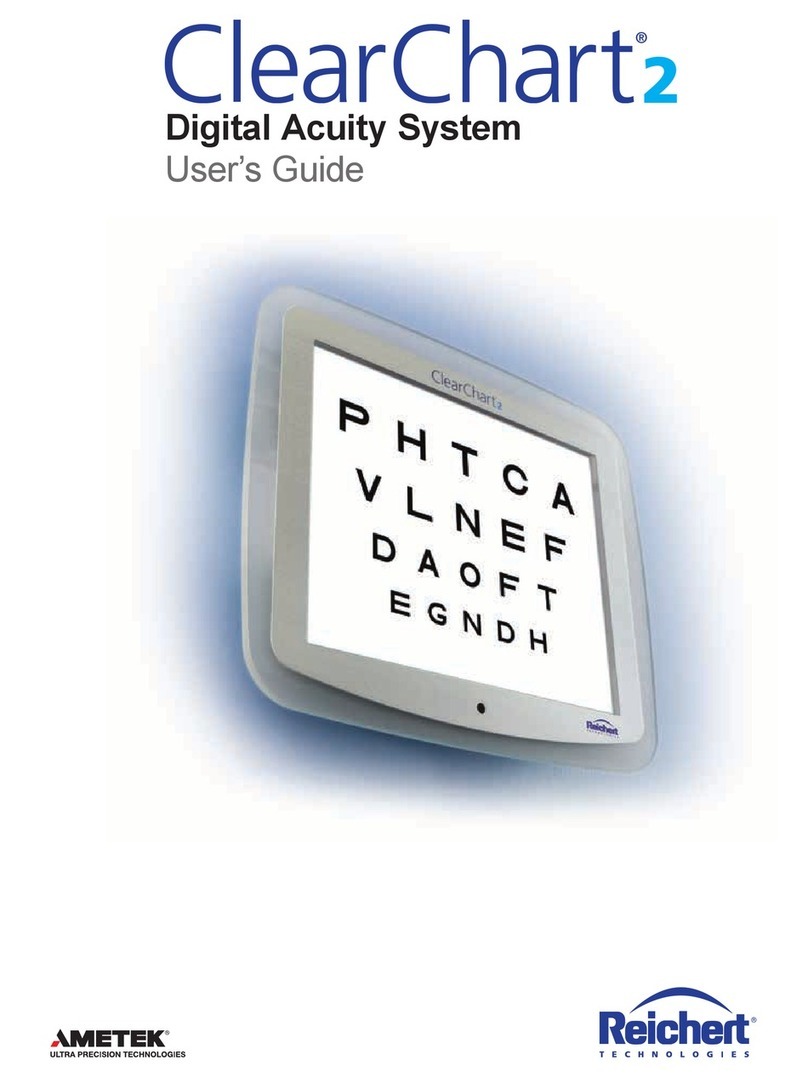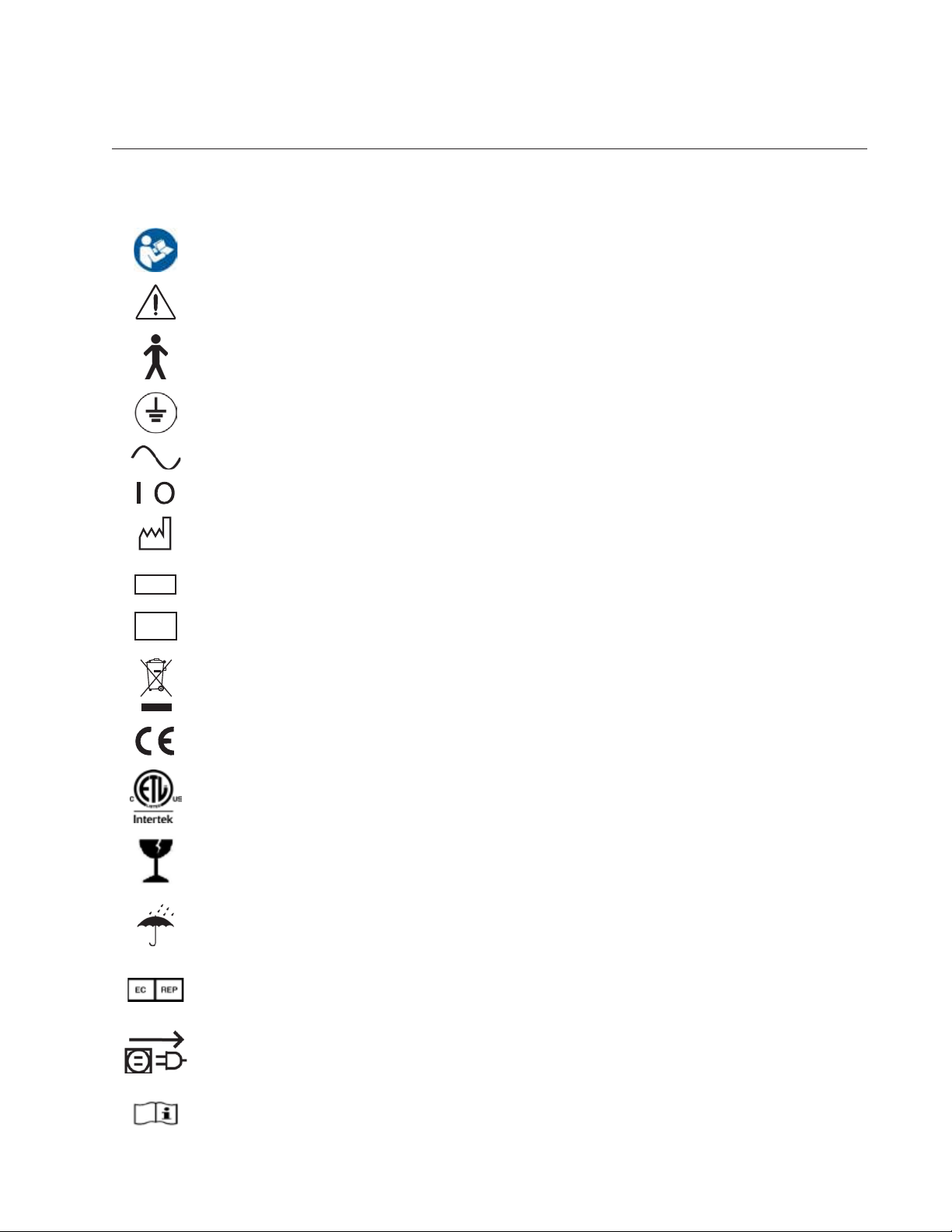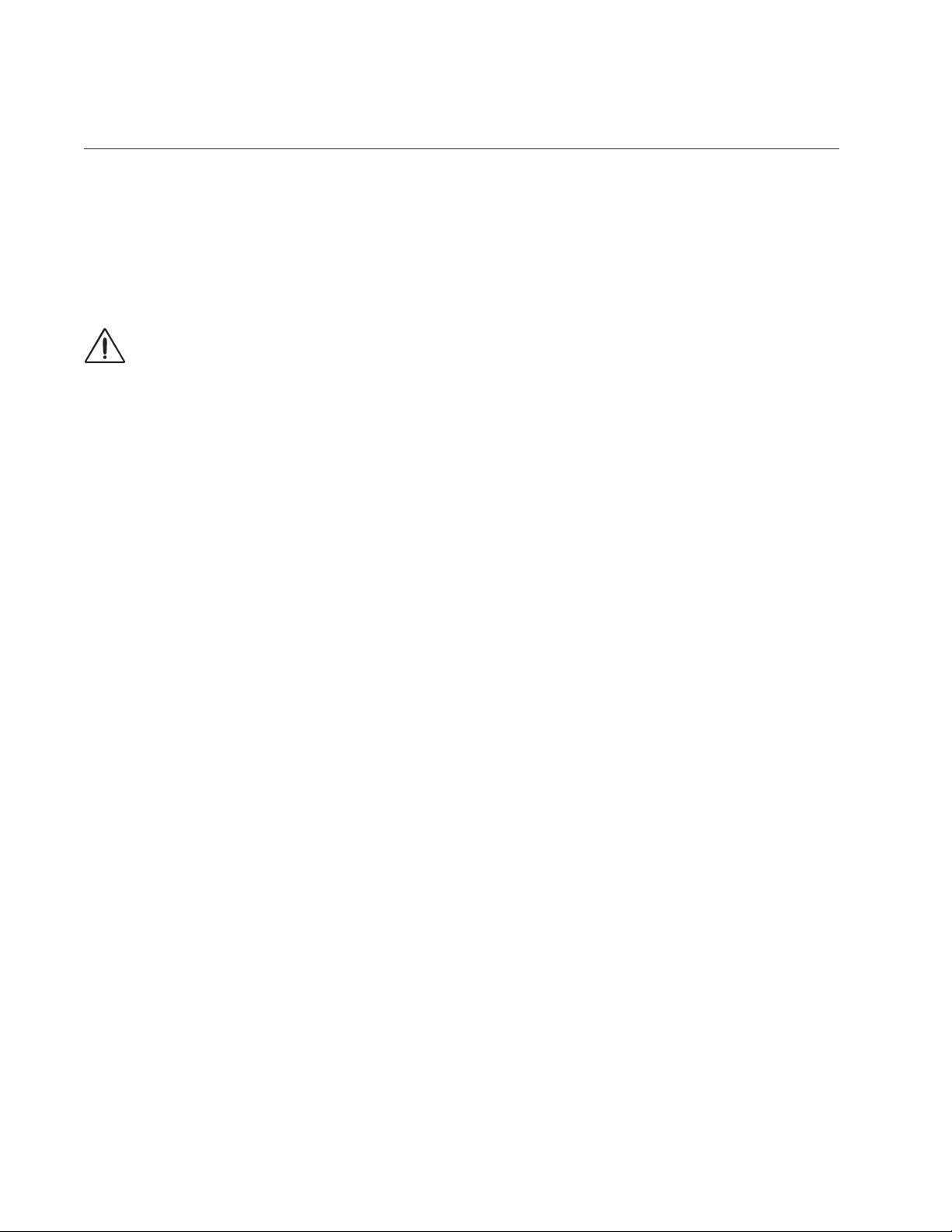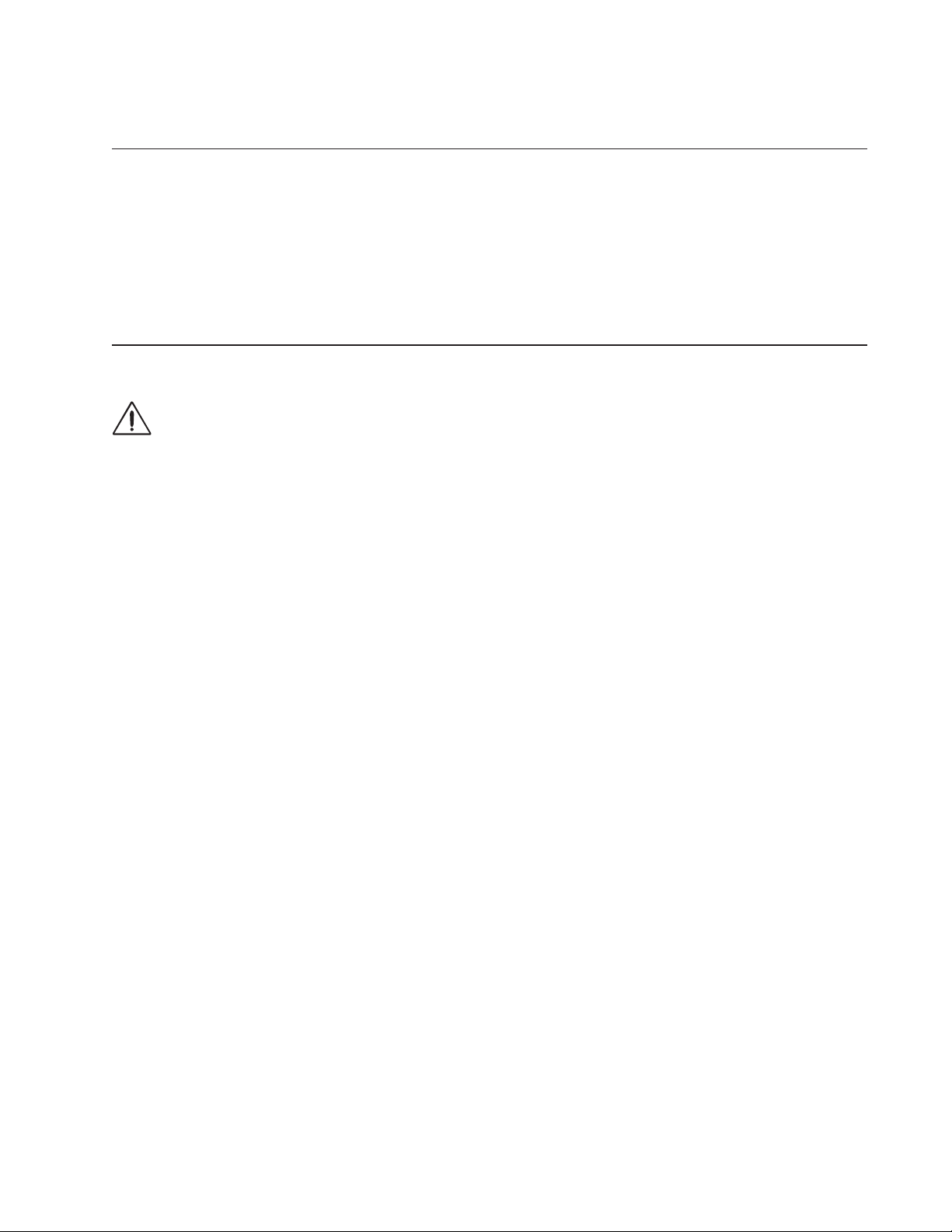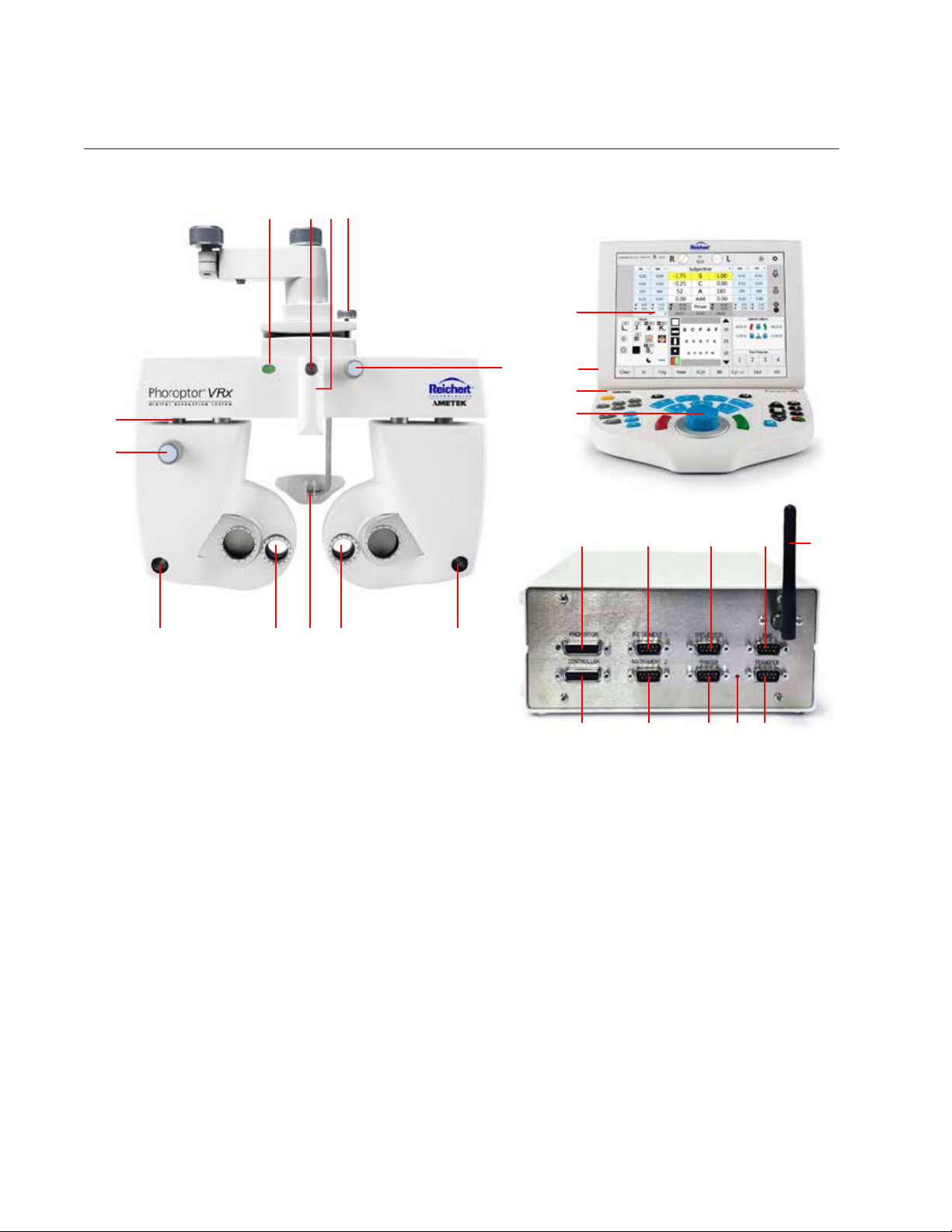Table of Contents (continued)
Direct Connection .................................................................................................................................... 43
Imported Data List.................................................................................................................................... 43
Entering Data Manually.............................................................................................................................. 44
Starting a Refraction From Previously Saved, Transferred, or Input Data.................................................... 45
Running a Program....................................................................................................................................... 45
The Basics .................................................................................................................................................... 46
Eye Selection............................................................................................................................................. 46
Selecting a Data Field................................................................................................................................ 46
Adjusting Sphere........................................................................................................................................ 47
Adjusting Cylinder ...................................................................................................................................... 47
Adjusting Sphere and Cylinder Together.................................................................................................... 47
Adjusting Axis............................................................................................................................................. 47
Near Vision Addition................................................................................................................................... 47
Cross Cylinder .............................................................................................................................................. 48
Examination for Astigmatism...................................................................................................................... 48
Manual Test................................................................................................................................................ 49
Smart Test.................................................................................................................................................. 51
Split Cyl Test.................................................................................................................................................. 53
Binocular Balance......................................................................................................................................... 54
Near Vision Test............................................................................................................................................ 55
Fused Cross Cylinder Test......................................................................................................................... 56
NRA/PRA Test............................................................................................................................................ 56
Amplitude of Accommodation Test ............................................................................................................. 57
Prism Testing ................................................................................................................................................ 58
Phoria......................................................................................................................................................... 59
Phoria Testing - Distance......................................................................................................................... 59
Horizontal Phorias Test ............................................................................................................................ 59
Vertical Phorias Test ................................................................................................................................ 60
Complete the Phoria Test......................................................................................................................... 60
Phoria Testing - Near ............................................................................................................................... 60
Vergence.................................................................................................................................................... 61
Vergence Testing or Fusion Range Measurement - Distance.................................................................. 61
Power of Divergence................................................................................................................................ 61
Power of Convergence ............................................................................................................................ 61
Infraergence............................................................................................................................................. 62
Supravergence......................................................................................................................................... 62
Vergence Testing or Fusion Range Measurement - Near........................................................................ 62
Vertex Distance Calculator............................................................................................................................ 63
Saving Visual Acuity...................................................................................................................................... 63
Comparing Refraction Data .......................................................................................................................... 64
EMR and Printing.......................................................................................................................................... 65
Data Output................................................................................................................................................ 66
Clear ............................................................................................................................................................. 67
Cleaning and Maintenance.................................................................................................................................. 68
Troubleshooting................................................................................................................................................... 70
Service Menu................................................................................................................................................ 72
Specications ...................................................................................................................................................... 75
Classications ............................................................................................................................................... 76
Guidance Tables.................................................................................................................................................. 77
Appendix A - Compatibility Chart......................................................................................................................... 81
Appendix B - Phoroptor VRx, Lensmeter, and Auto Refractor Data.................................................................... 82
Warranty .............................................................................................................................................................. 83
416241-101 Rev. E