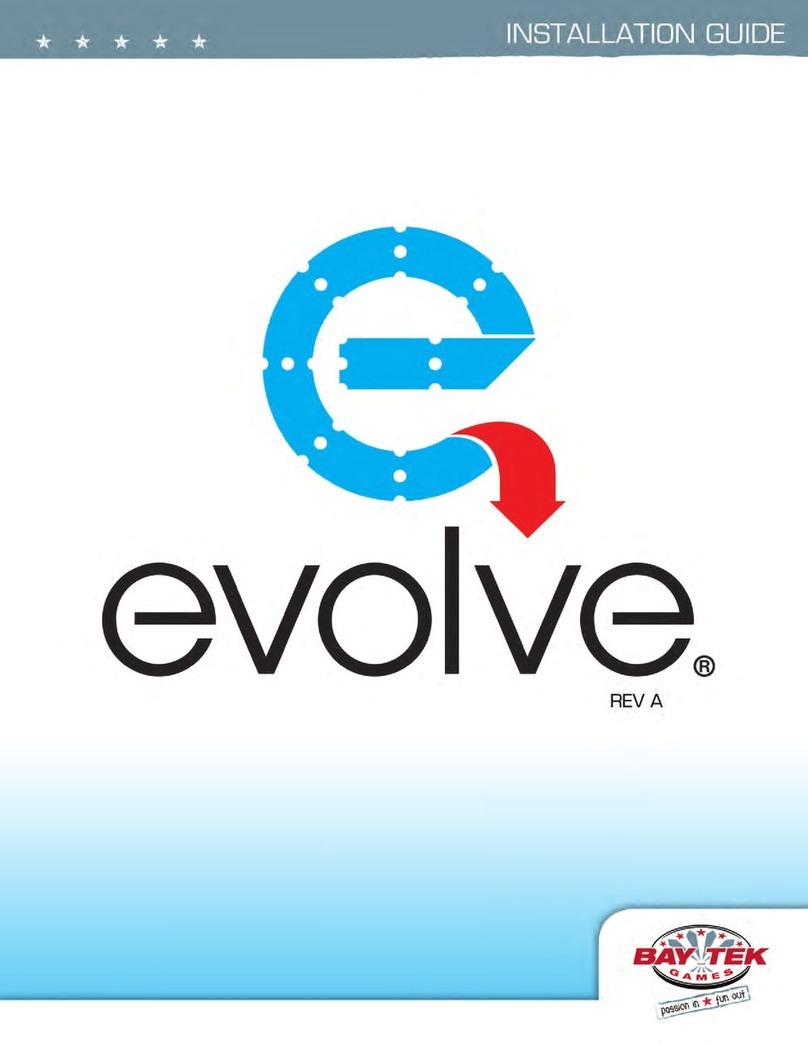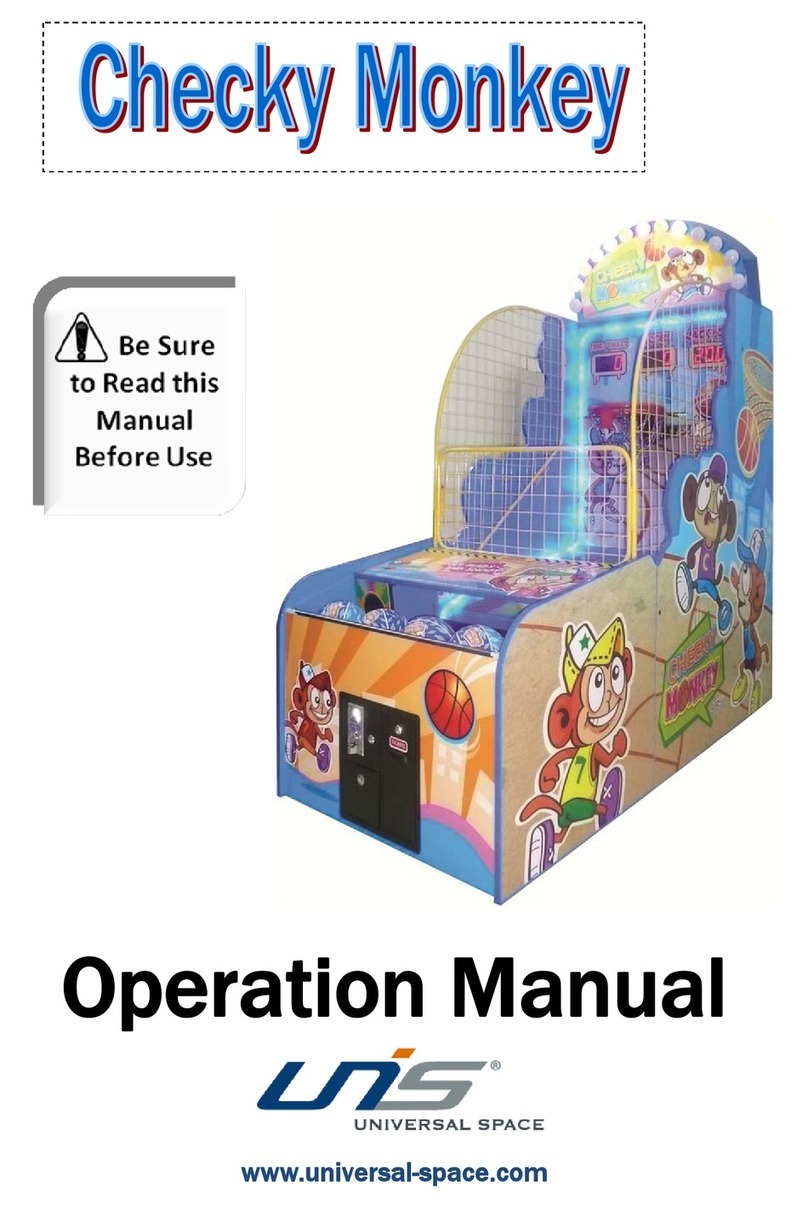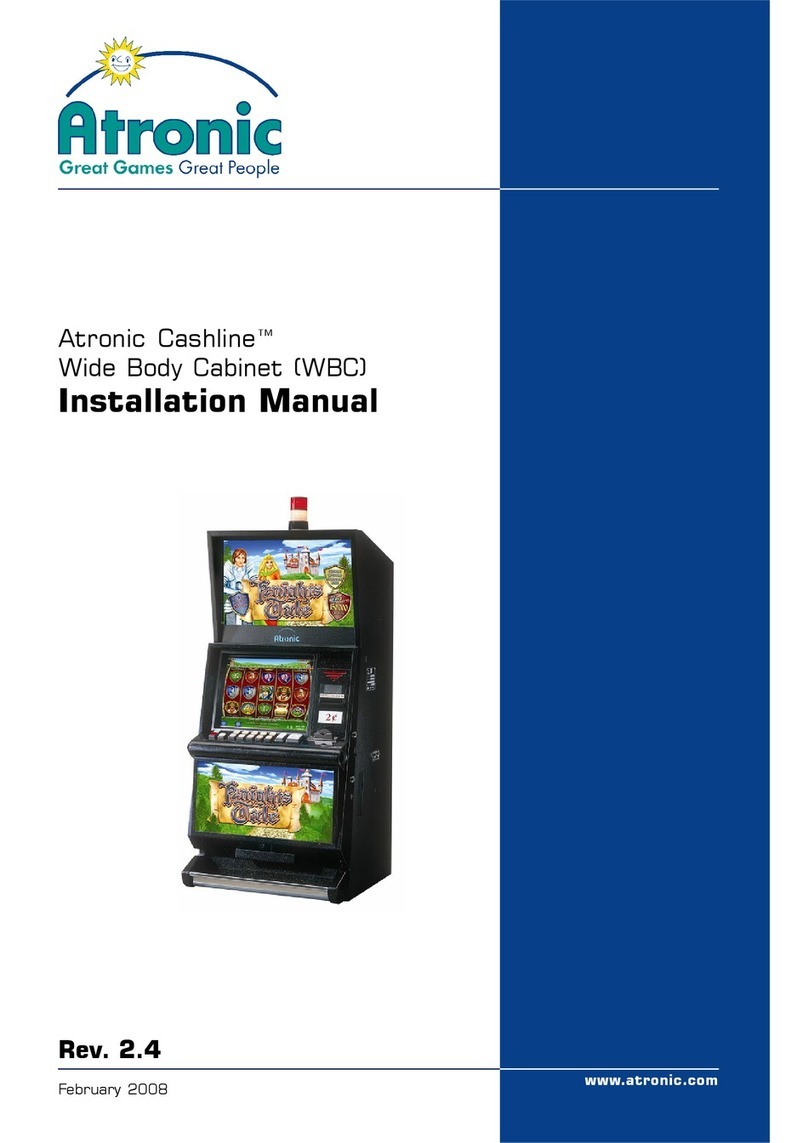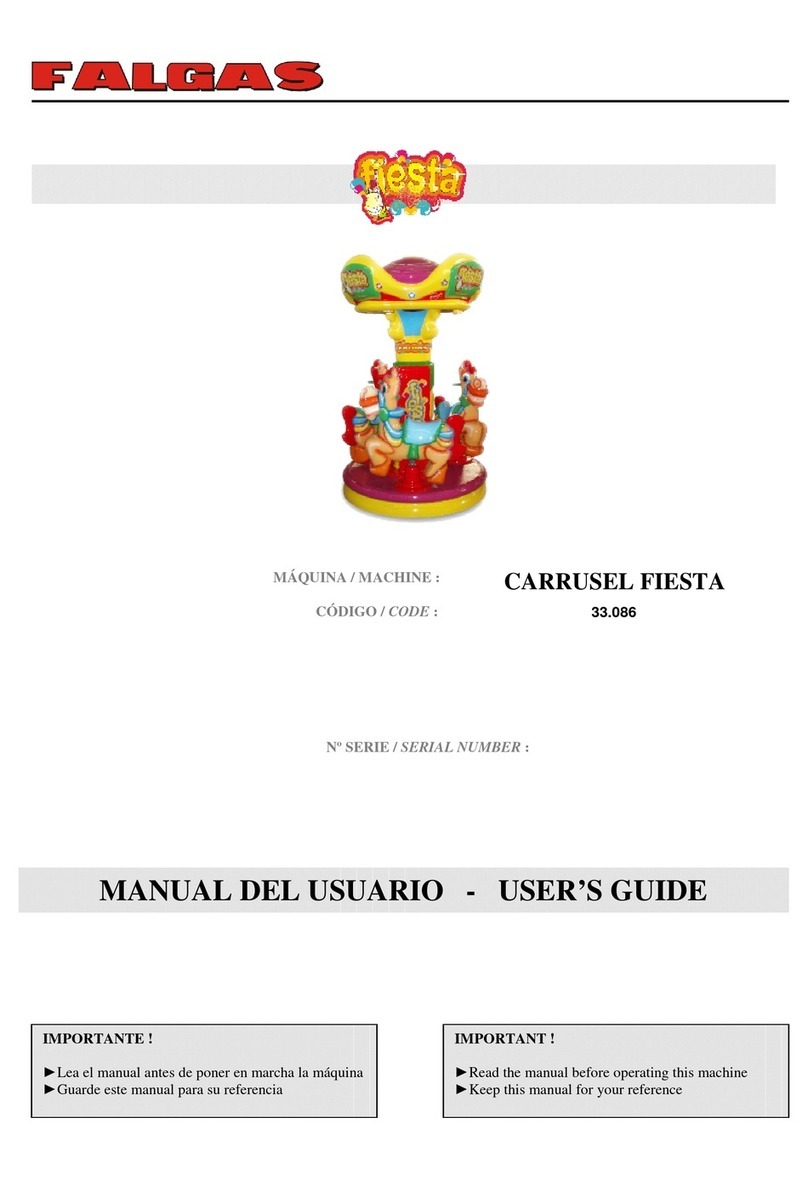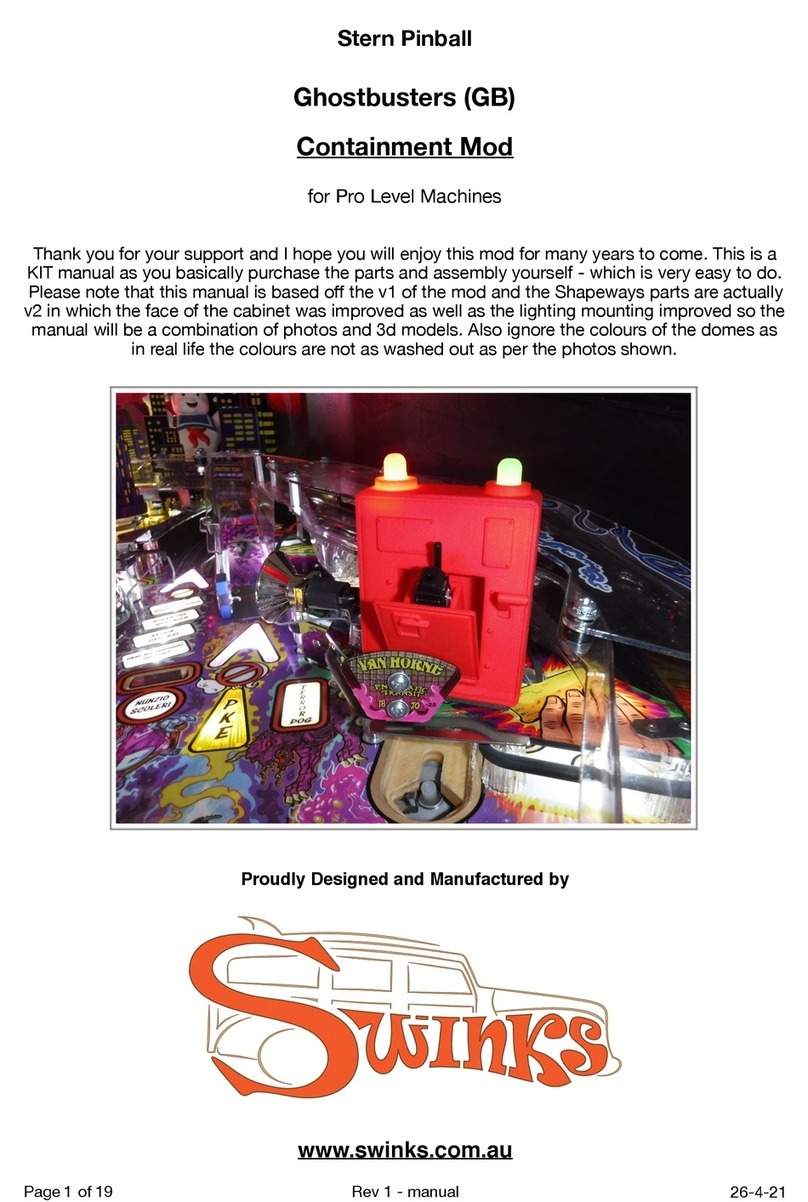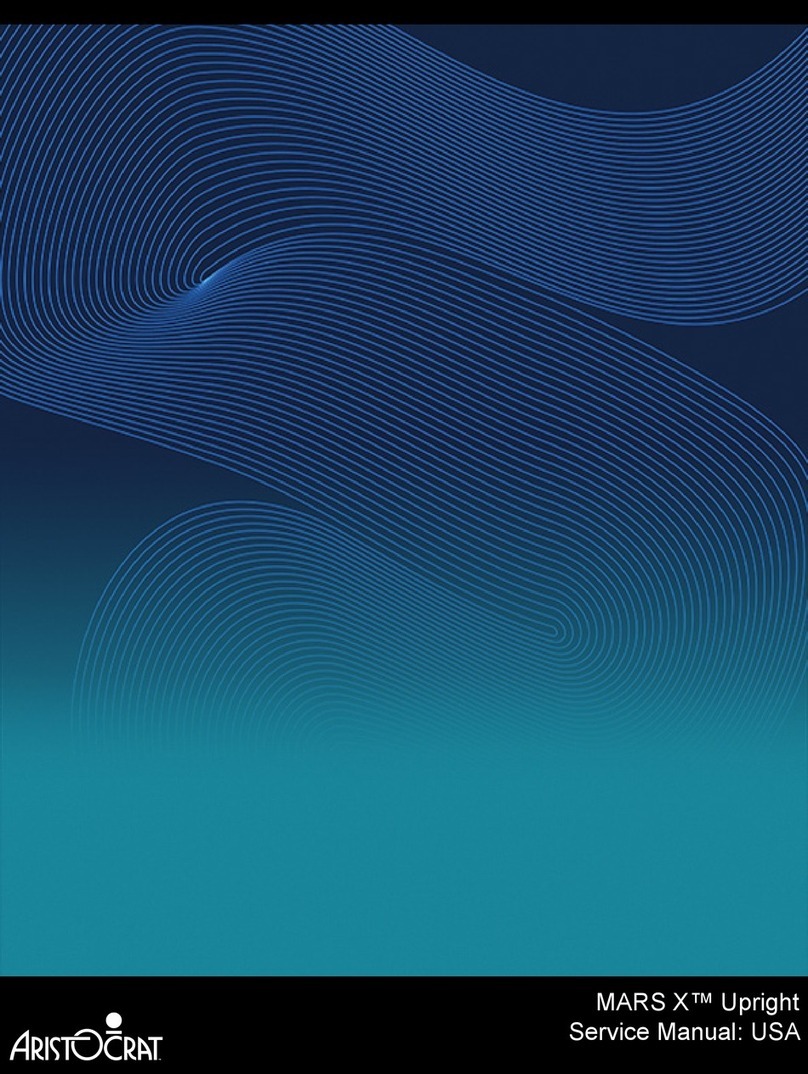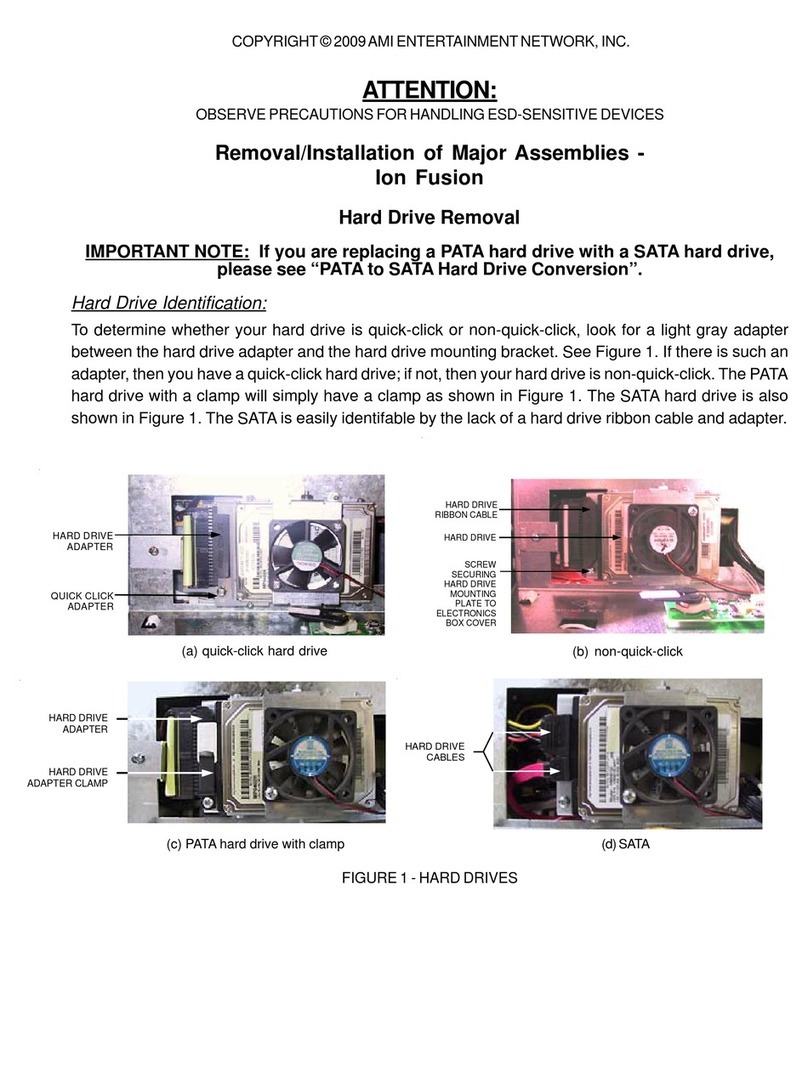Table of Contents
© 2011AMI Entertainment Network, Inc.
ML-1 and Megatouch Live are registered trademarks of AMI. Reproduction of this manual, in any form or by any means,
is strictly forbidden without the written permission of AMI.
Megatouch Live Requirements ............1
Site Preparation.....................................1
Initial Setup............................................2
Game Description..................................5
Touchscreen Calibration ...................5
Credit Card Reader.............................5
Operator Setup ......................................6
Home Page..........................................6
Quick Access Panel ..............................6
Navigating the
Quick Access Panel...........................7
Quick Access Panel
—Configure Network..........................8
Quick Access Panel
—Machine Settings............................9
Quick Access Panel
—Collection and Fees......................10
Control Panel....................................... 11
Navigating the Control Panel..........12
Control Panel
—Pricing and Costs.........................13
Quick Pricing Wizard....................14
Navigating the
Quick Pricing Wizard ...................14
Set Credit Value...........................14
Set Money-In Capacity ................15
Channels Setup...........................15
Money-In Options ........................16
Set Individual Tier Costs..............17
Set Individual Game Costs..........18
Credit Card Options......................19
Manage Free Games.....................19
Control Panel
—Collection and Fees......................20
Cash Settlement Setup.................21
Navigating
Cash Settlement Setup................21
Using Cash Settlement Setup......21
Control Panel—Games ....................22
Game Setup Wizard ......................23
Navigating
the Game Setup Wizard ..............23
Erotic Settings..............................23
Category Setup............................24
Editing a Category.......................24
Gameplay Settings ......................25
Extended Play..............................25
Control Panel—Menu.......................26
Player Settings..............................26
Leaderboard Options....................27
Control Panel
—Machine Settings..........................28
Set Machine Name ........................28
Set Machine Location...................29
Set Advanced Filters.....................29
Restore Machine
to Profile Defaults .........................29
Megatouch Live Player Features........30
Moving Your Megatouch ML-1
From One Location to Another ..........31
Changing the
Machine’s Profile.................................32
Swapping Hard Drives ........................32
General Care and Maintenance ........33
Monitor Adjustment .........................33
General Circuit Board
Handling Information.......................33
Cleaning the Cabinet........................34
Cleaning the Touchscreen Monitor 34
Cleaning the Fans and Vents ..........34
Watchdog Timer ...............................34
ML-1 Countertop Diagrams ................35
Replacement Parts List.......................37
Connection Diagrams .........................38
Video Machine Limited Warranty.......40
Software License Agreements ...........41