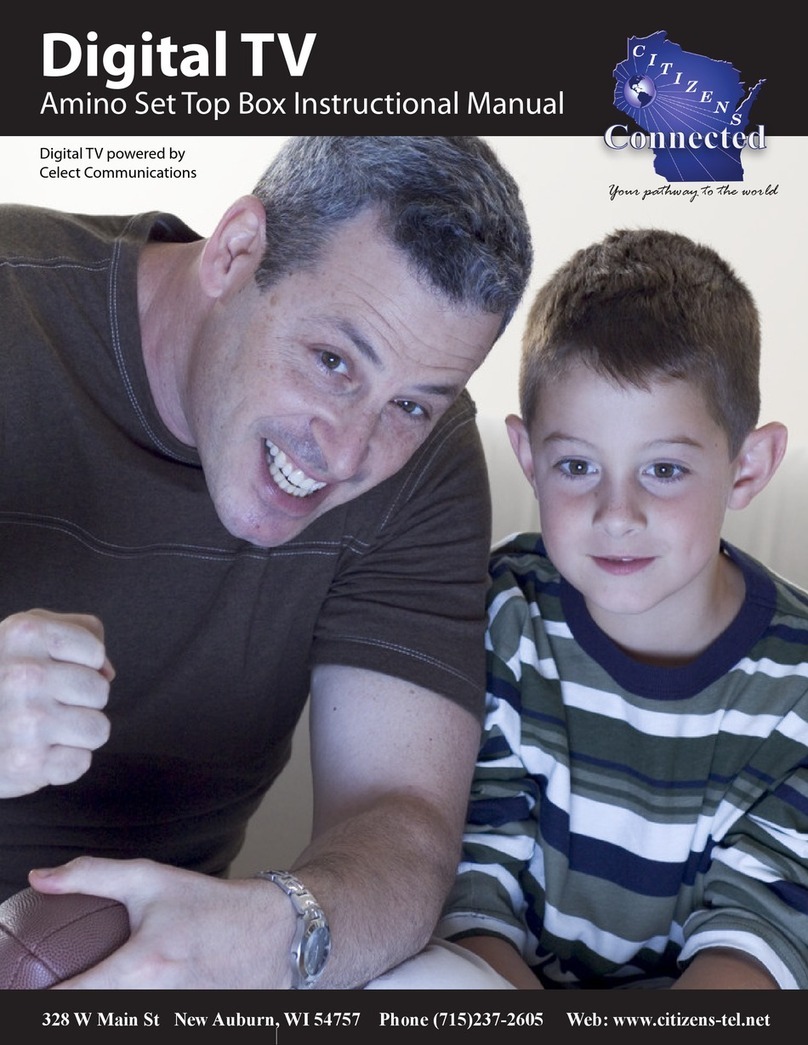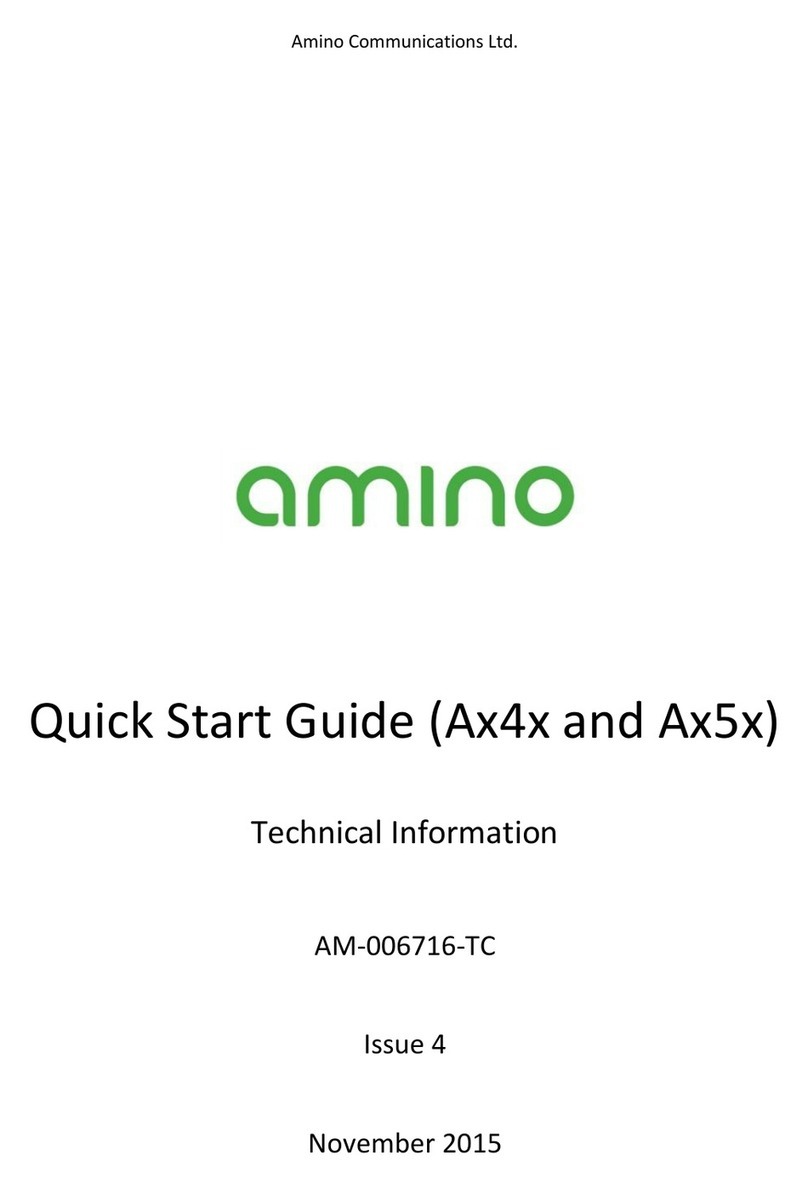※For Wi-Fi setting, please refer “How to connect Wi-Fi” on page 3.
SIGN IN (Please refer page 2 for remote control
operation)
①Enter your JSTV-i username with numeric / alphabet button.
②Move down to the password field with arrow button.
③Press OK button and the colour of the password field will change from
blue to orange. Now it’s ready to enter your password.
④Select “SIGN IN” with arrow button and press OK button.
※To switch off the STB, please make sure that it’s selecting “SING IN”
and then switch off with power button on the remote control. If
Username or Password field is active, you are not able to switch off
the STB with remote control.
SELECT CHANNEL
Channel selection will be displayed on the TV monitor. Select a
channel with right / left allow and press OK button.
Or you can select with numeric button. 1 is for JSTV1, and 2 is for
JSTV2.
You will be able to change the channel while you are watching by
pressing the numeric button.
MENU LANGUAGE
You can change your language preference by colour buttons on the
remote control at anytime.
Red = Japanese Green = English
①HDMI Cable : Connect to TV with enclosed HDMI cable
②Wi-Fi Dongle : Connect Wi-Fi Dongle
The Dongle is only provided for a customer who requested on an order form.
③LAN Cable : Connect with router
You need to get an LAN Cable long enough to connect your router and STB.
④Power Cable : Please connect power cable at the end.
Do not press down the RESET button when you connect the power cable.
It will reset the STB and you won’t be able to watch JSTV.
The RESET button located right next to the power cable connection.
Please always use the power cable supplied. Do not use any
power cable from different device even it look same. This cause
the STB to be damaged and cannot be repaired.
①
②③
④
AMINO STB User Guide
You can enjoy JSTV-i on TV when you connect AMINO STB to your
TV with HDMI cable. To achieve stable viewing, we recommend
wired connection (with a LAN cable) rather than use the Wi-Fi
connection.
CABLE CONNECTION
About Sign in / Sign out
•Username and password will be saved on AMINO STB. So you do not
need to enter each time when you switch it on. For security reason,
you may asked to enter the username and password randomly.
•You can sign out with Blue button on remote control on the channel
selection page.
•While you are watching, you can back to the channel selection page
with stop button (■) on remote control.
•After watching JSTV continuously 5 hours, a message appear on TV
monitor asking if you are still watching JSTV. Please press OK button
on remote control to continue watching.
Set up for JSTV-i
1