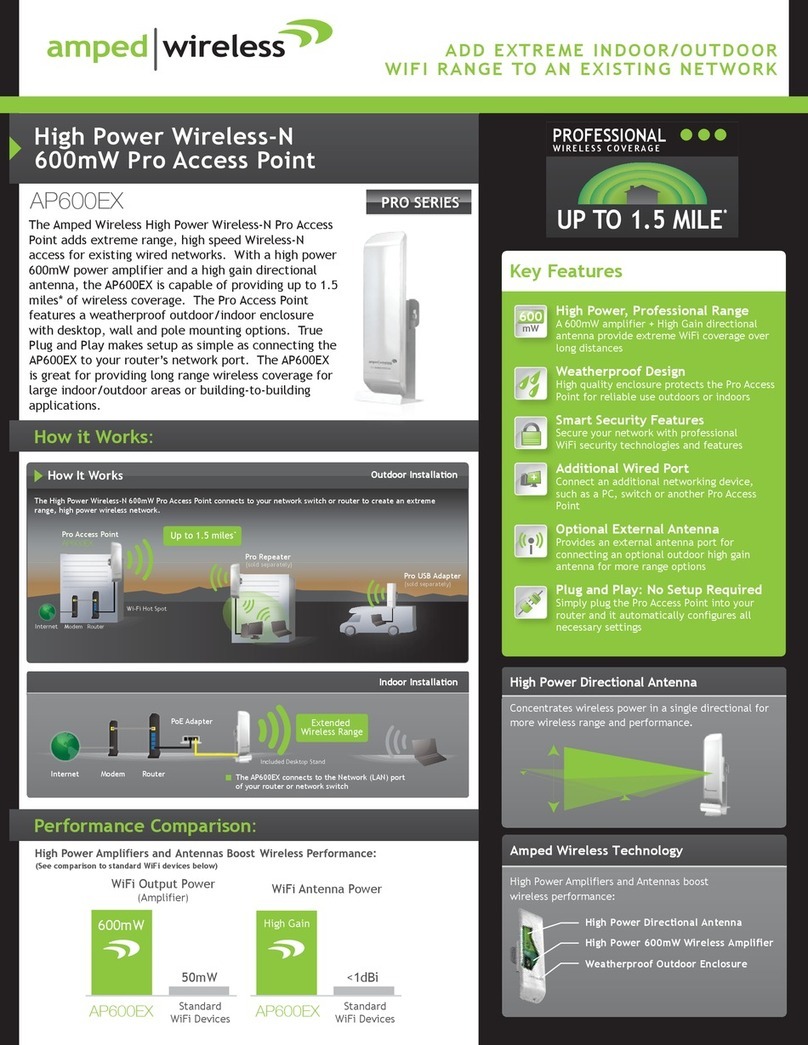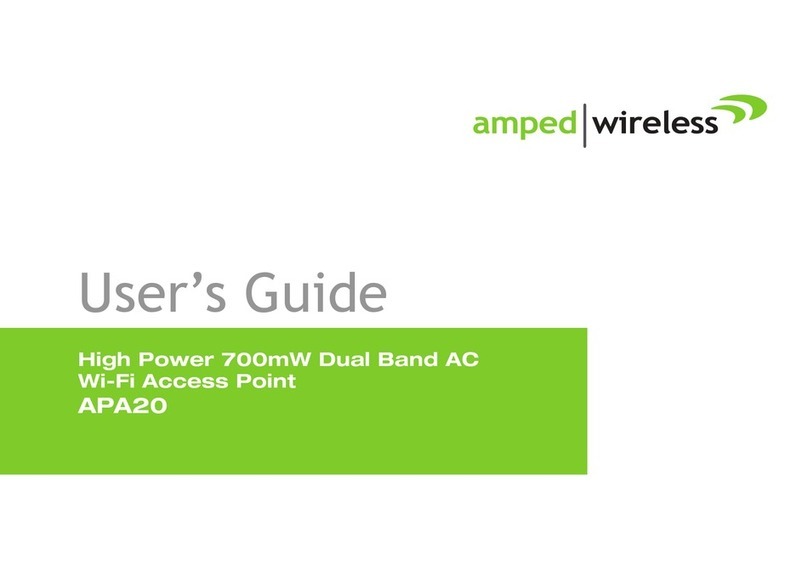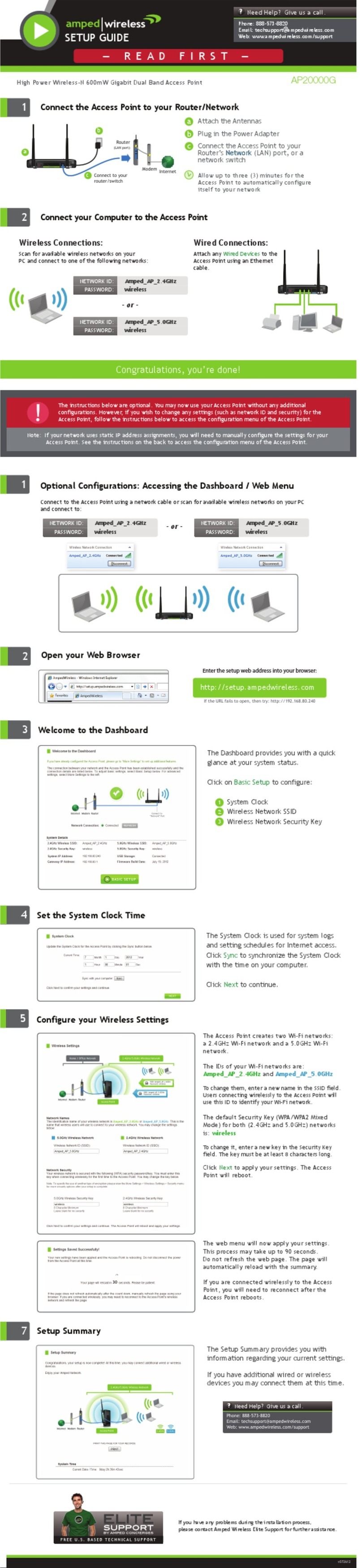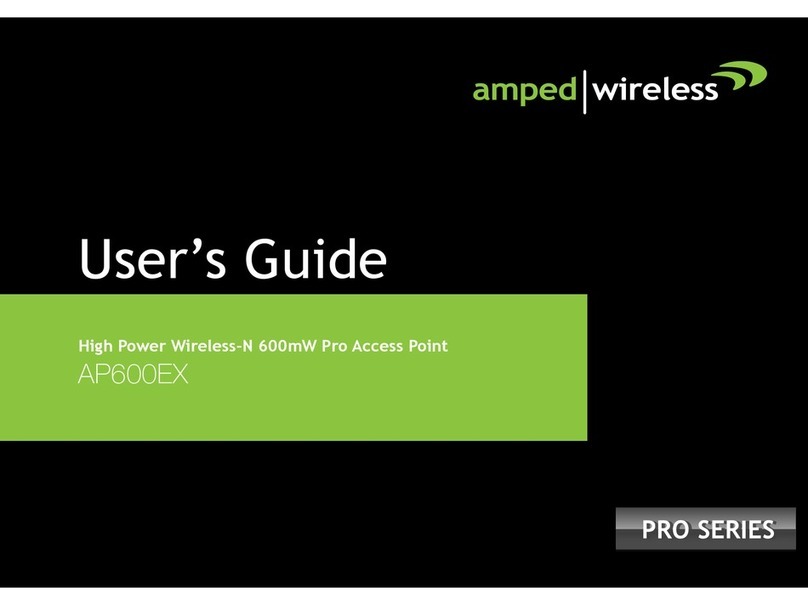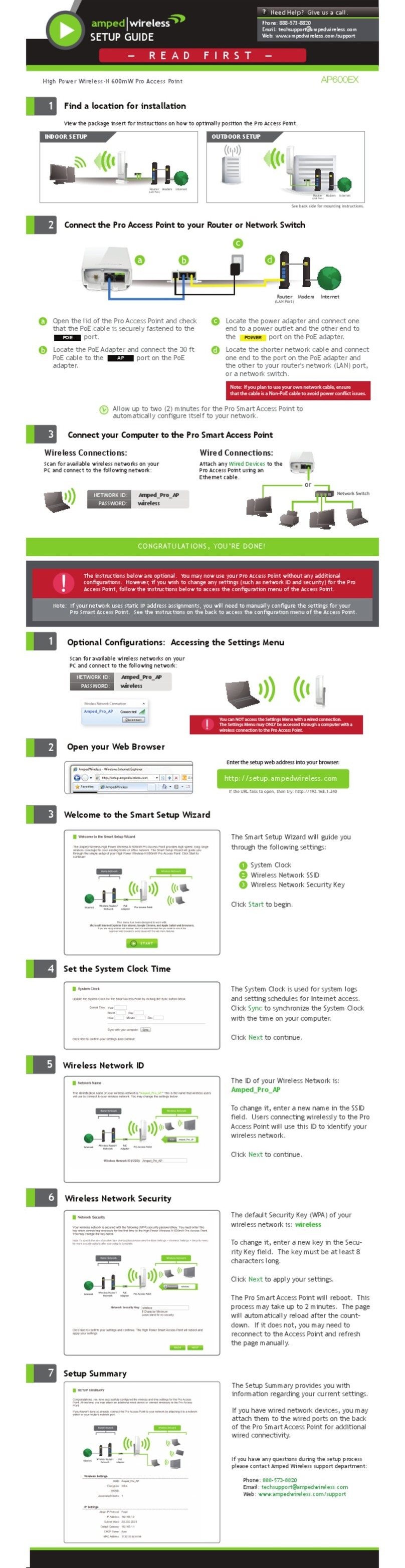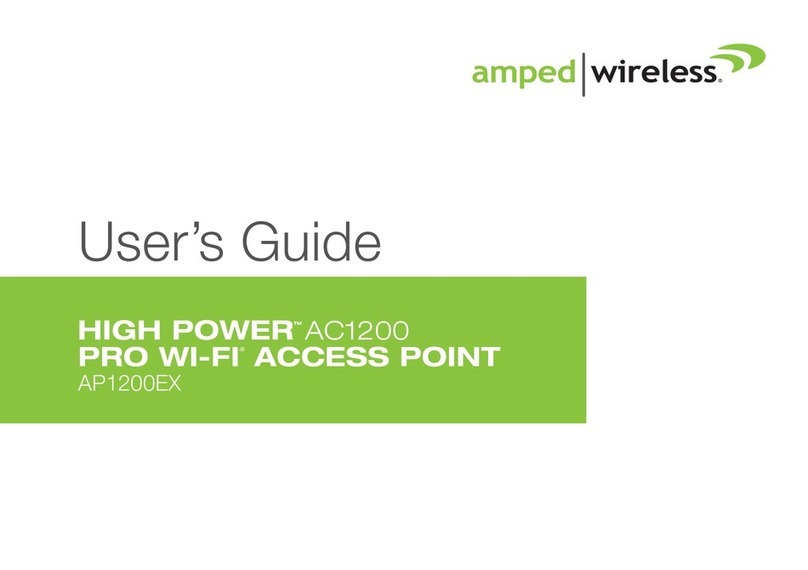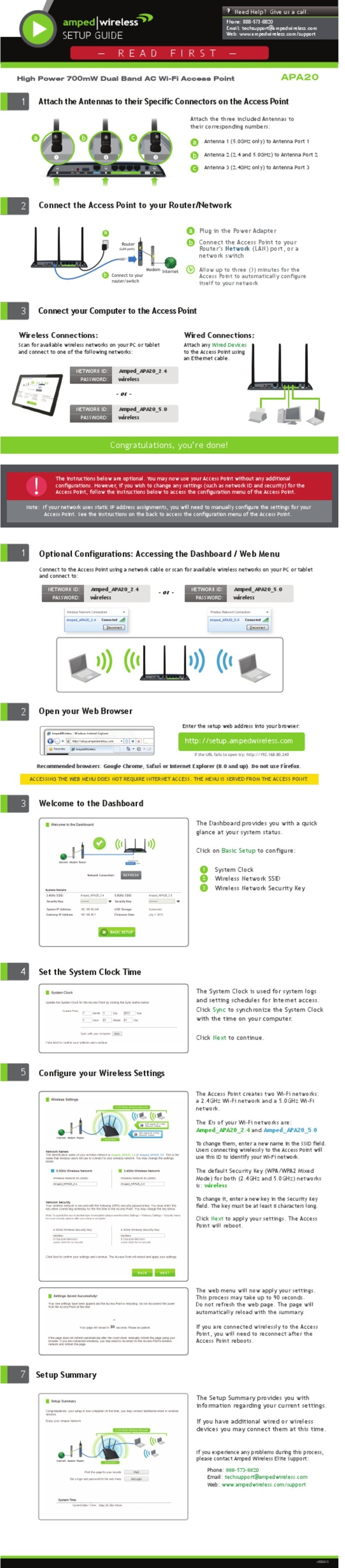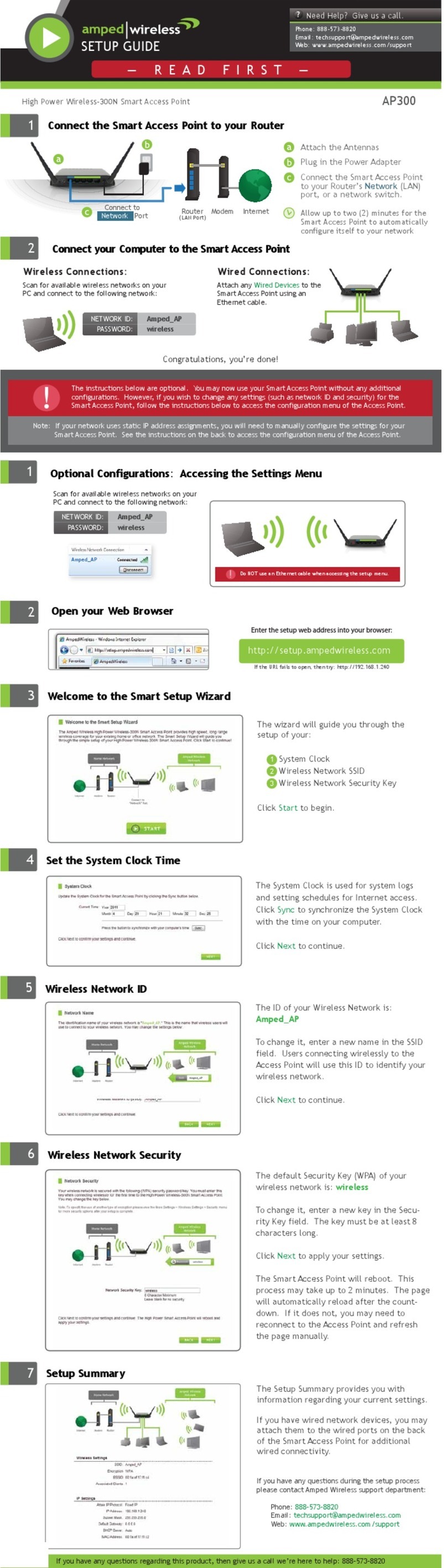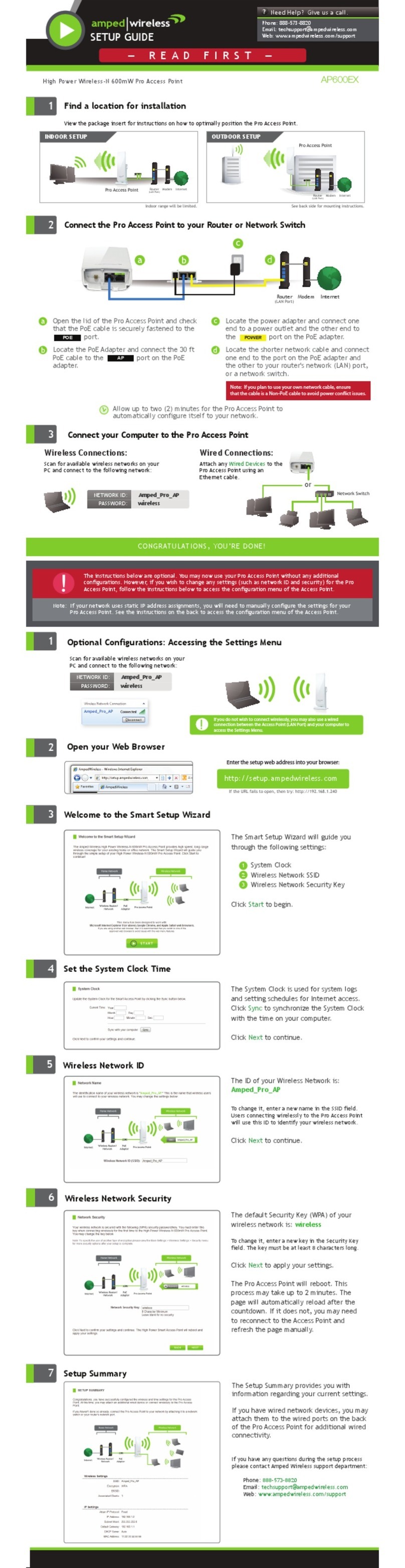CONTENTS
INTRODUCTION .................................................. 2
GETTING STARTED .............................................. 3
Package Contents ...........................................................3
LED Indicators .................................................................4
Back Panel Description ................................................... 5
PLUG AND PLAY SETUP GUIDE ............................ 7
ADDITIONAL SETTINGS ....................................... 9
Accessing the Settings Menu ..........................................9
Open your Web Browser .............................................. 10
Welcome to the Smart Setup Wizard ........................... 11
Set the System Clock..................................................... 12
Wireless Network ID .....................................................13
Wireless Network Security............................................14
Setup Summary............................................................. 15
WIRELESS SETTINGS .......................................... 16
Basic Settings ................................................................16
Security Settings ........................................................... 16
Wireless Settings: Wi-Fi Protected Setup (WPS) ...........19
Wireless Settings: Advanced Settings ...........................20
SMART FEATURES..............................................21
Wireless Settings: Access Schedule...............................22
User Access Control ......................................................23
Wireless Coverage Controls ..........................................24
IP SETTINGS .......................................................25
MANAGEMENT FEATURES .................................27
System Clock .................................................................28
Upgrade Firmware ........................................................29
Save and Reload Settings ..............................................30
Password Settings .........................................................31
USING POWER OVER ETHERNET (PoE) ...............32
TECHNICAL SPECIFICATIONS ..............................34
DEFAULT SETTINGS ............................................35
TROUBLESHOOTING AND SUPPORT
INFORMATION...................................................36
WARRANTY AND REGULATORY INFORMATION ........42