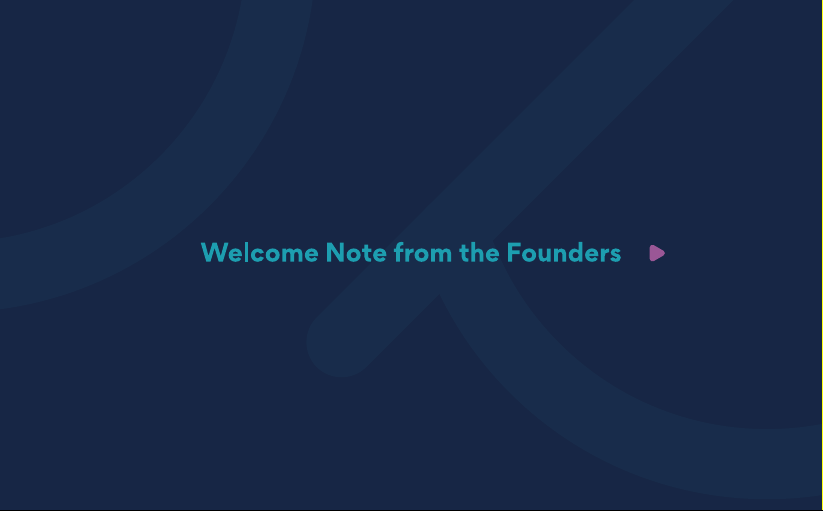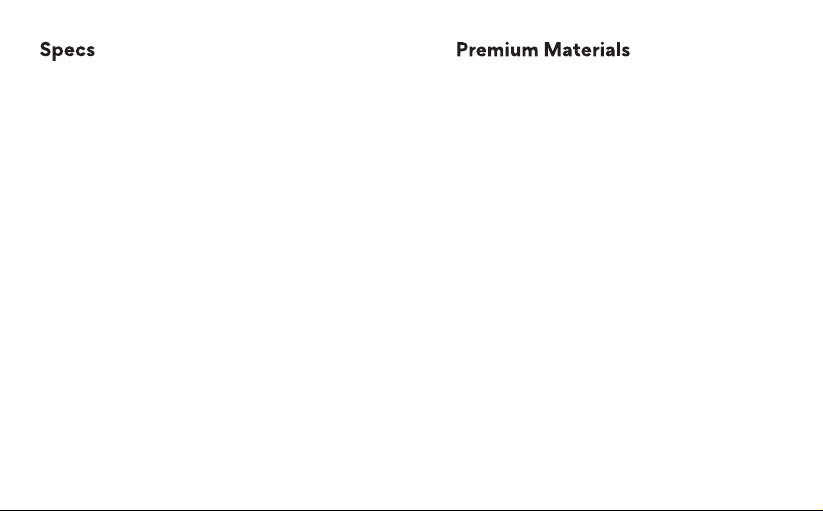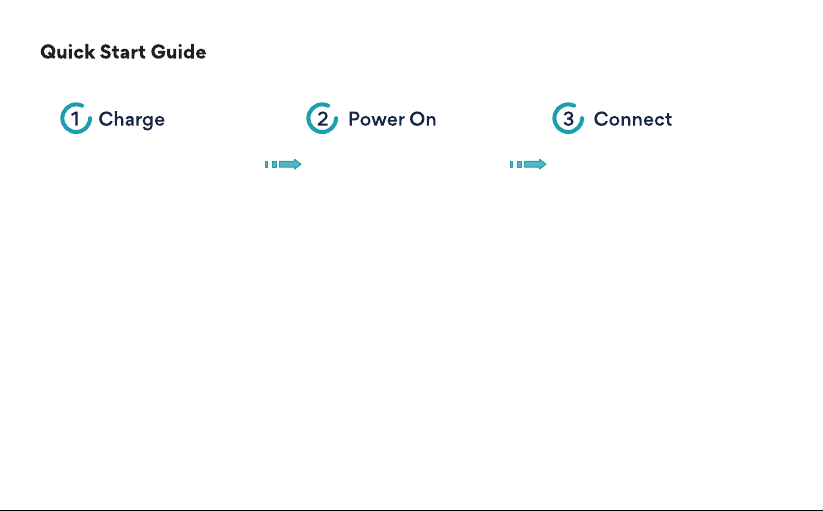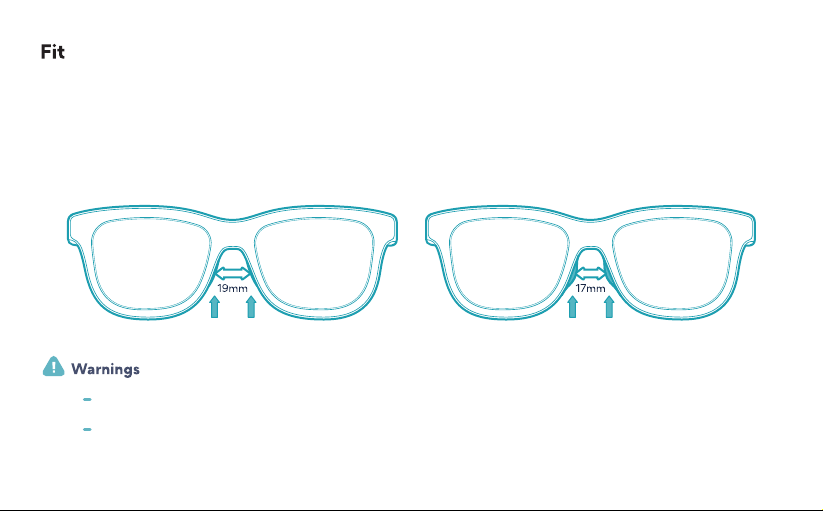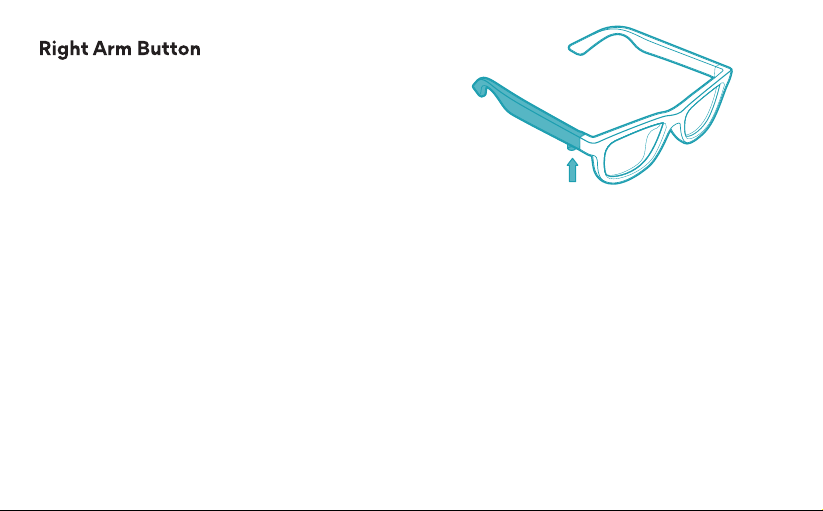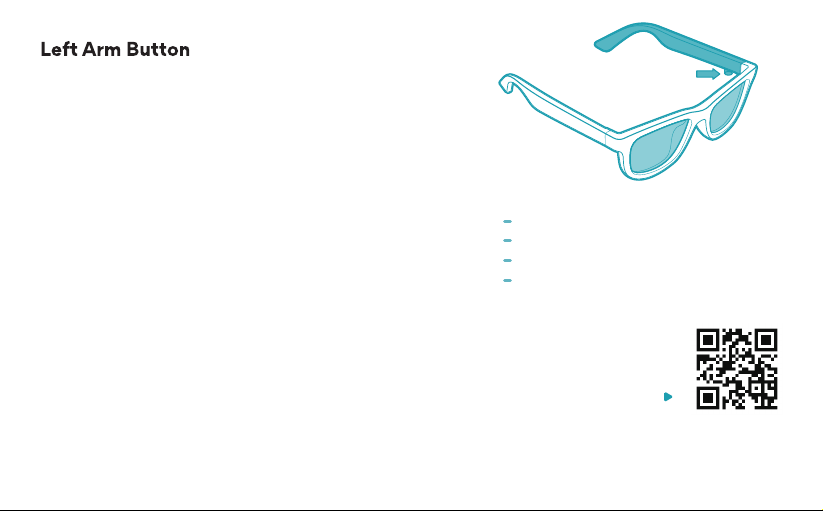Dusk comes with a USB-C to magnetic pogo pin
charging cable. Only use the charging cable with certified
power supplies, chargers, and batteries that are made by
reputable suppliers. When using the charging cable and
an adapter, do not leave Dusk plugged in for more than 12
hours — as it will continue to “trickle charge” and over
time, this may affect battery life. The Dusk charging cable
is compatible with PD and QC chargers.
Dusk can also be charged with the Dusk Charging Case
(sold separately). The Dusk Charging Case is engineered
to turn off when Dusk is fully charged so Dusk can be left
in the case for extended periods (or indefinitely) without
affecting the battery. For detailed use instructions, read
the Dusk Charging Case manual.
*Warning — Do not attempt to charge Dusk with any
magnetic pogo pin cables or charging cases except for
those made for Dusk by Ampere.
Play/Pause: Single press
Voice Control: 2-second press (to summon
your phone’s default voice assistant)
Answering Calls: Single press
Hang up: Single press
Reject call: Double press
Toggle Audio: Double press (between
phone microphone and Dusk)
Next Song: Double press
Previous song: Triple press