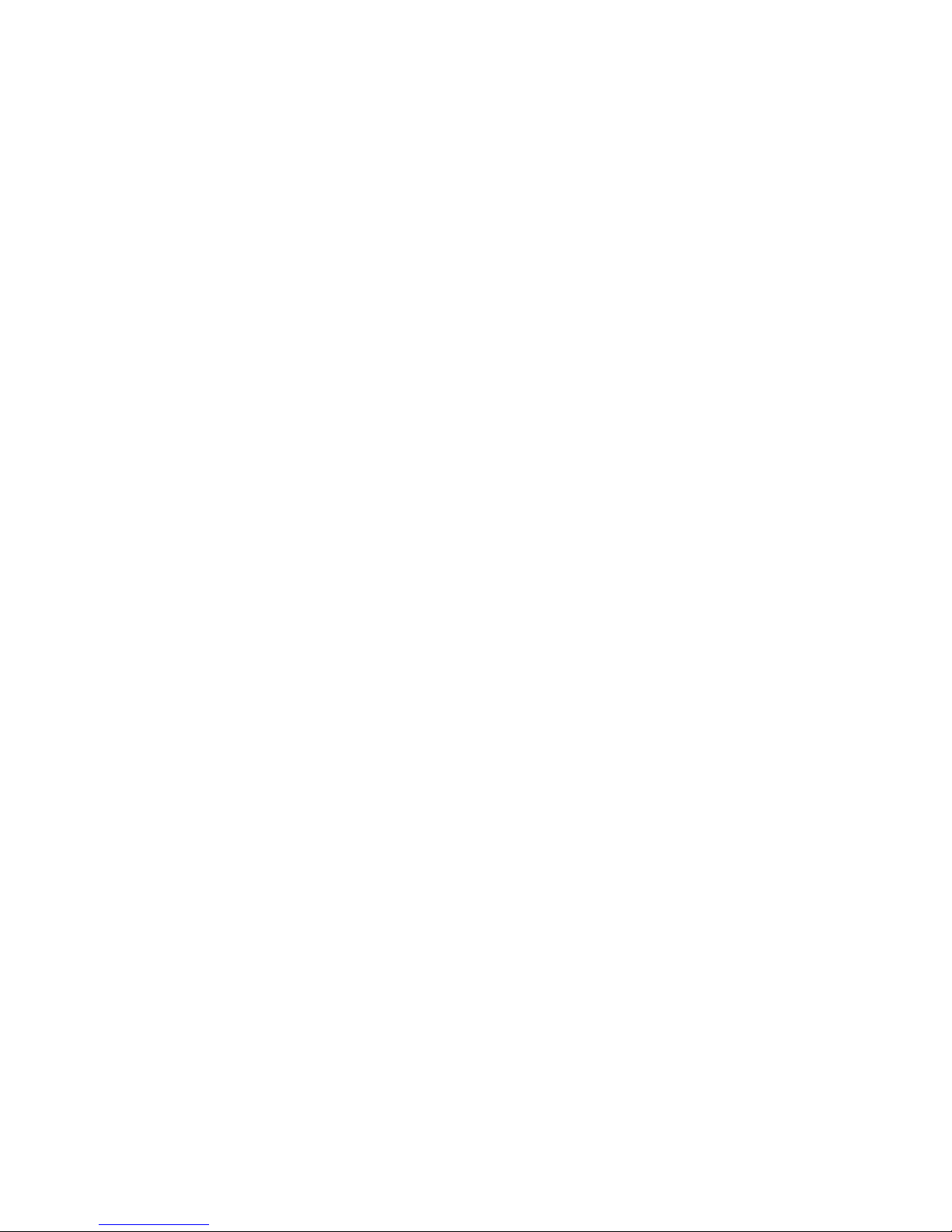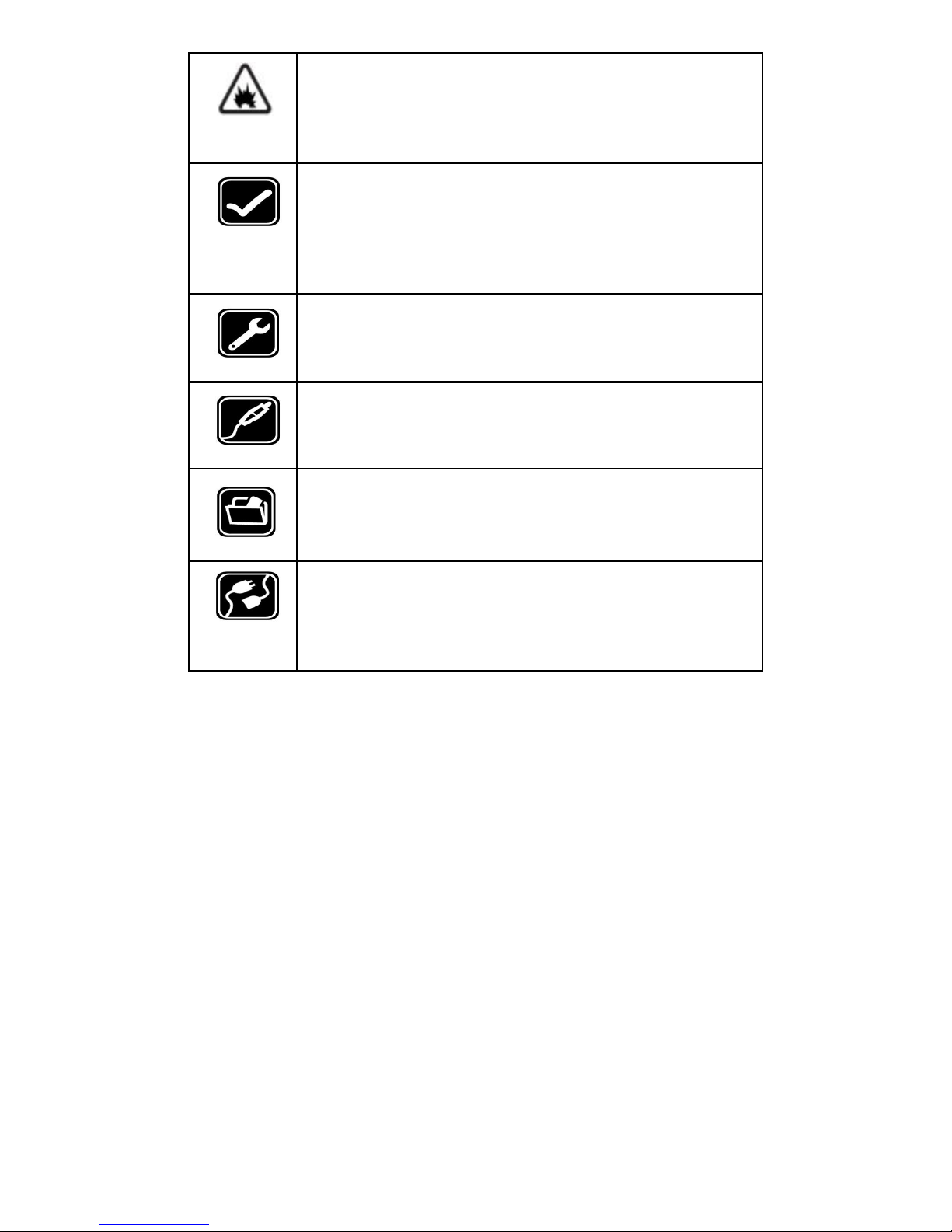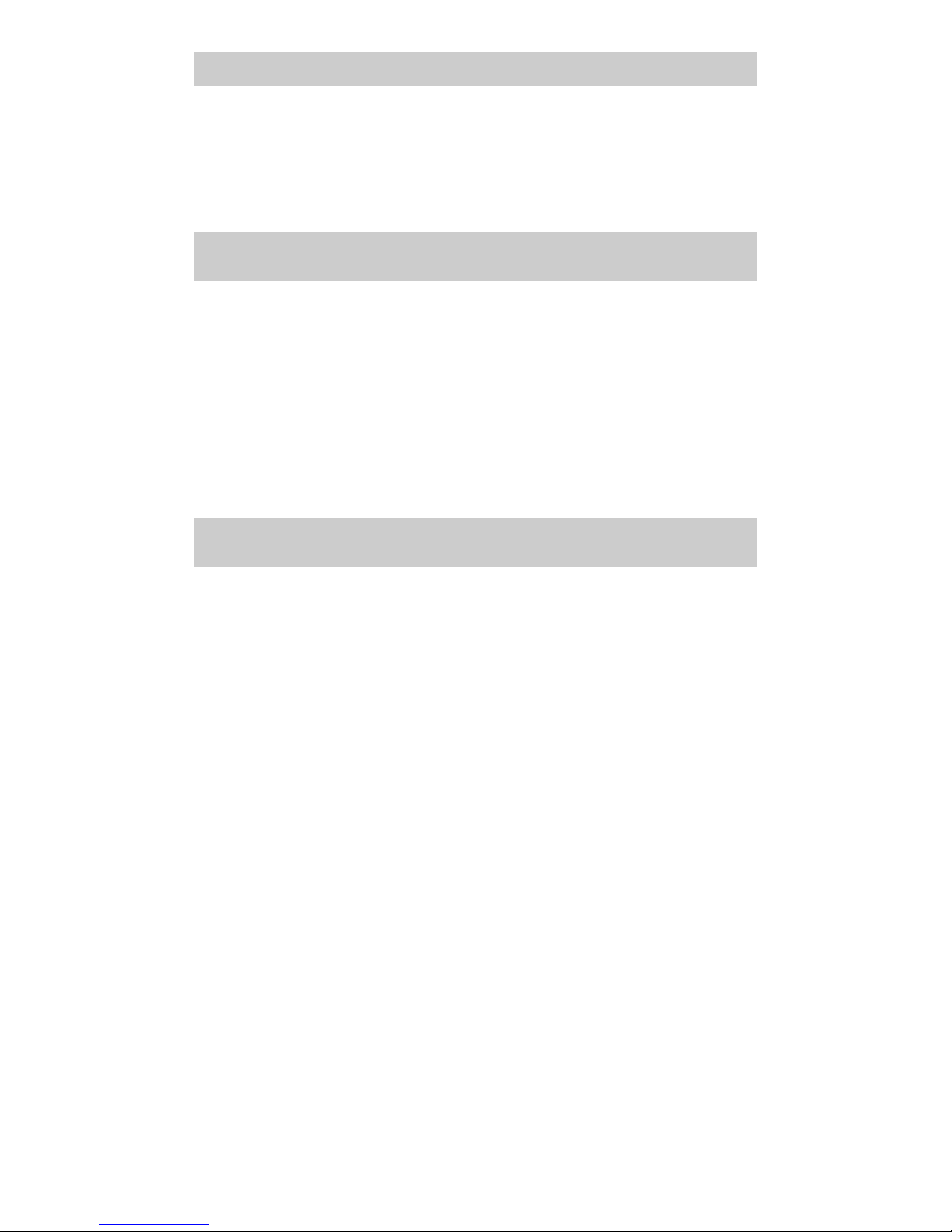2
Content
Welcome............................................................. 3
Your Video Glasses........................................... 5
Key Descriptions................................................ 6
Start to Use......................................................... 7
Charge the Battery.............................................7
1. Settings........................................................... 7
2. File Manager.................................................. 8
3. Camera........................................................... 8
4. Bluetooth.........................................................9
5. WLAN.............................................................. 9
6. Browser...........................................................9
7. Music............................................................... 9
8. Gallery.............................................................9
9. 360 assistant.................................................. 9
10. Wireless update...........................................9
11. EZCast Screen.............................................9
12. MX Player Pro............................................10
13. Sense flip clock..........................................10
Widgets........................................................... 100
Care and Maintenance..................................100