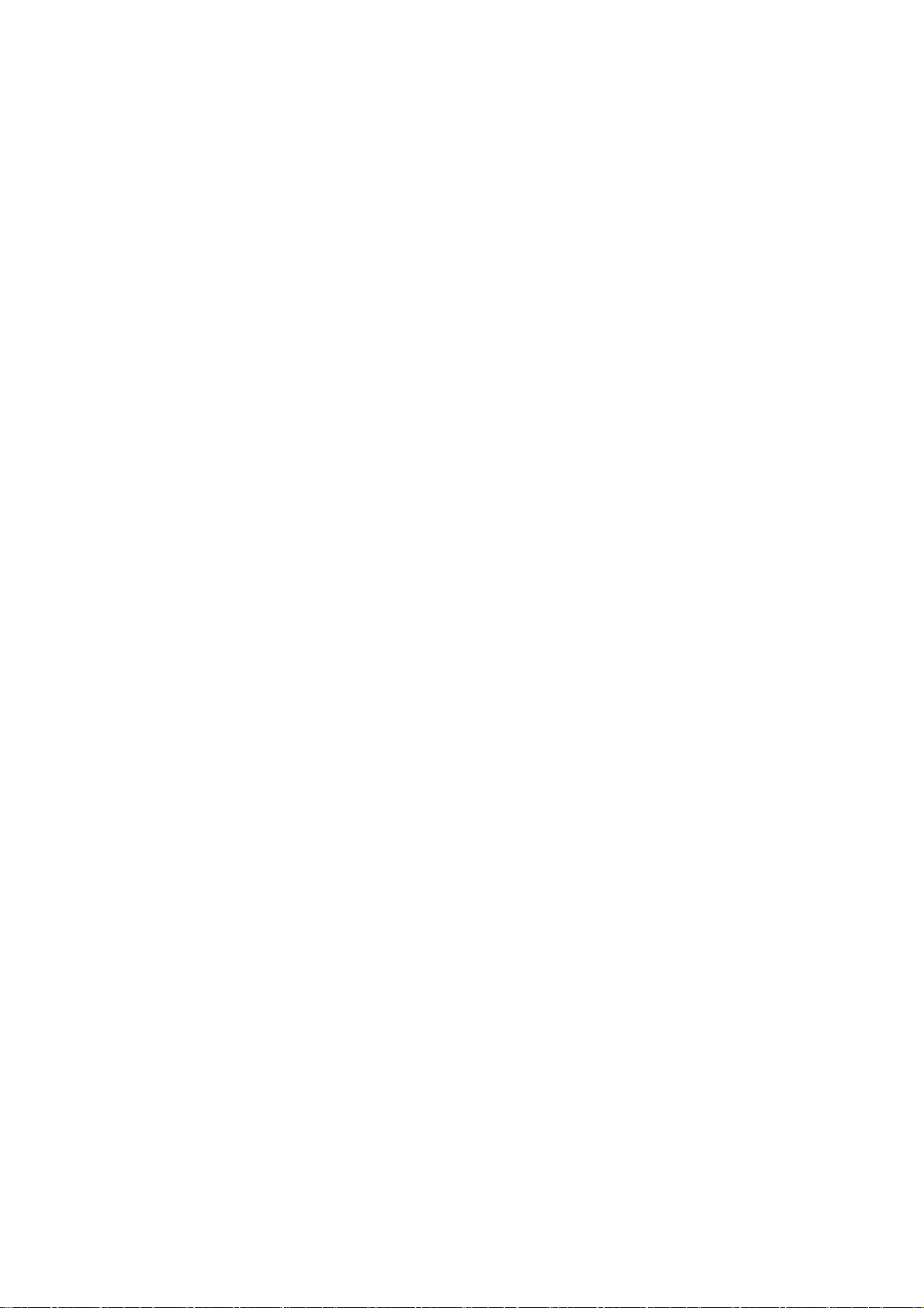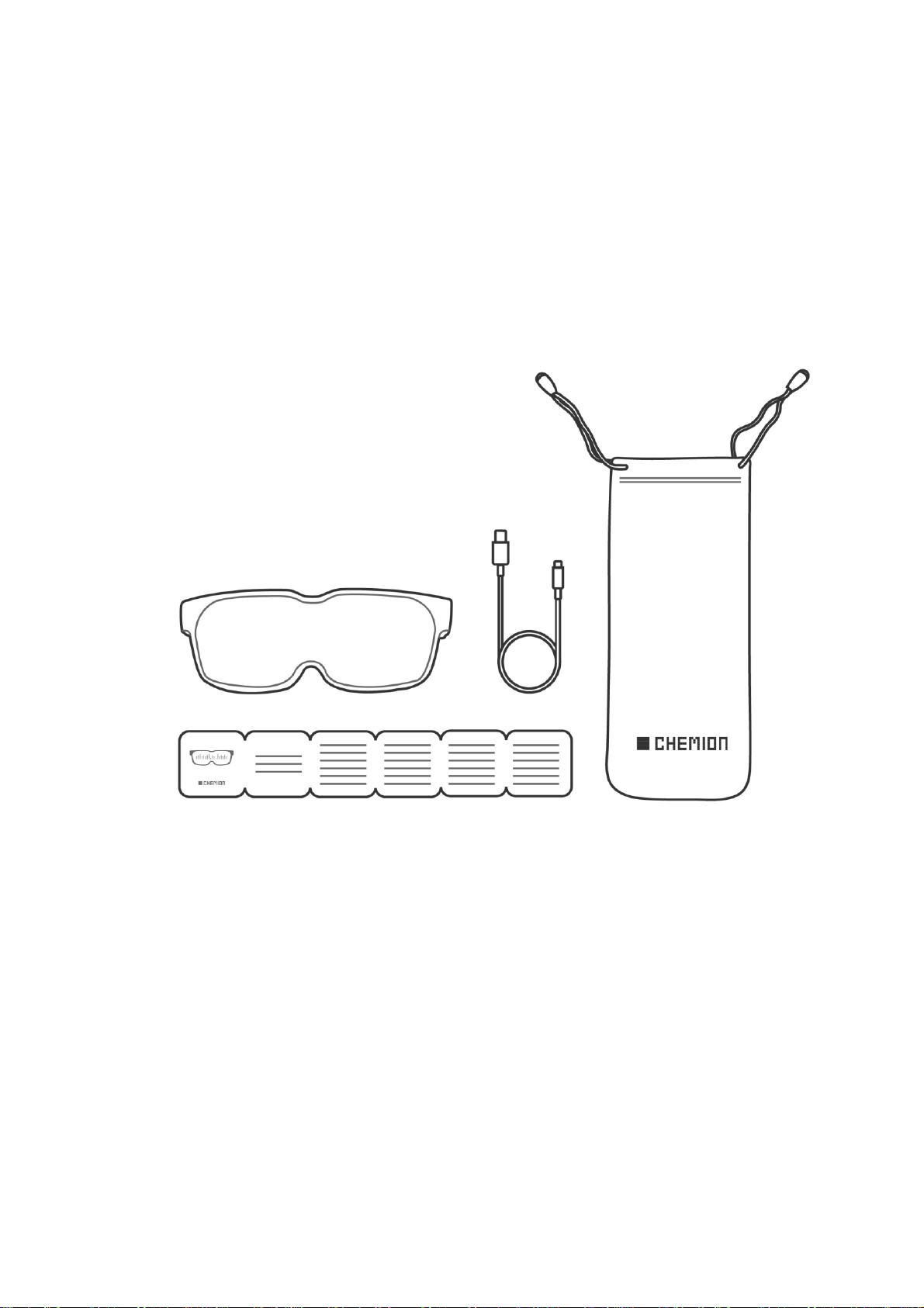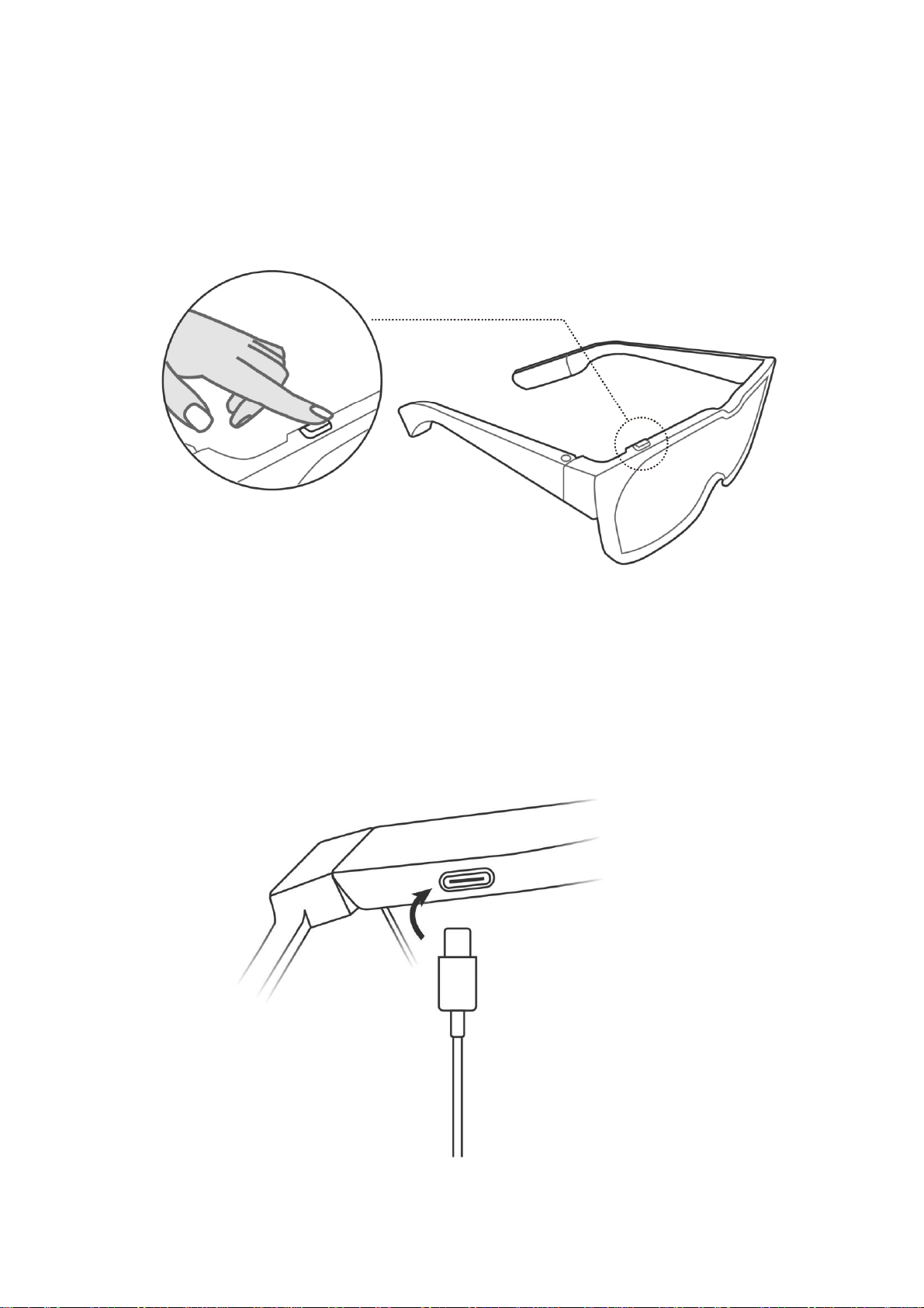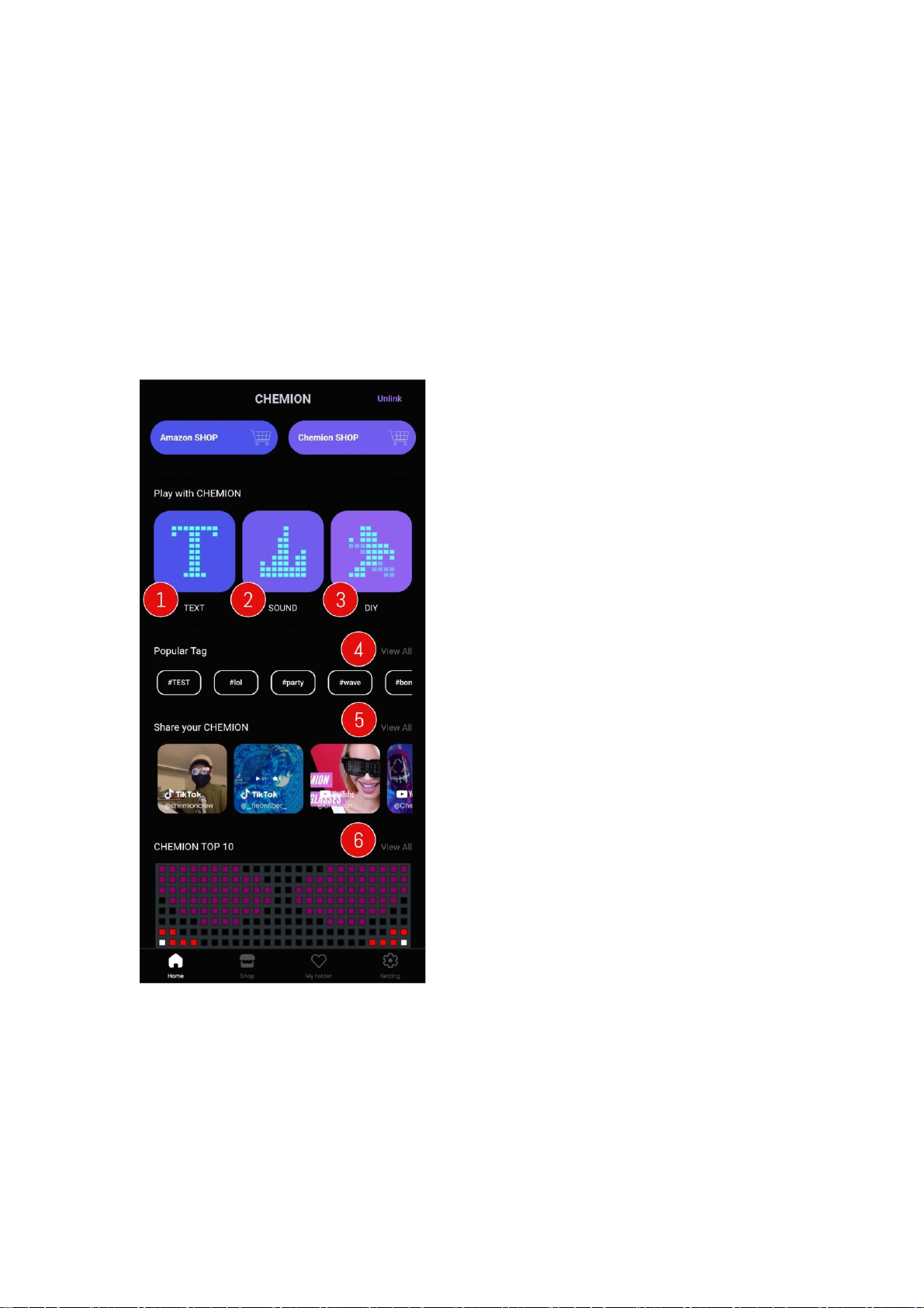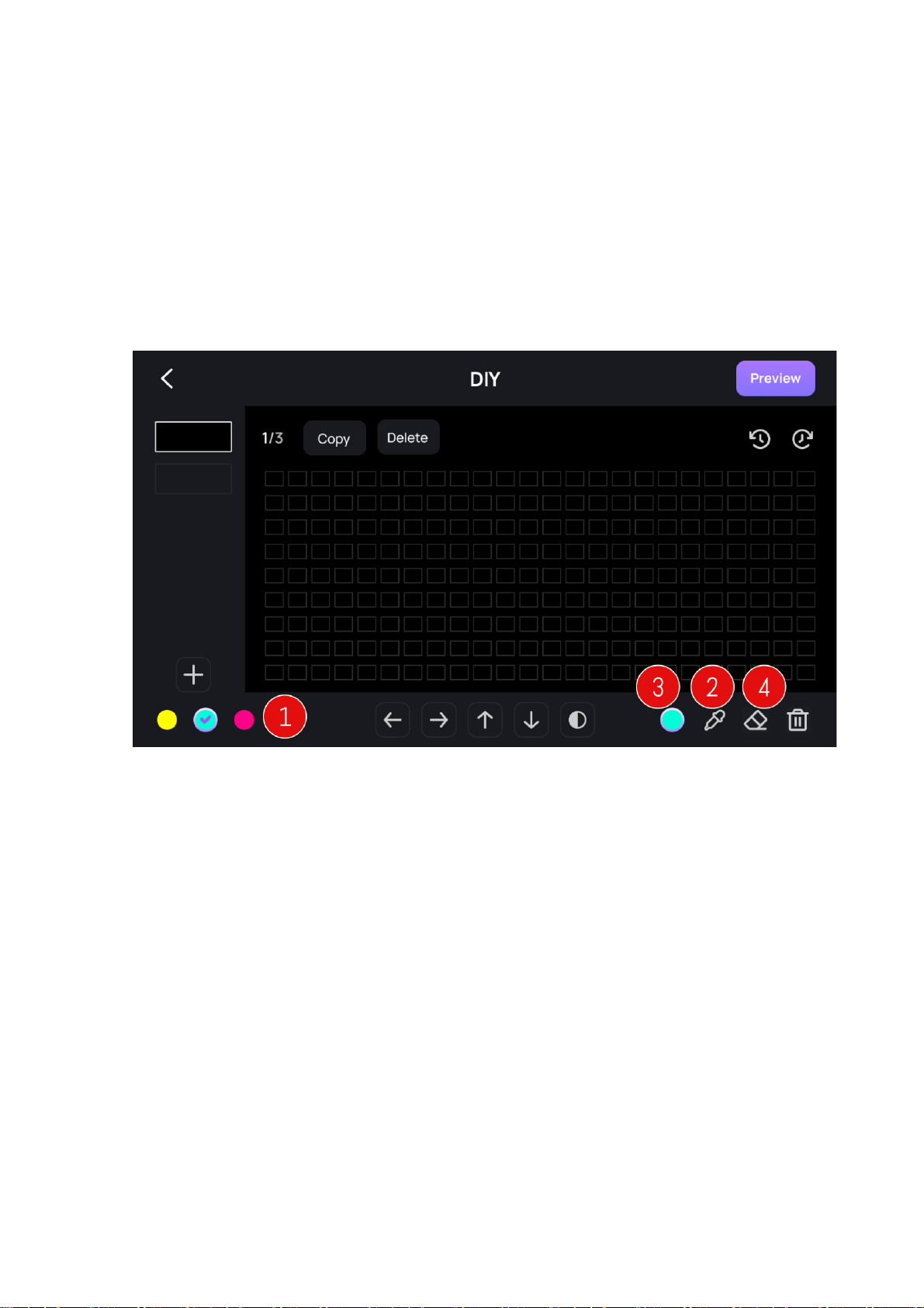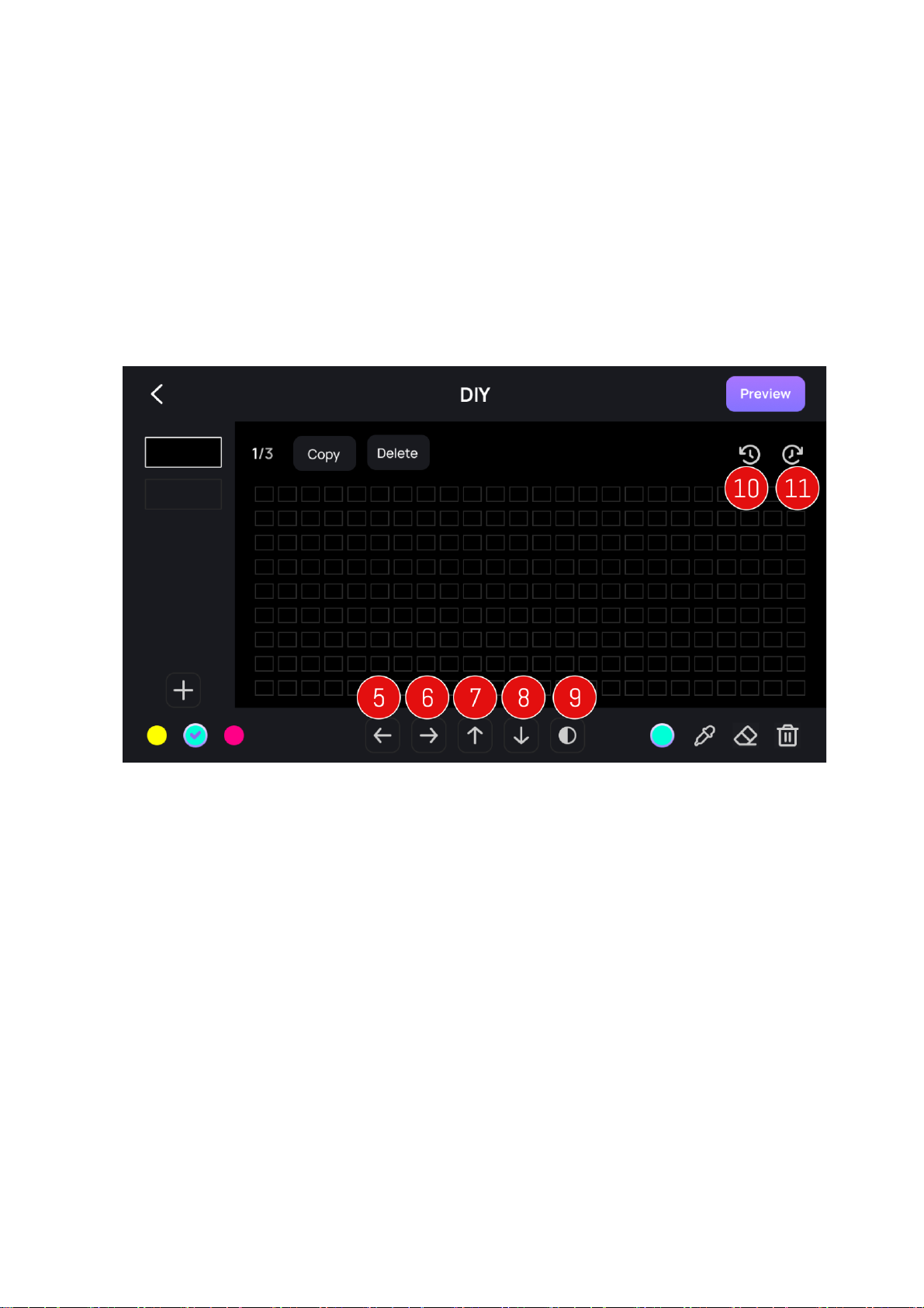Table of Contents
Instruction for User...............................................................................................................................1
1)
Component ........................................................................................................................................3
2)
Introduction.......................................................................................................................................3
3)
How to use the devices......................................................................................................................4
1. Power ON/OFF..................................................................................................................................4
3. Loading the saved animation............................................................................................................4
4. Other feature......................................................................................................................................5
4)
Manual for application.....................................................................................................................6
1. Launching application and connecting device...........................................................................................6
2. Main Page ..................................................................................................................................................7
3. Text............................................................................................................................................................8
4. DIY .............................................................................................................................................................9
5. Equalizer..................................................................................................Error! Bookmark not defined.
6. Explorer....................................................................................................Error! Bookmark not defined.
7. My folder .................................................................................................................................................14
8. Configuration...........................................................................................Error! Bookmark not defined.
5)
Manual etc...........................................................................................Error! Bookmark not defined.
6)
Caution.............................................................................................................................................17
1. Since exchange or repair is not possible without quality assurance manual,please hole on to it after
purchasing device....................................................................................................................................17
3. Delivery.............................................................................................................................................17
7)
Warranty.........................................................................................................................................17
8)
Device specification.........................................................................................................................17
9)
Information on qualification..........................................................................................................18
Quality assurance manual..................................................................................................................21