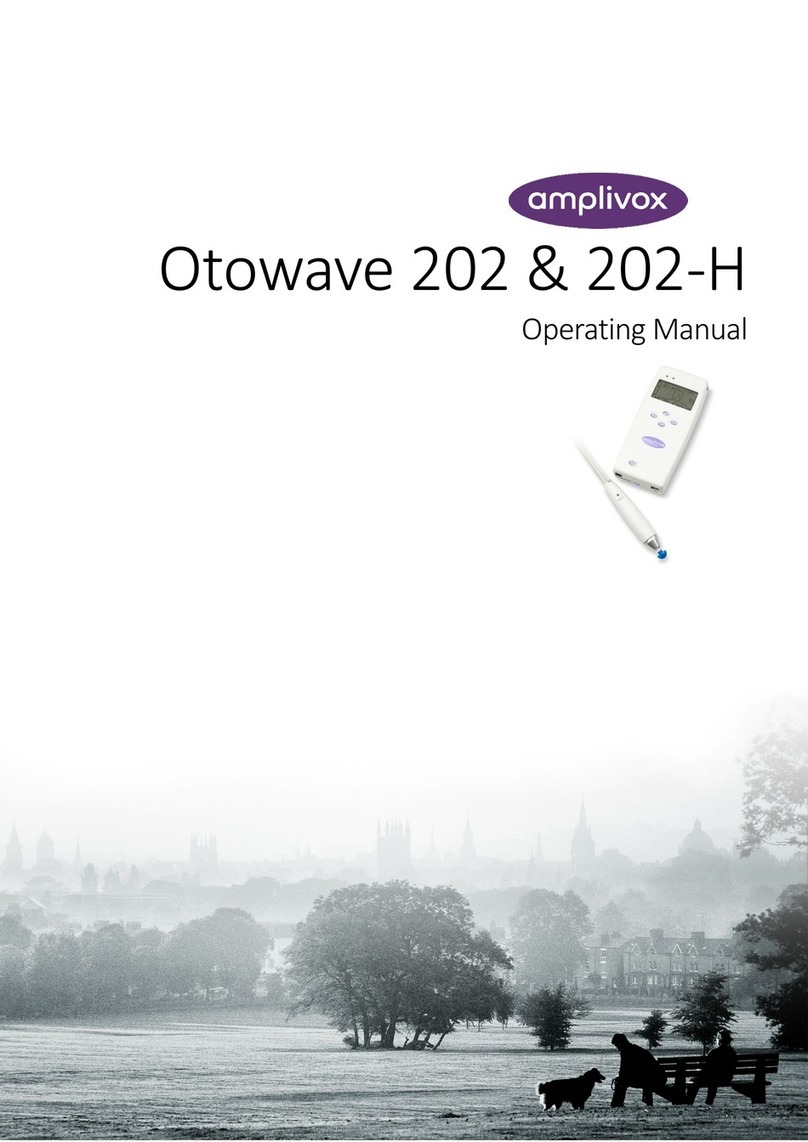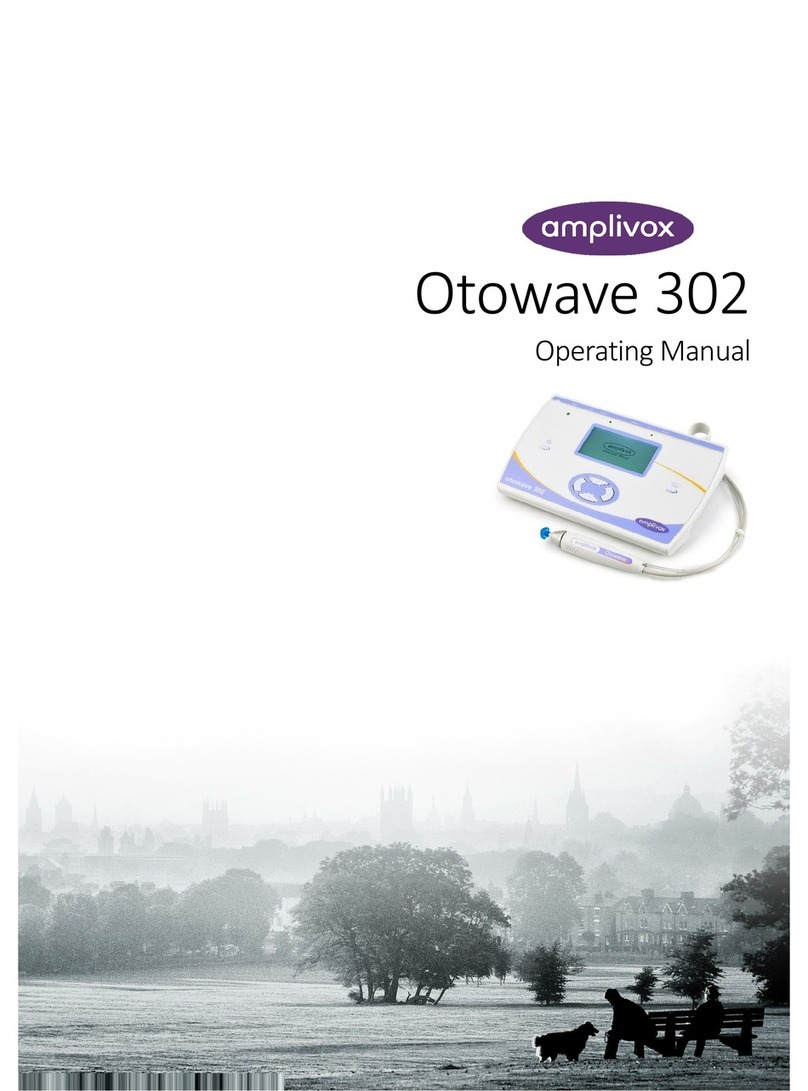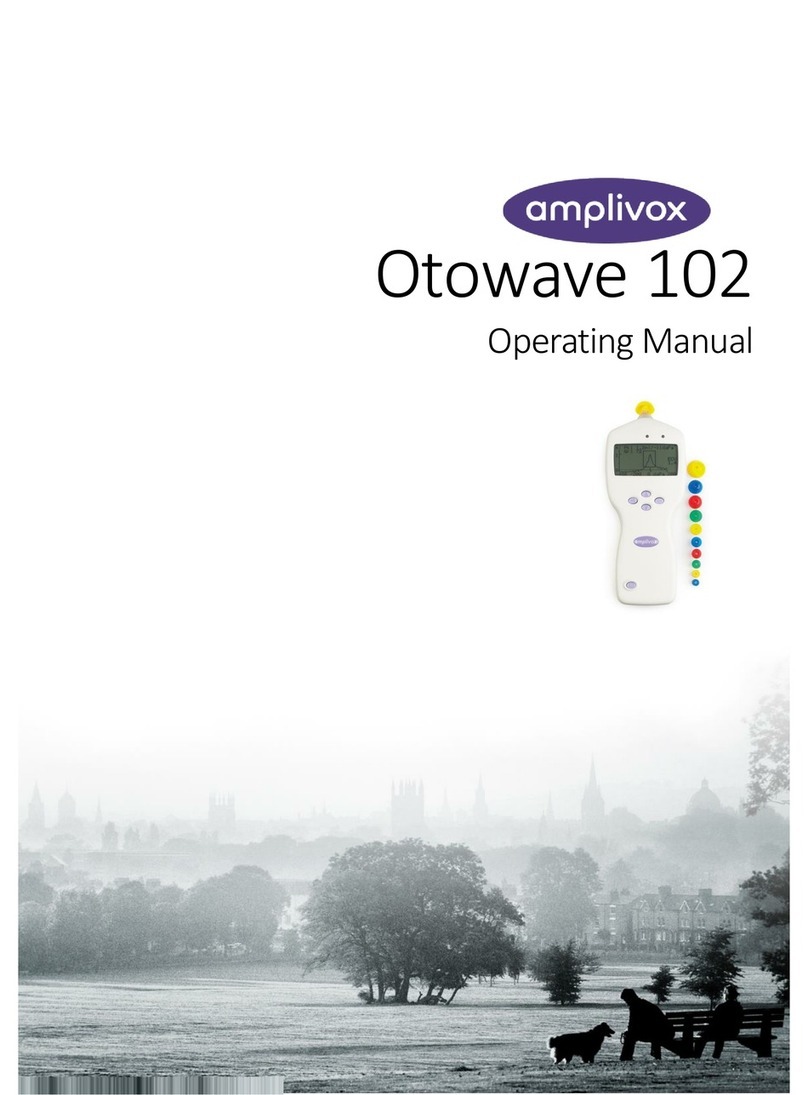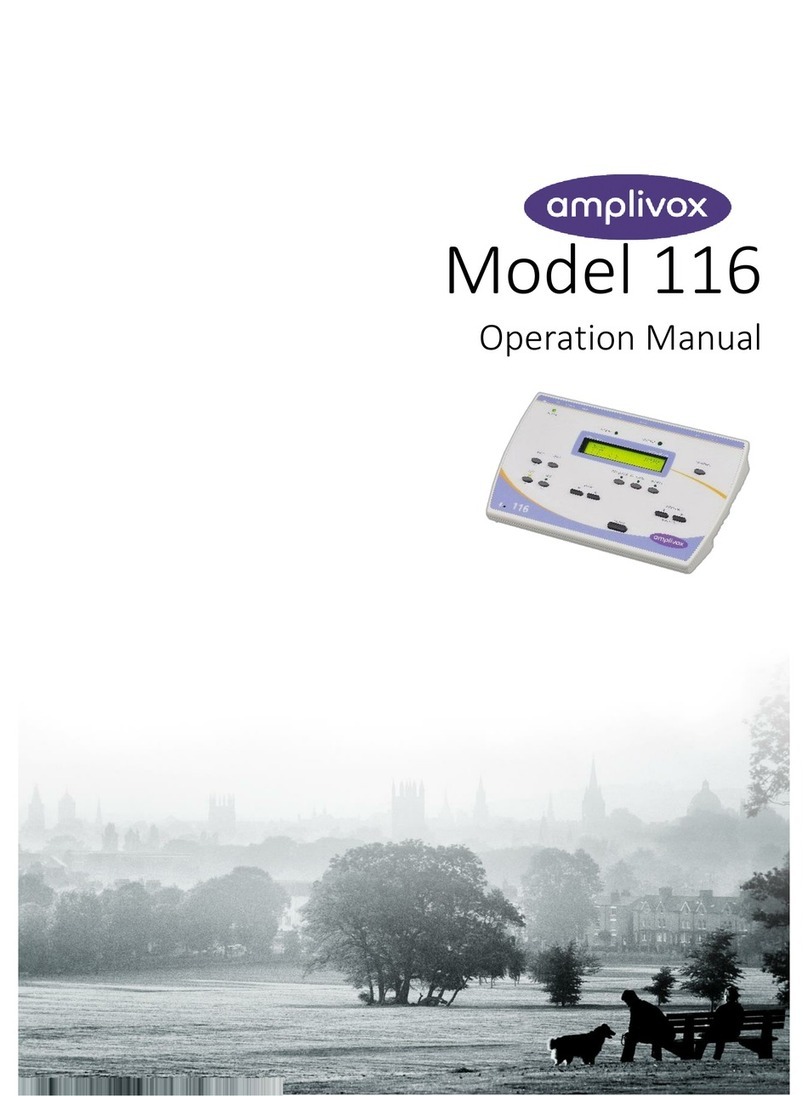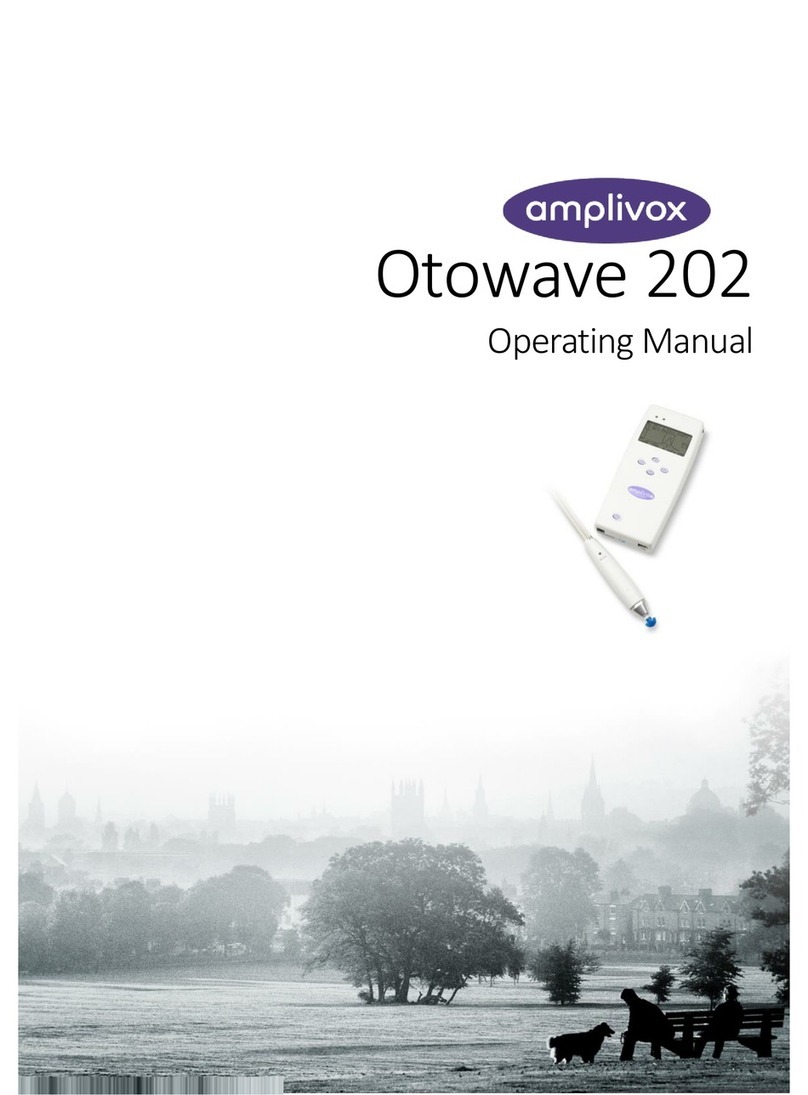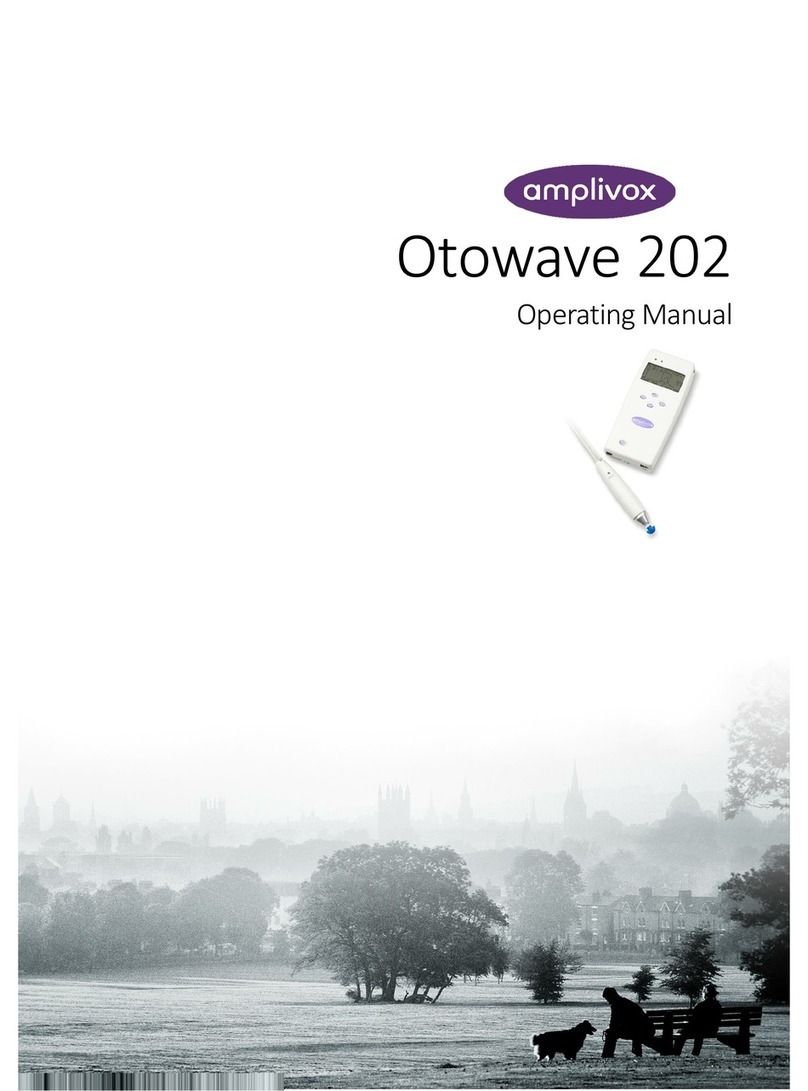CONTENTS
1 Introduction ...................................................................................................1
1.1 Intended applications...................................................................1
1.2 Unpacking .....................................................................................1
1.3 Firmware version..........................................................................1
1.4 Standard contents ........................................................................1
1.5 Optional accessories....................................................................2
2 Important Safety Instructions ......................................................................2
2.1 Precautions...................................................................................2
2.2 Electromagnetic compatibility (EMC) considerations...............3
2.3 Mains supply operation................................................................3
2.4 Audiometer connections..............................................................4
2.5 Data transfer to a printer..............................................................5
2.6 Data transfer to a computer.........................................................5
2.7 Line in/out connection (audio) ....................................................5
3 Using the Audiometer...................................................................................6
3.1 Switching the audiometer on and off..........................................6
3.2 Operating Language.....................................................................6
3.3 Testing the patient response switch...........................................6
3.4 Audiometer display ......................................................................7
3.5 Audiometer controls.....................................................................7
3.6 Threshold Retention Function...................................................11
3.7 Saving audiograms in internal memory ...................................12
3.8 Loading audiograms from internal memory ............................13
3.9 Printing audiograms...................................................................13
3.10 Data transfer to NOAH or AudiView........................................13
4 Suggested Sequence of Operation and Test Procedure......................... 14
5 Specification................................................................................................16
5.1 Output data..................................................................................16
5.2 Maximum hearing levels provided at each frequency ............17
5.3 Physical Data ..............................................................................17
5.4 Equipment classification ...........................................................17
6 Symbols .......................................................................................................18
7 Technical Information................................................................................. 18
8 Routine Maintenance ..................................................................................20
8.1 Audiometer maintenance...........................................................20
8.2 Transducer maintenance...........................................................20
8.3 Mains adapter maintenance....................................................... 21
9 Instrument Storage and Transportation....................................................22
10 Calibration and Repair of the Instrument................................................22
11 Guarantee...................................................................................................22
12 Ordering Consumables and Accessories...............................................23
13 Disposal Information.................................................................................24