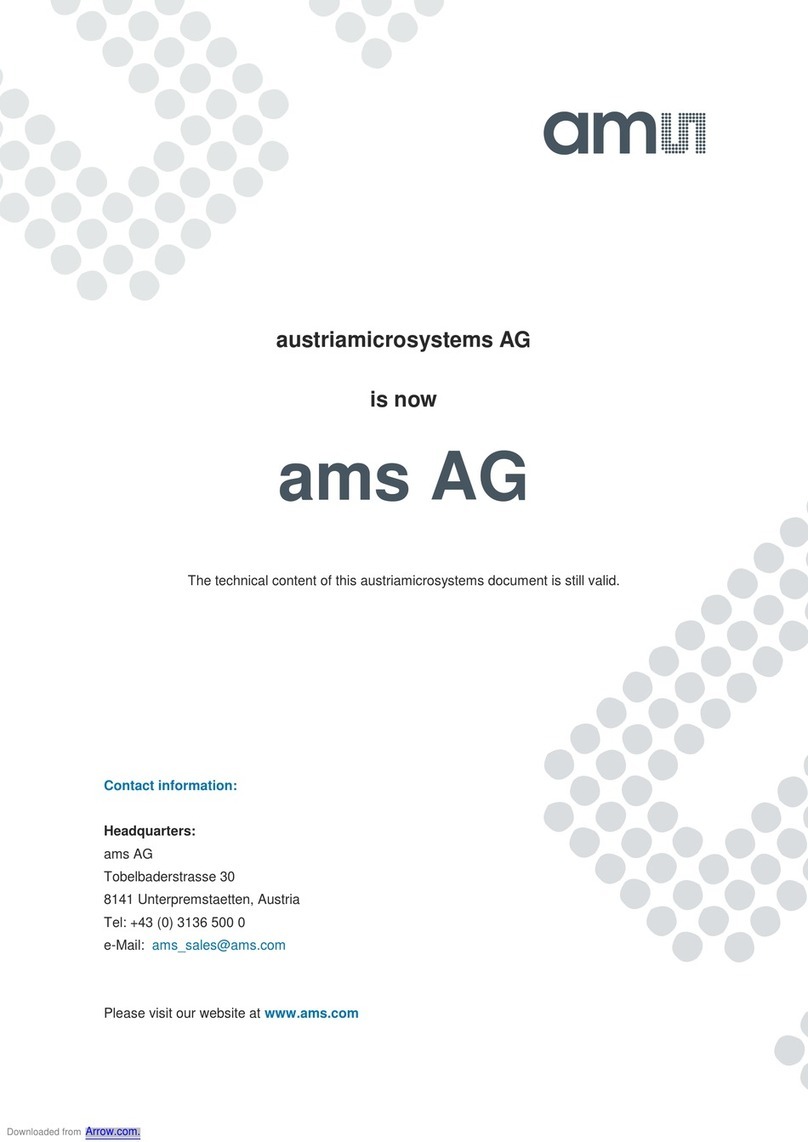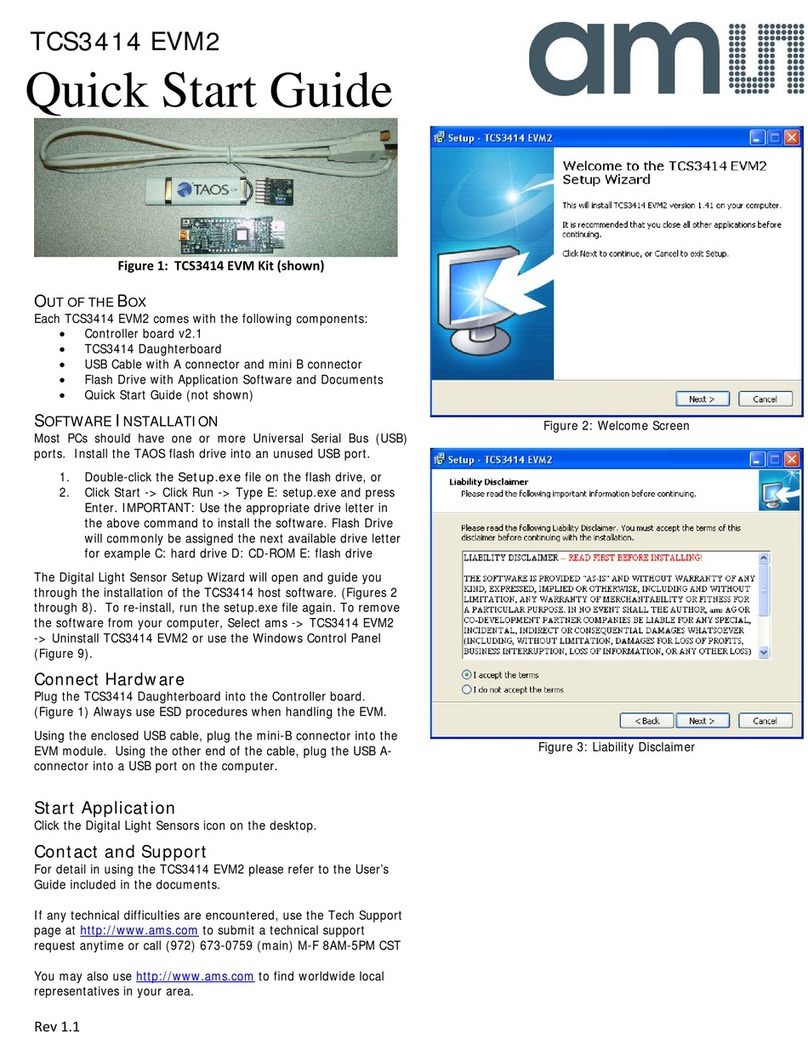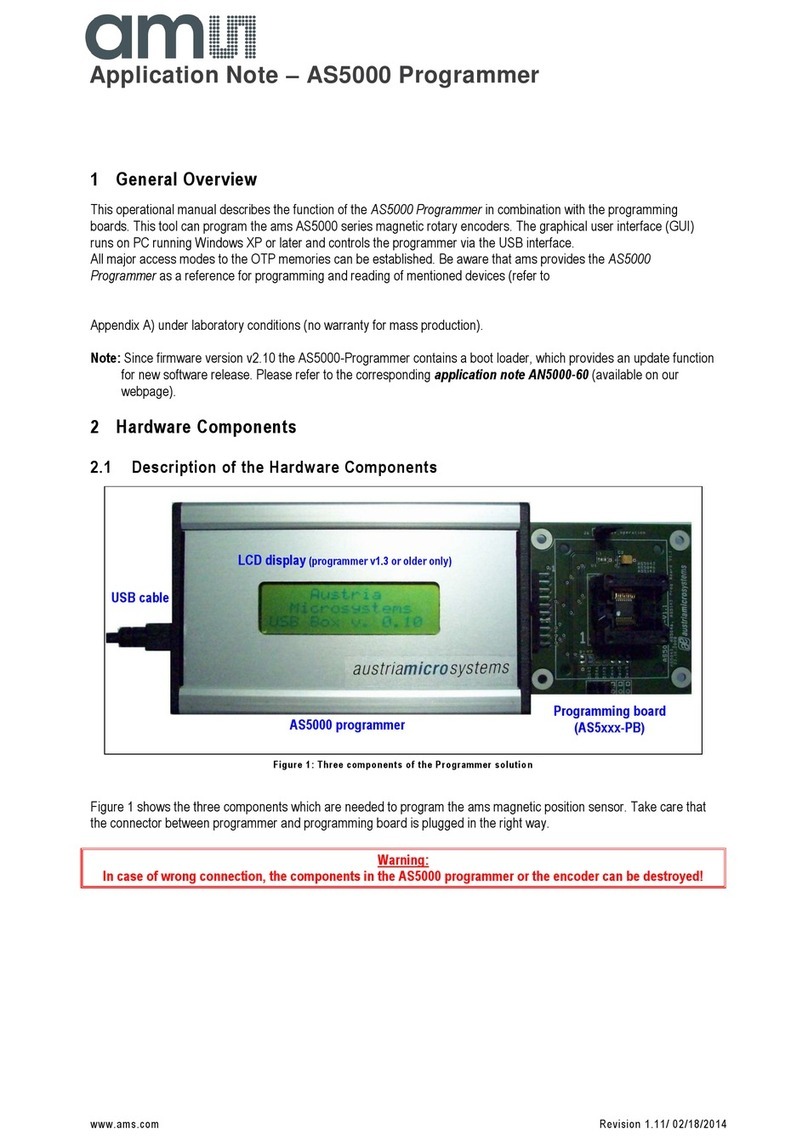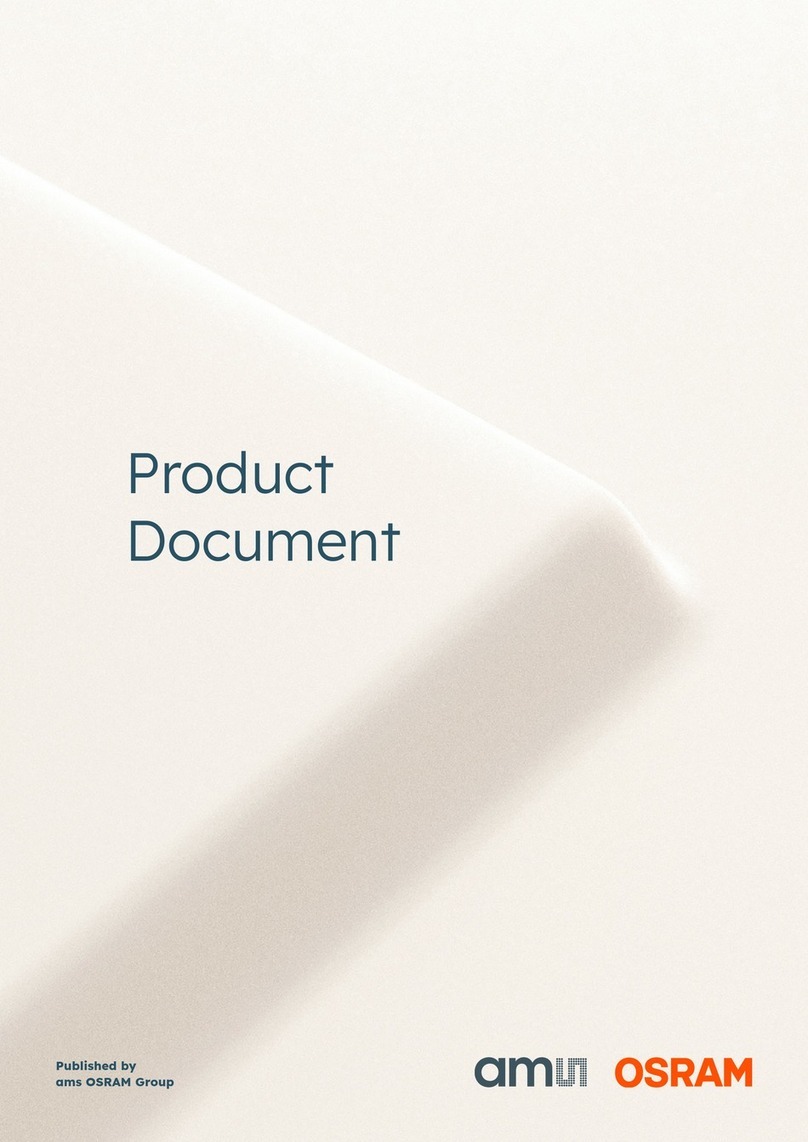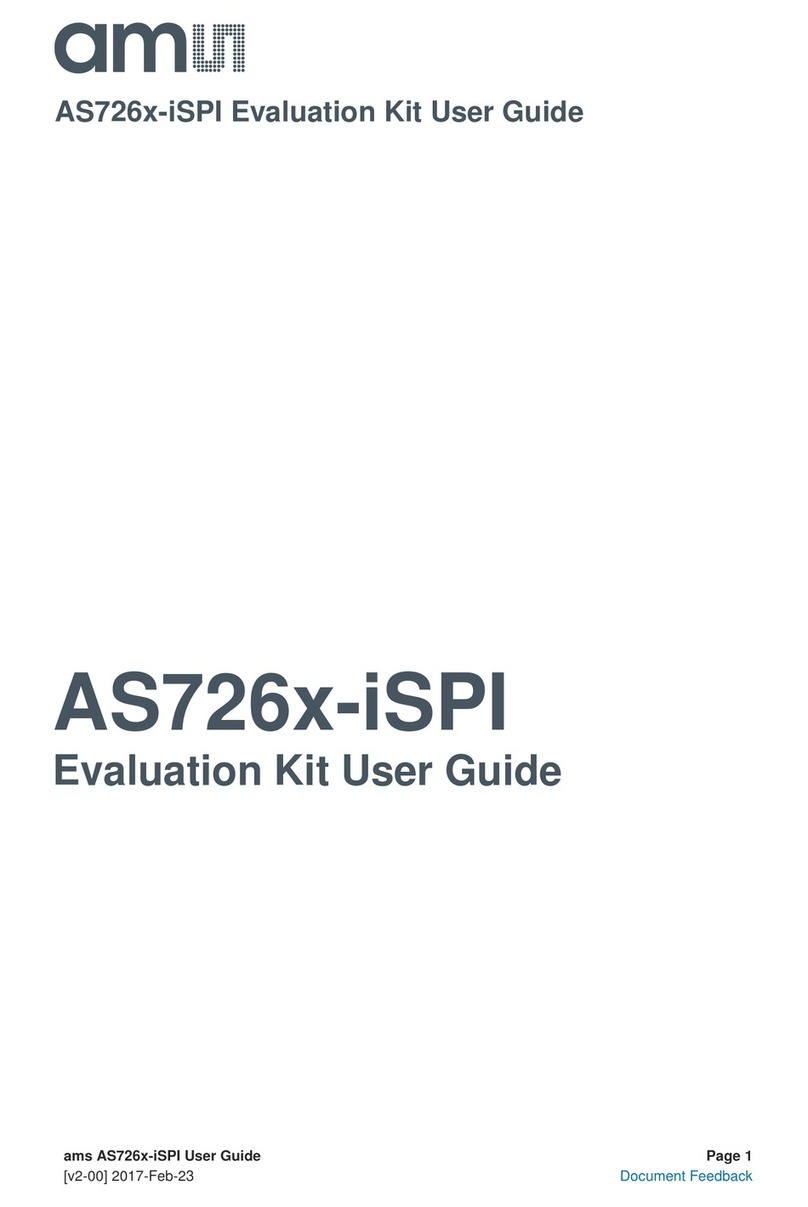4.2.2 Prox Log Menu
The Prox Log menu controls the logging of Proximity data and saves the log data to a file. Log data
accumulates in memory until discarded or written to a data file.
Figure 5:
Prox Log Menu
Click Start Logging Prox to start the logging function. Each time the program polls the output
information from the device, it creates a new log entry showing the raw data values, the values of
various control registers, and the values entered by the user into the text fields near the bottom right
corner of the window.
Click Stop Logging Prox to stop the logging function. Once logging stops, the user may store the
data in a file, or continue collecting additional data by clicking Start Logging again.
The Log a Single Prox Entry command causes logging to start, collect one single entry, and
immediately stop again. This function is not available when logging is already running.
Click Clear Prox Log to discard any previously collected data. If there is data in memory, which has
not been saved to disk, this function displays a prompt asking to verify it is OK to discard the data. If
the log is active when this function executes, the log continues running after the existing data is
discarded.
Click Save Prox Log to save the collected log data to a csv file. This stops the logging function, if it is
active, and displays a file dialog box to specify where to store the logged data. The Log Status and
Control Information section below describes the default file name, but you may change the file name if
desired.
4.2.3 ALS Log Menu
The ALS Log menu controls the logging of ALS data and saves the log data to a file. Log data
accumulates in memory until discarded or written to a data file.
Note: ALS data logging is available only when the ASP1/ASP2 feature is disabled (ASP1 is set to 0).