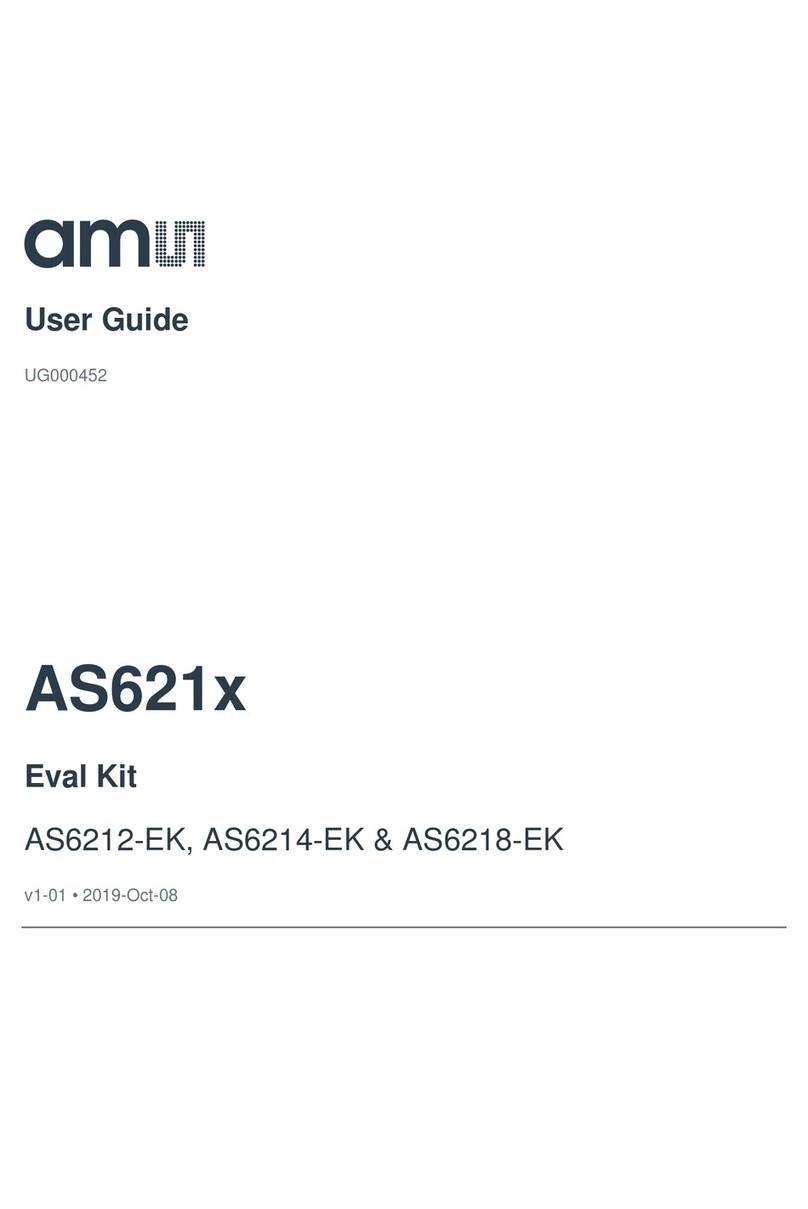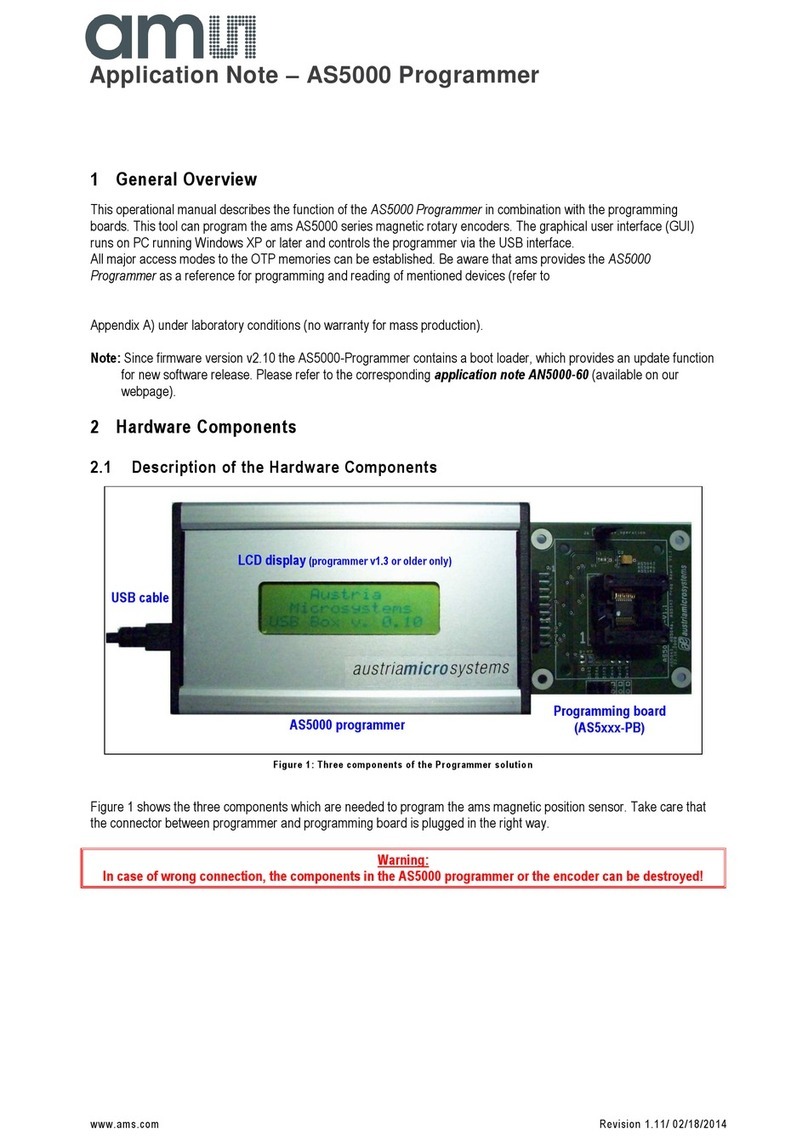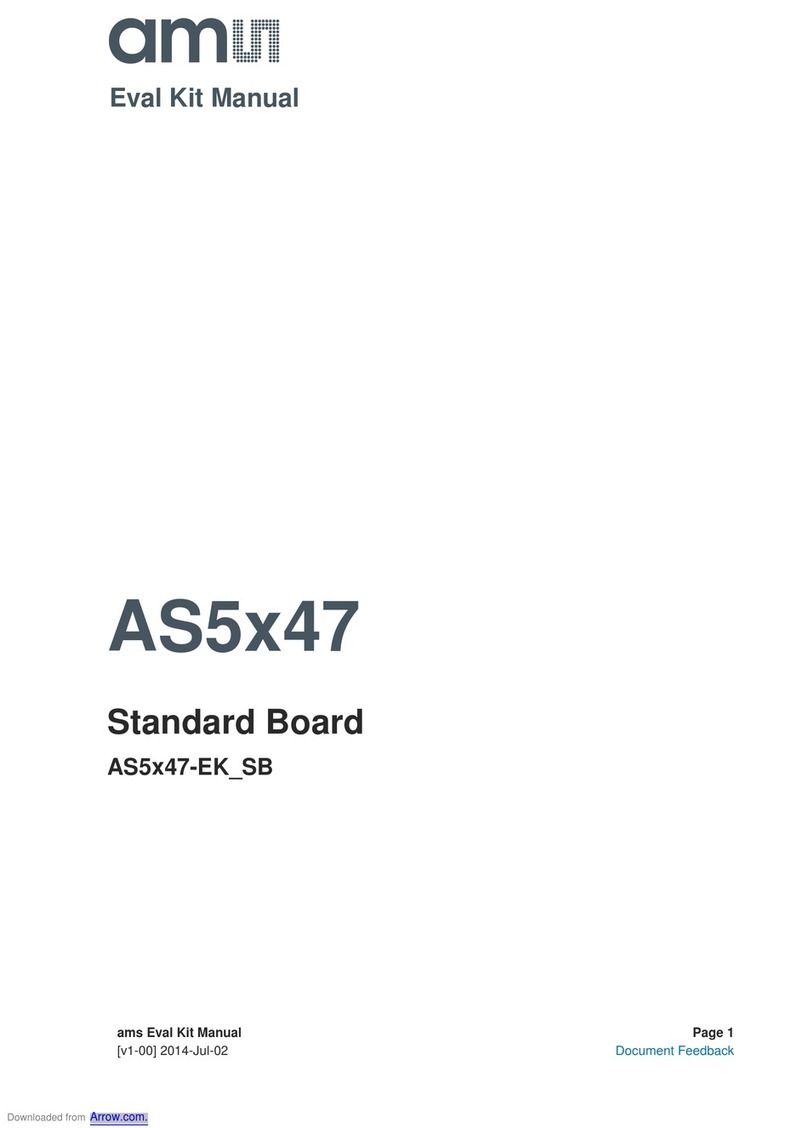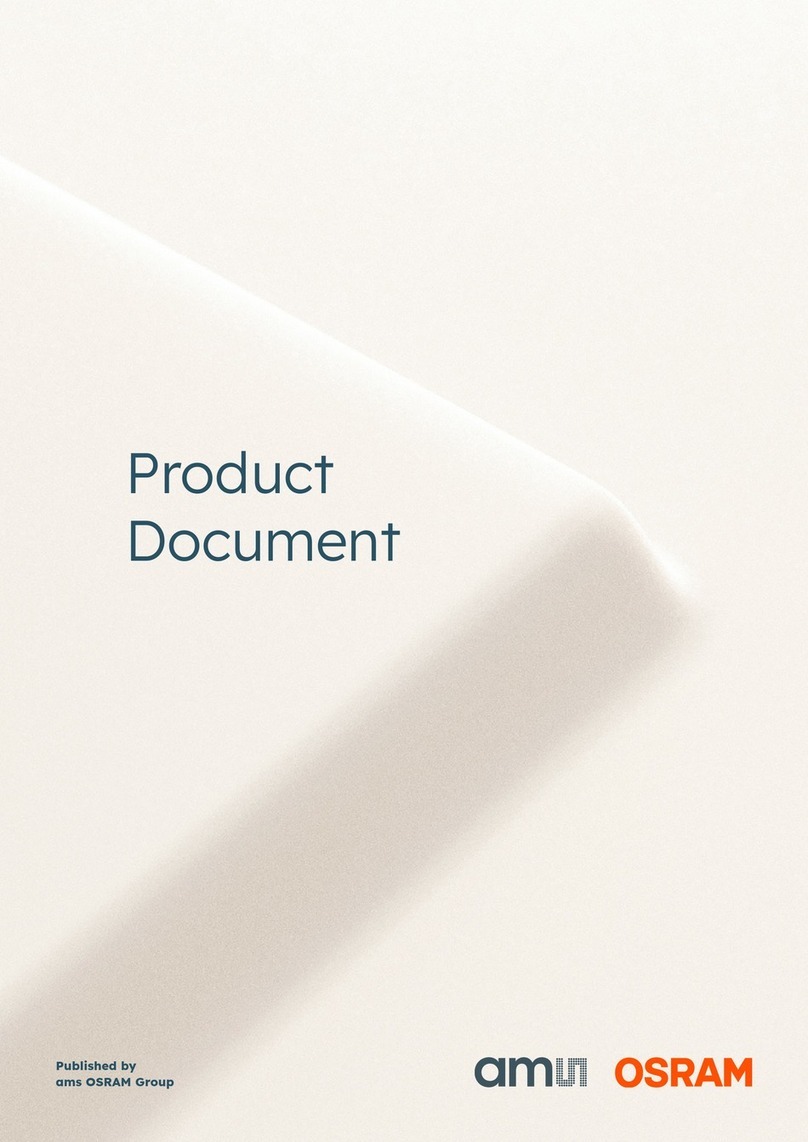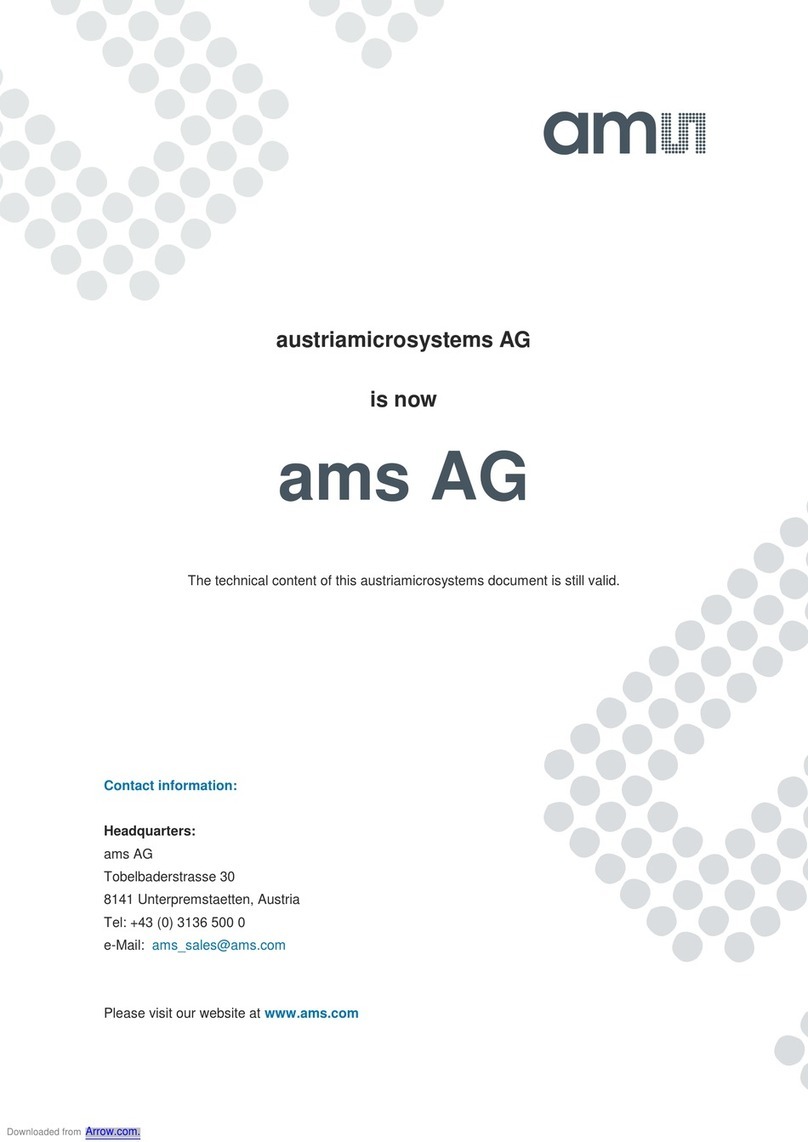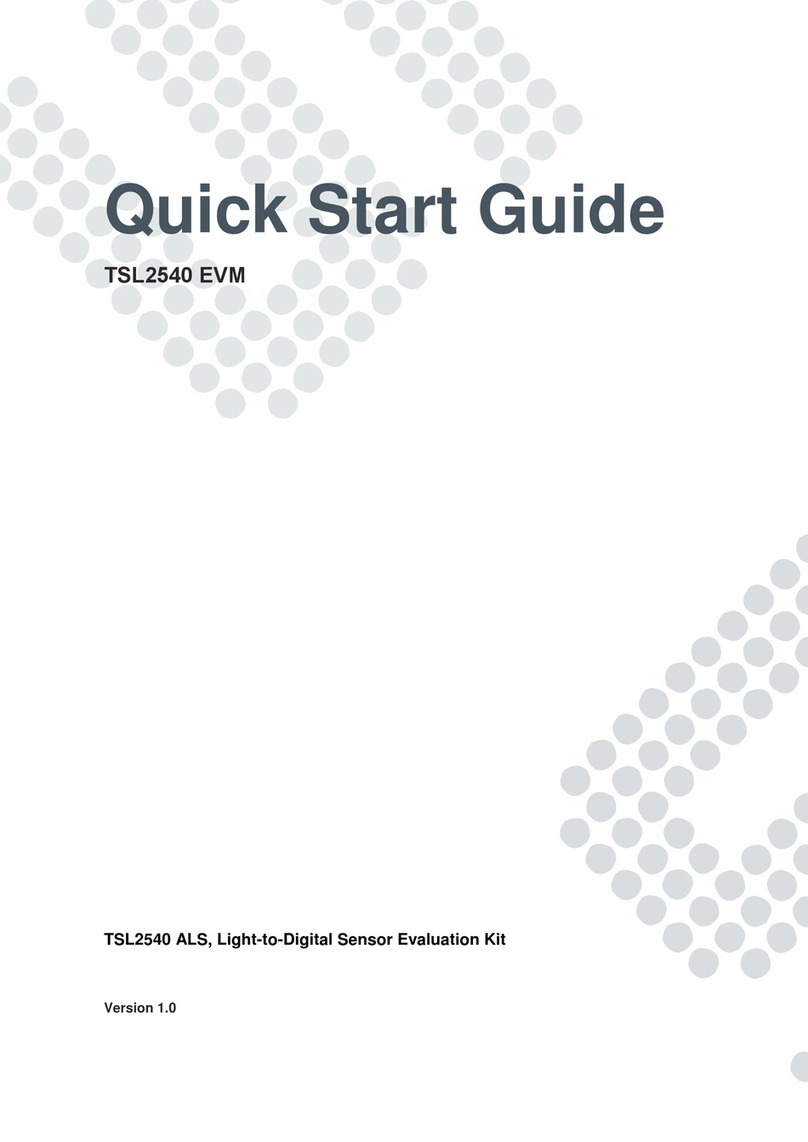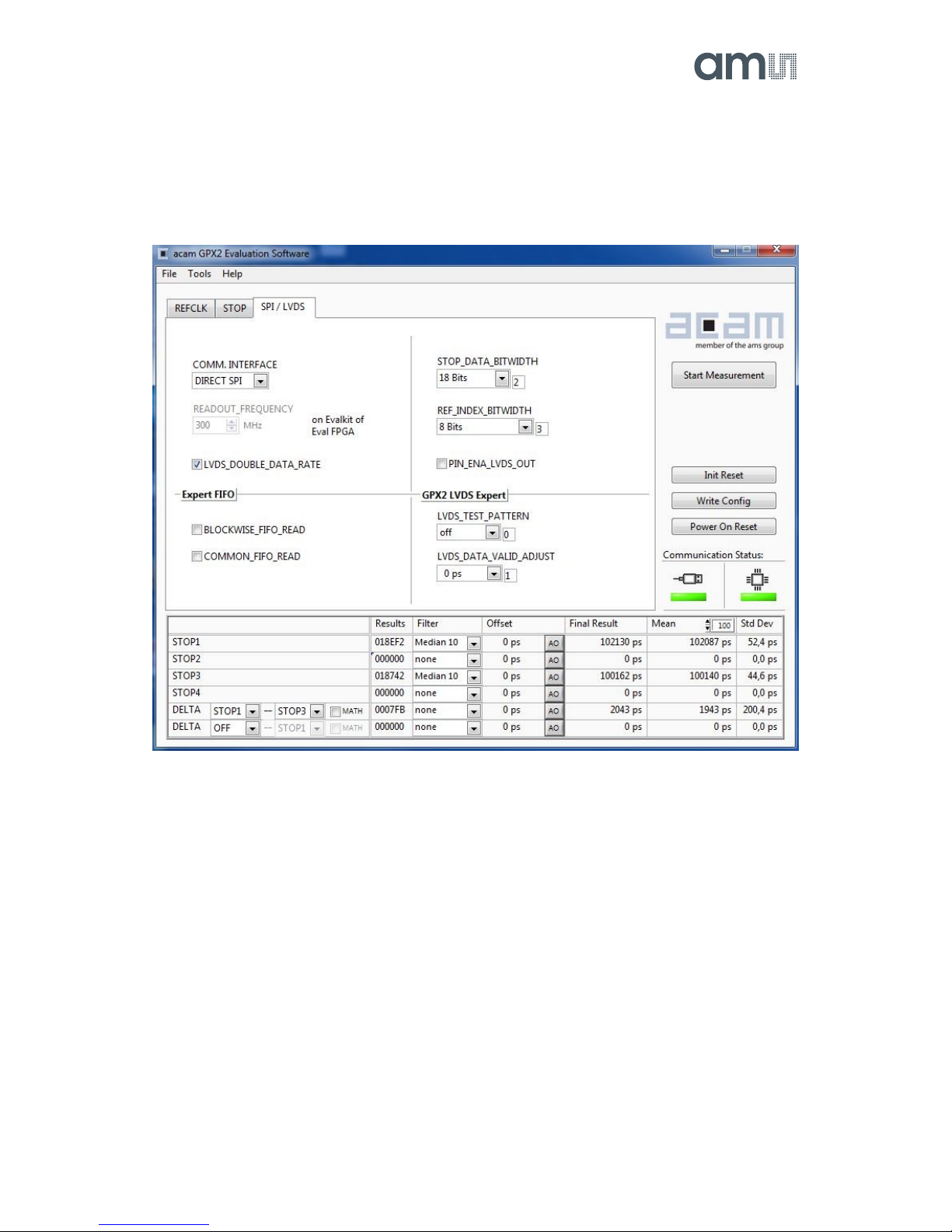Content Guide
1Introduction .......................................................................................................................... 3
2Quick Start Guide................................................................................................................. 4
2.1 Install the Software............................................................................................................... 4
2.2 Install the Hardware: ............................................................................................................ 4
2.3 Software ............................................................................................................................... 5
3Hardware Description........................................................................................................... 6
3.1 Introduction .......................................................................................................................... 6
3.2 Input Signals lines ................................................................................................................ 7
3.2.1 CMOS Inputs........................................................................................................................ 7
3.2.2 LVDS Inputs ......................................................................................................................... 7
4Software Description ............................................................................................................ 8
4.1 Main Window, REFCLK Page.............................................................................................. 8
4.2 STOP Page .......................................................................................................................... 9
4.3 Interface Page.................................................................................................................... 10
4.4 Avoiding Configuration Conflicts ........................................................................................ 11
4.5 Register Content ................................................................................................................ 12
4.6 Graph Window ................................................................................................................... 13
5Schematics, Layers and BOM ........................................................................................... 15
6Ordering & Contact Information ......................................................................................... 23
7Copyrights & Disclaimer..................................................................................................... 24
8Revision Information .......................................................................................................... 25