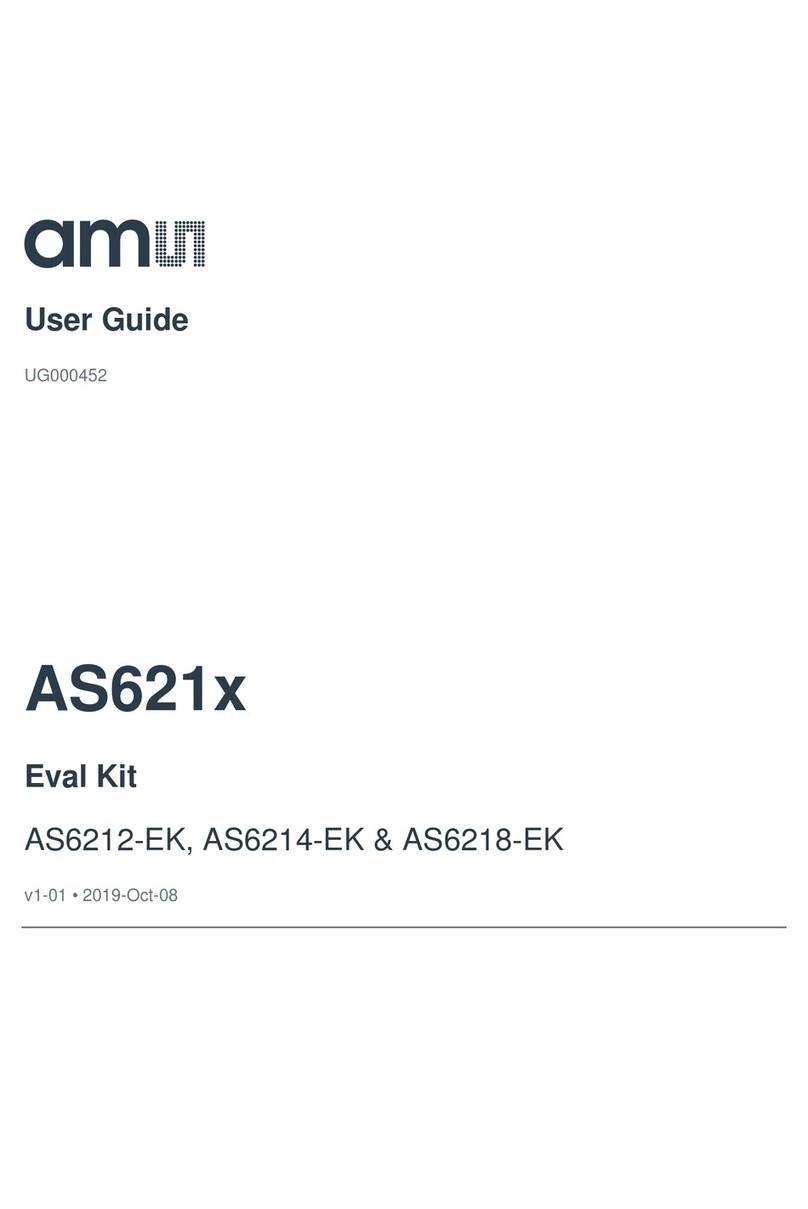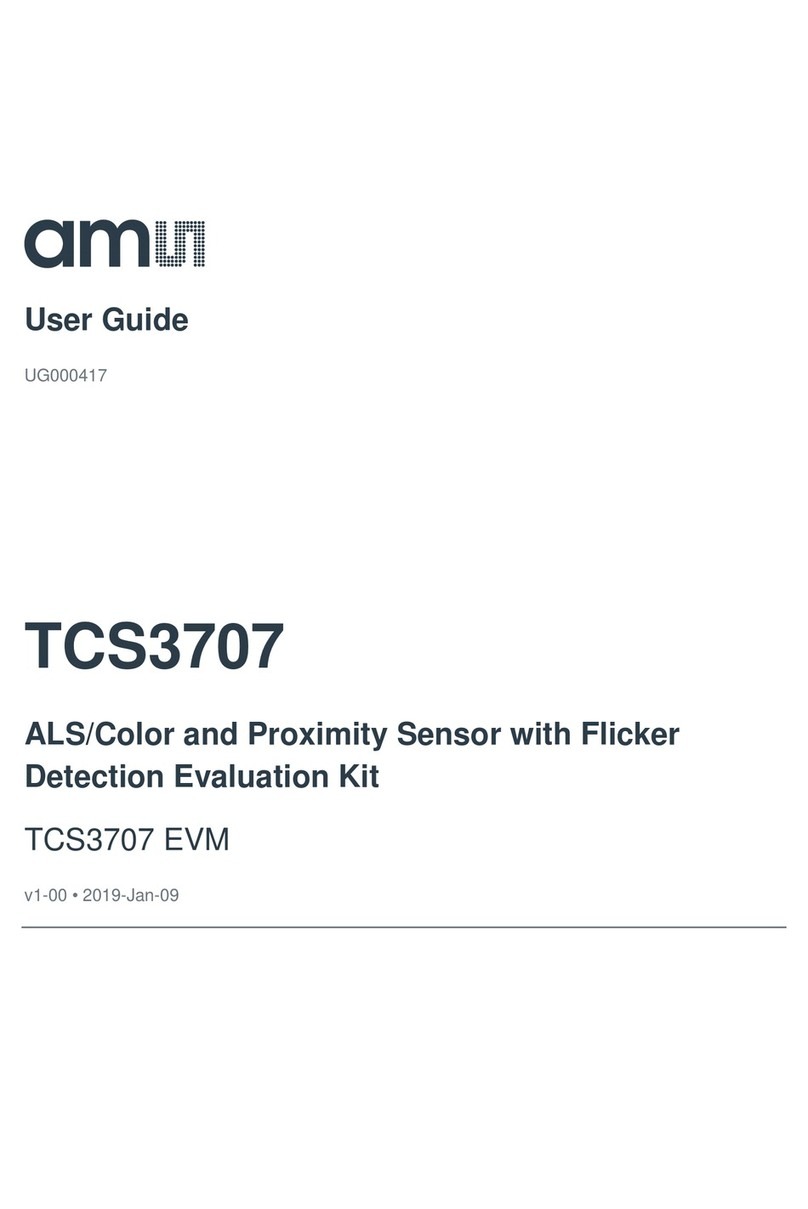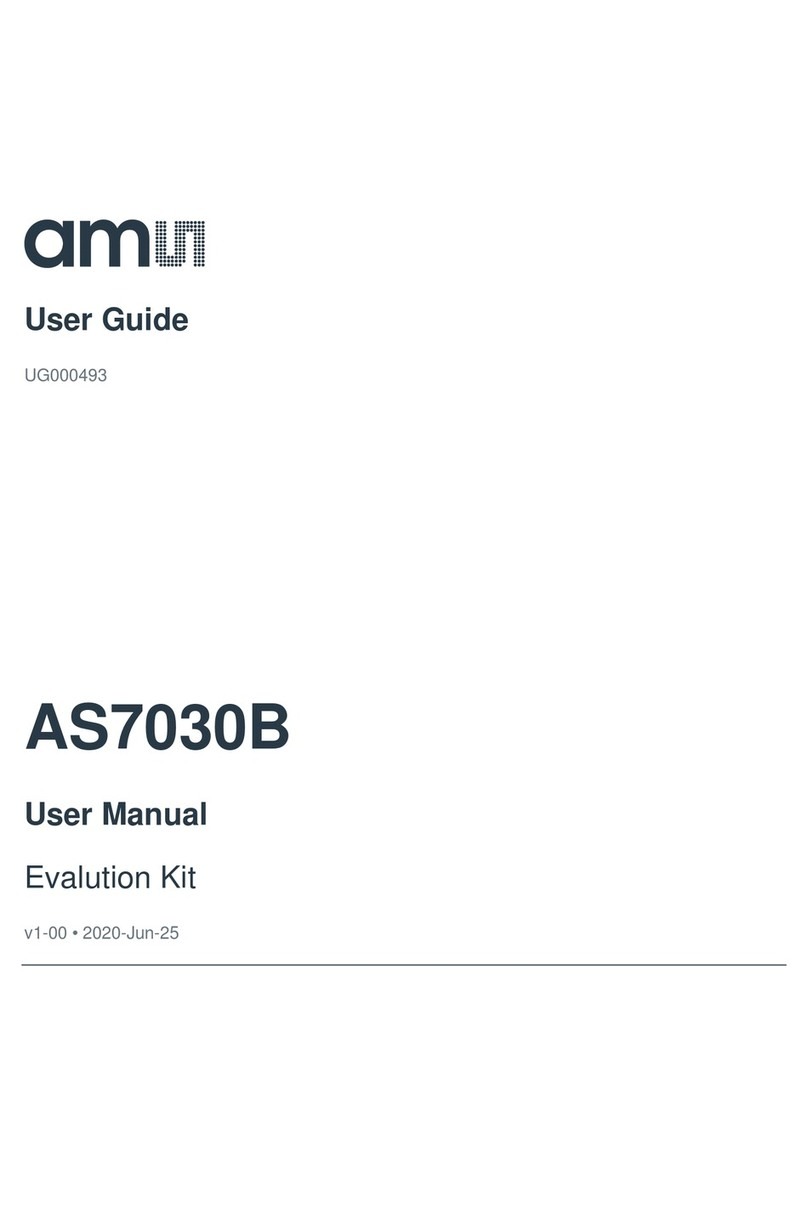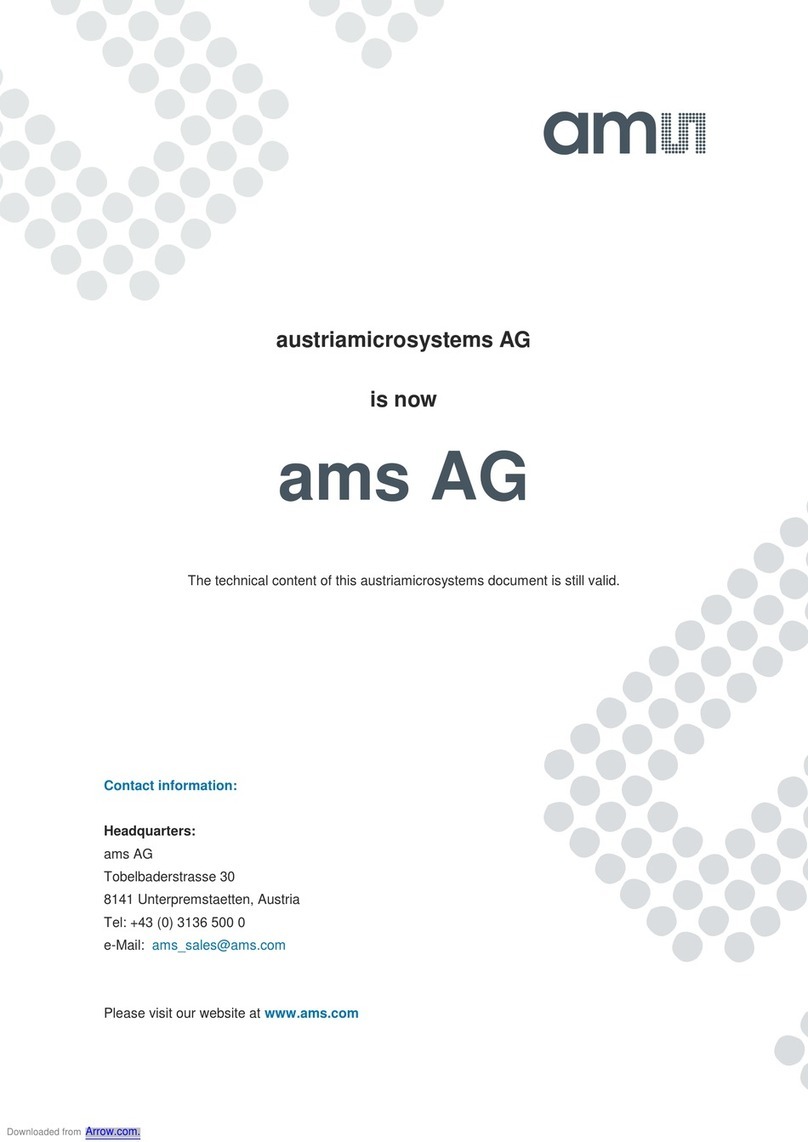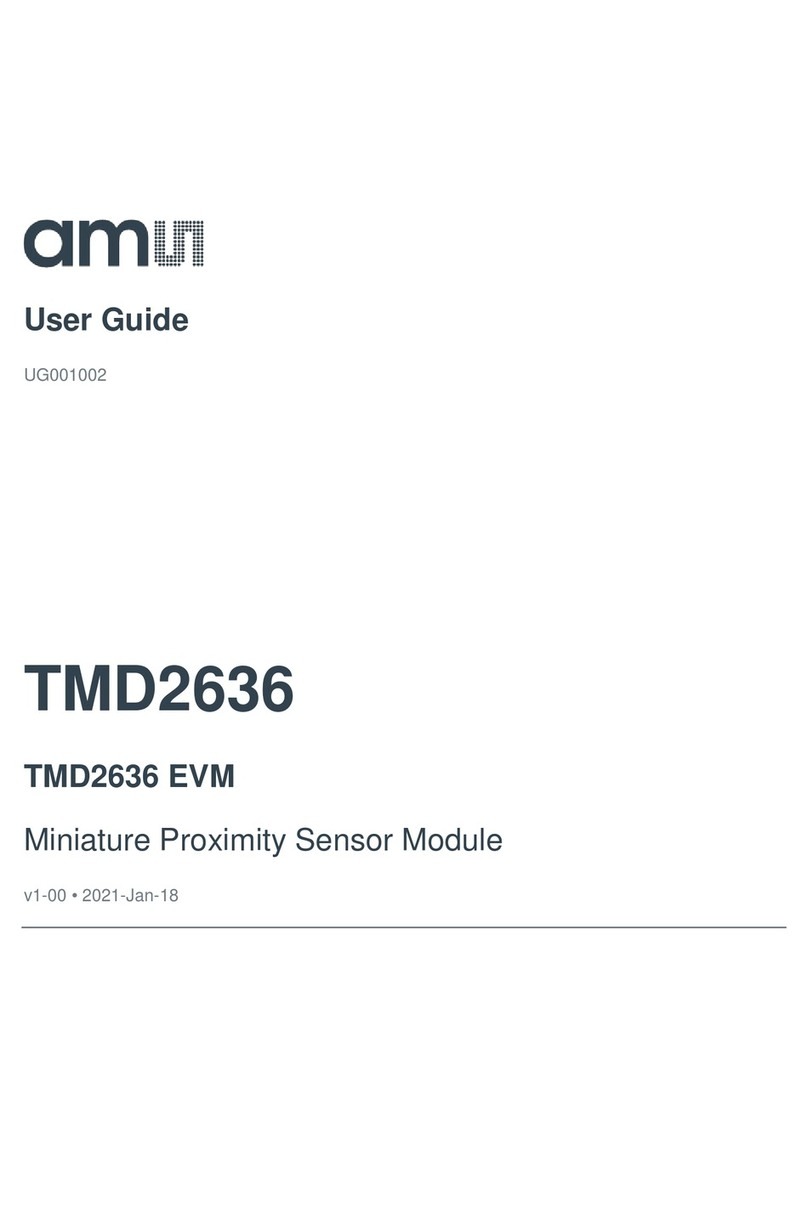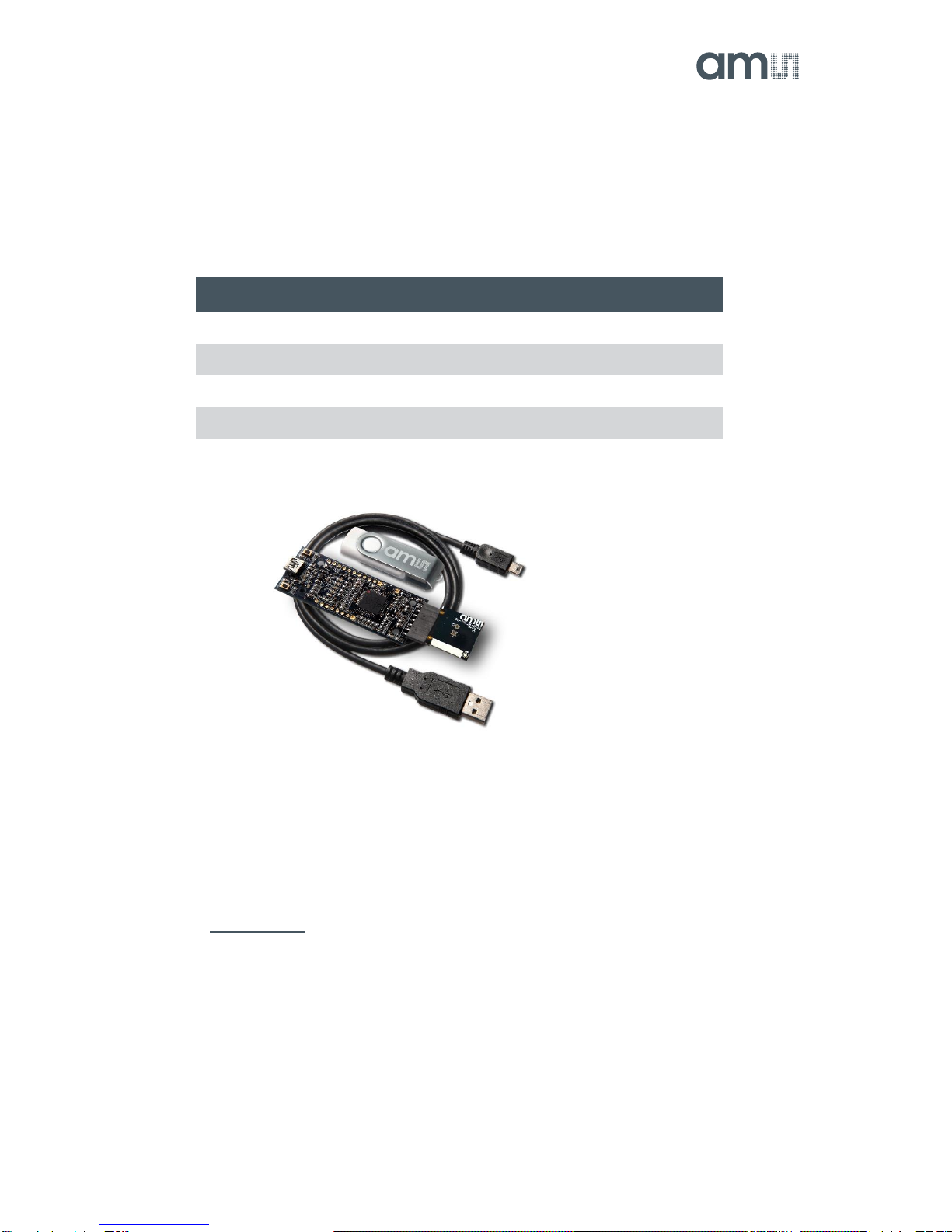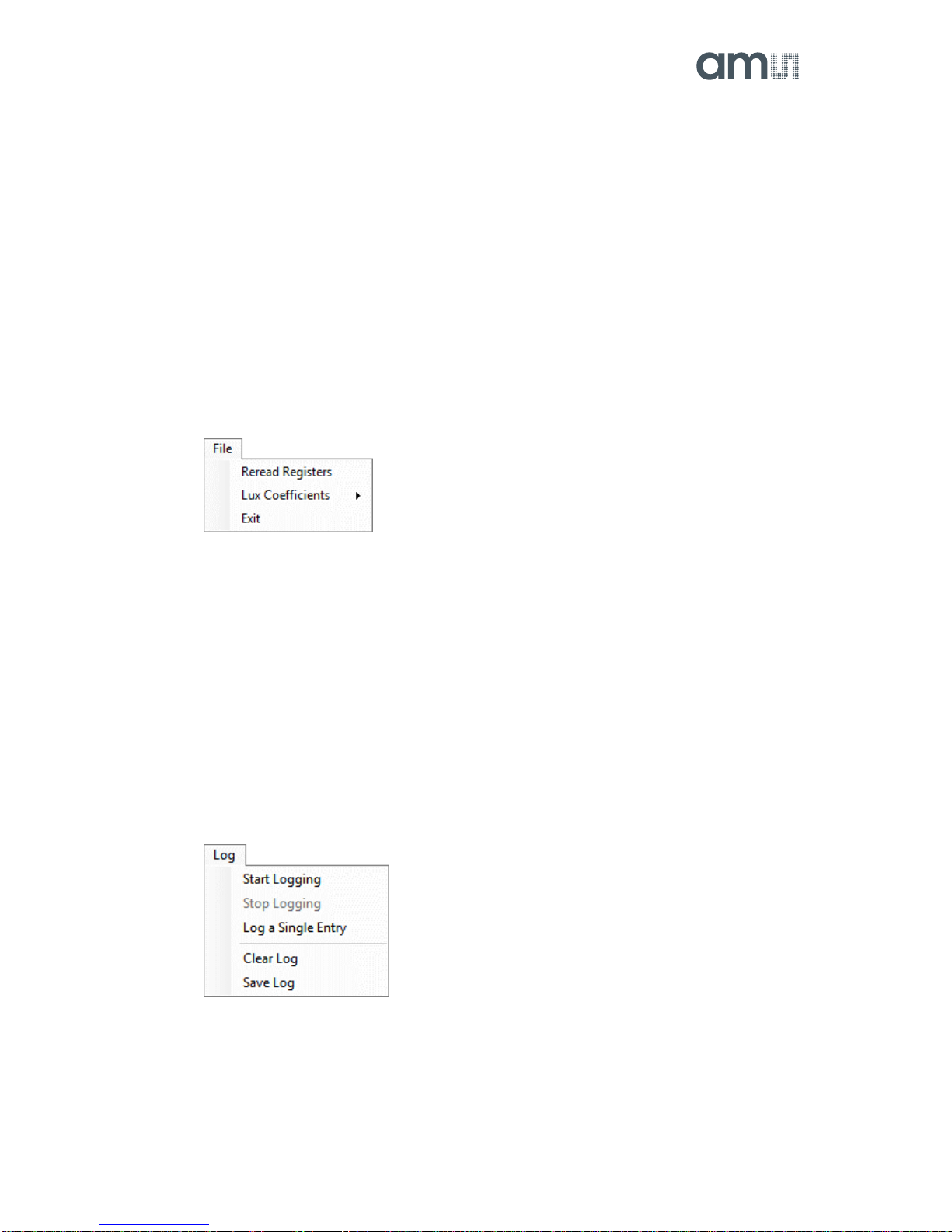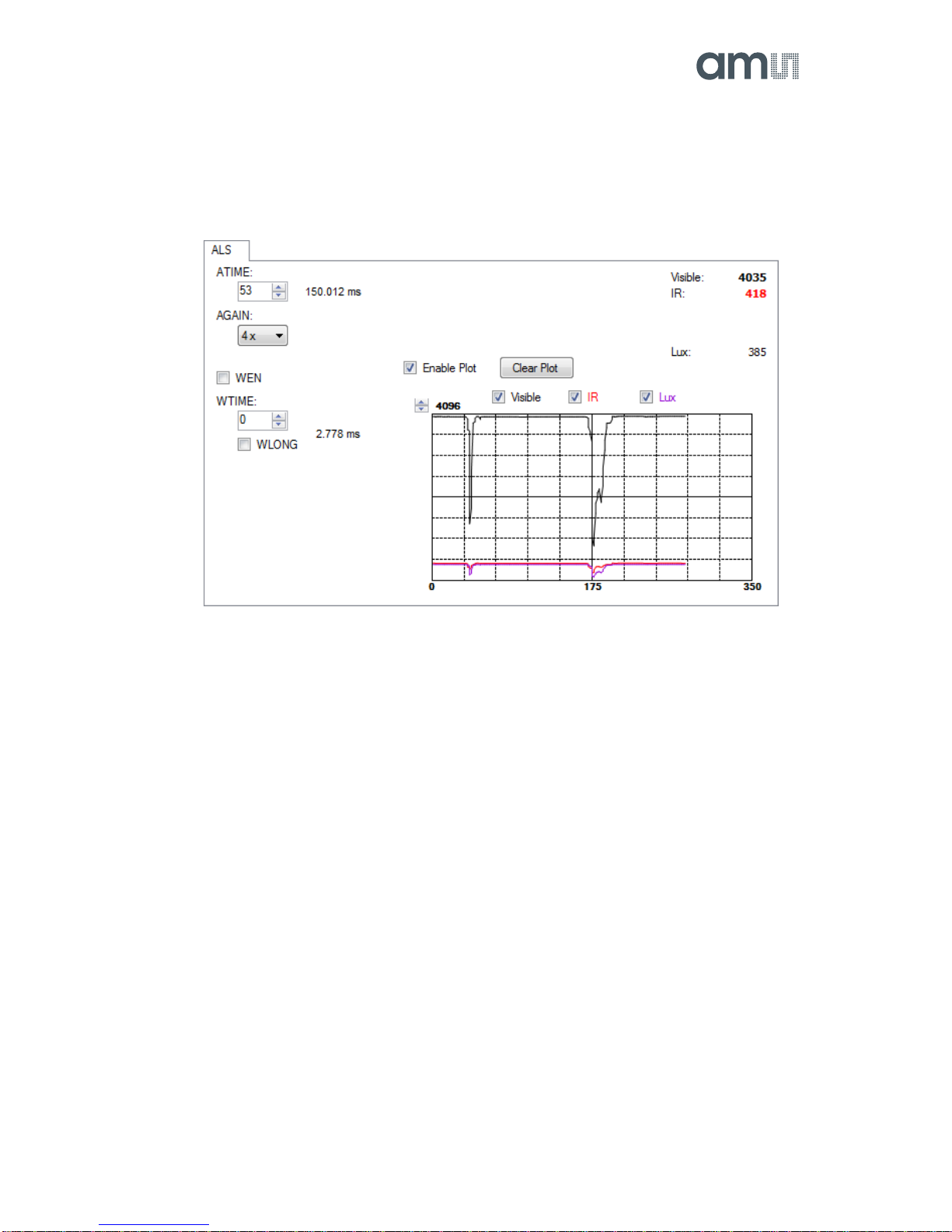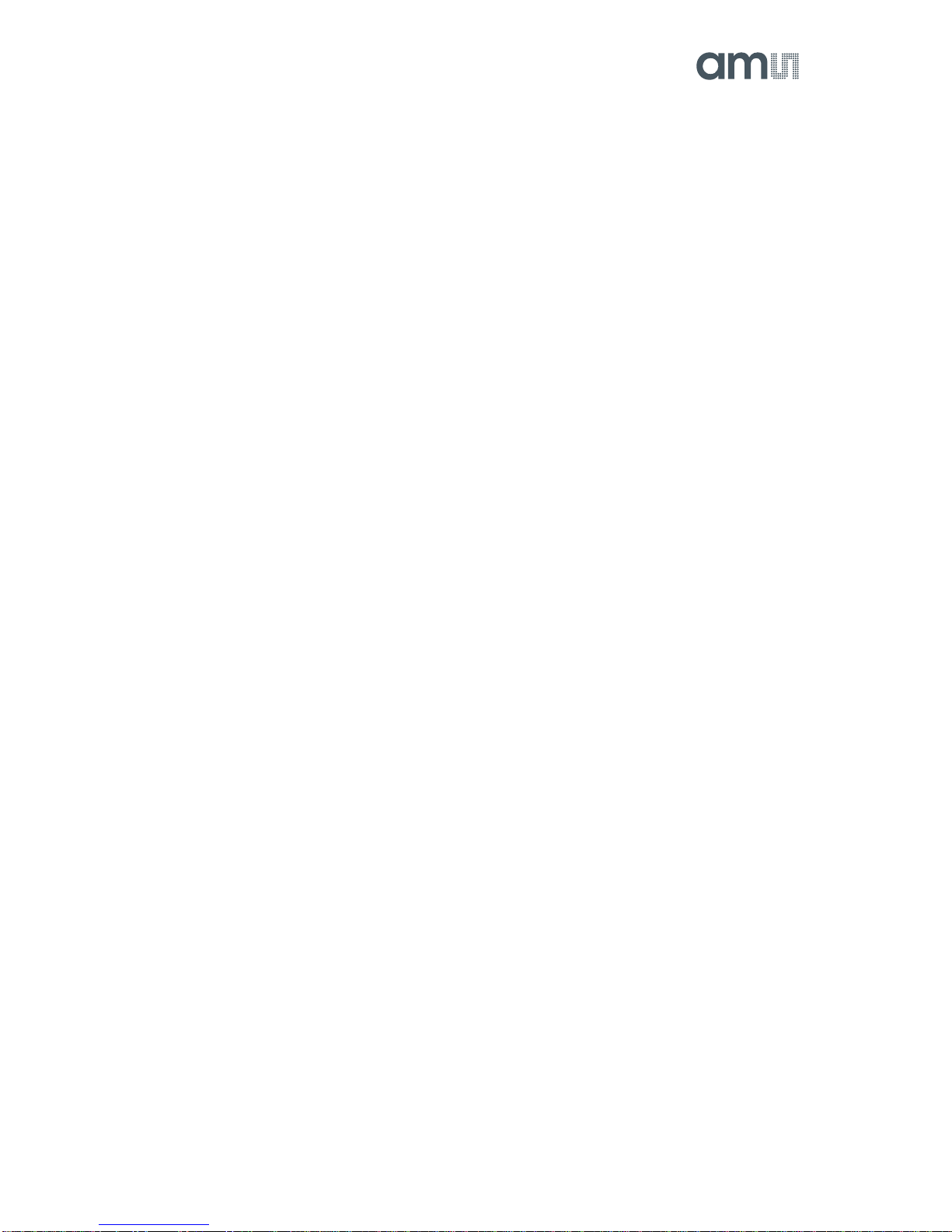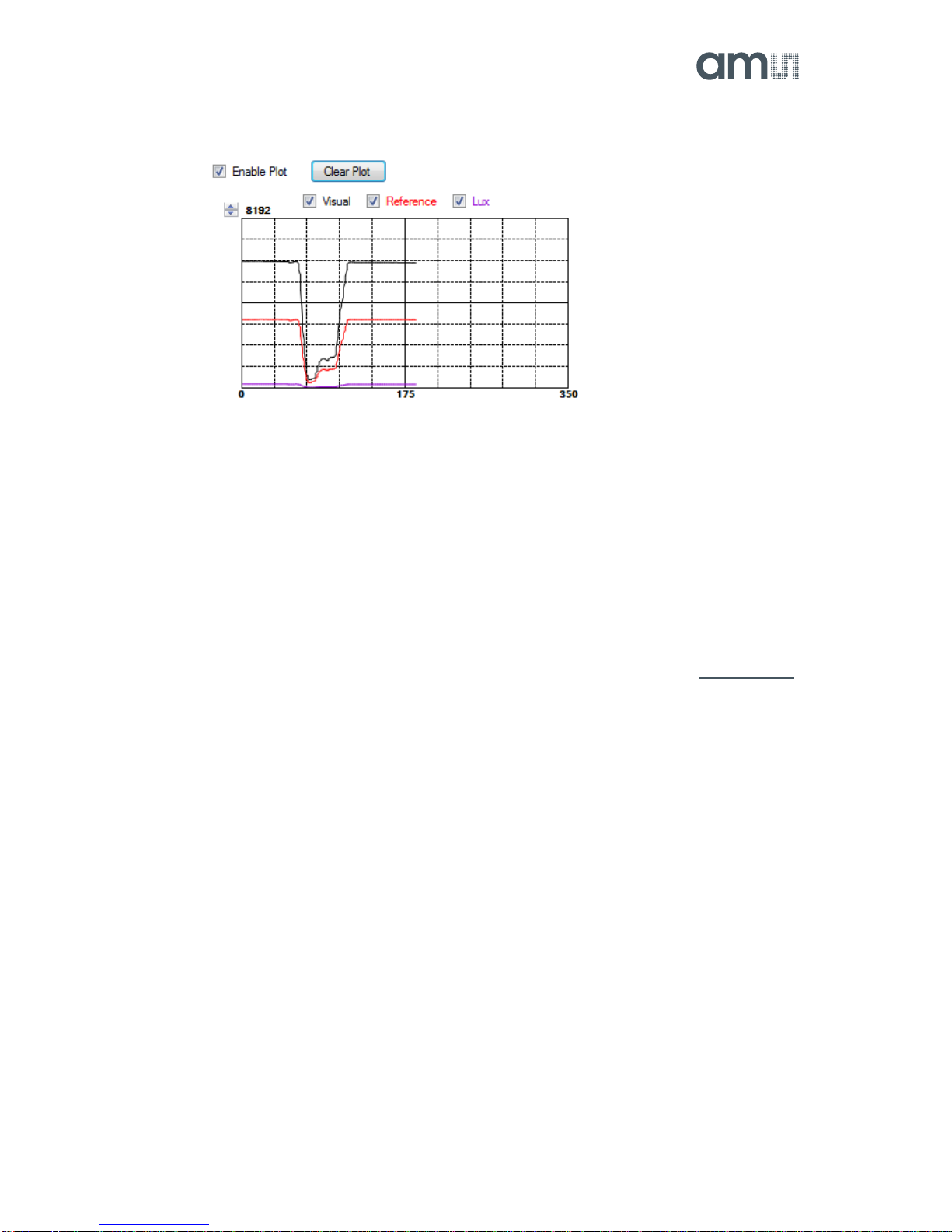TSL2540 EVM User Guide
Page 5
controller board is connected to the USB, a green LED on the board flashes once on power up to
indicate the USB cable is connected and providing power to the system.
If the EVM board is disconnected from the USB bus while the program is running it displays an error
message and then terminates. Reconnect the EVM board and restart the program.
4.2 System Menus
At the top of the window there are pull-down menus labeled “File”, “Log”, and “Help”. The File menu
provides basic application-level control. The Log menu is used to control the logging function, and
the Help menu provides version and copyright information for the application.
4.2.1 File Menu
The File menu contains the following functions:
Figure 4. File Menu
The Reread Registers function forces the program to re-read all of the control registers from the
device and display them on the screen. This does not read the output data, because those
registers are continually read while the program is running.
The Lux Coefficients menu allows the user to Display, Load or Save the lux coefficients used to
calculate lux. See ALS Lux Coefficients section for more details.
Click on the Exit command to close the main window and terminate the application. Any unsaved
log data is cleared from memory. The application can also be close by clicking the red “X” in the
upper right hand corner.
4.2.2 Log Menu
The Log menu is used to control the logging function and to save the log data to a file. Log data is
accumulated in memory until it is discarded or written to a data file.
Figure 5. Log Menu
Click Start Logging to start the logging function. Each time the program polls the output information
from the device, it creates a new log entry showing the raw data values, the values of various
control registers, and the values entered by the user into the text fields near the bottom right corner
of the window.
Click Stop Logging to stop the logging function. Once logging is stopped, the data can be written to
a file, or the user can continue collecting additional data by clicking Start Logging again.