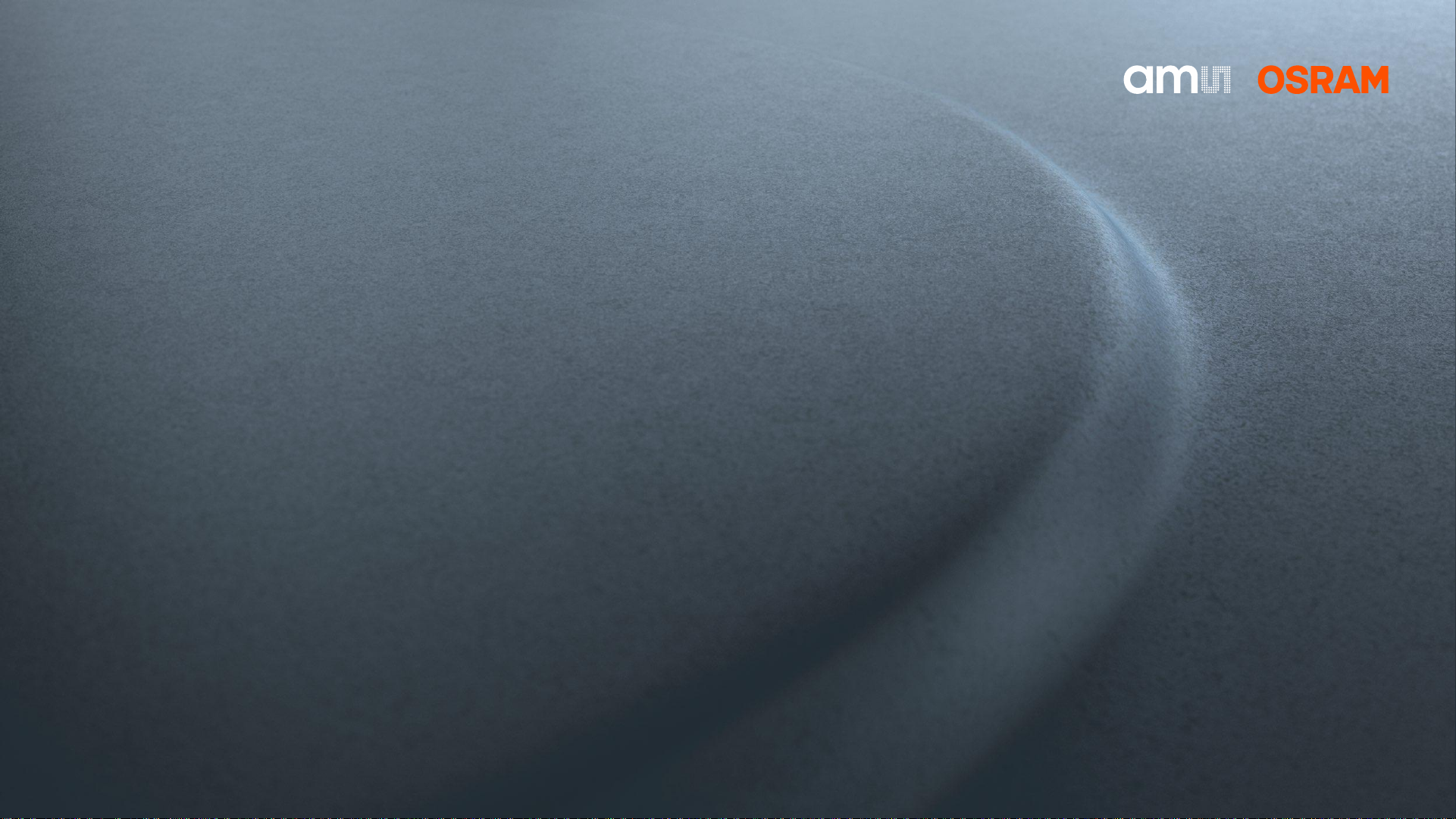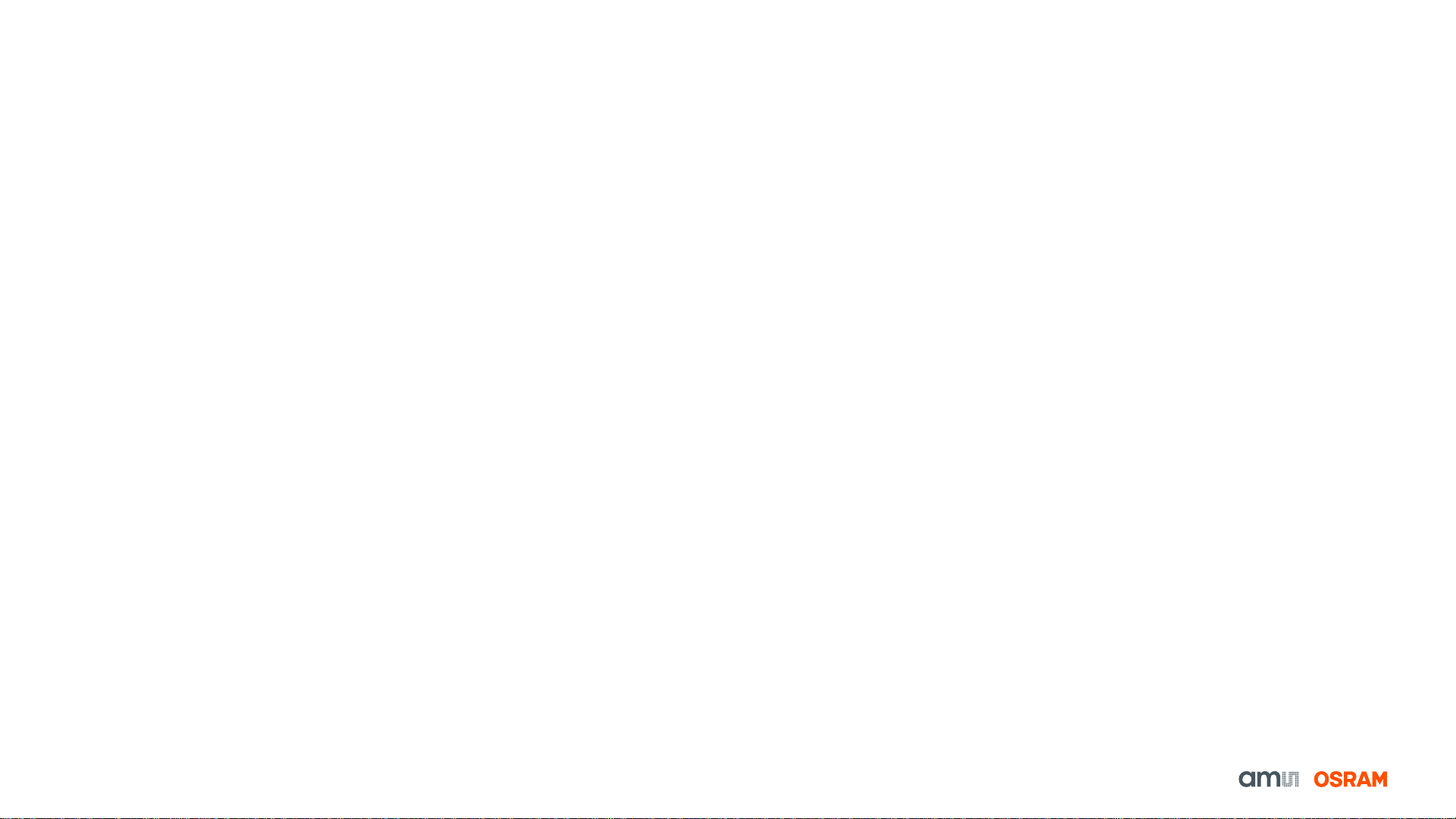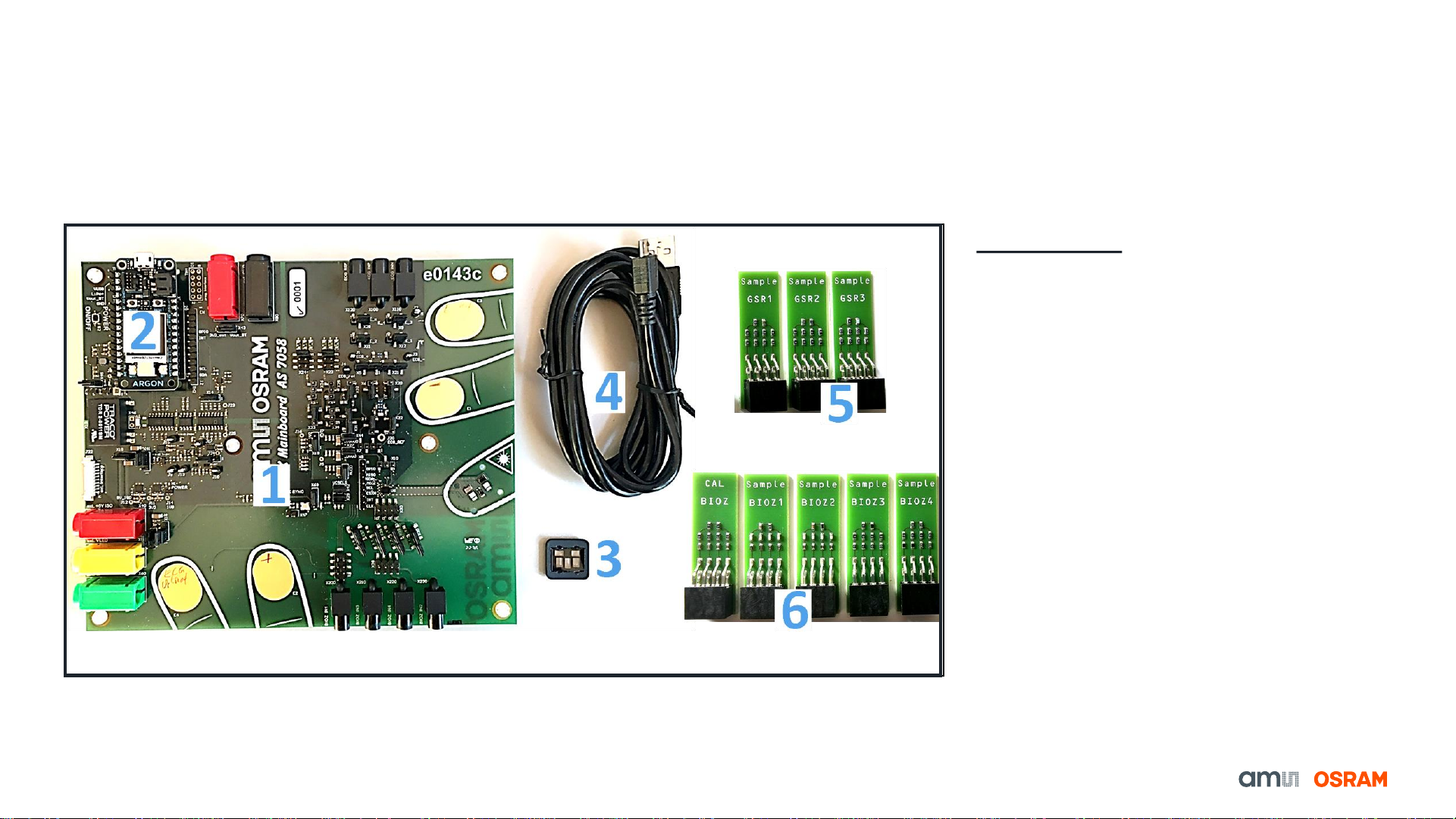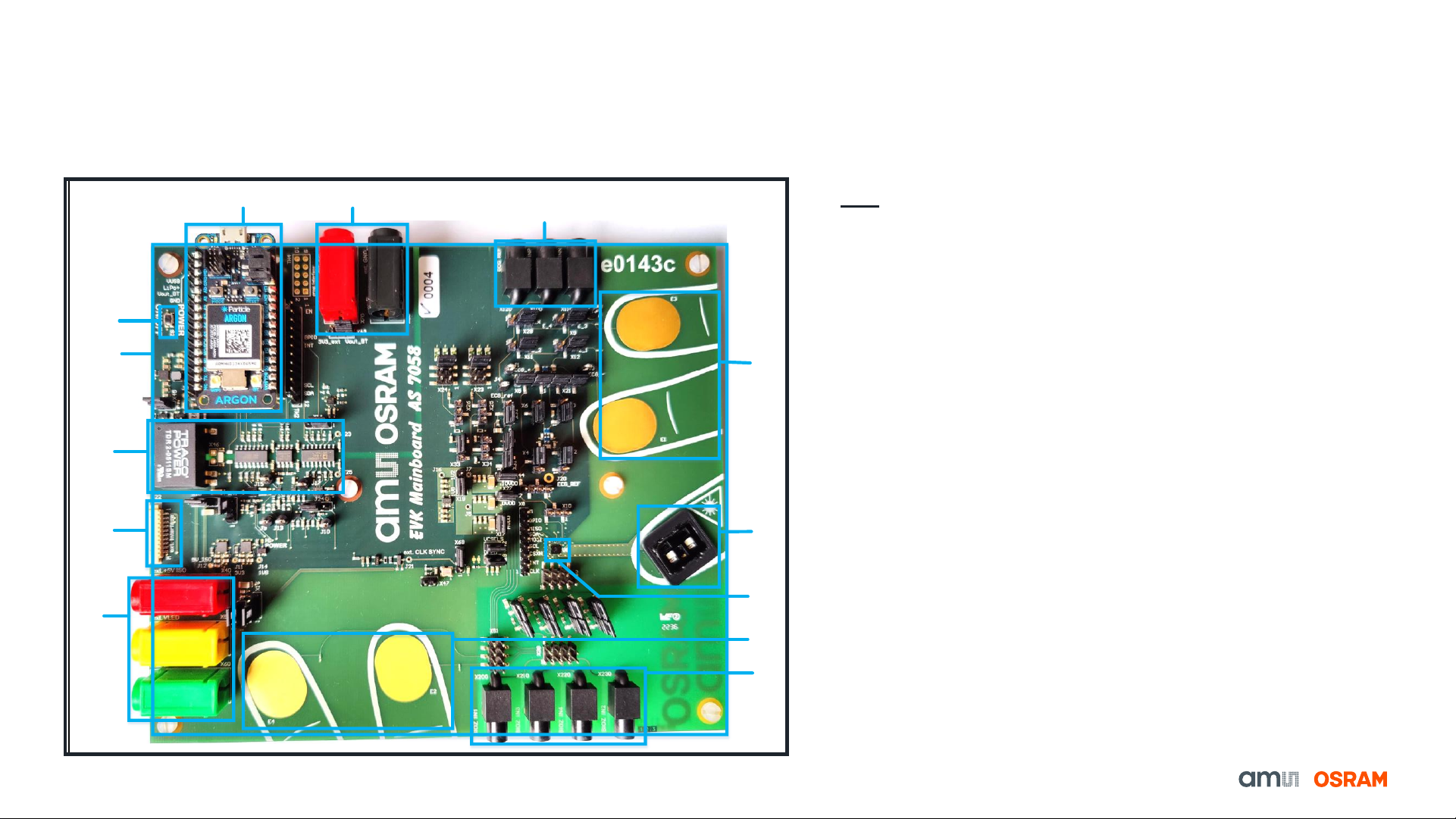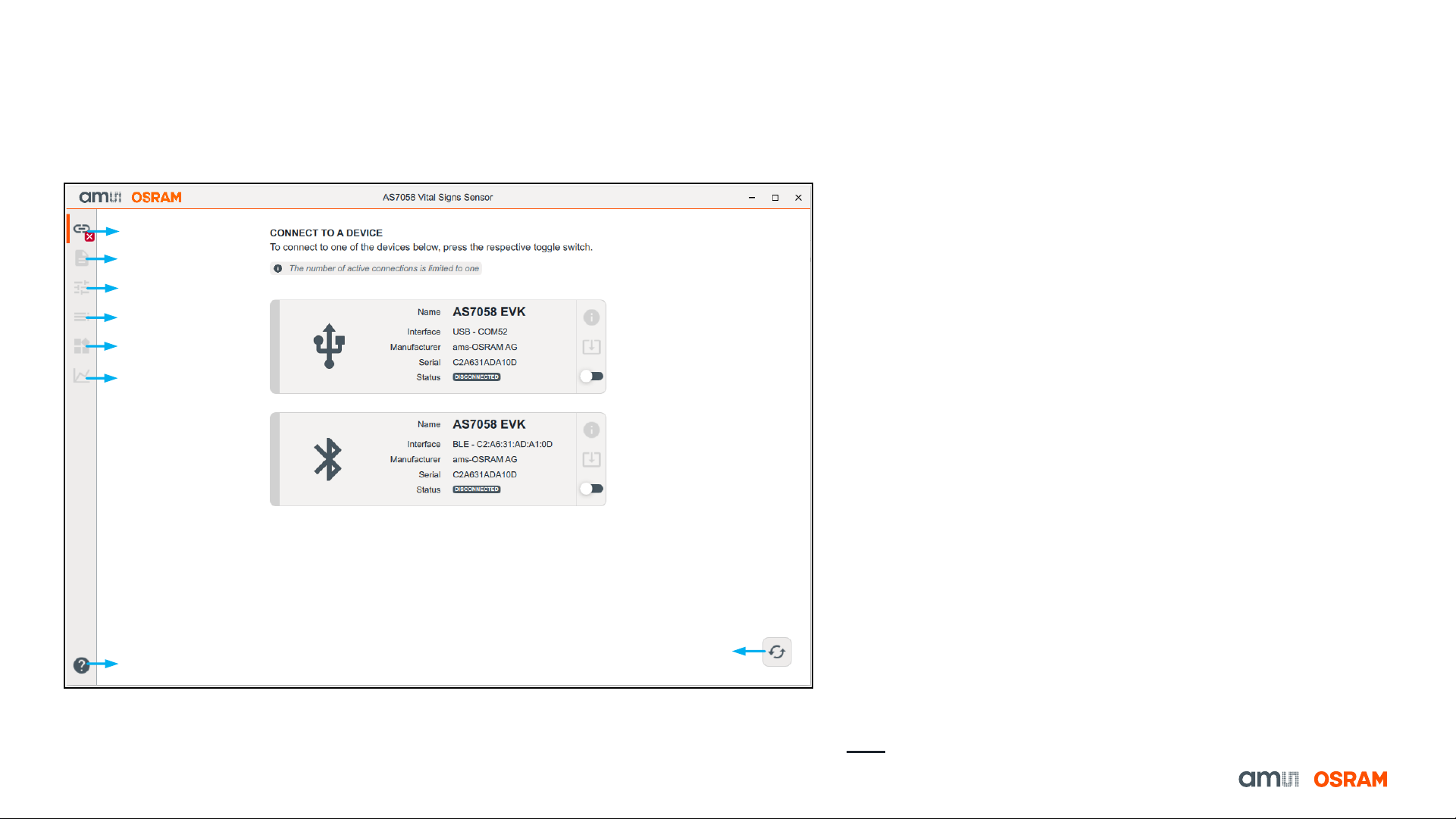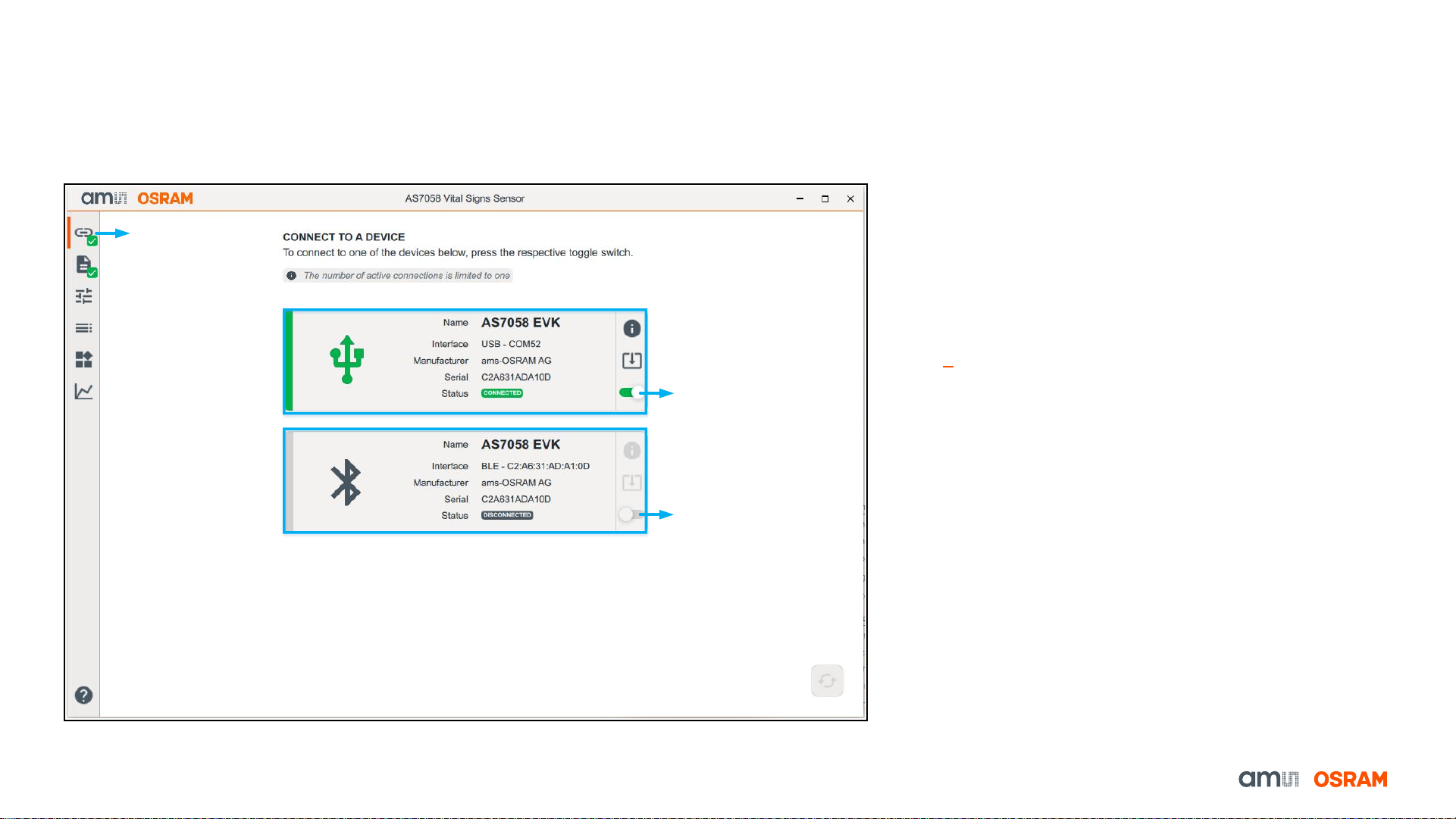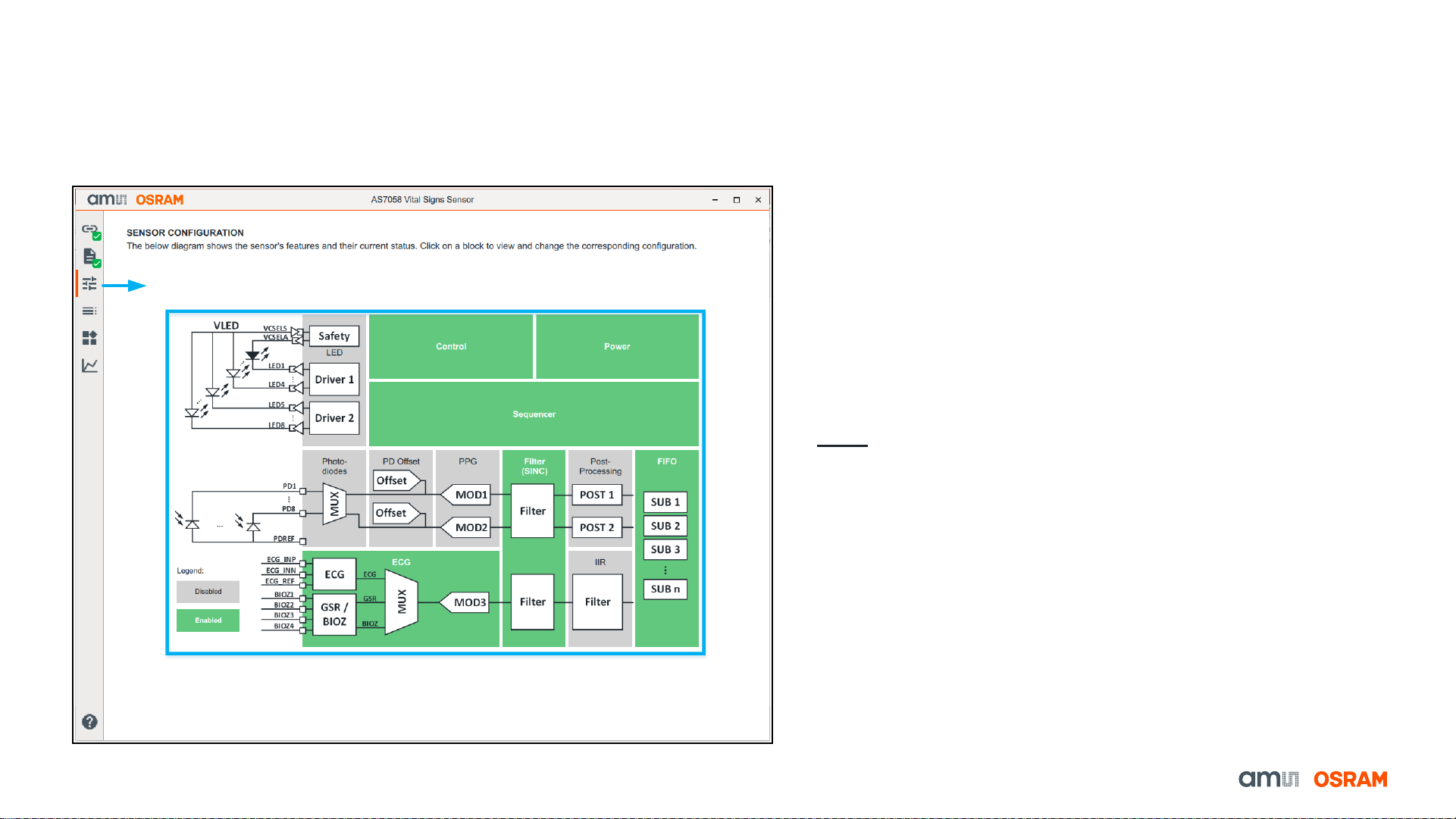9
AS7058 PC Software
GUI Overview –Configuration Presets Tab
Fig. 7: Overview of the GUI –Configuration Presets
A few configuration presets are provided to help the user quickly start using the device.
These can be chosen from the “Configuration Presets” Tab. Each file comes with a
description, letting the user know what measurements can be done using them:
•AS7058 EVK: SpO2 on finger - SpO2 monitoring on the finger at a PPG sampling
frequency of 100 Hz. The SpO2 result is not calibrated.
•AS7058 EVK: PPG & ECG - This is a test configuration for simultaneous ECG &
PPG measurements using the EVK.
•AS7058 EVK: ECG 1kHz - For an ECG measurement on the finger using the EVK.
The sampling frequency is 1 kHz and the total gain is 128.
•AS7058 EVK: ECG & Lead-off -For an ECG measurement on the finger and lead-
off detection using the AS7058 EVK.
•AS7058 EVK: HRM & RRM - Heart Rate and respiration rate monitoring on the
finger at a PPG sampling frequency of 200 Hz, with PRV measurement enabled.
•AS7058 EVK: EDA Measurement - This is a configuration for measuring changes
in a person’s skin resistance.
•AS7058 EVK: BioZ Measurement - This is a configuration for measuring a
person’s body impedance with the AS7058 EVK.
•AS7058 Wired-WB: HRM on wrist - Heart Rate monitoring on the wrist when a
wired wrist demo is connected.
•AS7058 Wired-WB: SpO2 on wrist - SpO2 measurement on the wrist when a
wired wrist demo is connected.
To save the current configuration settings, click the Save Configuration button (Fig. 7).
This opens the Save Configuration File dialog box. Enter a file name, choose the file
location, and save it as a JSON file. Lastly, click Save to save the file.
To load a JSON configuration, click the Load Configuration button (Fig. 7). This opens
the Select Configuration File dialog box. Then, select the JSON configuration file you
want to load, and click Open.