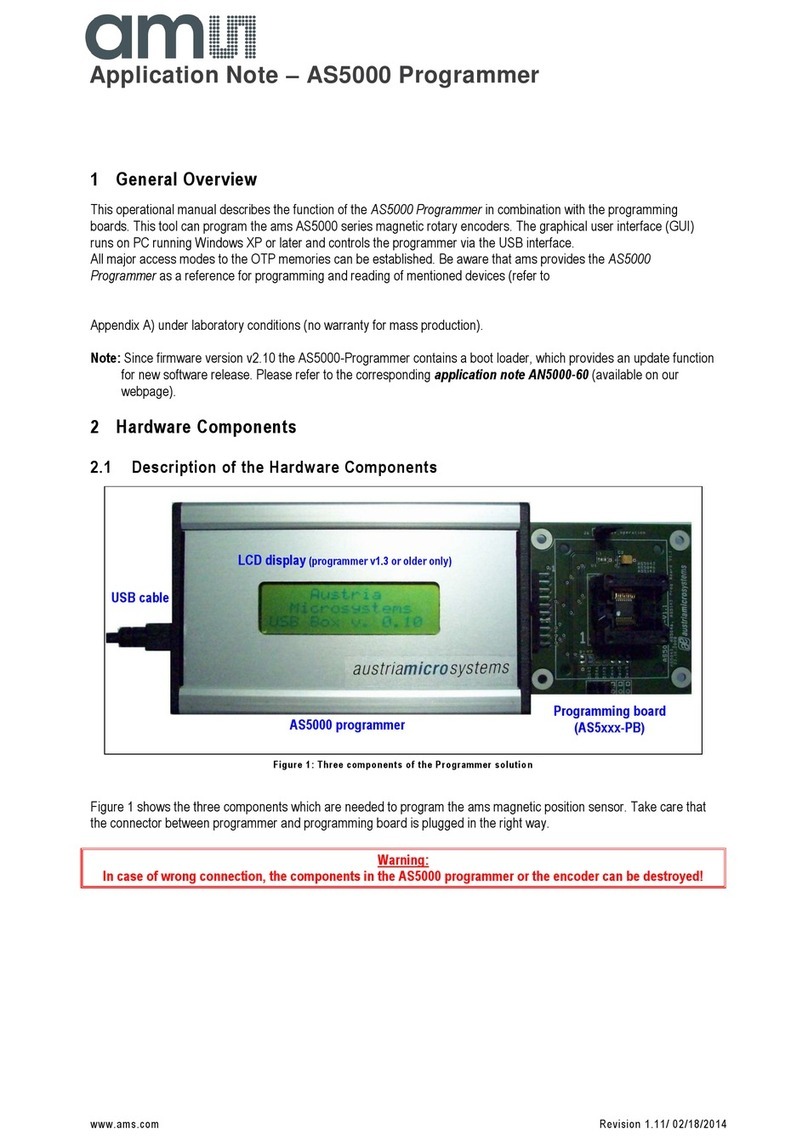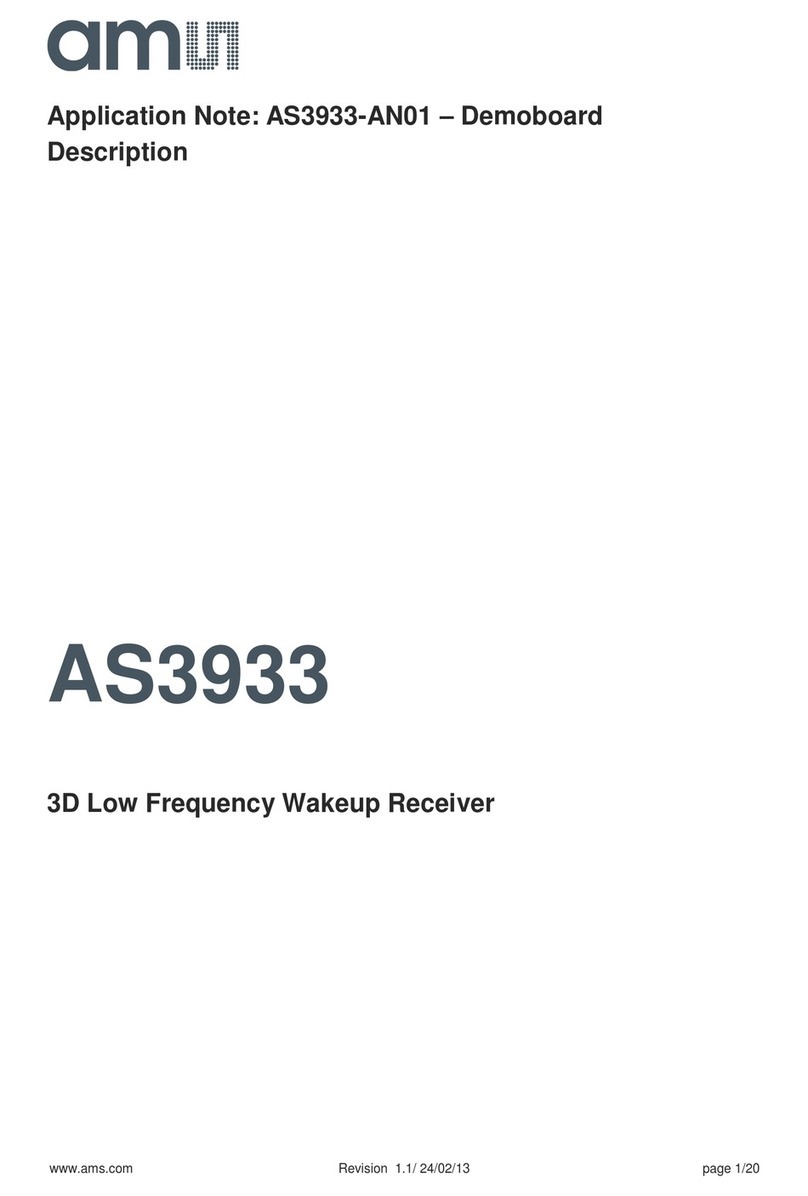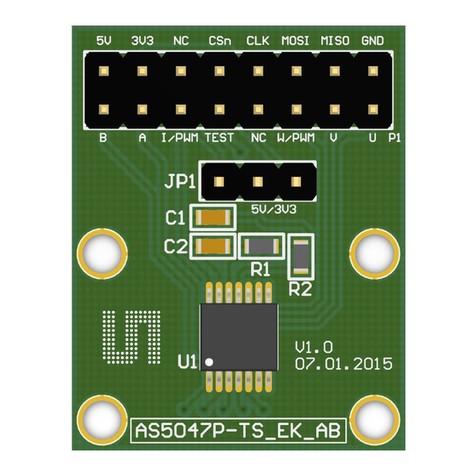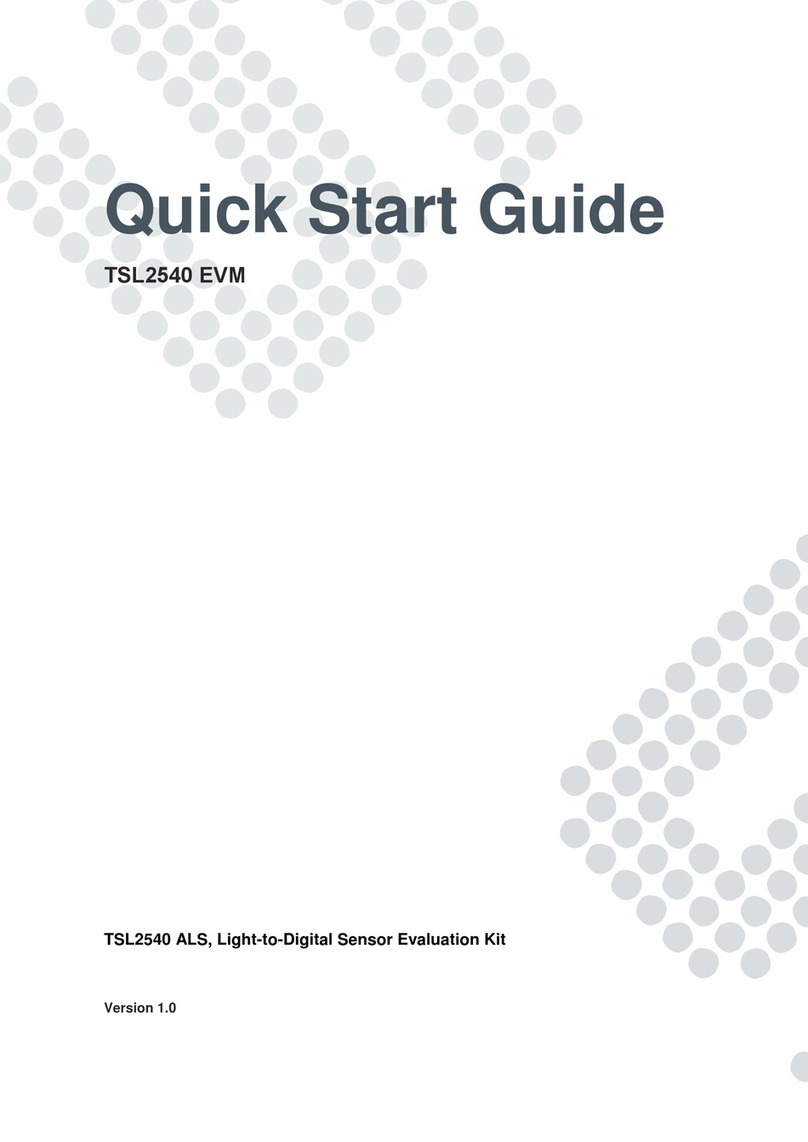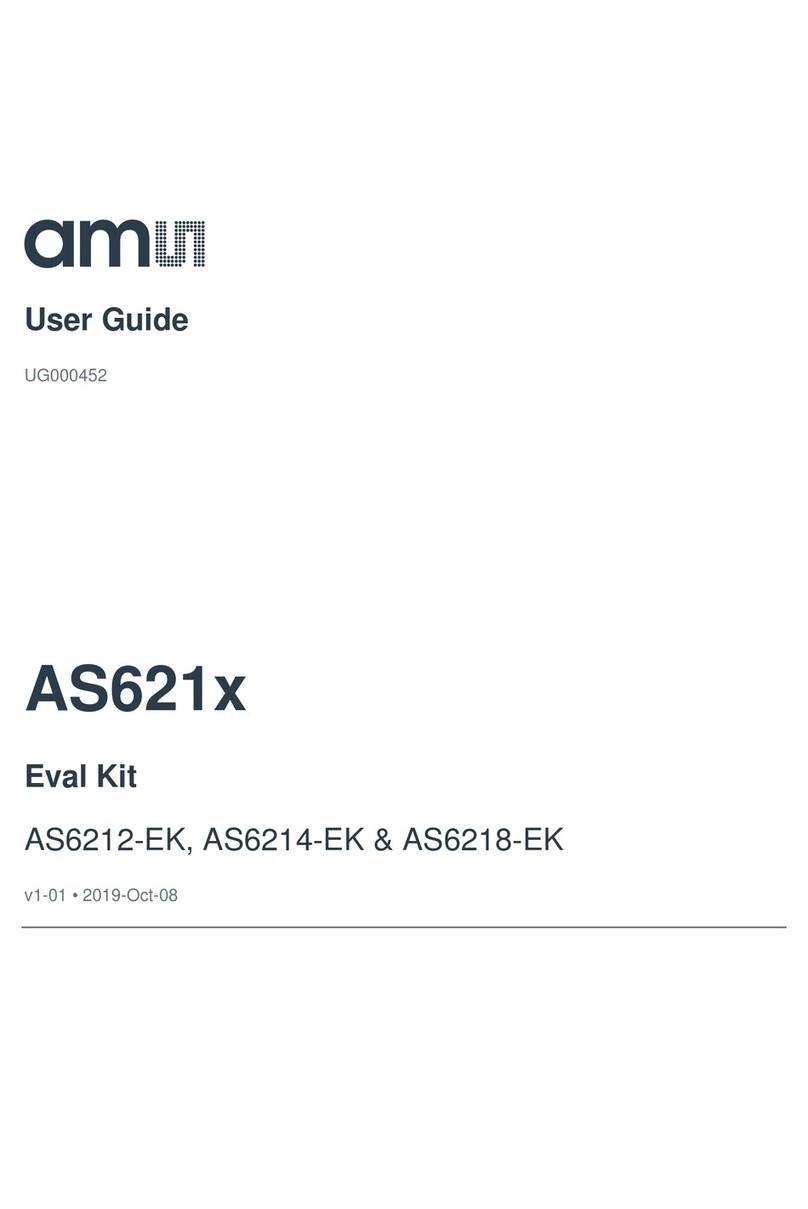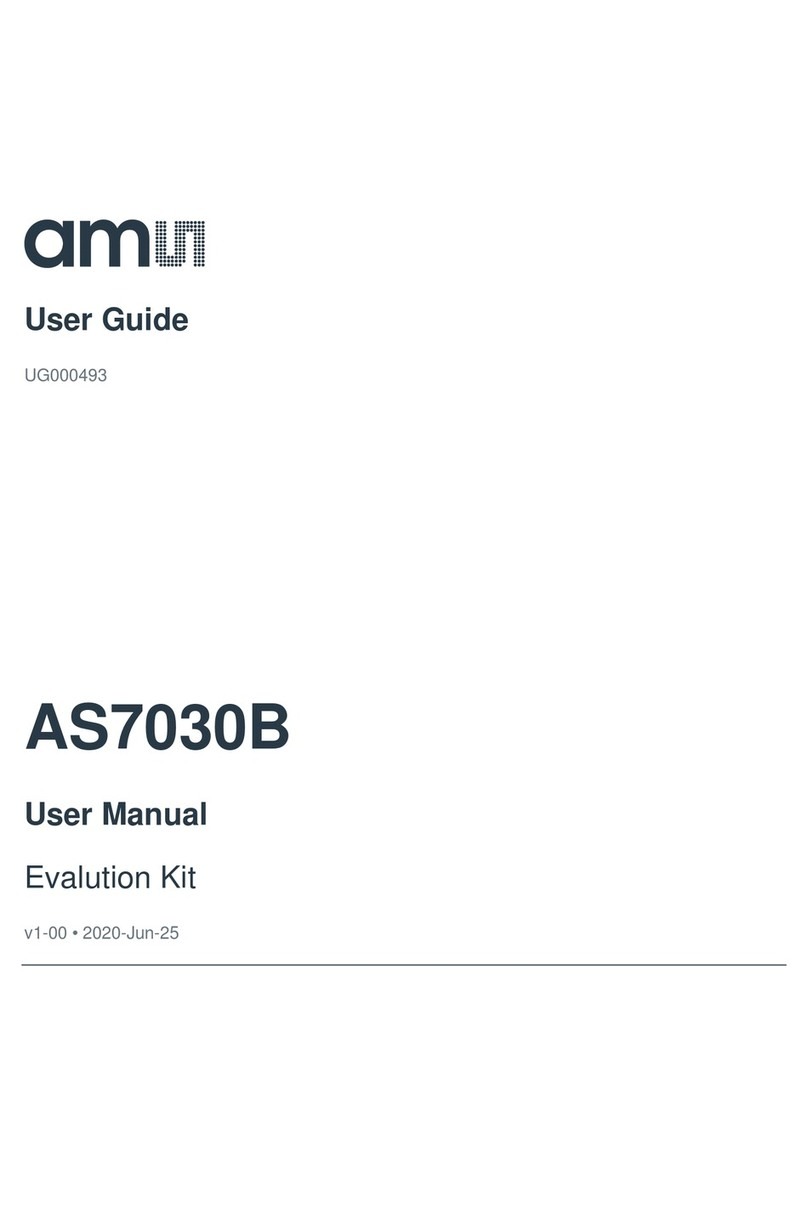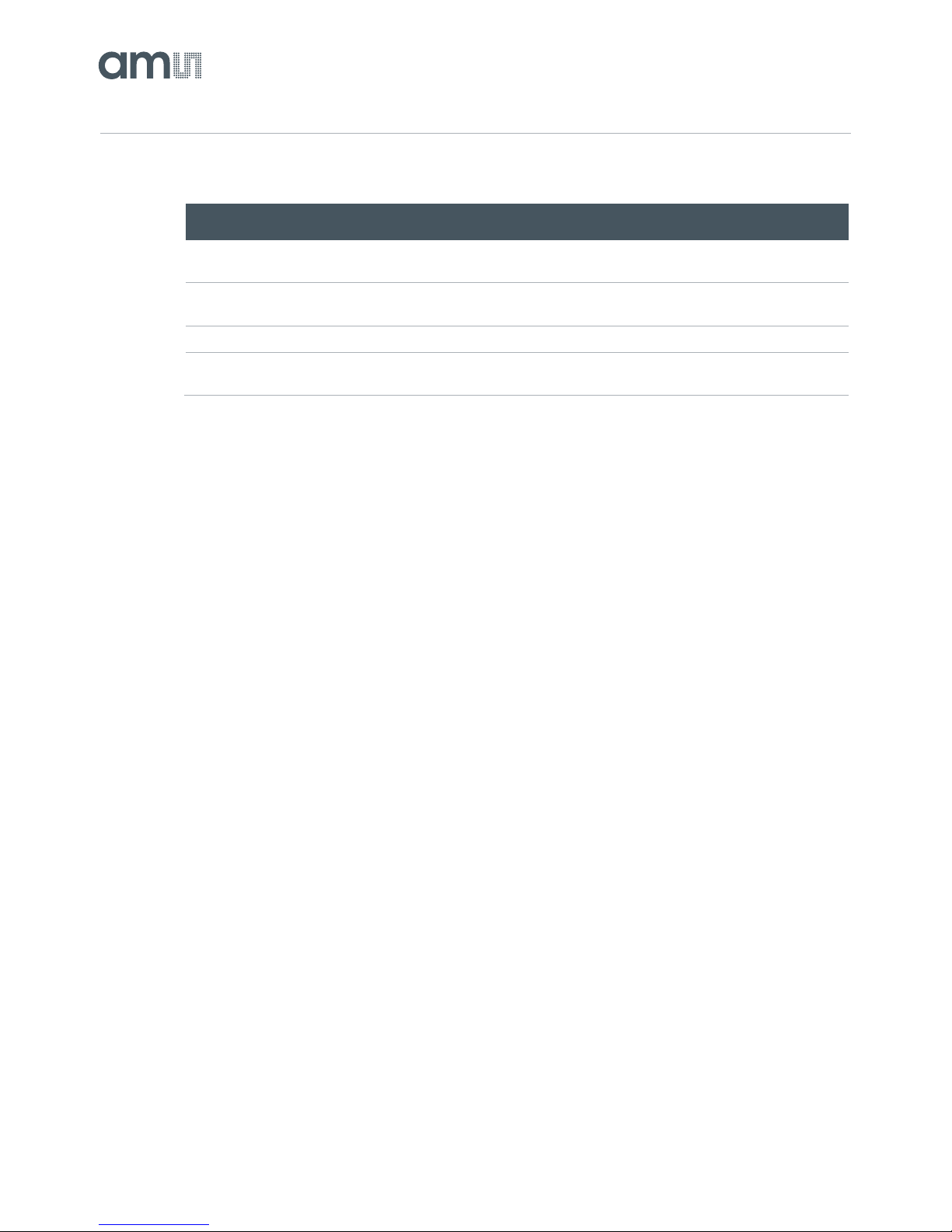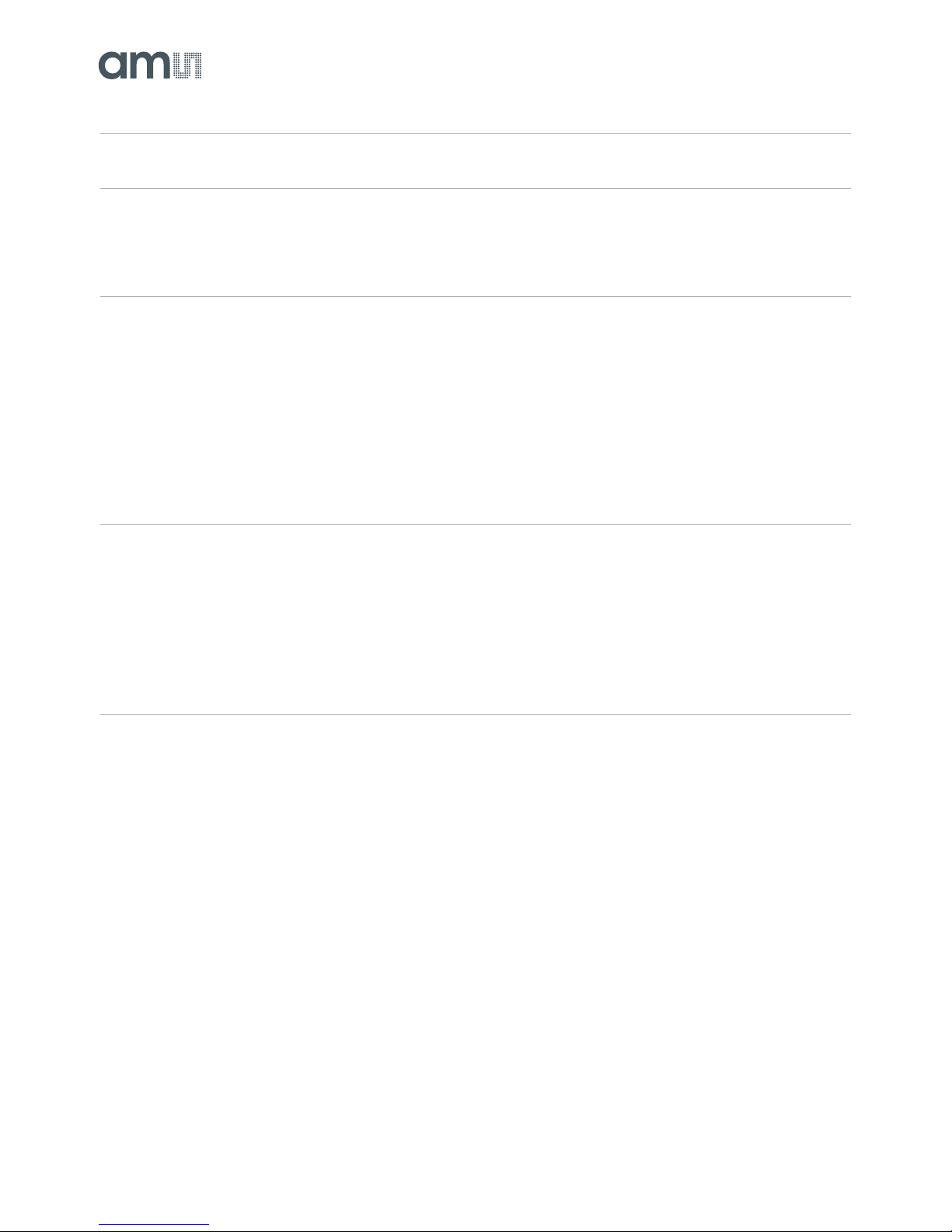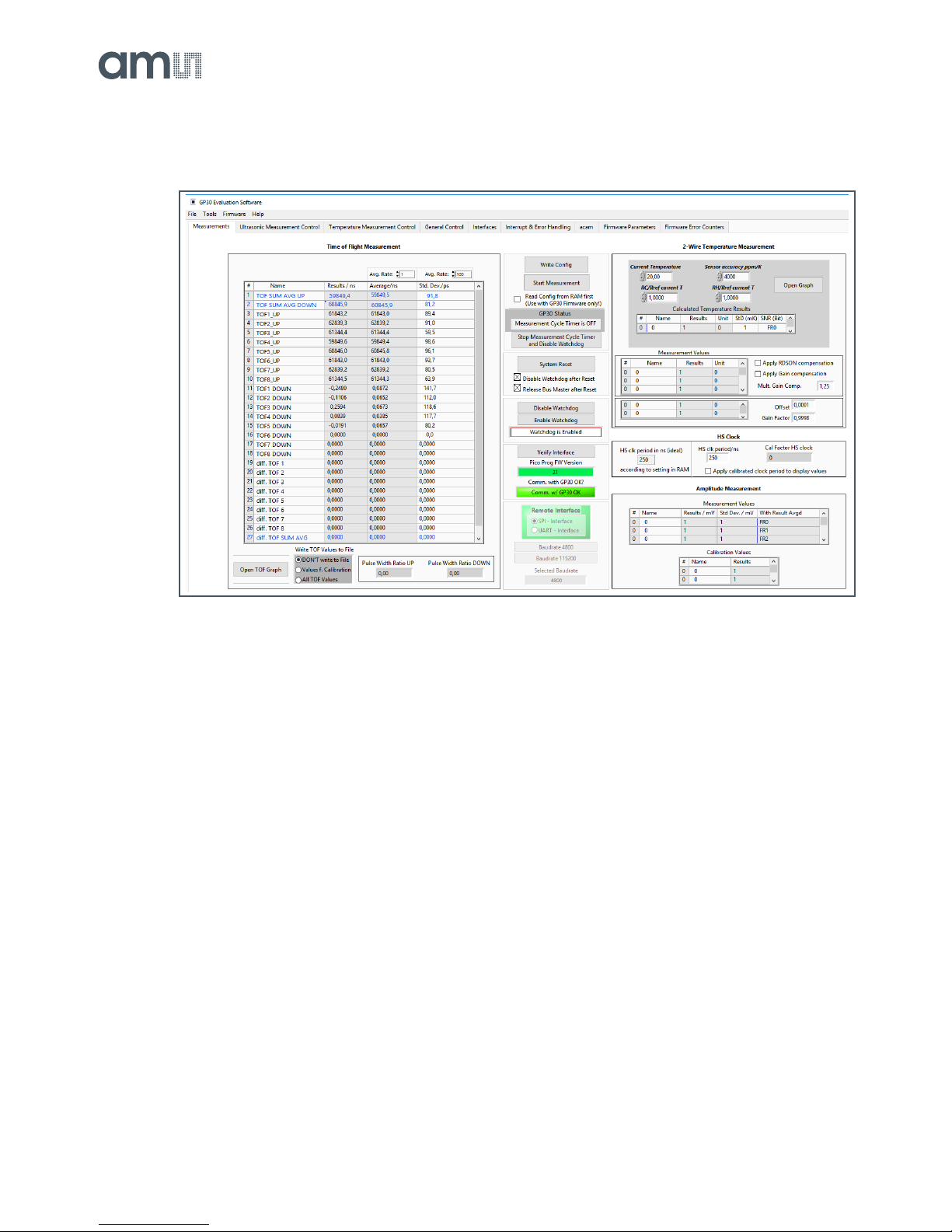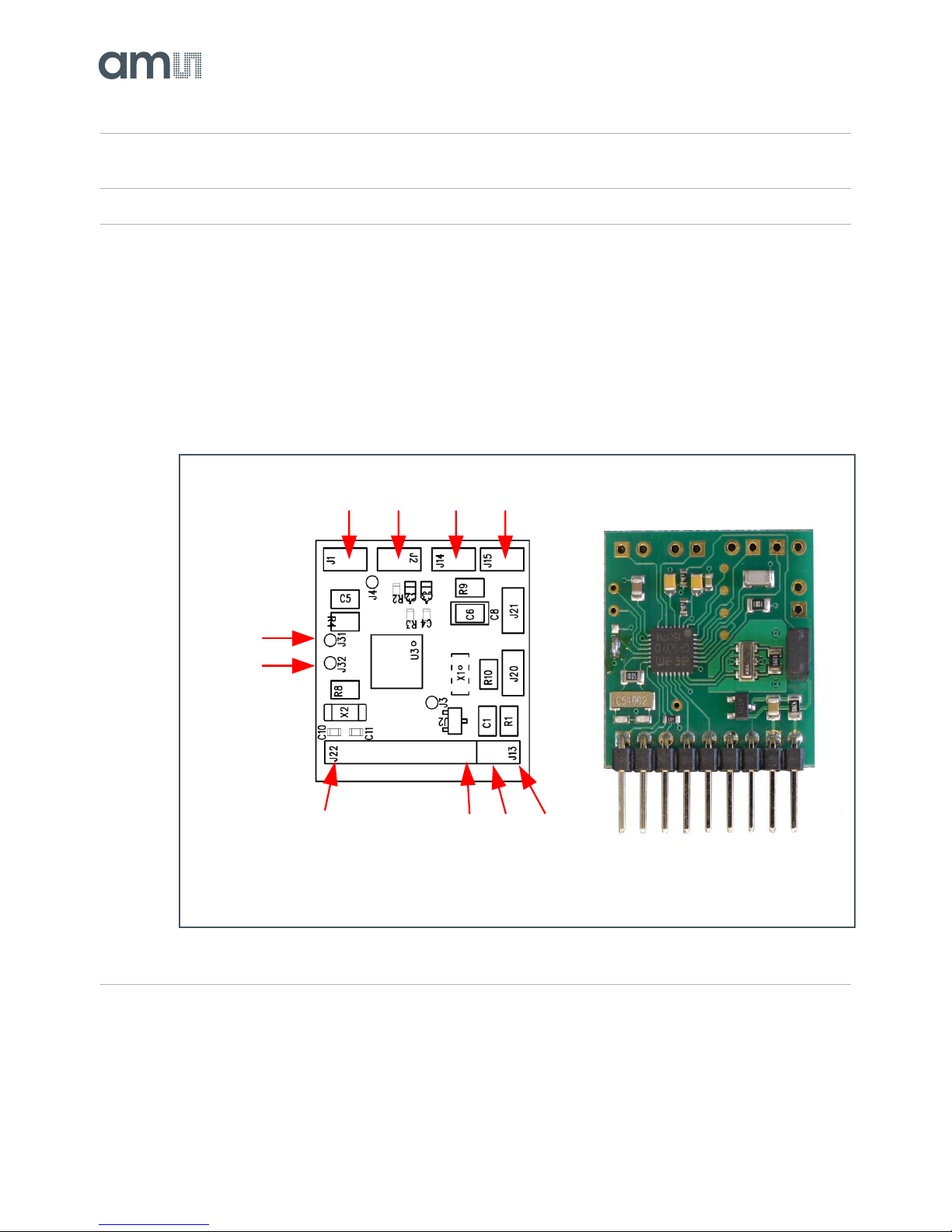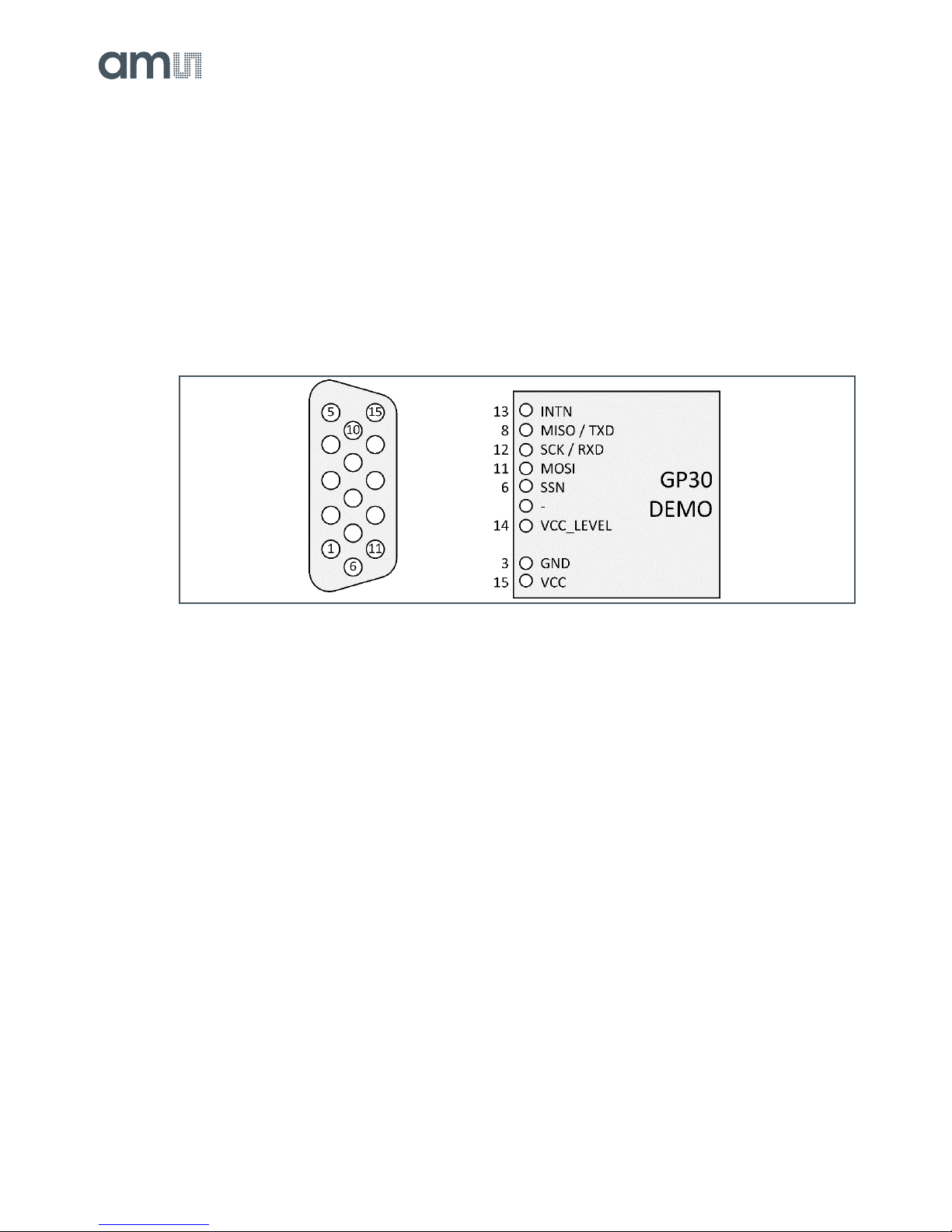Content Guide
1Introduction....................................3
1.1 Kit Content.................................................... 3
1.2 Ordering Information .................................... 4
2Quick Start Guide ..........................5
2.1 Install the Software....................................... 5
2.2 Install the Hardware ..................................... 5
2.3 Quick Start for Initial Measurements............ 5
3Hardware Description....................8
3.1 Introduction................................................... 8
3.2 Communication Interface............................. 8
4Software Description...................10
4.1 Measurement .............................................10
4.2 Ultrasonic Measurement Control ...............13
4.3 Temperature Measurement Control........... 14
4.4 General Control.......................................... 15
4.5 Interfaces....................................................16
4.6 Interrupt & Error Handling..........................17
4.7 ams............................................................. 18
4.8 Firmware Parameters and Firmware Error
Counters..................................................... 18
5Software Menu............................. 20
5.1 File.............................................................. 20
5.2 Tools .......................................................... 20
5.3 Firmware.................................................... 22
5.4 Help............................................................ 27
6Schematics, Layers and BOM .... 29
7Reference Modules and
Transducers................................. 32
7.1 Modules...................................................... 32
7.2 Transducers............................................... 36
8Revision Information................... 39
9Legal Information ........................ 40