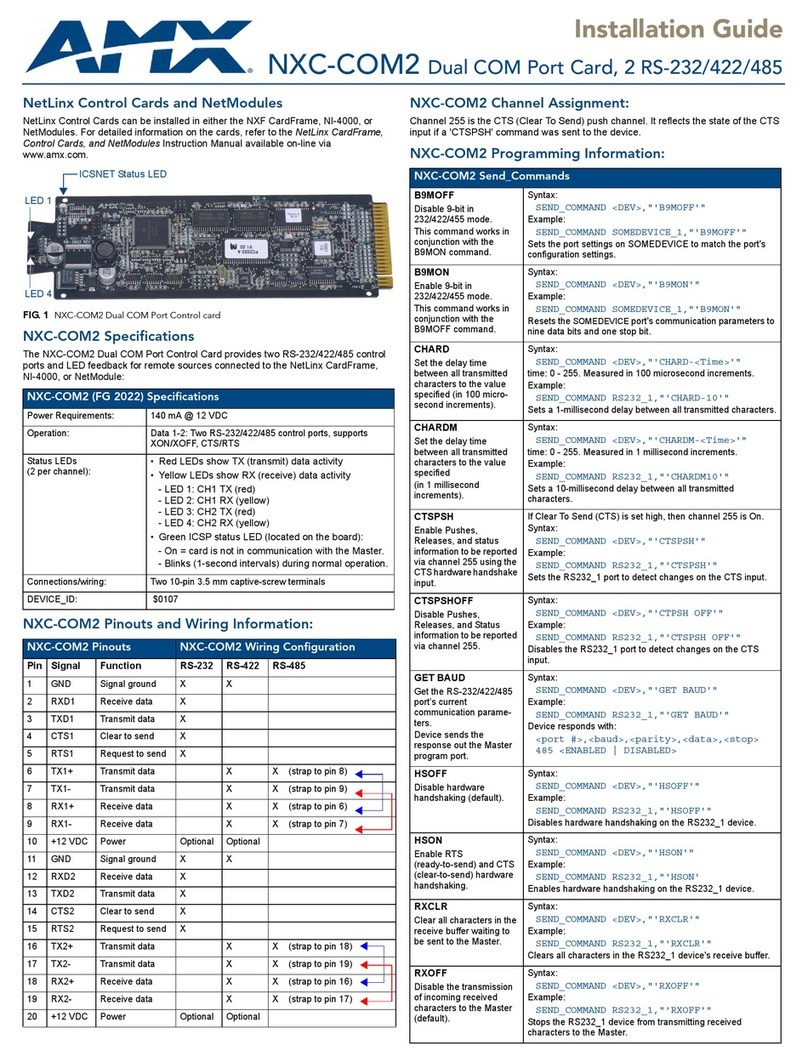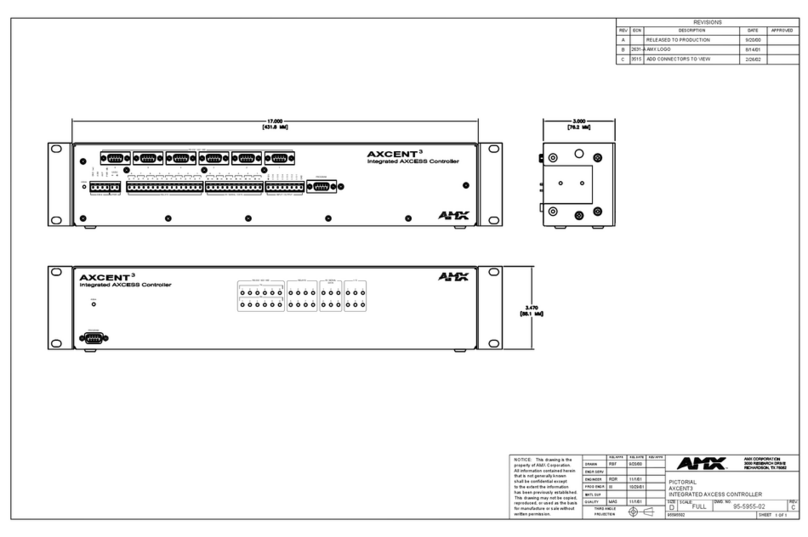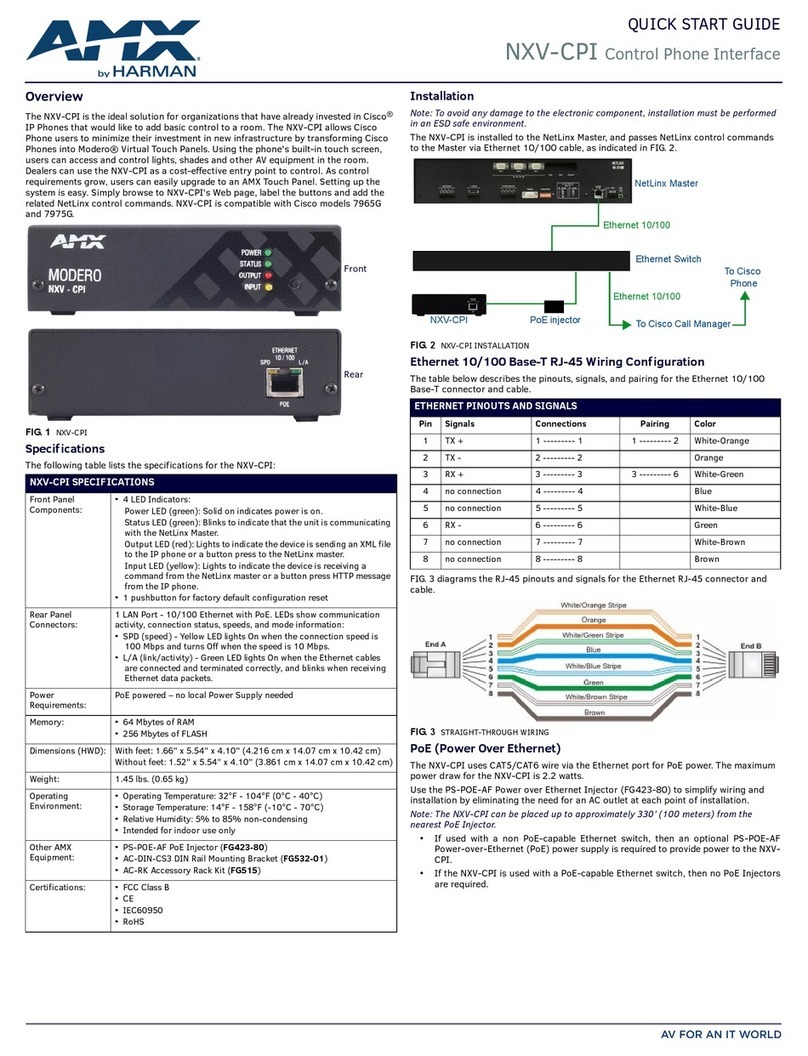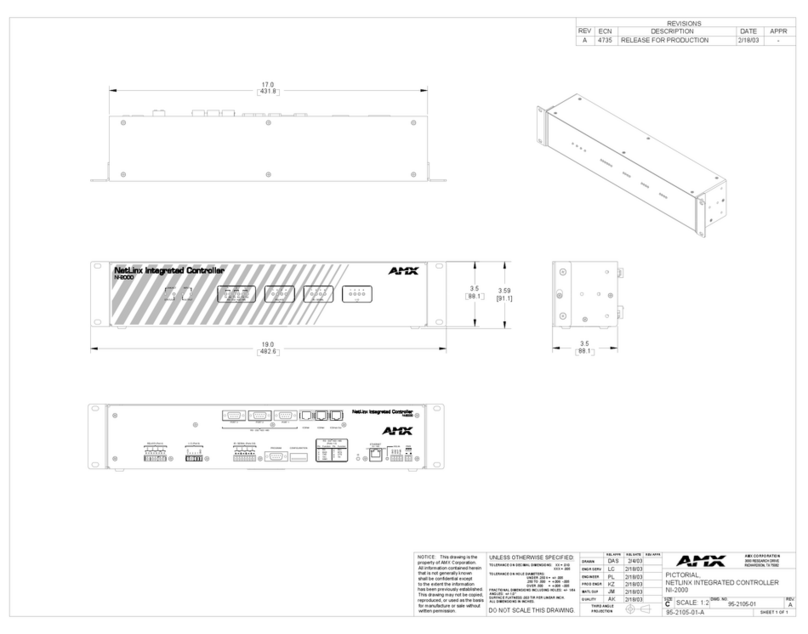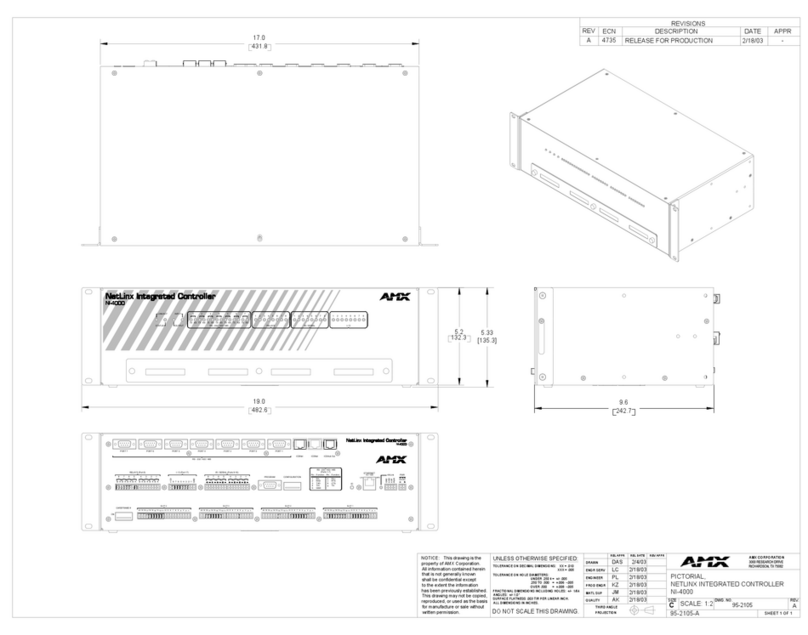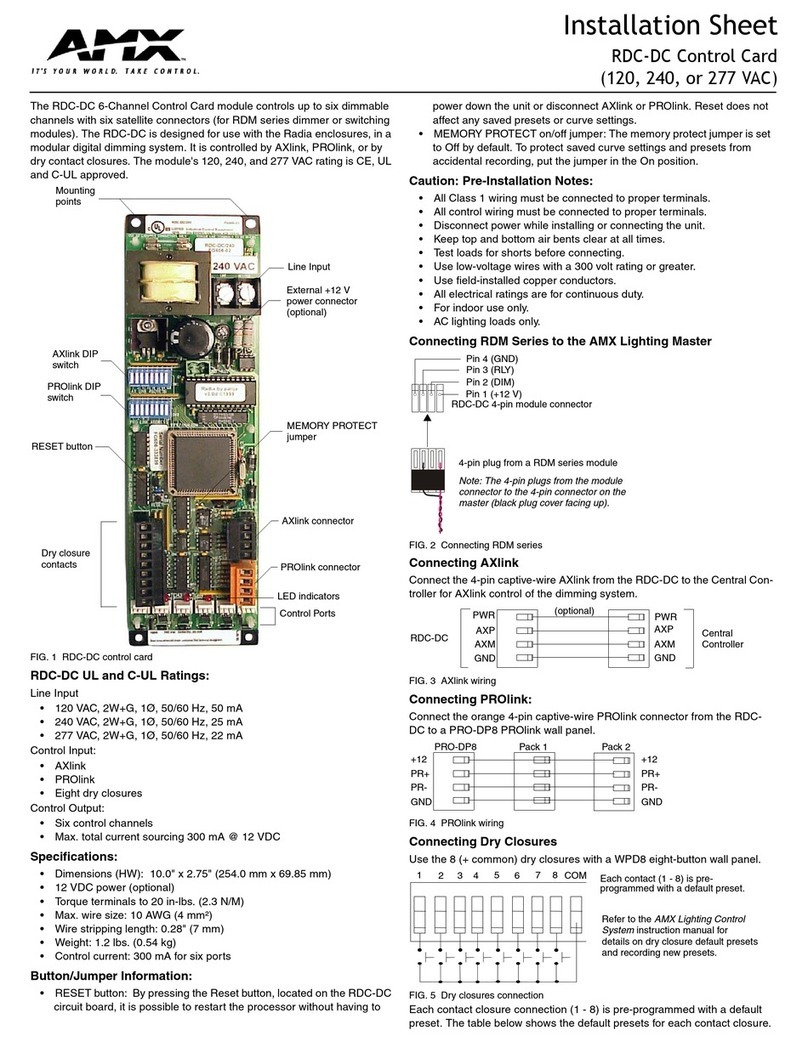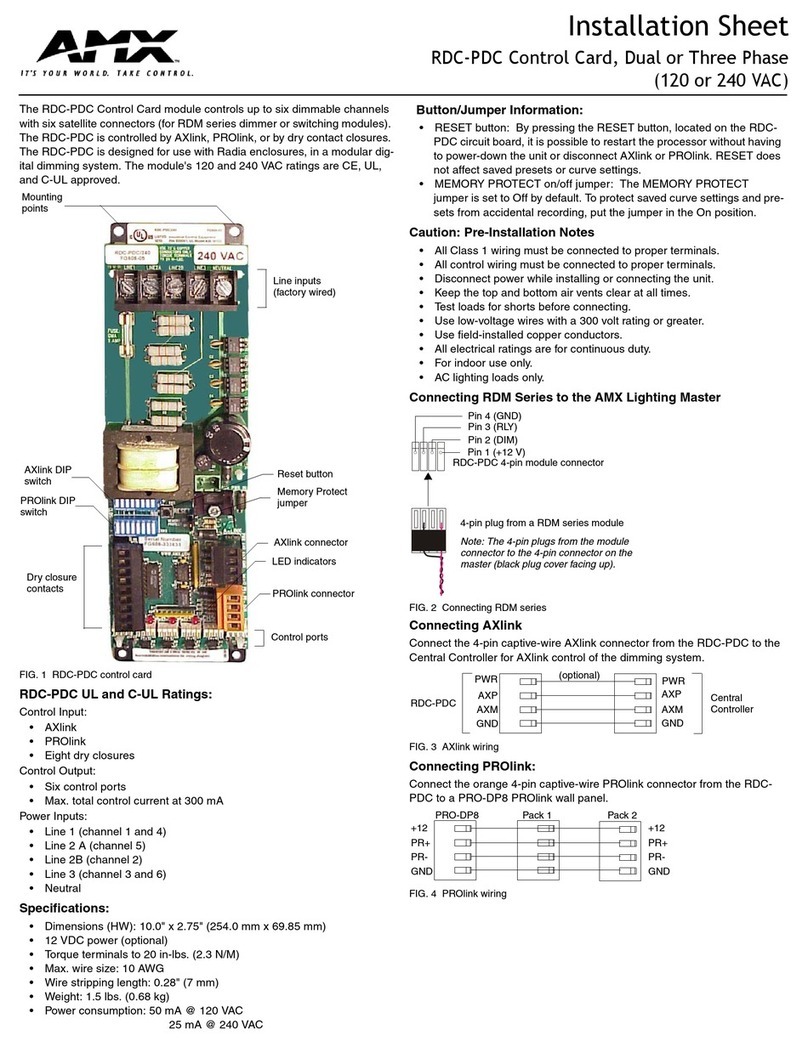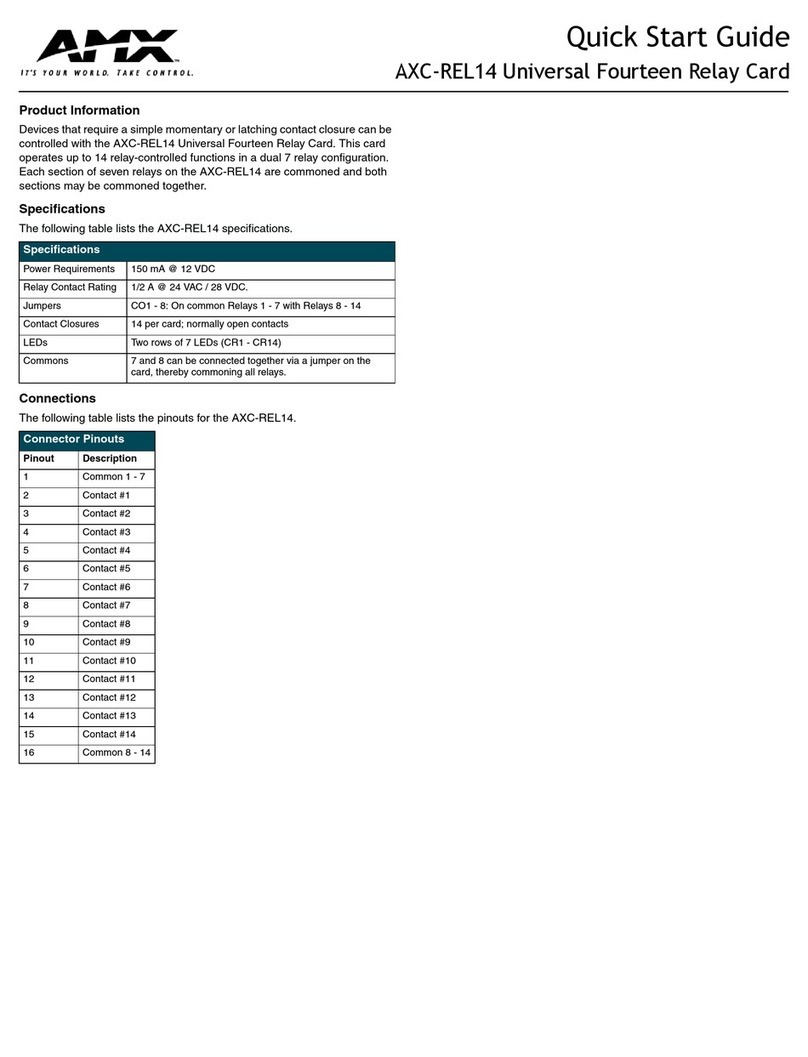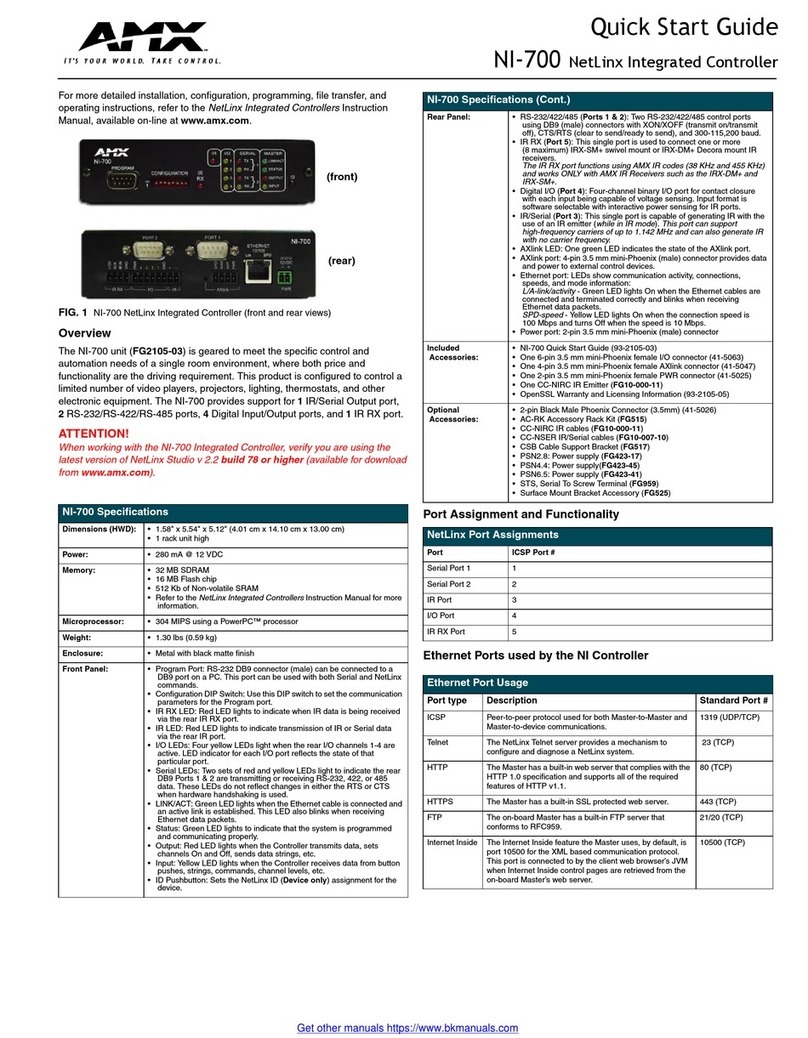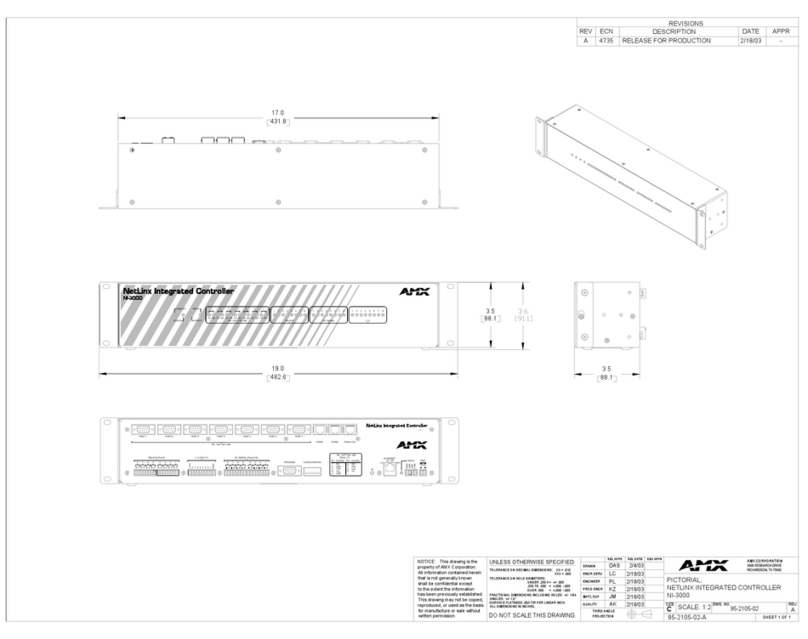Reference Guide
AXC-SLD Slide Interface Card
The AXC-SLD Slide Projector Control Card provides commands for
Forward, Reverse, Focus In, and Focus Out. With the optional AMX PC1
Power Controller, the card also provides AC Power On/Off. Each projector
requires one card, and up to 255 slide projectors can be controlled in one
system with additional AMX CardFrames and cards. The card is designed
for the Kodak® series of slide projectors, but it may also be used with
compatible models. Two extra AUX relays are provided for additional user
controls.
Specifications
The following table lists the AXC-SLD specifications.
Pinouts
FIG. 1 shows the pinout connectors for the AXC-SLD Slide Projector
Control Card.
Programming
The AXC-SLD is controlled with channel setting commands. Refer to the
Axcess Programming Guide for additional programming information.
Channel Setting Commands
Use the following channel setting commands to control the AXC-SLD.
To use the channel setting commands, you must assign a button push to
each of the five channel settings. The following example describes using
the channel setting commands.
Example Axcess program
An example of Axcess programming code to control the AXC-SLD via a
touch panel is shown below.
In the DEFINE_DEVICE section of the program, define the touch panel
(device 128 for this example) and the AXC-SLD (device 96 in this example -
set with the DEVICE DIP switch):
TP=128 (*Touch Panel*)
SLD=96 (*AXC-SLD*)
In the DEFINE_PROGRAM section of the Axcess program (beneath the 'MSG'
Send_Command), enter:
SYSTEM_CALL 'SLD1'(SLD,TP,1,2,3,4,5,0,0)
Compile and save the program. That's all the code you need to control the
AXC-SLD. Since this example uses a touch panel, you must also create a
touch panel page with a minimum of five buttons - one button for each
Channel Setting Command (forward, reverse, focus in, focus out, and
power). You can create touch panel pages either on the touch panel itself,
or you can use the TPDesign3 Touch Panel Design software program to
design the page(s) and download them into the panel. For detailed
information on creating touch panel pages and buttons, refer to the
TPDesign3 Touch Panel Design Program Instruction Manual.
For information on creating pages and buttons on the touch panel itself,
refer to the Instruction Manual for the type of Touch Panel you are using
(Viewpoint, Powertilt/ Powertouch, etc).
Setting up a touch panel page for the AXC-SLD
FIG. 2 shows an example touch panel page with five slide projector function
buttons, plus a page flip button to flip back to the Main page. The callouts
show the channel properties for each button.
To set up an AXC-SLD touch panel page:
1. Create a new page and set the page properties as desired.
2. Create a new button, and set the button properties:
a. Enter button text: "Forward"
b. Set the Button Type to General
c. Set the Button Options to Channel
d. Set the Channel properties to DEV = 1, CHAN = 1
e. Set the Variable Text properties to DEV = 1, CHAN = 1
f. Set the Channel Off and Channel On colors to indicate button
feedback as desired
3. To create the next button ("Reverse"), repeat step two. There are only
a couple of differences between the buttons on this page: the button
text, and the channel assignment. The channel assignment is directly
related to the Channel Setting Commands listed in Figure 8. Enter
"Reverse" as the button text, and set the Channel properties to:
DEV = 1, CHAN = 2
Specifications
Power Requirement 50 mA @ 12 VDC (Card only)
Indicators • CR1 indicates Forward.
• CR2 indicates Reverse.
• CR3 indicates Focus Out.
• CR4 indicates Focus In.
• CR5 indicates Power relay contacts are closed.
• CR6 indicates AUX 1 relay contacts are closed.
• CR7 indicates AUX 2 relay contacts are closed.
Relays 2 isolated AUX relays for lamp power or other uses
FIG. 1 Pinout connectors
Channel Setting Commands
Channel Function
1 While channel is on, performs slide forward action
2 While channel is on, performs slide reverse action
3 While channel is on, performs slide focus action
4 While channel is on, performs slide focus action
5 While channel is on, power on/off relay is energized
Ye l l o w
Red
N.C.
White
N.C.
N.C.
Brown
Black
Contact
Contact
Contact
Contact
Contact
Contact
EBY Cable to Projector
To A C Po w e r R e l a y
AUX 1 Relay
AUX 2 Relay
1
3
5
7
9