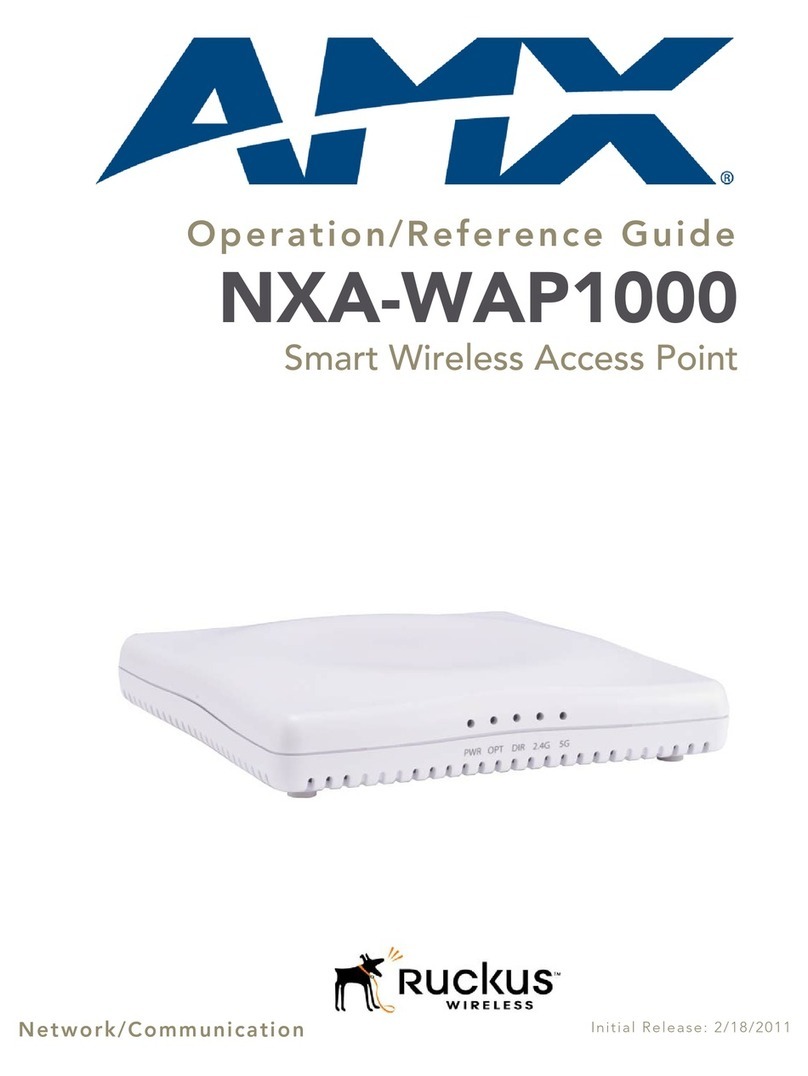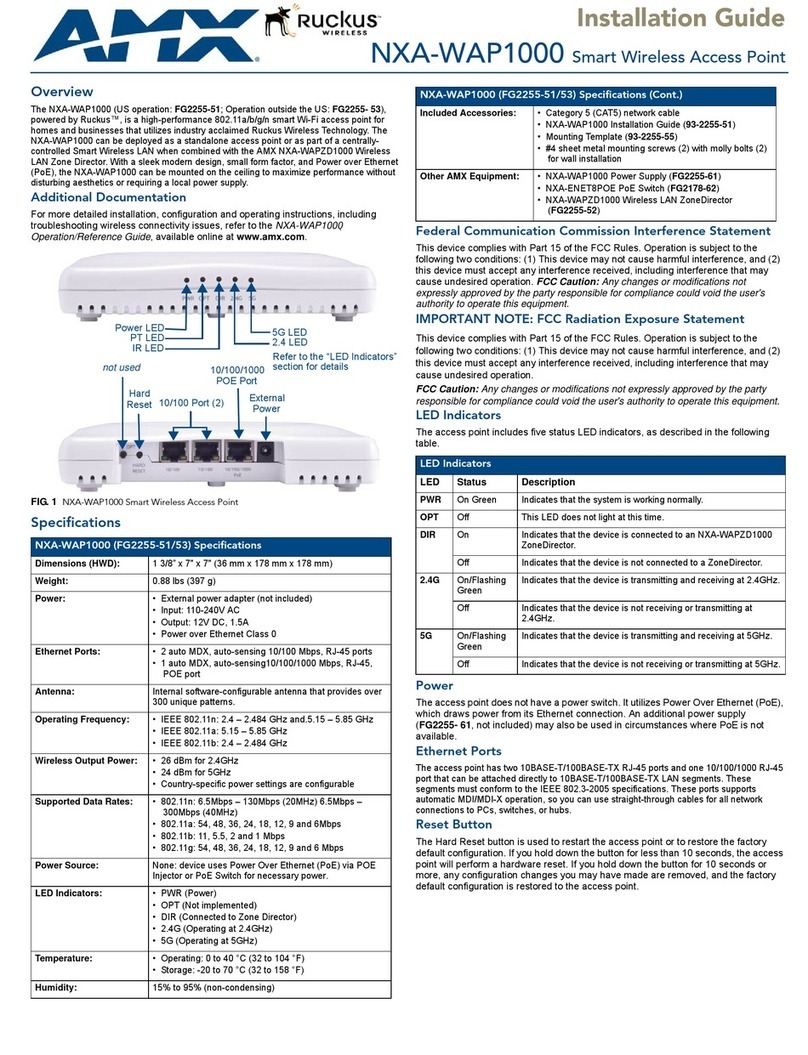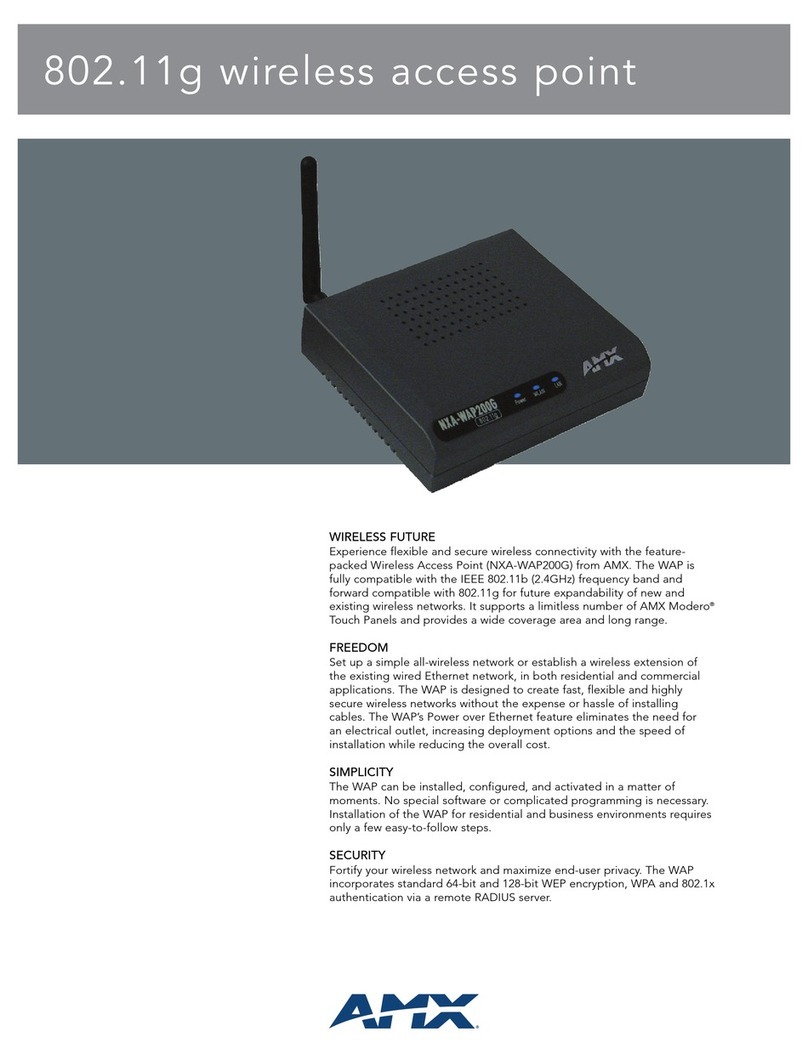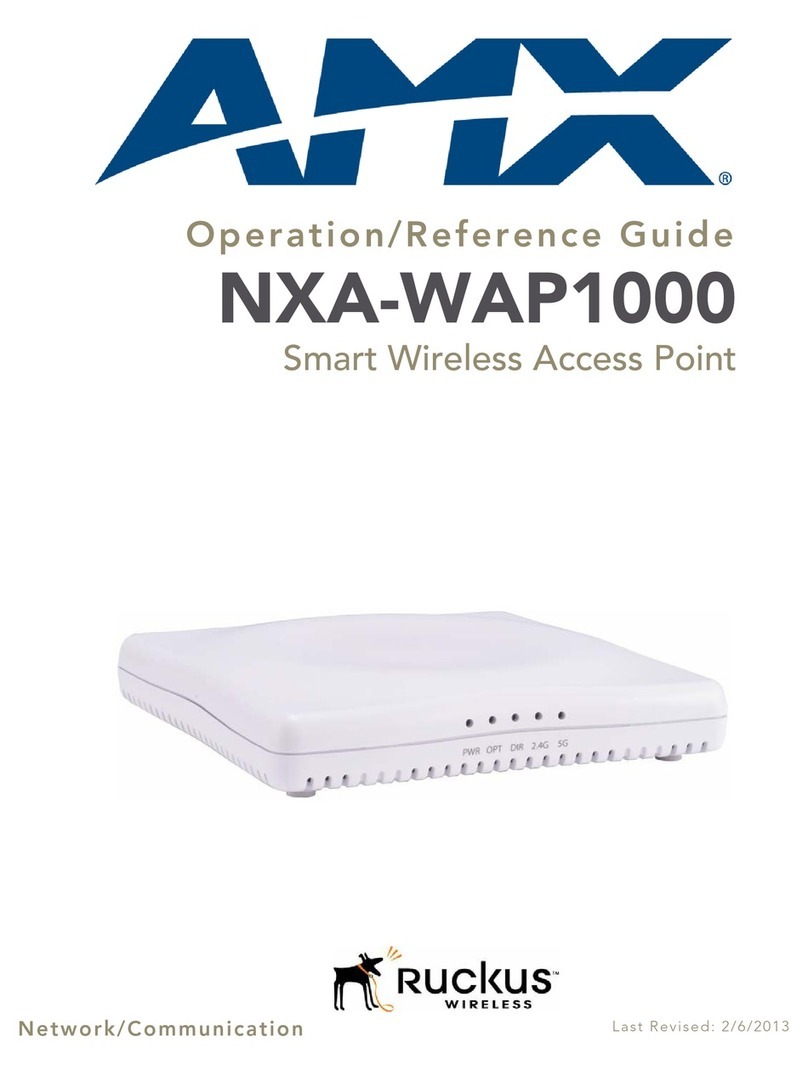AMX Corporation reserves the right to alter specifications without notice at any time.
For full warranty information, refer to the AMX Instruction Manual(s) associated with your Product(s).
036-004-2801 11/04 ©2004
AMX Corporation. All rights reserved. The AMX logo is a trademark of AMX Corporation. AMX reserves the right to alter specifications without notice at any time.
3000 RESEARCH DRIVE, RICHARDSON, TX 75082 • 800.222.0193 • fax 469.624.7153 • technical support 800.932.6993 • www.amx.com
93-2255-01 REV: C
Connecting the WAP to a LAN
Insert one end of the CAT5 Ethernet cable into the RJ-45 jack on the
802.11G WAP and connect the other end of the same cable to a
Switch/Hub/PC. The WAP is now connected to your LAN.
Note: The length of the Ethernet cable between the WAP200G and
PC/Hub/Switch should not exceed 328 feet (100 meters).
Set the AP/BRIDGE Slide Switch
The NXA-WAP200G can operate as a Wireless Access Point or as a
Bridge. When configured as a Wireless Access Point it allows multiple
wireless computers to connect to the LAN. When configured as a Bridge,
it allows devices with a 10/100 port but without wireless capability, to be
connected to a wireless LAN.
• If the NXA-WAP200G is used as a Wireless Access Point, the switch
should be positioned to AP. In this mode the Access Point is
connected to the LAN through a CAT5 Ethernet cable and enables
AMX's G4 Modero Wireless Touch Panels to connect to the network
wirelessly.
• If the NXA-WAP200G is used as a Bridge it should be positioned to
BRIDGE. In the Bridge mode, the WAP allows devices with only
wired 10/100 Ethernet ports such as a Printer, PlayStation2, X-Box,
PVR, etc. to be connected to the LAN wirelessly.
Note: The WAP200G comes factory default in Access Point mode. To
change to Bridge mode, log into the Configuration Utility, access the
Administration Setup page, press the Bridge Mode button, and manually
change the toggle switch to the BRIDGE position. Refer to the instruction
manual for more detailed procedures.
The following graphic (FIG. 3) illustrates a typical configuration using each
of these settings:
In order for your computer to communicate with the NXA-WAP200G, both
(your computer and the WAP) need to be on the same Local Area
Network, i.e. they must be within the same IP Address pool. The default
IP Address of the NXA-WAP200G is http://192.168.1.240.
As a result, your PC's IP Address should be between 192.168.1.1thru
192.168.1.254. An example would be at a LAN IP Address such as
192.168.1.2, 192.168.1.3, etc.
Note: Do not use an IP Address that has already been issued to
another device.
You can connect to the browser-based Configuration Utility screens from
any of the following three communication options:
• Wirelessly connect through a wireless 802.11b/g client on your PC or
Laptop.
• Connect indirectly to the WAP through a switch/Hub.
• Connect directly to the WAP via Ethernet.
If you wish to setup the NXA-WAP200G by using an 802.11b/g
enabled PC, make sure the 802.11b/g card is setup to communicate
with the WAP (sometimes referred to as Infrastructure mode), and has
an SSID of AMX. The default IP Address of the NXA-WAP200G is
192.168.1.240 and the default Subnet mask is 255.255.255.0.
This Quick Start Guide reviews the method of communicating with the
WAP200G via an Ethernet cable connection. Refer to the NXA-WAP200G
Modero Wireless Access Point Instruction Manual for more information.
Connecting to the WAP200G (cable connection)
Method one involves connecting indirectly to the WAP through a
Switch/Hub by:
• Using an Ethernet cable, connect your laptop/computer to the
Switch/Hub.
• Using a second Ethernet cable, establish a direct connection from
the WAP to the Switch/Hub.
• From the rear of the WAP200G, move the LAN/PC switch to the AP
position.
• Cycle power to the unit before continuing with the setup procedures.
Method two involves connecting directly to the WAP200G via an Ethernet
connection by:
• Using Ethernet cable, connect the WAP to your computer.
• From the rear of the WAP200G, move the LAN/PC switch to the
BRIDGE position.
• Cycle power to the unit before continuing with the setup procedures.
1. Click Start > Settings > Control Panel from the taskbar.
2. Double-click the Network Connections (on XP) or Network and
Dial-Up Connections icon.
3. Right click the Local Area Connection icon and select Properties
from the popup options list.
4. Select Internet Protocol (TCP/IP) from the Local Area Connection
Properties screen.
5. Click Properties to open the Internet Protocol (TCP/IP) Properties
screen.
6. Click the Use the following IP address radio button.
7. Enter any un-assigned IP Address into the IP Address field. The
range must be from 192.168.1.1 ~ 192.168.1.XX (where XX is a
value from 2 - 254 excluding 192.168.1.240 being used by the WAP).
8. Enter the value of 255.255.255.0 in the Subnet Mask field.
9. Click OK and OK/Close to accept these changes and alter the IP
Connection properties of the computer. After accepting these
modifications, you will loose your connection to your network until
your original Local Area Connection settings are restored.
Note: Windows®98/ME users should reboot their machine to
properly complete the IP connection changes.
Logging into the WAP200G
1. Open a TCP/IP network configured web browser.
2. Verify the computer and the WAP200G are on the same LAN, within
the same IP Address pool.
3. Type http://192.168.1.240/ (default WAP200G IP Address) into the
web Address field (or the URL field) at the top of the browser window.
This is the same location where you type in the web address such as
http://www.amx.com. 192.168.1.240 is the default IP Address of the
NXA-WAP200G Wireless Access Point.
4. Press the Enter key.
5. Once you hit the Enter key, the Login window will appear and you will
need to enter the following default information:
•User Name: Admin (Case Sensitive)
•Password: 1988
6. Click OK to enter the information and access the browser-based
configuration screens.
The default setup for the WAP200G is Access Point mode. To convert the
communication mode; press the Administration tab from the Configuration
Utility, press the Bridge button (from the Commands section) and allow
the unit a few seconds to reconfigure the communication mode. Now, slide
the toggle switch to BRIDGE position on the rear of the WAP200G.
Cycle power to the WAP200G after converting communication
modes.
FIG. 3 LAN/Bridge sample configurations
LAN
PC/Bridge
AP mode-
(AP switch position)
AP mode-
(AP switch position)
Bridge mode-
(BRIDGE switch position)