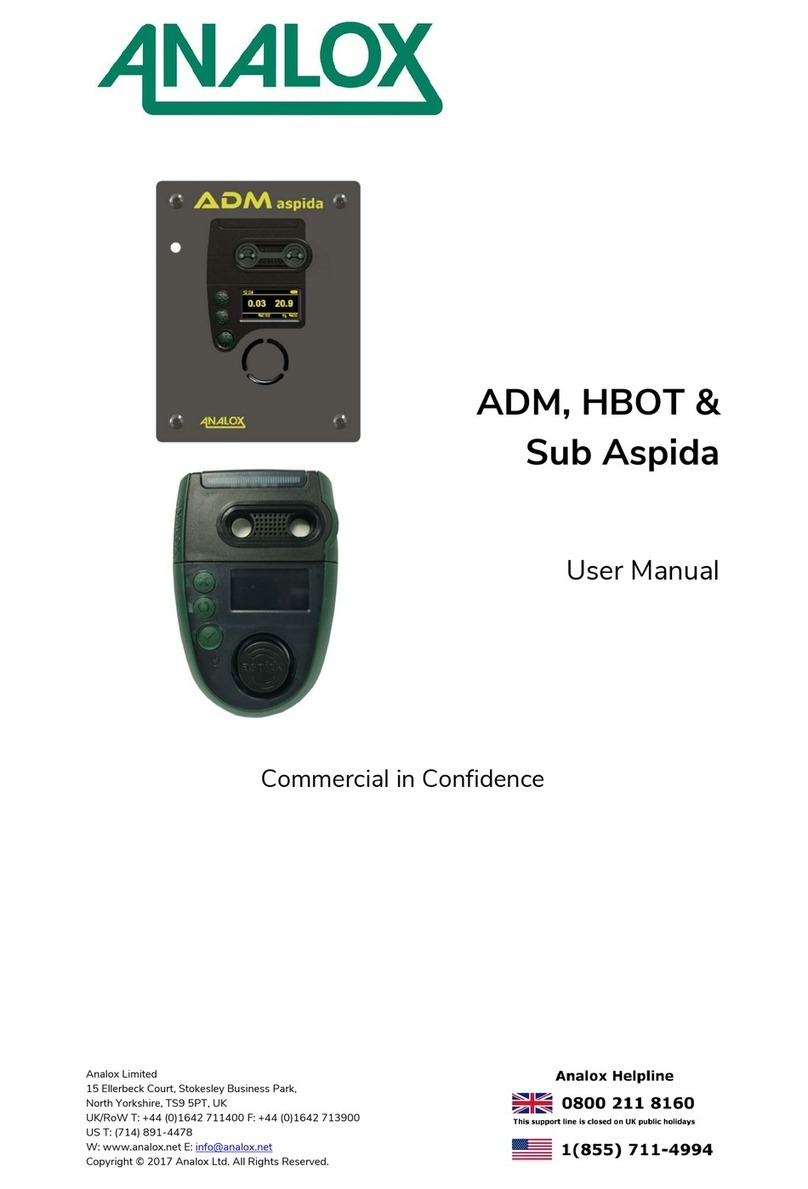Introduction
This Quick Start Guide explains how to install the Ax60+ Quick Connect Option.
For more information on operation and maintenance, refer to the Ax60+ User
Manual P0159-800. This is available to download from www.analoxsensortechnol-
ogy.com. For more information on servicing and calibration, refer to the Ax60+
Service Manual P0159-803, this is also available to download from www.analoxsen-
sortechnology.com.
Step 1. Installing the Sensor and Alarm
Alarms should ideally be located at the entrances
to the danger area where visibility is not ob-
scured. Refer to your own risk assessment for
best location.
Retain the clear protective lm on the fascia until
the installation is complete.
Using the supplied paper template mark out and
drill the wall-xing position ensuring the unit is
level then install the wall plugs and t the unit.
CARBON DIOXIDE GAS (CO2) IS HEAVIER
THAN AIR AND SHOULD BE MONITORED
FROM A LOW HEIGHT. YOU SHOULD THERE-
FORE INSTALL A CO2 SENSOR AT A HEIGHT
OF 12–18" (305–457MM) ABOVE THE FLOOR
LEVEL.
OXYGEN (O2) SENSORS SHOULD BE IN-
STALLED AT AVERAGE WORKING HEAD
HEIGHT
Step 2. Cabling
The supplied RJ45 coupler is used to connect two
RJ45 connectors.
The RJ45 splitter is used to connect two Sensors or
two Alarms on a common cable.
• White RJ45 connects Central Display-to-Sensor
and Sensor-to-Sensor.
• Blue RJ45 connects Sensor-to-Alarm
Step 3. Example of Optional Layouts
In its simplest form a Quick Connect Ax60+ system could incorporate a central
display, one sensor and one alarm. A larger Ax60+ system could incorporate a
central display, four sensors and eight alarms.
Step 4. Connecting the Sensor
The Sensor is pre-wired with:
• A 5m cable with white RJ45 connector
for connection to the Central Display
• A 5m cable with blue RJ45 connector
for connection to the Alarm(s)
Note: If the package has 2 sensors then
sensor 2 is identied by the number 2
label on top of the sensor enclosure.
Step 6. PSU Cable Identication
PSU cables are connected to the Central Dis-
play via the terminal block labelled ‘POWER’.
Surplus cable can either be shortened or
stored inside the Central Display enclosure.
Plug-in type PSU cable identi-
cation
Black with stripe: Positive (24V)
Black with print: Negative (0V)
Step 5. Connecting the Alarm
The Alarm is tted with a 5-metre cable
with a blue RJ45 connector. This should
be connected to the blue connector of
the Sensor associated with the Alarm.
Step 7. Central Display Connections
The Central Display‘s terminal blocks must be connected to the power supply,
beacon and relays (the Sensor terminal block has a cable already tted).
AX60+ Quick Connect Option
Quick Start Guide
Scan the QR code to
visit the Analox Ax60+
Web page
Document ref: P0159-816-02
Copyright © 2018 Analox Ltd. All Rights Reserved.
UK & RoW contact details:
15 Ellerbeck Court, Stokesley Business Park,
North Yorkshire, TS9 5PT, UK
T: +44 (0)1642 711400 F: +44 (0)1642 713900
W: www.analoxsensortechnology.com
Analox Sensor Technology Ltd
US contact details:
15121 Graham Street #B106,
Huntington Beach, California, 92649
T: (714) 891 4478 F: (714) 891 4479
W: www.analoxsensortechnology.com