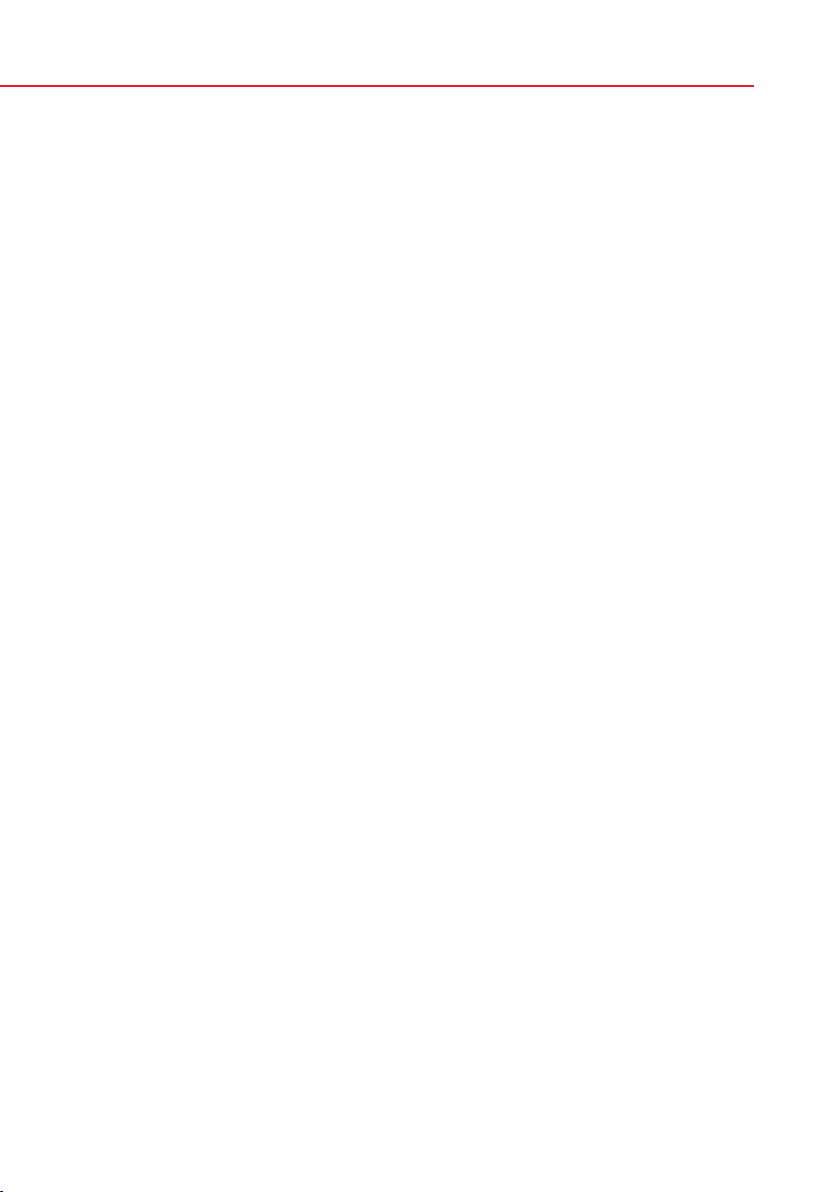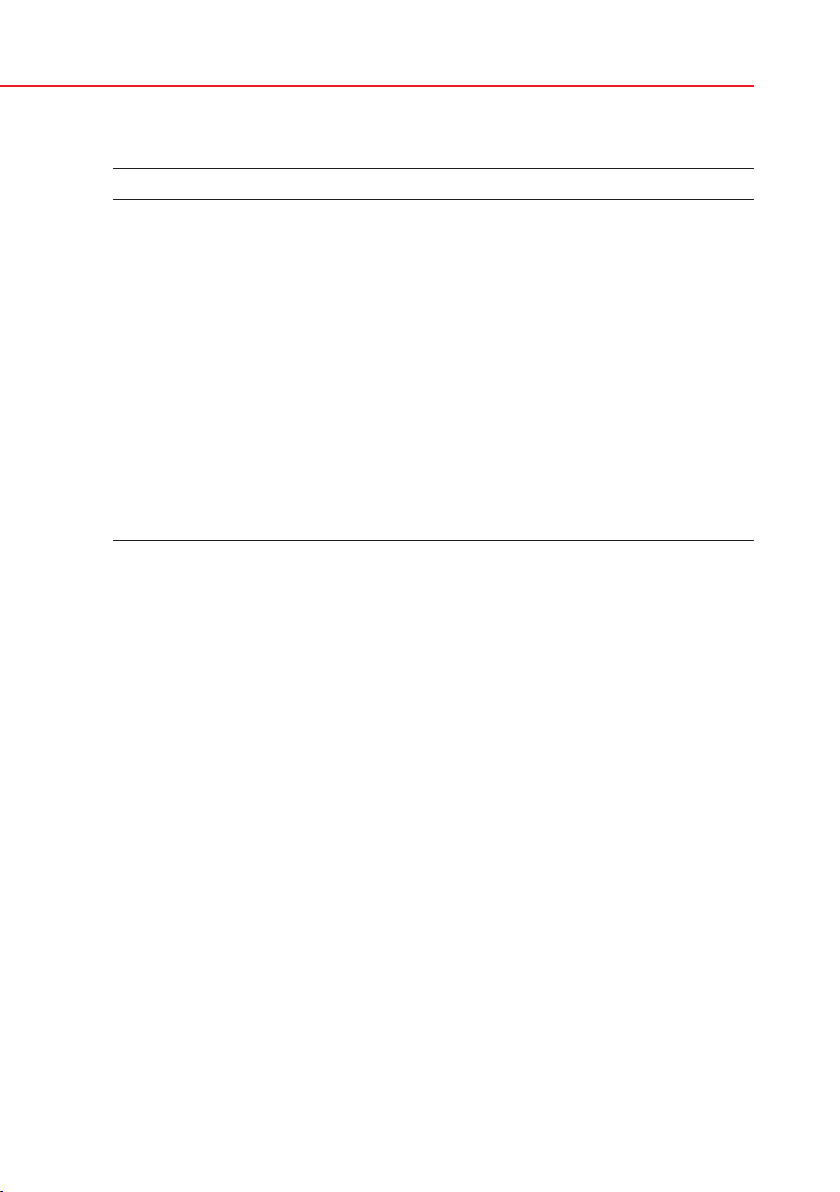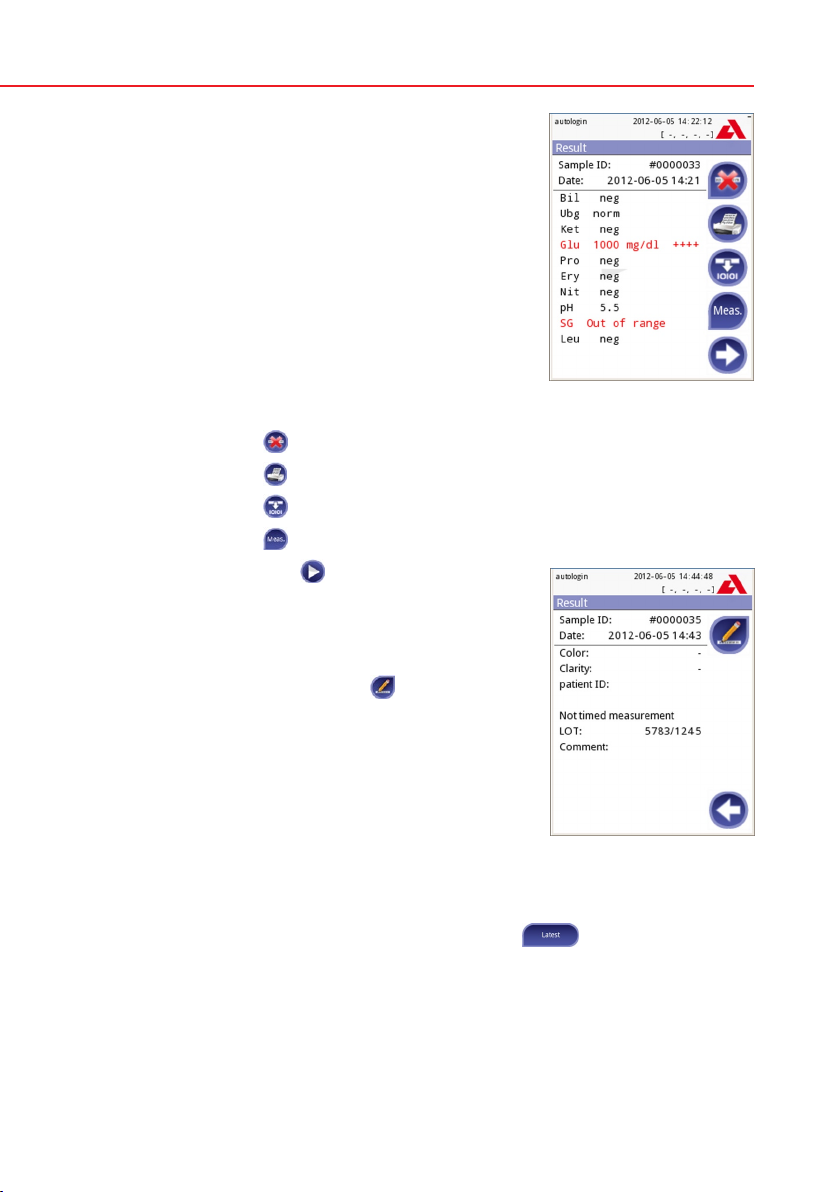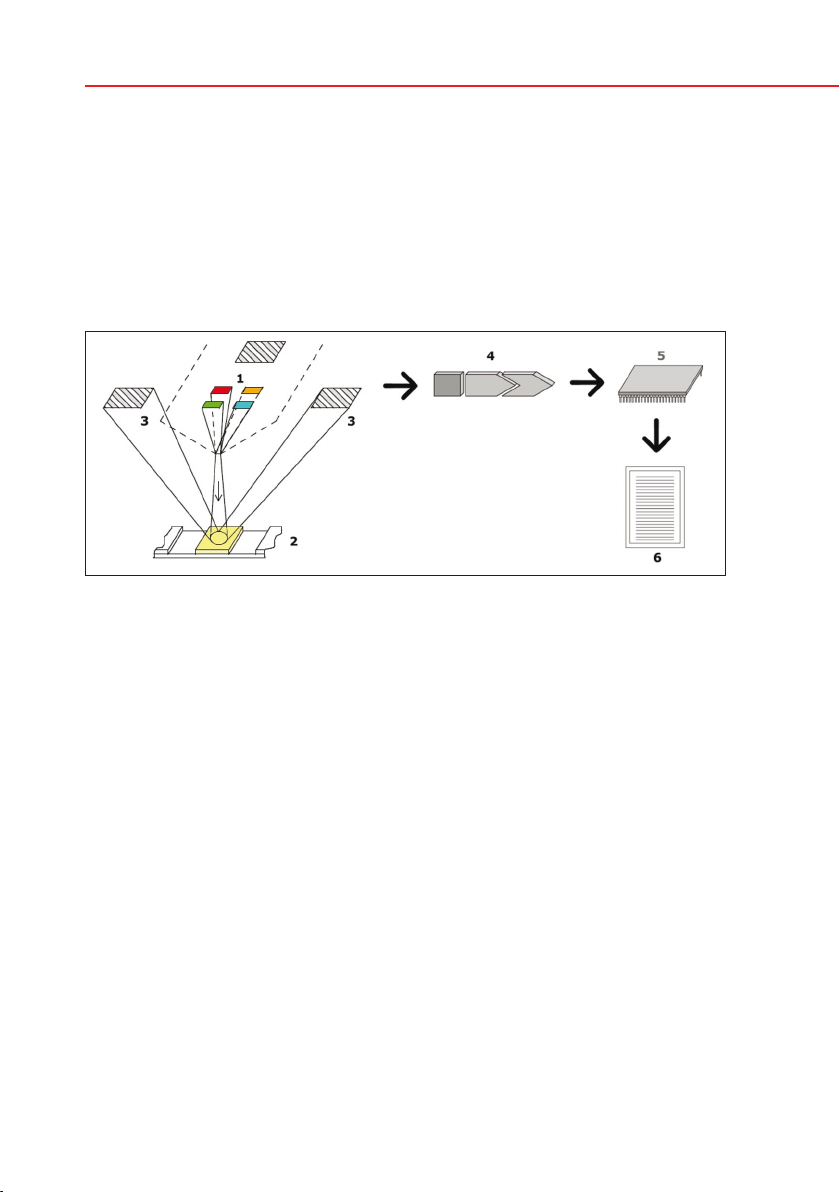5
Introduction
1 Introduction
Due to software changes, some screens on the instrument may appear slightly
different from those in this manual.
What does the analyzer do?
The Urilyzer 100 analyzer is a lightweight instrument for reading CombiSceen
Plus urinalysis strips (CombiScreen 11SYS Plus, CombiScreen 7SYS Plus and
CombiScreen 5SYS Plus). It is a reflectance photometer that analyzes the inten-
sity and color of light reflected from the reagent areas of the strip. It is designed
for In Vitro Diagnostic (IVD) use by qualified physicians and laboratory staff; how-
ever no special training is required to operate the instrument.
The analyzer can be set up to be as simple or sophisticated as you prefer. You
may simply insert a dipped urinalysis strip into the analyzer and the result will be
reported. By modifying the user options the measurements can be automatically
started, printed and transferred.
Alternatively, you have the option to enter the Sample ID, Patient ID, and color,
clarity of the specimen manually. This added information will be reported along
with the test results. The system also allows full customization to determine
which fields appear on the printouts. You can also enable the user manage-
ment features, thus the Operator ID is also recorded with the test results. The
advanced security functions may also prevent unauthorized use through config-
urable settings. Remember, these features can be set independently.
The touch screen displays instructions and prompts you through the operation
of the analyzer. In addition, you enter information through the touch screen. The
optional barcode reader and external keyboard are also available for accurate
data entry to reduce transcription errors.
Do I have to calibrate?
You do not have to do anything to calibrate. The instrument performs a system
test each time it is turned on. Then, each time a test is run, the instrument auto-
matically checks and corrects its performance through the independent internal
sensor.
1.1 How to use this manual
The Operator’s Manual contains the directions you need to unpack the analyzer,
safely use it for your daily urinalysis and keep it in good working condition.
Symbols
Symbols are used to help quickly locate and interpret information in this manual.
This section explains the formatting conventions used in this manual.
The following symbols are used throughout this document: