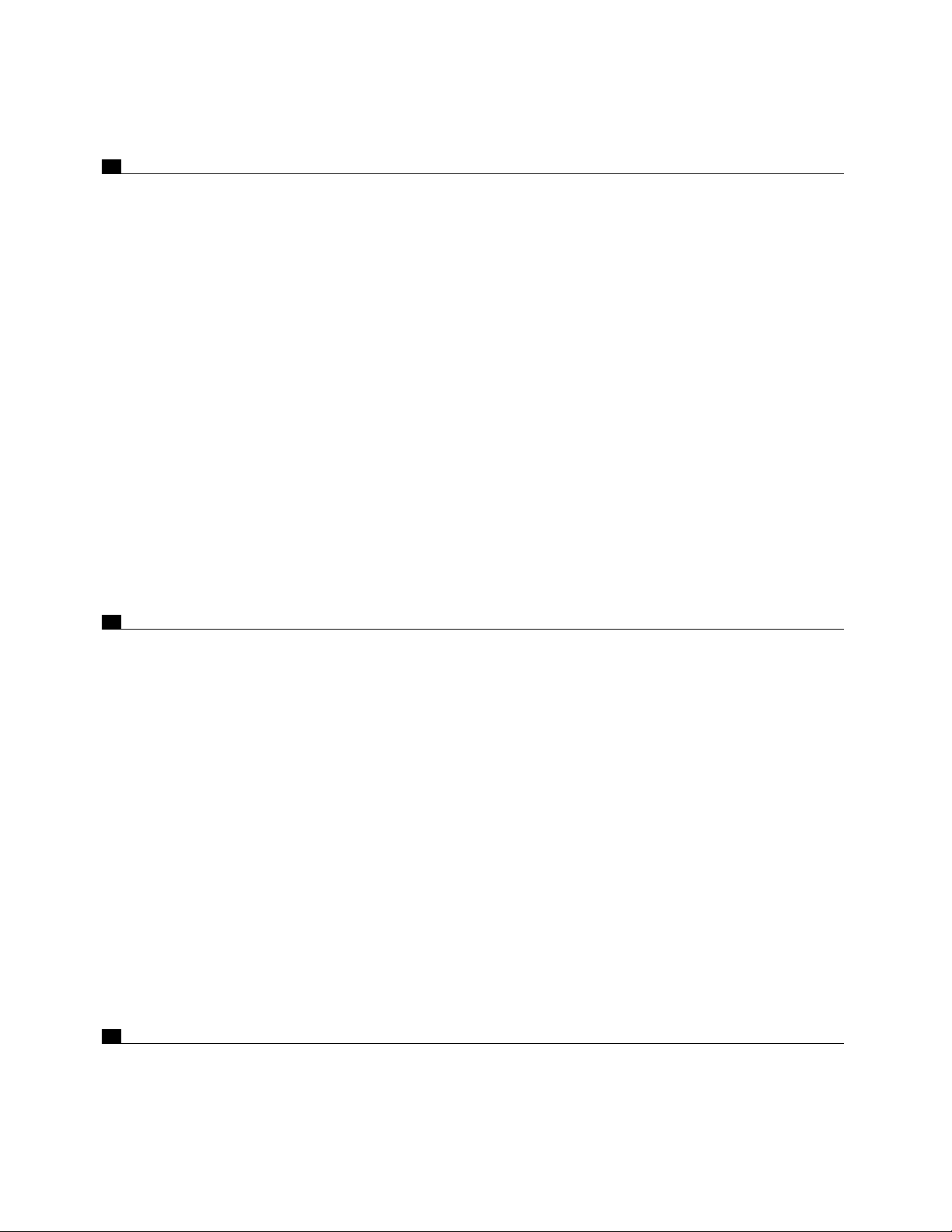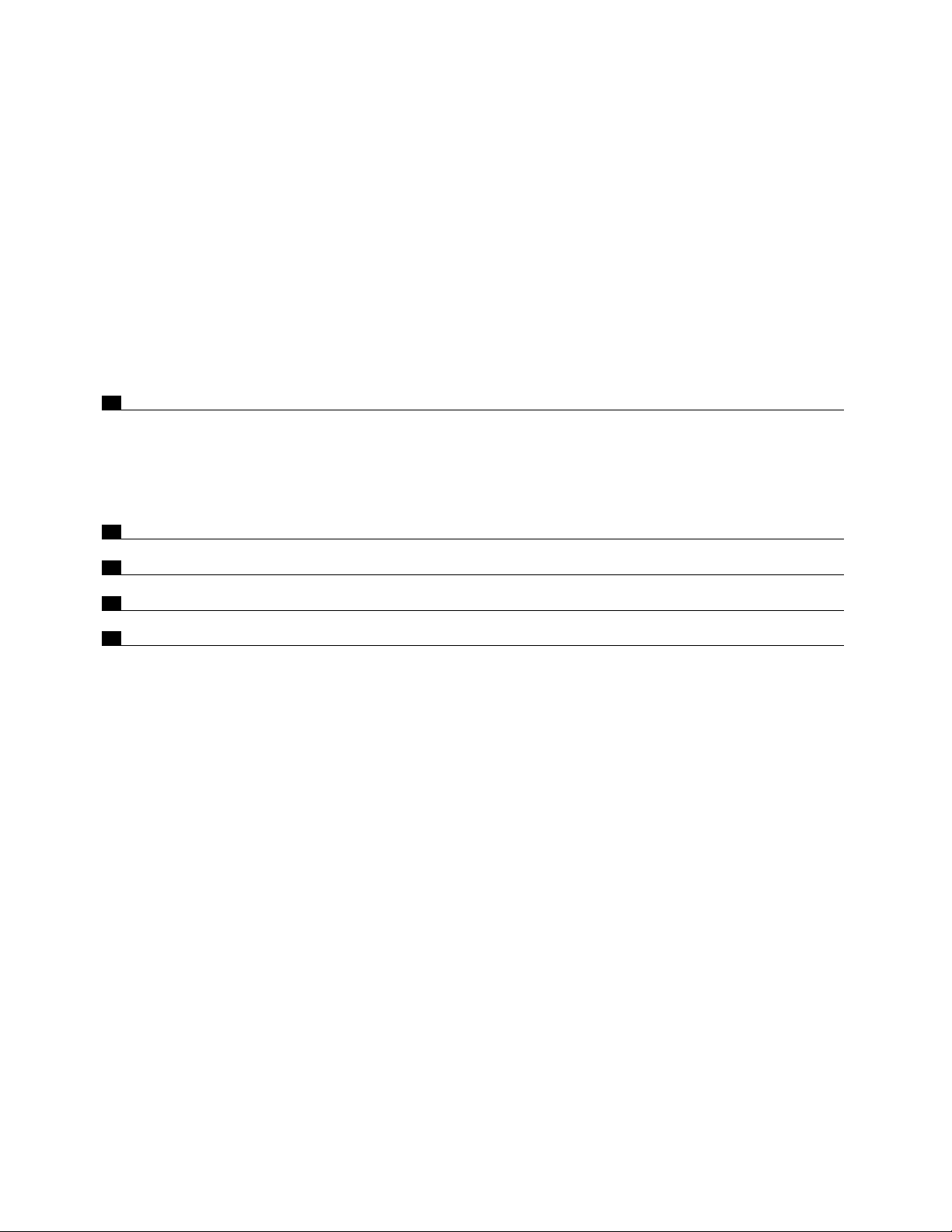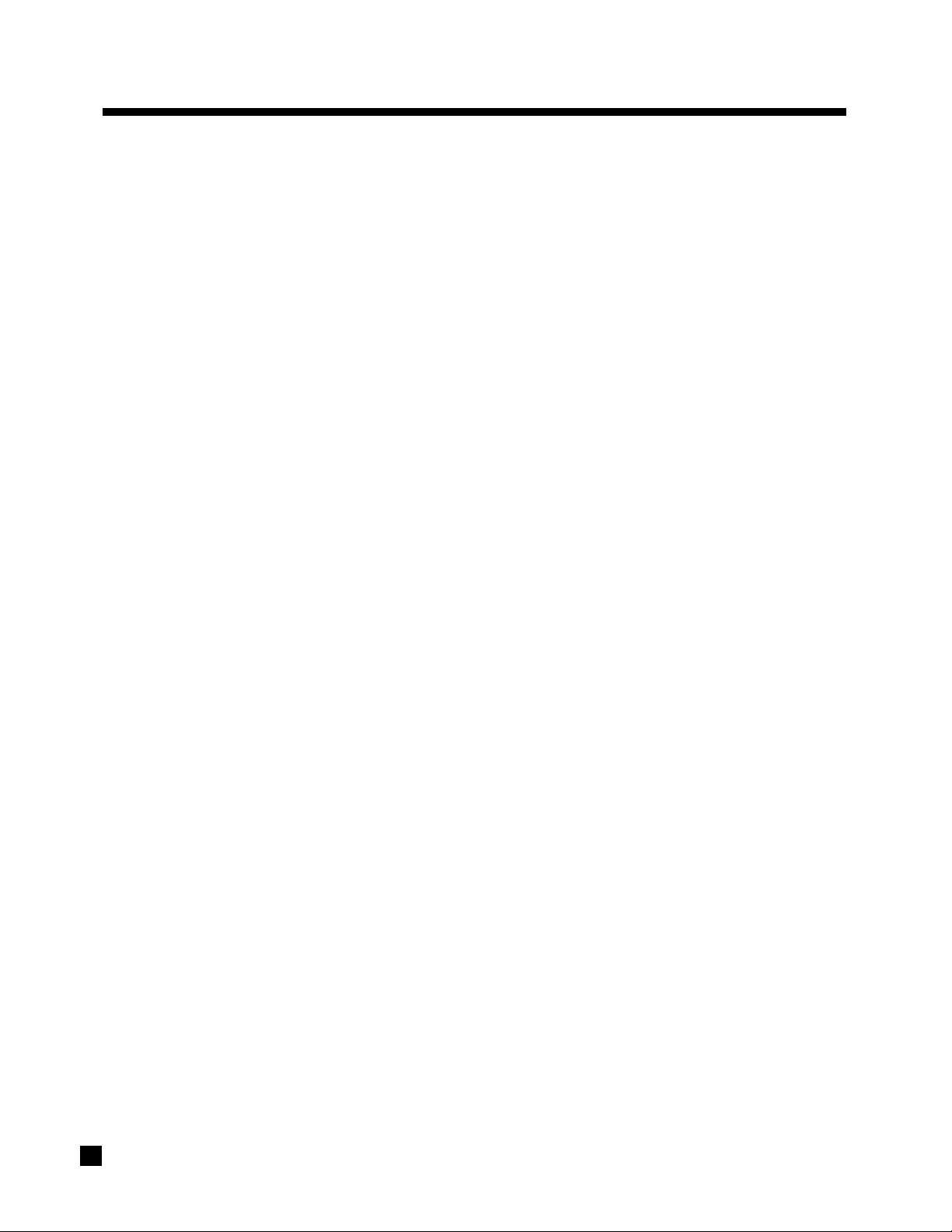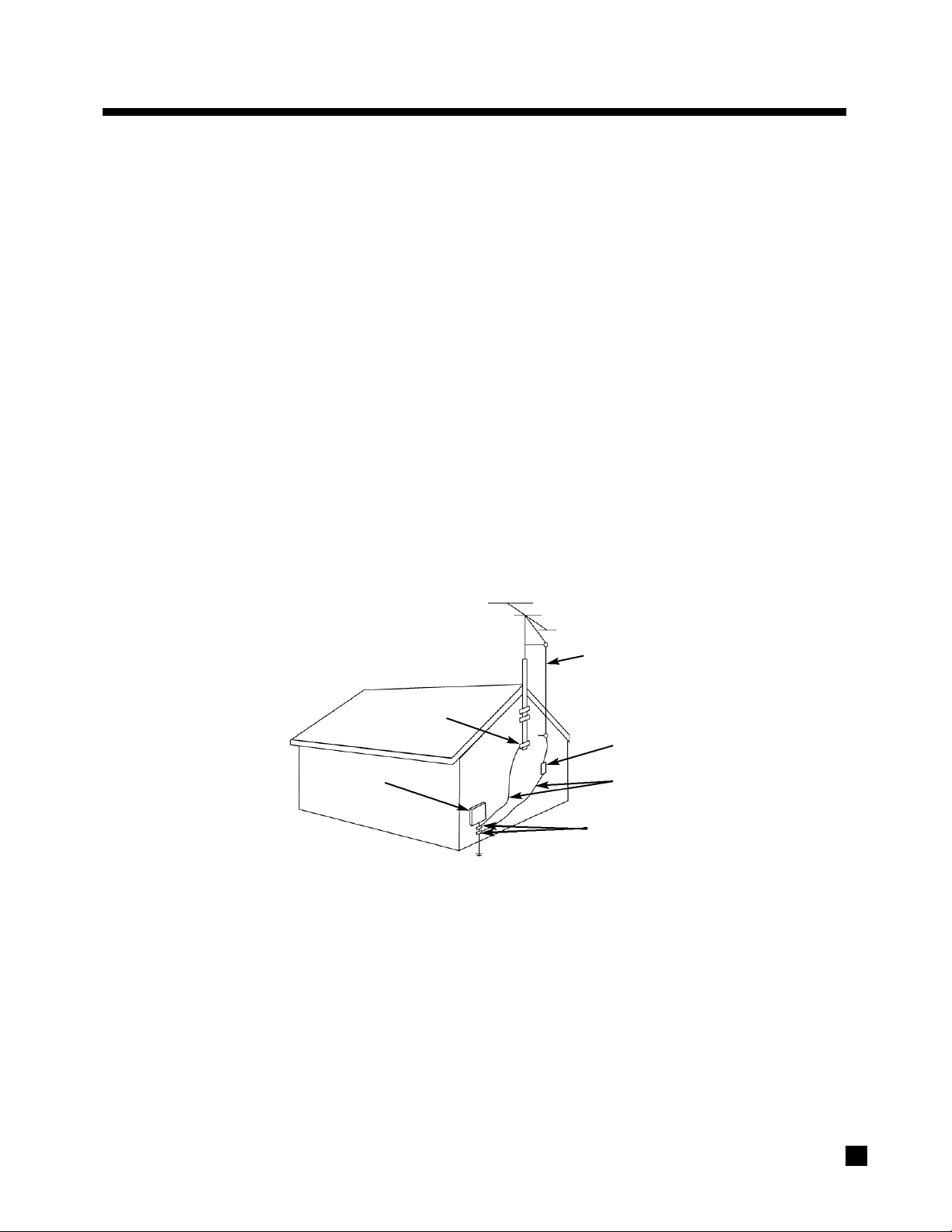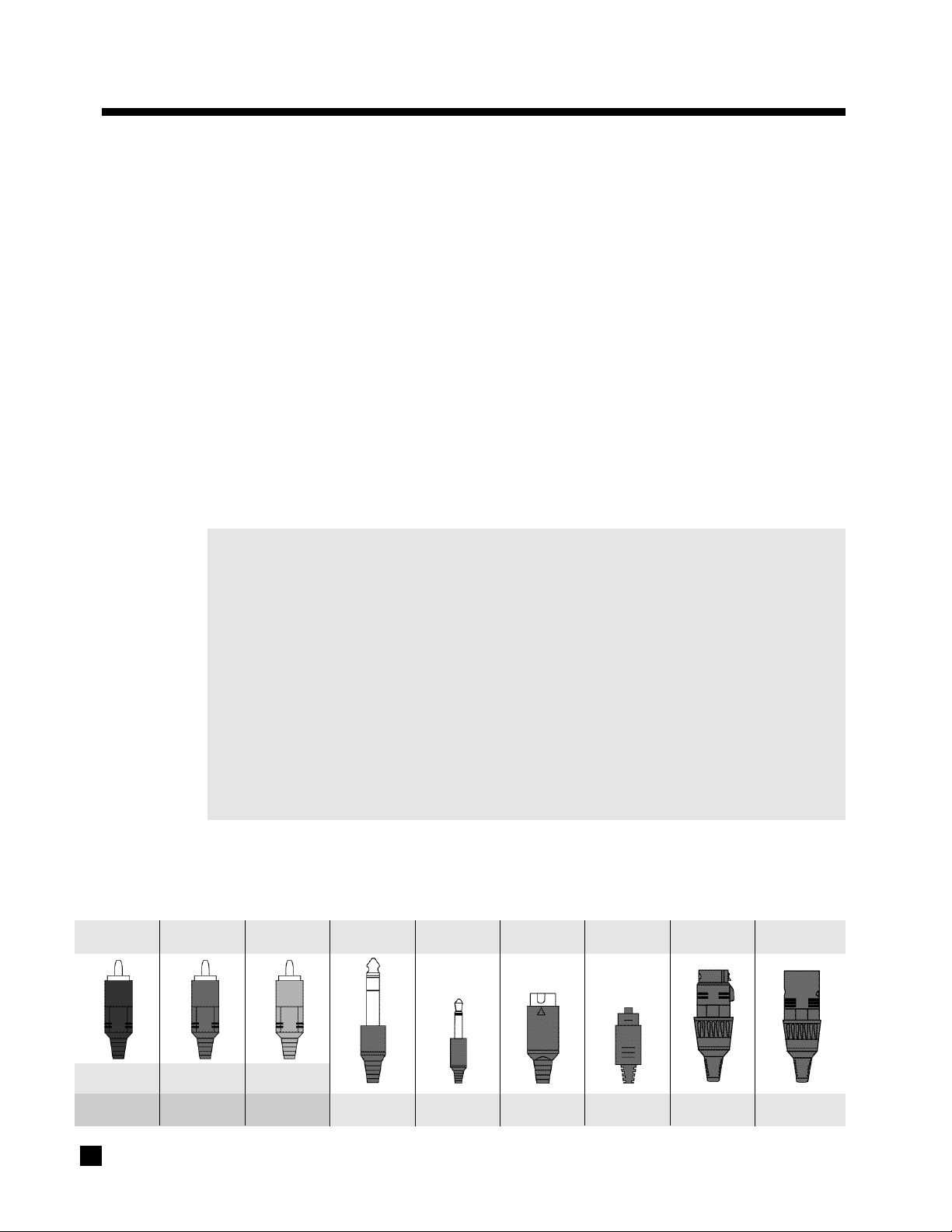2. QUICK START
While the AVM 2 is certainly a massive component with enough features and connections to make your head
spin, setup and operation are also very intuitive! With your AVM 2 in front of you, browse through the illustrations
in this section showing several quick system hookups. It’s as simple as following the lines in the connection
diagrams to and from each component.
All of these quick system hookup examples work with the Factory Default settings; none require the
Advanced Setup configuration. Just ‘plug & play’! However, references to the Advanced Setup section are
included to make you aware of the tremendous versatility of the AVM 2.
Even though this section makes it easy to get everything hooked up, for the best sound possible you will still have
to calibrate your systeminthe Setup Menu as outlinedin Advanced Setup (section7). Please do not overlookthis
important system calibration procedure.
2.1 QUICK START GUIDE – Before you start, make sure all components are unplugged.
To connect a CD Player, DVD Player, TV, VCR, Amplifier(s), and Powered Subwoofer to the AVM 2:
•CD (Digital) to AVM 2 (see 2.2.1-a)
Connect the CD Player’s Digital Out (RCA-S/PDIF) to the AVM 2’s DISC2 Digital Audio-IN.
•CD (Analog) to AVM 2 (see 2.2.1-b)
Connect CD Player’s L/R Audio Out (RCA) to any analog input you wish. For this example
connect to the AVM 2’s AUX L/R Audio-IN.
•DVD Player to AVM 2 (see 2.2.2)
Video: Connect the DVD Player’s Composite Video Out (RCA) to the AVM 2’s DISC1 Composite-IN.
Audio: Connect the DVD Player’s Digital Out (RCA-S/PDIF) to the AVM 2’s DISC1 Digital Audio-IN.
•AVM 2 to TV (see 2.2.2 or 2.2.3)
Video: Connect the AVM 2’s Composite-Out / MAIN (RCA) to the TV’s Composite Video Input.
Audio: Connect the TV’s L/R Audio Out (RCA) to the AVM 2’s TV Analog Audio-IN.
•VCR to AVM 2 (see 2.2.3)
Video: Connect the VCR’s Composite Video Out (RCA) to the AVM 2’s VCR Composite-IN.
To Record:Connect the AVM 2’s Composite-Out /REC (RCA)tothe VCR’s Composite Video Input.
Audio: Connect the VCR’s Left/Right Audio Out (RCA) to the AVM 2’s VCR Analog Audio-IN.
To Record: Connect the AVM 2’s L/R Audio Out / REC (RCA) to the VCR’s Analog Audio-IN.
•AVM 2 to Amplifier(s) (see 2.2.4-a or b)
Connect the AVM 2’s Front-L, Front-R, Sur-L, Sur-R and Center (RCA or XLR) Analog Audio-
Out to the Power Amplifier(s)’s Front-L, Front-R, Sur-L, Sur-R and Center Audio Inputs.
Follow amplifier manufacturer’s instructions for connecting speakers.
•AVM 2 to Powered Subwoofer (see 2.2.4-a or b):
Connect the AVM 2’s Sub (RCA) Analog Audio-Out to the Powered Subwoofer’s Line/Low
Level Input (RCA).
Reconnect the power to all components and then turn them on. To turn on the AVM 2 press the POWER –
MAIN button on the front panel.
4